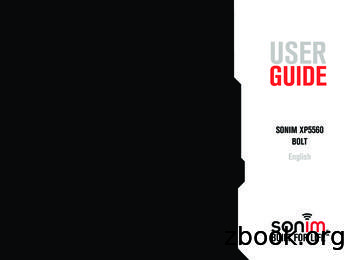USER GUIDE - Cellphones.ca
USERGUIDESONIM XP5560BOLTEnglish1
Copyright 2013 Sonim Technologies, Inc.SONIM and the Sonim logo are trademarks of SonimTechnologies, Inc. Other company and product namesmay be trademarks or registered trade-marks of therespective owners with whom they are associated.Disposal of Old Electrical and Electronic EquipmentThe symbol of the crossed-out wheeledbin indicates that within the countries inthe European Union, this product, and anyenhancements marked with this symbol,can not be disposed as unsorted wastebut must be taken to separate collection attheir end- of-life.Disposal of BatteryPlease check local regulations for disposalof batteries. The battery should never beplaced in municipal waste. Use a batterydisposal facility if available.Guideline for Headphone and EarphoneTo prevent possible hearing damage,please do not listen at high volume levelsfor long periods.2
General Information———————— 7Phone Models CoveredNetwork ServicesSonim Support InformationUse the Guide EffectivelyContentsYour Safety Guidelines———————— 9Battery PerformanceBattery ReplacementAvoid Short CircuitAvoid High TemperaturesBattery DisposalPersonal Medical DevicesChild SafetyEmergency CallsSAR InformationGetting Started with XP5560 BOLT———————— 14Battery UsageInserting the BatteryRemoving the BatteryCharging the BatterySet Battery AlertYour SIM CardInserting the SIM CardRemoving the SIM CardSwitching OnHome ScreenKey Shortcuts in Home ScreenGetting Started with XP5560 BOLT———————— 21Basic SettingsKeypad FunctionsYour Sonim XP5560 BOLT———————— 26Main MenuMain Menu IconsHome Screen IndicatorsKey Operations without Your SIM CardManaging Calls———————— 30Dial a NumberDial an International NumberDial a Number via ContactsDial a Number via the Call HistoryManaging Call HistoryCall TimersCall SettingsAuto AnswerAny key AnswerCall WaitingCaller IDCall ForwardingCall BarringReceive a CallRecord a CallManaging Phone Settings———————— 34Time and Date SettingsSchedule Power On/Off SettingsLanguage SettingsDisplay SettingsCustomizing Dedicated KeysManaging Speed Dial NumbersPower Saving SettingsAuto Keypad LockConnecting to Hearing AidManaging Network Settings———————— 36Network SelectionData ConnectionData AccountA-GPS SettingsManaging Security Settings———————— 39Restore Factory SettingsManaging Connectivity———————— 40Sending Data via Bluetooth3
Receiving Data via BluetoothNetwork Profile SettingsData Service SettingsData Roaming SettingsUSB FunctionContentsManaging Your Files———————— 44Managing Contacts———————— 46Add a New ContactView the Contact DetailsSending a Message from ContactsDialing a Number from ContactsEdit the Contact DetailsDelete ContactCopy Numbers between Phone and SIMMove Numbers between Phone and SIMSending ContactSelecting Multiple ContactsCaller GroupsPhonebook SettingsSearching ContactsManaging Messages———————— 51Write MessageManage Your MessagesDraftsOutboxSent MessagesArchiveConfiguring Email AccountsWrite EmailEmail InboxEmail OutboxEmail SentEmail DraftBroadcast MessagesTemplatesMessage SettingsMMS SettingsManaging Profiles———————— 60Sound SettingsTools———————— 62CalendarAlarmCalculatorUnit ConverterWorld ClockSound RecorderNotesStopwatchText ReaderSIM ServicesApplications———————— 65Network Profile SettingsInstalling Java Application from WAPInstalling Java Application from Memory CardWAP Browser———————— 66Managing Push to talk Services———————— 67Push to talkActivating the PTT serviceLogin and Logout of the PTT ServicePTT Home ScreenA corporate only subscriber will be able to:PTT Related Key FunctionsPTT Display IconsManage PTT SettingsManaging PTT CallsDirect PTT CallsCalls from PTT History TabCalls from PTT Contacts TabCalls from PTT Group Tab4
Sending AlertsBlock Incoming PTT CallsManage PTT Contact ListManage PTT GroupsManage PTT Favourite ContactsManage PTT Favourite GroupsSupervisory OverrideManaging Multimedia Files———————— 78CameraCamera OptionsMedia PlayerFM RadioHardcoded Shortcuts———————— 81ContentsUsing Memory Card———————— 82Inserting Memory card into the PhoneUsing PC- TOOLS———————— 83Installation of PC-ToolsUsing PC-Tools with XP5560 PhoneEnd User License Agreement———————— 84Our WarrantyComprehensive 3 Year WarrantyOur WarrantyWhat We Will DoPhone CareConditionsFCC Statement———————— 87FCC StatementIndex———————— 885
6 Please register your phone within 30 days at www.sonimtech.com/register, to receive product information andupdates. For more information related to the warranty, please refer to “Our Warranty” on page 84.
Congratulations on the purchase of a Sonim XP5560BOLT mobile phone. This phone is a GSM/GPRS/EDGE/UMTS enabled handset with quad-band capabilities andhas an intuitive, feature-rich user interface, which allowsyou to make the best use of the offered functions.HOMESCREENThis is the screen displayed when thephone is in idle condition.PRESSMeans to press and release a keyimmediately. For example, Press 2means that you press the key onthe keypad that is labelled with thenumeral 2 and the alphabets “ABC”.SELECTMeans to either press the Left or RightSelection Key to apply the commandindicated at the bottom of the screen.The Center navigation key can also beused to select options. For example,if this guide says Select Menu Messages Write message, youmust press the Left Selection Key toselect Menu, scroll to Messages andpress the Left Selection Key, scrollto Write message and press the LeftSelection Key. To return to the previousscreen, press the Right Selection Key.Phone Models CoveredThis user guide only covers Sonim XP5560 BOLT phonemodels XP5560-A-R4. The model name can be read onthe phone label under the battery.General InformationXP5560-A-R4 utilizes the following 2G RF bands: GSM850, GSM 900, DCS 1800, PCS 1900 MHz bands andsupports the UMTS 850 MHz, 1900 MHz and 2100 MHzbands.Network ServicesThese are additional services that you can avail throughyour network service provider. To make the best of theseservices, you must subscribe to them through yourservice provider and obtain instructions for their use fromyour service provider.PRESS &HOLDMeans to press and hold a key for 2seconds before releasing the key. Thisaction is typically used when tryingto switch on/off the phone or whenusing shortcut keys to access specificfunctions. For example: press and hold1 to access voicemail.MENUOPTIONSPress Options to display menu optionson the screen. The selection keysare used to accomplish the indicatedoption.Sonim Support InformationFor additional product and support information,visit www.sonimtech.com.Use the Guide EffectivelyFamiliarize yourself with the terminology and symbolsused in the guide to help you use your phone effectively.7
SELECTMENUMeans to press the Left Selection Keyto select the Menu option or press theMenu key (centre) for the same result.A MENUITEMSUFFIXEDWITH THREEDOTS ( )Means more options are available butonly one has been mentioned in theguide.BACK KEYUse this key to display theprevious screen.Signifies a Note.General InformationOptions Commonly Used across Menu ItemsThe following are common actions used across variousmenu items:BACKDisplays the previous screen. Usethe Right Selection Key to performthis function.CLEARDeletes data character bycharacter. Use the Right SelectionKey to perform this function.OKConfirms an action. Use the LeftSelection Key or the Menu key toperform this function.CLEAR KEYUse this key to delete while editinga message or delete a selecteditem in a list.8
Please read and understand the following safety guidelines before you use the phone. These guidelines provide detailsto enable you to operate your phone safely and conform to any legal requirements regarding the use of cellular phones.Do not to use the phone at a refuelling point. Observe restrictions when using radio equipment atfuel depots, chemical plants or where blasting operations are in progress.Your Safety GuidelinesElectrical interference may obstruct the use of your phone. Observe restrictions in hospitals andnear medical equipment.Switch off your cellular phone when in an aircraft. Wireless phones can cause interference or dangerto an aircraft. In an aircraft, the phone can be used in flight mode.Do not expose the battery to high temperatures (in excess of 60 C).9Adhere to road safety laws. Do not hold/use a phone while you are driving; find a safe place to stopfirst. Use hands-free microphone while you are driving.Avoid using the phone in close proximity to personal medical devices, such as pacemakers andhearing aids.Use only Sonim XP5560 approved charging equipment to charge your phone and avoid damage toyour phone.The symbol of the crossed-out wheeled bin indicates that this product, and any enhancementsmarked with this symbol, can not be disposed as unsorted waste but must be taken to separatecollection at their end-of-life.
Ensure that only qualified personnel install or repair your phone.Your Safety GuidelinesThe Sonim XP5560 is water-proof and can be submerged to 2 metres for 1 hour. Ensure to properly close the rubber cover of the charging connector and audio connector, toavoid deposits of water drops on these connectors, when the phone is immersed in water. Water droplets may condense under the display cover if the phone is immersed in waterwith significant drop in temperature. This does not indicate water leakage. The droplets willdisappear at room temperature.The Sonim XP5560 is dust-resistant, rugged and shock-resistant. However, it is not dust-proofor unbreakable if subjected to overwhelming impact. For best results and long product life, oneshould protect the Sonim XP5560 from salt water, dust and strong impacts.Make back-up copies of important information stored in your phone or maintain a written record,using Sonim PC-tools application.10
Your Safety GuidelinesBattery PerformanceA rechargeable battery powers your device. Use thebattery only for its intended purpose. Never use anycharger or battery that is damaged. If the battery iscompletely discharged, it may take a few minutes beforethe charging indicator appears on the display or beforeany calls can be made. The full performance of a newbattery is achieved only after three to four completecharge and discharge cycles. The battery can be chargedand discharged hundreds of times but it will eventuallywear out. Unplug the charger from the electrical plug andthe device when not in use. Ensure that you do not leavethe fully charged battery connected to the charger forlonger time. If left unused, a fully charged battery will loseits charge over time.There is a risk of explosion while charging if thebattery has been replaced by an incorrect type.Battery ReplacementWhen the talk and standby times are noticeably shorterthan normal, replace the battery with an original Sonimbattery. If a replacement battery is being used for the firsttime or if the battery has not been used for a prolongedperiod, it may be necessary to connect the charger andthen disconnect and reconnect it to begin charging thebattery.Avoid Short CircuitDo not short-circuit the battery. An accidental shortcircuit can occur when a metallic object such as a coin,clip, or pen causes direct connection of the positive ( )and negative (-) terminals of the battery. (These looklike metal strips on the battery.) This might happen, forexample, when you carry a spare battery in your pocketor purse. A short-circuit at the terminals may damage thebattery or the connecting object.Avoid High TemperaturesLeaving the battery in hot or cold places, such as in aclosed car in summer or winter conditions, will reducethe capacity and lifetime of the battery. For the bestresults, try to keep the battery between -20 C and 55 C(-4 F and 131 F). A device with a hot or cold batterymay not work temporarily, even when the battery is fullycharged. Battery performance is particularly limited intemperatures well below freezing.Battery DisposalDo not dispose off batteries in a fire as they may explode.Batteries may also explode if damaged. Dispose of11batteries according to local regulations and recycle whenpossible. Do not dispose as household waste. Do notdismantle, open or shred cells or batteries. In the event ofa battery leak, do not allow the liquid to come in contactwith the skin or eyes. In the event of leak or a hazardseek medical help immediately.Personal Medical DevicesMobile phones may affect the operation of cardiacpacemakers and other implanted equipment. Pleaseavoid placing the mobile phone over the pacemaker, forexample in your breast pocket. When using the mobilephone, place it at the ear opposite the pacemaker. If aminimum distance of 15 cm (6 inches) is kept betweenthe mobile phone and the pacemaker, the risk ofinterference is limited. If you suspect that interferenceis taking place, immediately turn off your mobile phone.
Contact your cardiologist for more information. Forother medical devices, consult your physician and themanufacturer of the device. Comply with instructions toswitch off the device or deactivate the RF transmitterwhen required, especially when posted in hospitals andaeroplanes. Equipment used in these places may besensitive to radio waves emitted from the device andadversely affect their operation. Also, observe restrictionsat gas stations or other areas with flammable atmosphereor when close to electro-explosive devices.Your Safety GuidelinesChild SafetyDo not allow children to play with your mobile phone orits accessories. Keep it out of their reach. They couldhurt themselves or others, or could accidentally damagethe mobile phone or accessories. Your mobile phone andits accessories may contain small parts, which could bedetached and create a choking hazard.Emergency CallsMobile phones operate using radio signals, which cannotguarantee connection under all conditions. Thereforeyou should never rely solely upon any mobile phone foressential communications (e.g. medical emergencies).Emergency calls may not be possible in all areas, on allcellular networks, or when certain network services and/or mobile phone features are in use. Check with yourlocal service provider.SAR InformationThe Sonim XP5560 BOLT has been certified incompliance with the Government’s requirements forexposure to Radio Waves.When communicating over the wireless network, themobile phone emits via the radio frequency waves lowlevels of radio energy. The Specific Absorption Rate, orSAR, is the amount of RF energy absorbed by the bodywhile using the phone and is expressed in watts/kilogram(W/kg).Governments around the world have adoptedcomprehensive international safety guidelines, developedby scientific organizations, for example, ICNIRP(International Commission on Non-Ionizing RadiationProtection) and IEEE (The Institute of Electrical andElectronics Engineers Inc.). These guidelines establishpermitted levels of radio wave exposure for the generalpopulation.Tests for SAR are conducted using standardized methodswith the phone transmitting at its highest certified powerlevel in all used frequency bands.SAR Data Information for residents in the UnitedStates and CanadaIn the United States and Canada, the SAR limit formobile phones used by the public is 1.6 watts/kilogramaveraged over one gram of tissue. The standardincorporates a margin of safety to give additionalprotection for the public and to account for any variationsin measurements.Before a phone model is available for sale to the publicin the US, it must be tested and certified by the FederalCommunications Commission (FCC) that it does notexceed the limit established by the government-adoptedrequirement for safe exposure. The tests are performedin positions and locations (that is, by the ear and worn onthe body) as required by the FCC for each model.The highest SAR value for the Sonim XP5560-A-R4phone when tested by Sonim for use:12
By the ear is 1.35 W/kg (1 g). Worn on the body is 1.280 W/kg (1 g).Your Safety GuidelinesFor body-worn operation, this phone meets FCC RFexposure guidelines provided that it is used with a nonmetallic accessory with the handset at least 1.9 cm fromthe body, or with the original Sonim accessory intendedfor this phone and worn on the body. Use of otheraccessories may not ensure compliance with FCC RFexposure guidelines.13
This section provides information on using your SonimXP5560 phone.Getting Started with XP5560 BOLTThe list of items in the Sonim XP5560 phone box are: Sonim XP5560 BOLT phone Tip sheet Quick Start Guide Welcome Letter Battery Screw driver Wired headset USB Adaptor Data Cable Wall chargerInserting the Battery12Battery Usage Use only a Sonim XP5560 certified battery that isdesigned for this phone model. The use of other batteries may void the warrantyterms of your phone and cause damage. It is recommended to protect the batteryfrom extreme temperature environments andmoisture.Please keep the battery out of the reach of children.3Unscrew CoverTo open the battery cover,rotate both the battery coverscrews in an counter clockwisedirection (as shown in the figure).Sometimes, the battery covermay be tight and some extraeffort is required to open it. Youcan use the screwdriver providedto open the screws.Lift CoverLift the back cover to reveal thebattery slot.Insert BatteryInsert the battery and flush intothe battery slot such that thethree metallic contacts at the topof the battery are aligned withthe metallic contacts within thebattery compartment.14
4Close CoverClose the battery cover. Rotate the batterycover screws in clockwise direction. Youcan use the screwdriver provided to tightenthe screws. Ensure not to overtighten thescrews.12Getting Started with XP5560 BOLTRemoving the BatteryFollow steps 1 and 2 of “Inserting the Battery” on page 14.To remove the battery, lift the cover behind the phone andraise the upper end of the battery from the slot. Followstep 4 of “Inserting the Battery” on page 14 to close thecover.Charging the BatteryThe battery delivered with your mobile phone is not fullycharged. We recommend that you charge your mobile for5 hours before you use your mobile phone for the firsttime.There is a risk of explosion while charging if thebattery has been replaced by an incorrect type.If the battery is completely out of charge, it cantake several minutes for the charging icon toappear when the charger is connected.3Insert ChargerInsert the charger plug into a power outletConnect to PhoneThe charger port is located on the left sideof the phone. To access the charger port,lift the cover with the USB sign. Insert the3.5 mm jack/connector of the charger tothe port. You can also use the standardUSB cable and adaptor to charge thephone battery. Insert the adaptor to thecharger port of the phone. Connect oneend of the standard USB cable to theadaptor and the other end of the USBcable to the PC.Charging Animation/IconIf the battery is being charged when thephone is switched off,only the batteryicon is displayed. If the battery is beingcharged while the phone is switched on,the bars in the battery charge icon on thehome screen shows animation indicatingthat the battery is being charged. Afterthe phone is fully charged the battery barson the display stop scrolling. You candisconnect the charger from the phone.15
Set Battery AlertWhen you set the battery alert, every time the batterycharge is low you hear an alarm. To set the batteryalert select Menu Settings Profiles any profile Options Customize Extra tone Warning. Select toactivate the alert.Getting Started with XP5560 BOLTYour SIM CardPurchase a SIM card from a mobile operator. The SIMcard associates your network services (for example,phone number, data services, and so on) with yourphone.Inserting the SIM Card123412Ensure that the phone is switched off.Lift CoverPlace SIM CardPlace the SIM card by pushing itupward in the designated slot locatedunder the battery.Reinsert the battery and the cover.Turn the battery cover screwsclockwise to lo
Installing Java Application from WAP Installing Java Application from Memory Card WAP Browser———————— 66 Managing Push to talk Services———————— 67 Push to talk Activating the PTT service Login and Logout of the PTT Service PTT Home Screen A corporate only subscriber will be able to: PTT Related Key Functions PTT .
Nov 11, 2010 · User Story 1 User Story 2 User Story 4 User Story 5 User Story 5 (Cont.) User Story 3 User Story 6 User Story 7 rint 1 User Story 8 2 User Story 1 User Story 2 User Story 4 . Process Template Light on security artifacts/documentati on. OWASP Making SDL-Agile Manageable Toolin
Morphy Richards Fastbake Breadmaker 48280 User Manual Honda GCV160 User Manual Canon Powershot A95 User Manual HP Pocket PC IPAQ 3650 User Manual Navman FISH 4200 User Manual - Instruction Guide Jensen VM9021TS Multimedia Receiver User Manual Sanyo SCP-3100 User Manual Honda GC160 User Manual Canon AE-1 Camera User Manual Spektrum DX7 User Manual
User property /PROP/USER n User sensor /SENSOR/USER m USER'S SUBROUTINES Read and initialise user data: Define and execute user programs: User window USERWIS.f USERWI.f User material laws 29, 30, 31 shell LECM nn .f SIGEPS nn C.f solid LECM nn .f SIGEPS nn .f User property spring LECG nn .f and RINI nn .f RUSER nn .f
ZTE Blade X Max User Guide. CONTENTS 1 Contents . Some of the contents in this manual may differ from your phone depending on the software of the phone . Actual color may vary . . changed by ZTE or a ZTE authorized service provider . 1 . Connect the adapter to the charging/USB Type-C port . 2 . Connect the charger to a standard AC wall .
Ademco Passpoint Plus User Manual Morphy Richards Fastbake Breadmaker 48280 User Manual Honda GCV160 User Manual Canon Powershot A95 User Manual HP Pocket PC IPAQ 3650 User Manual Navman FISH 4200 User Manual - Instruction Guide Jensen VM9021TS Multimedia Receiver User Manual Sanyo SCP-3100 User Manual Honda GC160 User Manual Canon AE-1 Camera .
To view the BlackBerry 101 tutorial, user guide, safety and product information booklet, or software license agreement and warranty for your device, insert the BlackBerry User Tools CD that came with your device into the CD drive on your computer.
Cognos - User-Defined Prompts and Maps Page 1 of 24 Updated - January 2013 COGNOS User-Defined Prompts and Maps User Guide Introduction This user guide will walk you through the steps of creating a user-defined prompt and maps in Cognos. The package we are using for this user guide is not open to the public, but is a genuine example of
select About PDF Studio from the Help menu. Release notes . For documentation updates and release notes, refer to our knowledge base here (PDF Studio 12 change log) Download User Guides as a PDF . PDF Studio 12 User Guide (.PDF) PDF Studio 11 User Guide (.PDF) PDF Studio 10 User Guide (.PDF) PDF Studio 9 User Guide (.PDF) PDF Studio 8 User .