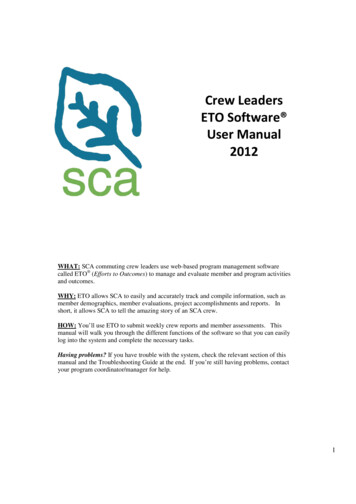ETO Handbook For CASAs
ETO Handbookfor CASAs EFFORTS TO OUTCOMES (ETO )Revised 06.02.2016
TABLE OF CONTENTS1 CONTENTS2Welcome 1About CASA LA 1The ETO Software 1Purpose of this Handbook 1Confidentiality & Security 13ETO Basics 2Logging in to ETO 2Logging Out of ETO 3Update Personal Settings and/or Change Password 3ETO Help 44Using ETO 4The Language of ETO 4ETO Programs & TouchPoints at CASA LA 5A look around the Home Page 64.3.1Quick Tabs & Navigation Bar 64.3.2Changing Programs in ETO 6Dashboards: It all starts here! 74.4.1My Dashboard 74.4.2The Child’s Dashboard 8TouchPoints 134.5.1Recording a TouchPoint for a Child from their Dashboard 134.5.2Recording a TouchPoint for siblings (a Collection) 134.5.3Alternative for recording TouchPoints for Children or CASAs via the Navigation Bar 164.5.4Identifiers 174.5.5SAVE the TouchPoint 184.5.6Viewing or Editing previously recorded TouchPoints 19Uploading Document(s) into a TouchPoint 224.6.1Scanning 224.6.2Uploading into ETO 22Copy & Paste directly from a TouchPoint to Word 235Just for CASAs 24Volunteer Hours (Monthly) (Hours, Travel, Continuing Education, etc) 245.1.1From your dashboard 245.1.2Use the Navigation Bar and record a Touchpoint for yourself, “Volunteer Hours(Monthly)”. 25
TABLE OF CONTENTSPrinting out all Contacts for the Case 27Preparing for the CASA Court Report 28Reviewing a child in the Waitlist Program for potential match 306ETO Guidelines for CASAs 32
2 WELCOMEABOUT CASA LACASA of Los Angeles improves the lives of children in the dependency system by pairing them withtrained volunteer advocates. Volunteer advocates—empowered directly by the courts—offer judgesthe critical information they need to ensure that each child’s rights and needs are being attended towhile in foster care.CASA LA provides for the advocacy of children through the management of three distinct activitieswhich are largely independent of one another:THE ETO SOFTWARECASA LA’s programs are documented through a web based software called ETO , Efforts toOutcomes. Social Solutions, the creator of Efforts to Outcomes (ETO ] software, is the leadingprovider of performance outcomes software for human service and is used by over 3,900 organizations.PURPOSE OF THIS HANDBOOKThe purpose of this handbook is to support CASAs in the use of the ETO system to record andretrieve relevant information to facilitate advocating for the safety, permanency and well-being ofchildren in the dependency court.CONFIDENTIALITY & SECURITYIn accordance with the CASA Oath of Confidentiality, CASAs shall “maintain the integrity andconfidentiality of all information pertaining to this matter from whatever source obtained”. Thisincludes all records and electronic files to which you have access.ETO software is as secure as an on-line bank transaction. ETO software meets current HUD DV,HMIS, FERPA, Social Security Administration and HIPAA data management and security protocol.The application is accessed by users via a secure HTTPS connection to the ETO software webapplication server.PAGE 1 --- CASA ETO HANDBOOK REV. 06.02.2016
The ETO web-application utilizes user name and password functionality to prevent unauthorizedapplication access and provide an automated audit trail of that user’s interaction with the software.Security is further established by role-based access control – and therefore not all users will haveaccess to the same menus and information in ETO .The ETO web-based application is configured to detect user inactivity and will terminate a sessionafter 60 minutes.However, please consider additional duties of care: Password protect your phone, tablet, computer in case of theft or loss CASAs may not share their ETO login information with any other parties3 ETO BASICSLOGGING IN TO ETO Currently ETO software is only supported fully in Windows operating systems using Internet Explorer.(However, all the features needed for CASA LA advocates is also available for use on MACs, includingthe iPad, using the Safari browser.) While ETO software may work in other browsers, Social Solutionsdoes not currently support their use.1. In your web address bar, type in www.etosoftware.com and press ENTER 2. At the ETO log in screen, type in your username.3. Type in your password. (Note: the very first time you log in, ETO will prompt you to resetyour password. This first log-in does not always work well on a tablet. It is best to use acomputer)4. Use your mouse and click on “Log In”5. If you forget your password, click on the link to reset it.PAGE 2 --- CASA ETO HANDBOOK REV. 06.02.2016
After successfully logging in, ETO will return a screen similar to this:LOGGING OUT OF ETO ETO will automatically time out after a period of 60 minutes inactivity. Please appreciate thesensitivity of the information you are privileged to access and develop the habit of logging out eachtime you leave your computer unattended.UPDATE PERSONAL SETTINGS AND/OR CHANGE PASSWORDClick your username to manage your personal user settings and/or change your password.PAGE 3 --- CASA ETO HANDBOOK REV. 06.02.2016
ETO HELPThere are a few ways to get help: Skim the table of contents of this manual to see if it is covered Call your Senior Program Coordinator and catch up on other things too! Email CASA LA’s helpdesk: ETOhelp@advocatecasala.org Leave a voicemail for the CASA LA helpdesk: (323) 859-2888 x6375Please note your voicemail will also automatically send us an email, so that we will get yourinformation ASAP. Contact ETO direct: (866) 732-3560 x2 Read the online generic ETO system documentation found under “Help”Frustrated? We recognize that we may have missed – or we may have overly complicated - someadvocacy processes. We need to hear from you so that we can appreciate your experience – don’tgive up reminding us – we may be slow to understand, but our intention is to have both an effectiveand efficient advocacy process.4 USING ETOTHE LANGUAGE OF ETO ETO has a nomenclature, or ‘language’, that is unique. A few key definitions: Participant – recipients of advocacy, e.g. the child Collection – a group of participants (siblings, identified by court case number) TouchPoint – an electronic ‘form’ used to capture information about Participants,Collections, or Entities. Entity – third parties that affect the life of a child, e.g. the volunteer CASA advocate, CASA LAstaff, the child’s attorney, an organization, etc. Program – a distinct area of ETO that is independent of other activities (e.g. CASA LAPrograms are Recruitment & Volunteer Services, Waitlist, and Advocacy) Enrolled – currently active in the Program Dismissed – not currently active in the ProgramPAGE 4 --- CASA ETO HANDBOOK REV. 06.02.2016
ETO PROGRAMS & TOUCHPOINTS AT CASA LAPAGE 5 --- CASA ETO HANDBOOK REV. 06.02.2016
A LOOK AROUND THE HOME PAGE4.3.1Quick Tabs & Navigation BarMoving around ETO is achieved either through the Quick Tabs across the top of the screen or theNavigation Bar on the right hand side of the screen.4.3.2Changing Programs in ETORecall, a “Program” is a distinct area of ETO that is independent of other activities. We have three:Most CASAs only have access to the Advocacy Program. Case Assessors will have access to theWaitlist Program as well.If you have access to more than one Program (accessible via the drop down in this field at the top ofyour screen), it’s important to note which Program you are viewing in ETO before you navigate.PAGE 6 --- CASA ETO HANDBOOK REV. 06.02.2016
DASHBOARDS: IT ALL STARTS HERE!Almost everything you need to do in ETO will launch from a Dashboard.In information technology, a Dashboard is a user interface that, somewhat resembling anautomobile's dashboard, organizes and presents information in a way that is easy to read.Just as in our cars, a Dashboard does not tell us everything, but it gives us a current summary of keyinformation which may point us to other places.4.4.1My DashboardGenerally, after logging in, ETO will default to the ‘My Dashboard’ page. This page provides a currentsummary of key information pertaining to your role in ETO.4.4.1.1How to find ‘My Dashboard’Anytime you want to return to ‘My Dashboard’, simply click on ‘My Dashboard’ quick tab.4.4.1.2All about ‘My Dashboard’‘My Dashboard’ is made up of different parts:PAGE 7 --- CASA ETO HANDBOOK REV. 06.02.2016
1. Who can I see in ETO? To protect the privacy of children, you are limited to cases thatpertain only to you.2. Participant Name: The child’s name (Participant) is shown for those children you have beengiven access. Note: the child’s name is hyperlinked.3. Relationship: Depending on your relationship with the child, you may be given access to thechild for a short period of time, e.g. when viewing for a potential match, or for the length ofyour appointment while acting as their CASA.4.4.2The Child’s DashboardThere are a few ways to get to a child’s Dashboard. Either from My Dashboard, the Quick Search Bar,or another way is to use the Navigation Pane.4.4.2.1How to find a Child’s Dashboard from ‘My Dashboard’From ‘My Dashboard’ simply click on the hyperlink for the name of the child you wish to see:4.4.2.21.2.3.4.5.How to find a Child’s Dashboard using ‘Quick Search’Click on the ‘Quick Search’ tabType in the last name (or part of the last name) of the childCheck that the table you wish to search ‘within’ is ‘Participant’Check that the scope of the search is selected for the appropriate ProgramClick ‘Search’PAGE 8 --- CASA ETO HANDBOOK REV. 06.02.2016
ETO will return children that are a match.Click on the specific child’s dashboard you wish to view4.4.2.3How to find a Child’s Dashboard from the Navigation BarExpand the arrow next to “Child Participant” in the Navigation Pane.1.Click “Find Child”PAGE 9 --- CASA ETO HANDBOOK REV. 06.02.2016
1. Type in the last name (or part of the last name) of the child2. Click “Go”Click on the specific child’s dashboard you wish to view4.4.2.4About the Child’s Dashboard‘The Child’s Dashboard’ is made up of different parts, which require you to SCROLL DOWN to seethem all. Each part is described below.1. The child’s name is shown at the top of the Dashboard2. There are two REPORTS you can download and print to help with preparing your CourtReport or as a quick reference for the Case Contacts3. Record New Child TouchPoint You can quickly record a new TouchPoint for the child fromthese buttonsPAGE 10 --- CASA ETO HANDBOOK REV. 06.02.2016
Scroll down to see the next part of the Child’s DashboardChild Information:1. Child’s Name2. Date “Case Visit Log” TouchPoint was last edited3. Date of the last “Monthly Goals Update” TouchPoint4. Court Case Number5. Date of Birth6. Child’s present age7. Department8. Current Placement of Child9. Child’s current Social Worker and their contact information10. Child’s current attorney and their contact information11. Collection Name (click hyperlink to see more details)12. Other Collection members (up to two names)Scroll down to see the next part of the Child’s Dashboard:Who has been appointed to advocate for this child?1. This section details those appointed or responsible for the child’s advocacy.2. Contact Name3. Relationship: CASA Volunteer, Peer Coordinator, or Senior Program Coordinator4. Start Date: the date appointed5. End Date: the date relieved6. Reason Relieved: If a CASA or SPC changes during the course of the Child’s advocacy, thereason for their relief will be shown.PAGE 11 --- CASA ETO HANDBOOK REV. 06.02.2016
Scroll down to see the next part of the Child’s Dashboard:All Hearings:1. Hearing TouchPoints are shown separately, detailing the type and status2. Court Room Number/Department assigned to hearing3. Hearing Date4. Hearing Type5. Hearing Status6. Minute Order attachment7. CASA Court Report attachment8. Children’s SW Report attachmentScroll down to see the next part of the Child’s Dashboard:All TouchPoints:1. All TouchPoints recorded with uploaded files are shown separately; click on the attachmenthyperlink to open and view the document immediately2. TouchPoint Name3. Date File Uploaded4. Recorded by5. Location: Name of the attachment6. AttachmentScroll down to see the next part of the Child’s Dashboard:Recent TouchPoints:1. The most recent TouchPoints for this Child will be shown2. Action: You may either view or edit the TouchPoint by clicking on the iconPAGE 12 --- CASA ETO HANDBOOK REV. 06.02.2016
TOUCHPOINTSTouchPoints are an ‘electronic form’ used to capture information about children, either individually,or as a Collection.4.5.1Recording a TouchPoint for a Child from their DashboardThe most obvious way of recording a TouchPoint for an individual Child is by using the buttons at thetop of the Child’s Dashboard.1. On the child’s Dashboard, near the top of the screen, click on the name of theTouchPoint you wish to record. The TouchPoint will launch and you can begin to enterthe information for the child.4.5.2Recording a TouchPoint for siblings (a Collection)Recall, a collection is “a group of participants (siblings, identified by court case number)”. Often youmay wish to record a TouchPoint for the entire group (or for part of the group). This functionalityenables you not to have to do them one at a time.Begin from any one of the children’s Dashboard who is part of the Collection. Scroll down to thechild information section where you will see the Collection Name.PAGE 13 --- CASA ETO HANDBOOK REV. 06.02.2016
1. Note: The number of other members in the collection will be listed, and the names of up totwo others will be provided. If there are more than two, it will be indicated by ‘ ’!2. Click on the hyperlink of the Collection Name to take you to the Collection’s Dashboard1. The number of members will be displayed2. The Collection Members names are displayed (you can click their name to hyperlink to any ofthe children’s Dashboard from here)3. The Recent TouchPoints recorded for the Collection are also displayed. You may need toscroll down in the Collection’s Dashboard to see it all of the information.4. Click on the “ New” icon to record a new TouchPoint.Click on the TouchPoint you wish to recordPAGE 14 --- CASA ETO HANDBOOK REV. 06.02.2016
1.2.3.4.5.6.7.8.The TouchPoint heading will show the Court Case Number for the CollectionAll: Highlight this bar when you want to record for all of the members of the CollectionThis area shows the name of the member if you have highlighted just one memberHighlight this person when you want to record for just Andrew FakeHighlight this person when you want to record for just Andrew Fake.Highlight this person when you want to record for just Andrew Fake.Add: you may add to the Collection any other enrolled child in ETO (note we don’t use this)Each question on the TouchPoint will indicate whether the response can be recorded for onemember (one person icon) or is also able to be recorded for MULTIPLE members (two peopleicon)You may remove any member by pressing the (x) next to their nameYou will be asked to confirm the deletion of this member from this TouchPoint recording.Be very careful before you begin to record for a Collection – especially after deleting a member as itreturns to highlight an individual member– and you may need to move your cursor to highlight “All”in order to capture the information for everyone.PAGE 15 --- CASA ETO HANDBOOK REV. 06.02.2016
This shows that ETO will record for ALL the members now listed – as indicated by not showing aspecific name above the TouchPoint.4.5.3Alternative for recording TouchPoints for Children or CASAs via the Navigation BarRather than recording a TouchPoint from a Dashboard, it can be recorded via the Navigation Bar(“under the hood”)Expand the Navigation Bar for TouchPoints and click on “Record TouchPoints”.PAGE 16 --- CASA ETO HANDBOOK REV. 06.02.2016
Select from the TouchPoints1.From the drop down, select that subject. Either a Collection (Court Case Number) or aParticipant (Child). You might also have the option to select Entity (CASA)1.Scroll down and tick the box next to the name of the Child (or CASA) you wish to record theTouchpoint for.4.5.4IdentifiersIn many TouchPoints there is an “Identifier” field – which is available for you to put in a meaningfulreference.PAGE 17 --- CASA ETO HANDBOOK REV. 06.02.2016
Identifiers are helpful when searching later in ETO. Below you can see where they are seen whenlooking at a child’s TouchPoints via the Navigation Bar (refer 4.5.3)4.5.5SAVE the TouchPointEvery TouchPoint must be SAVED. You will lose all information if you do not save. In order to saveyou must scroll to the bottom of the TouchPoint and press SAVE.You will know you saved successfully when the TouchPoint submission confirmation appears. Click“OK”.PAGE 18 --- CASA ETO HANDBOOK REV. 06.02.2016
4.5.64.5.6.1Viewing or Editing previously recorded TouchPointsOption A: Viewing or Editing a TouchPoint from the DashboardYou can view or edit the most recent TouchPoints recorded for a participant from their Dashboard.Note the “Take Action” icons next to each Touchpoint.Select the appropriate icon: View (eye), Edit (pencil) or Add (plus) icon.When you View, make sure to note whether a NAME or COURT CASE number is at the top.When you view a TouchPoint recorded for a collection, it will look like this:PAGE 19 --- CASA ETO HANDBOOK REV. 06.02.2016
1.2.3.4.4.5.6.2A TouchPoint recorded for a collection will not name a specific Child in the top barThe highlighted subject shows that you are viewing the input for all Collection membersThe space above the TouchPoint will be blank when viewing the input for all members.Highlight (click) on the member you wish to see the specific notes that were recorded (this isnot commonly used for any of our Advocacy TouchPoints.Option B: Viewing ALL TouchPoints for a child via the Navigation BarYou can also view all TouchPoints ever recorded for a child via the Navigation Bar. The NavigationBar (“under the hood”)Expand the Navigation Bar by clicking on the small arrow on the far right side of the screen.Click on “View Participant TouchPoints”PAGE 20 --- CASA ETO HANDBOOK REV. 06.02.2016
1. Type in the last name and click on “Search”.2. Click on the child’s name whose TouchPoints you wish to view1. Click on the “ ” symbol to expand the TouchPoints for the selected title.2. Or click on “Take New” to record a new TouchPoint for the selected title.3. Or click on “Take New TouchPoint” at the bottom of the screen to record a new TouchPoint.PAGE 21 --- CASA ETO HANDBOOK REV. 06.02.2016
1. Once you have expanded a particular TouchPoint, more details will show, and you can click onthe “Take Action” icons of either view (eye) or edit (pencil).UPLOADING DOCUMENT(S) INTO A TOUCHPOINTTo assist in locating documents later, please follow the naming convention for all documents that areuploaded into ETO: YYYY MM DD Child Last Name Child First Initial Doc Type Example: 2012 02 21 Smith J Status Review4.6.1ScanningTo use our scanners at the CASA LA offices, please refer to the procedure “Document Scan andUpload” which can be provided by your SPC.If you wish to scan and upload from home, remember that all original documents (IEPS, etc) mustthen be forwarded to your SPC who is responsible for having them on hand in our offices.4.6.2Uploading into ETOMost documents are uploaded into the “Case Documents” TouchPoint (although Hearingdocumentation is always found with the associated Hearing TouchPoint).1. Select the document(s) from your computer; you can upload as many as you like in this singleTouchPoint.PAGE 22 --- CASA ETO HANDBOOK REV. 06.02.2016
COPY & PASTE DIRECTLY FROM A TOUCHPOINT TO WORDThere may be a time when you simply want to Copy and Paste from a TouchPoint:While we are working towards that goal, there is the ability to ‘copy’ and ‘paste’ from ETO into Word.From the Child’s DashboardView the Child’s “Case Note Log” TouchPoint by clicking on the “eye” icon.Scroll to the text box you wish to copy. Double click anywhere in the text box (Note: if you are usinga browser other than Internet Explorer or Safari, you may experience trouble in copying!)Right click and select “Copy”PAGE 23 --- CASA ETO HANDBOOK REV. 06.02.2016
Open the Word document you wish to copy the text intoRight click to select Paste5 JUST FOR CASASVOLUNTEER HOURS (MONTHLY) (HOURS, TRAVEL, CONTINUING EDUCATION, ETC)Most of your activities have centered on a child’s dashboard. However, at the end of each month,it’s time to record your advocacy hours per month, your continuing education hours, etc. There are 2methods to accomplish this task.5.1.1 From your dashboardThe first method is to login to your ETO account. Once you’ve logged in, you’ll be on your dashboard.Below “Dashboard Search” you will see “Recent TouchPoints”PAGE 24 --- CASA ETO HANDBOOK REV. 06.02.2016
1. “Recent TouchPoints” contains the most recent TouchPoints recorded2. “My Recent Volunteer Hours (Monthly)” contains the most recent Volunteer Hours(Monthly) recorded3. You can click the sign next to any existing “Recent Volunteer Hours (Monthly) TouchPointto record a new Volunteer Hours (Monthly) TouchPoint5.1.2Use the Navigation Bar and record a Touchpoint for yourself, “Volunteer Hours (Monthly)”.Expand the Navigation Bar by clicking on the small triangle on the right hand side of the screen.Click on “Record TouchPoints”PAGE 25 --- CASA ETO HANDBOOK REV. 06.02.2016
1. From the drop down, select “Volunteer Hours (Monthly)” TouchPoint1. Type in your last name in the “Entity Name” field. Press ENTER.2. Place a tick next to your name.3. Select “Continue”.PAGE 26 --- CASA ETO HANDBOOK REV. 06.02.2016
1. Enter your hours for each type of activity, selecting the appropriate tab.2. Don’t forget to SCROLL and SAVE the TouchPoint.1. Voluntary Hours tab list the different activities. Select the appropriate activity and enteryour hours.2. SCROLL and SAVE the TouchPoint.PRINTING OUT ALL CONTACTS FOR THE CASEYou can download all the child/case Contacts that you have entered into ETO. This file can then beprinted, or saved as an electronic file to readily have on hand.PAGE 27 --- CASA ETO HANDBOOK REV. 06.02.2016
PREPARING FOR THE CASA COURT REPORTYou can download the last 12 months of a child’s Case Notes, Visit Logs, & Monthly Goals all in ONEFILE. This report can then be copied and pasted into WORD or printed and used a reference whenpreparing your Court Report.1. Click on the “Notes for Court Report” button at the top of the child’s dashboard2. Warning: If you have just recently added Case Notes, Case Visits, or Monthly Goals updates,they may not appear for 15 minutes in this report.1.You will get a message that the report is opening in a new window. It will usually take youthere automatically. If it does not, you will need to go to the new tab in your browser.PAGE 28 --- CASA ETO HANDBOOK REV. 06.02.2016
1. If you wish to download or print this file, click on the “Document” drop down, and select“Save report to my computer as”1.Choose the “Text” format.PAGE 29 --- CASA ETO HANDBOOK REV. 06.02.2016
1.When the report is shown on your screen, you will see a prompt at the bottom. It is best to“Save as” and name the file appropriately before opening the file.1.The text file should open after you save it. Simply highlight to copy and paste the contentyou wish to a Word document to edit. Or you may print it out if you prefer.REVIEWING A CHILD IN THE WAITLIST PROGRAM FOR POTENTIAL MATCHA child on the Waitlist is also in ETO. If you are asked to review a child for a match, you can do this inETO. There are two pre-requisites:(a) The child is assigned to your caseload (only the Waitlist Manager can do this for you)(b) You must have access to the “Waitlist” Program in ETO (only an ETO Administrator can dothis)If these two conditions are true, you may review the child’s documents on the Waitlist. First, switchPrograms from Advocacy to Waitlist.PAGE 30 --- CASA ETO HANDBOOK REV. 06.02.2016
Select “Waitlist” and click on “Go” from the drop down menu in the center top of ETO. You will thenhave access to the child in the Waitlist.Don’t forget to select “Advocacy” and click on “Go” to get back to the Advocacy program where yourassigned children are found.PAGE 31 --- CASA ETO HANDBOOK REV. 06.02.2016
6 ETO GUIDELINES FOR CASASWHENFirst 30 daysMonthlyAs NeededWHAT Record your child’s “BaselineScale” and “Advocacy Goals”TouchPoints in conjunction withyour Senior Program or PeerCoordinatorHOWRefer 4.5 Record “Child Visit Log”TouchPointRefer 4.5 Record “Case Note Log”TouchPointRefer 4.5 Record “Monthly Goals Update”TouchPointRefer 4.5 Record “Volunteer Hours(Monthly)” TouchPointRefer 5.1 Peer Coordinators: Record “PCNote” TouchPointRefer 4.5.3 Refer 4.5 Update “Contact(s) for Case”TouchPoint and “Placement”TouchPoint.Run “Contacts for Case” Report Run “Notes for Court Report”Refer 5.3Refer 5.2WHY To provide advocacy interventiondirectly relating to the needs of yourindividual child and the terms of thecourt order To provide future data analysis, e.g.“how many CASAs provide advocacy insafety, permanency, physical, mentalor educational areas?” To enter notes about your face-to-facevisit or contact with your child To support independent and objectiveanalysis regarding your child’s needsand best interests To capture notes about your calls,emails, visits with other people in yourchild’s life. To maintain appropriate records thatsupport collaborative advocacy To provide timely access to relevantcase information to Senior Programand Peer Coordinators To keep advocacy interventionsfocused on the terms of the courtorder or to identify new issues To provide objective data to supportfunding requests To accurately report a value for thenumber of advocacy hours provided byour CASAs in our Annual Report To meet National CASA requirementsof 12 hours of continuing education/yr To capture your one-on-one ongoingsupport of the CASA in working withdependency systems and providers. To keep contact and placement infoupdated in the system - which can alsobe printed To enable a printed list of your child’scontacts To help in the preparation of a factualand objective CASA Court report offindings, observations, andrecommendationsETO Help Desk (323) 859-2888 x6375ETOHelp@casala.orgPAGE 32 --- CASA ETO HANDBOOK REV. 06.02.2016
Jun 02, 2016 · ETO software is as secure as an on-line bank transaction. ETO software meets current HUD DV, HMIS, FERPA, Social Security Administration and HIPAA data management and security protocol. The application is accessed by users via a secure HTTPS connection to the ETO software web applica
EtO co-elutions and issues with target ion for quantitation Method improvements for EtO analysis Summary . Determined MDLs on 3 systems: 0.025 -0.061ppb EtO 100-in-1-million cancer risk level: 0.011ppb. Retention time shift. 0.25ppb. . integrated, EtO 0.23ppb 21. Method improvements for EtO measurements by TO-15. 22.
Bruksanvisning för bilstereo . Bruksanvisning for bilstereo . Instrukcja obsługi samochodowego odtwarzacza stereo . Operating Instructions for Car Stereo . 610-104 . SV . Bruksanvisning i original
As an Engineer-to-Order (ETO) Make-to-Order (MTO) manufacturer, you must not only . (ERP) software suite, GLOVIA G2, is a true ETO/ MTO solution designed to meet the complex requirements of the ETO/MTO industry. Rather . market conditions and to secure
1 Crew Leaders ETO Software User Manual 2012 WHAT: SCA commuting crew leaders use web-based program management software called ETO (Efforts to Outcomes) to manage and evaluate member and program activities and outcomes. WHY: ETO allows SCA to easily and accurately track and c
10 tips och tricks för att lyckas med ert sap-projekt 20 SAPSANYTT 2/2015 De flesta projektledare känner säkert till Cobb’s paradox. Martin Cobb verkade som CIO för sekretariatet för Treasury Board of Canada 1995 då han ställde frågan
service i Norge och Finland drivs inom ramen för ett enskilt företag (NRK. 1 och Yleisradio), fin ns det i Sverige tre: Ett för tv (Sveriges Television , SVT ), ett för radio (Sveriges Radio , SR ) och ett för utbildnings program (Sveriges Utbildningsradio, UR, vilket till följd av sin begränsade storlek inte återfinns bland de 25 största
Hotell För hotell anges de tre klasserna A/B, C och D. Det betyder att den "normala" standarden C är acceptabel men att motiven för en högre standard är starka. Ljudklass C motsvarar de tidigare normkraven för hotell, ljudklass A/B motsvarar kraven för moderna hotell med hög standard och ljudklass D kan användas vid
2nd Language - Hindi (Based on Curriculum issued by the council for the Indian School Certificate Examination, New Delhi First – Edition Nov 2016, Published by RDCD) 1st Term Syllabus GunjanHindi Pathmala – 4 1.Bharat ke bacche 2.Idgaah 3.Swami vivekanand 4.Prakrati ki sushma 5.Hamara tiranga jhanda 6.Everest e saath meri bhet 7.Chiti aur kabootar 8. Kabaddi Bhasha Adhigam evam Vyakaran .