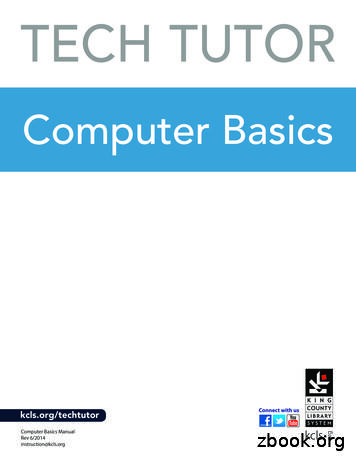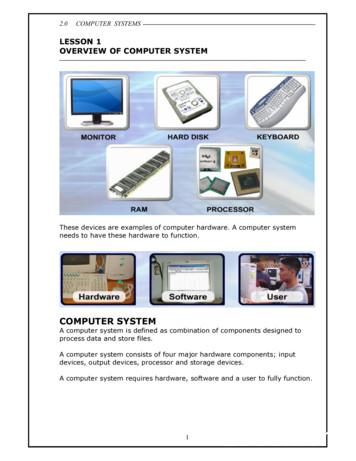1. Inside A Computer – Hardware And Software
1. Inside a Computer – Hardwareand SoftwareAim: In this lesson, you will learn:The main hardware and software components of a computer.Functions of different computer parts.Tejas, Jyoti and their friends along withMoz are examining an open CPU.Jyoti: Computers are made of electronicparts called components. Eachcomponent has a specific function. Theyall work together when a computer isoperated. Some of the components canbe seen partly from the outside. Somecomponents are inside the computerbox where we can’t see them.Tejas: Seeing the components insidea computer is interesting. Look at thebrain of the computer (CPU). Whenever we press a key, click the mouse, or start an application,we send instructions to the CPU. These are all executed by the CPU.Jyoti: Look at these other components. How can we know their details?Moz: We can do by starting the computer and exploring the system. Lets go to the lab now.Tejas, Jyoti and Moz move to the computer lab discussing about the components of a computer.Jyoti: Can we see the details of the components inside this computer, after logging in?Moz: Yes. On the desktop, from the taskbar, click on the System submenu. Under Administration clickon System Monitor, which shows you details and status of hardware and software of the computer.Jyoti: Hey! There are four processors (CPU) inthis computer. There are many details for theprocessors.Moz: The processing of your instructions isshared between the four processors, just the wayyou share work among your team.Jyoti: What does 2.66 GHz mean?Moz: This stands for 2.66 Giga Hertz. Youknow that Mega means million and Giga meansbillion. Hertz means cycles per second. CPUneeds one or more cycles to perform an action.More cycles per seconds means that the CPUcan process more instructions per second. So,the higher the Hertz, the faster the CPU canprocess instructions.2
187269354ConceptThe Central Processing Unit (CPU), also calleda processor, is like the brain of the computer. Itexecutes instructions in response to commands.Info1 Processor (CPU) A processor’s speed is measured in Megahertz(MHZ), or Gigahertz (GHZ). Higher the hertz, thefaster the process in of instructions. The CPU is generally a 2 inch ceramic square witha silicon chip located inside. The chip is usuallyabout the size of a thumbnail.Tejas: Main memory is used to store programs and data.Moz: The computer’s instructions are stored in Random Access MemoryCentralProcessing(RAM). This is whereUnitprogramsexecutes.(CPU)For example when youusing wordprocessorExecutes program application to create adocument or Scratch tocommandscreate an animation, thecorresponding instructionsare loaded into the RAM.Jyoti: What does 3.2 GB mean?Moz: Let us first understand how computersstore information. Computers storeinformation as numbers, in a binary system. Abinary system has only two numbers 0 and 1.(Decimal system has 10 numbers 0.9.)3
InfoConcept2 Main Memory RAM (Random Access Memory) is also called main memory. RAM is used tostore data and instructions that are currently being processed by a computer’sCPU. Data is temporarily stored in the RAM till it is saved to the hard disk. The datain RAM is erased when power is switch off. RAM is measured in megabytes (MB) or gigabytes (GB). A bit is the smallestunit of data in computer processing. It represents a digit in the binary system.So a bit can have either a value 0 or value 1. A byte is a group of eight bits.Bit : 0 1Byte: 1 0 1 0 1 1 0 1 A Kilobyte (KB) is 2 10 bytes or approximately 1024 bytes. A Megabyte (MB)is 1024 kilobytes. A gigabyte (GB) is 1,024 megabytes. The more RAM a computer has, the more data it a can access quickly. Somore the RAM, the faster a computer performs tasks.ExecutesCentralProcessing programcommandsUnit(CPU)MainmemoryPrimarystorage area forprograms anddata that arein active useMoz: The hard disk stores multiple types of data and applications. The documents and contentthat a user creates and saves, the software to operate the computer, and the applications like Wordprocessor and Scratch, are stored on the hard disk. The computer loads the instructions fromsecondary storage (hard disk) into main memory (RAM) as and when required.Jyoti: The amount of data and programs that we can store on a hard disk depends on its size,which is measured in giga bytes.Jyoti: When we save data in an application, the content is written into secondary storage.Tejas: Whatever information we save on a computer, is written to the hard disk, which can beretrieved later. It is like a permanent storage device.4
3 Secondary storage (Hard disk)Concept Secondary storage is where the information is storedpermanently till explicitly deleted. Information is movedbetween main memory and secondary memory as andwhen needed. On power off of a computer, data on hard disk and othersecondary storage devices is not erased.Info11. The hard disk drive is the data center of the computer.Operating system, software, content (created and savedby users) are stored here until explicitly deleted. The harddisk drive is usually found inside a computer.2. CD/DVD and pen drive are removable storage devices.These can be used to backup important data andinformation. They also are used to distribute, shareinformation or transfer information from one computer toanother.2CDPendriveTejas: We can also record data to CD/DVD or pen drive.The storage capacity of these devices is usually not asCentralProcessingmuch as a hard disk drive.UnitMoz: Correct. These devices are called removable storage(CPU)devices. These can be removed from the computerand carried wherever required. (The hard disk is alsosometimes removable.)Jyoti: A few days ago I created a greeting using theHard diskMainCD/DVDcomputer. I saved it on the hard disk and also copied itmemoryPendriveon to a pen drive. Next day the computer did not work.But since I had a copy on the pen drive I could copy thefile on to another computer and mail it to my friends.Moz: Making a copy of a document or information that you create on the computer, is called takingbackup. Backup of content (documents, paintings, reports, etc.) that you create is important.Backup can be taken on CD/DVD, pendrive, a removable hard disk, or another computer towhich you have access.Tejas: We can also mail a copy to ourselves if we have Internet connectivity.Moz: Right. This is good option when you have Internet connectivity.Information ismoved betweenmain memoryand secondarymemory asneeded.ConceptBackupBackup of data and information that you create is important. Many backup options areavailable, like mailing a copy of the content to yourself, taking a backup on pen drive, a CD/DVD or another computer. This ensures that even if one device fails, you have a copy of thecontent and can access it using another computer.Jyoti: We also get books, games, educational lessons on CD/DVDs.Moz: Correct. These devices can also be used for distribution and sharing of resources.Jyoti: We already know what are input and output devices. Examples of input devices are keyboard,digital camera, and mouse. Printer and Monitor are examples of output devices.5
Moz: Correct. User interacts with the computer using these devices. These are also calledperipheral devices. The electrical signals for the alphabets typed on a keyboard, are convertedto binary system and stored. When the computer displays the data on a monitor or when outputis a printout, the binary system is again converted to electrical signals and then to the humanunderstandable characters.Tejas: Oh! This is how input to output happens in a computer.AKeyboard101010Electrical signalKeyboard i/f101010MonitorA1010CPU and Memory4 Input/Output (I/O) devicesMouseConceptScanner An input device converts data and instructions entered using thedevice into a pattern of electrical signals. These signals correspondto binary code that can be processed by a digital computer. A userinputs data and instructions (Example: using a keyboard), initiates atask (Example: using a mouse), transfers images (example: using aweb camera), using the input devices. An output device reverses the process, translating the digitizedsignals into a form intelligible to the user. The computer displaysprocessed information (example: a print out of the information oraudio, video) through the output devices.InfoKeyboard Keyboard, mouse, scanner and webcam are examples of inputdevices. Monitor, printer and speakers are examples of output devices. Some devices can handle both input and output. The networkdevice (called network card) in a computer is both input and outputdevice.User interactions are facilitatedthrough I/O (CPU)MainmemoryHard diskCD/DVDPendrive6Tejas: At the back of the computer we find manysockets. These are called connection ports usedto connect the external devices like keyboard,mouse, speakers, power and monitor, to theCPU.Jyoti: Ports are of different shapes and sizes.Some examples are network port, USB port andprinter port.Moz: The ports look different since they carrydifferent amounts of information. The colourcode and look also helps to quickly identify thecorrect port while connecting peripherals.
Concept A port is a connection interface between the computer and othercomputers or peripheral devices. It provides a signal transfer betweendevices.Info5 Connection PortsAt the back of a desktop computer various connection ports areavailable to connect the external devices and power. On a laptop theseare available on the left and right side edges. Some common ports andtheir details are as follows:1. PS/2 Port: Used to connect the mouse and keyboard.2. Ethernet Port: Used to connect the network cable.3. Audio In/Audio Out: Connect various devices, including speakers,microphones, headsets, and more Audio.4. VGA Port: Monitor is connected to this port.5. USB Port: The Universal Serial Bus port is one of the most usefulports. These USB ports let you attach a variety of devices such asmouse, printers, keyboards, web cameras, USB/flash drives, anddigital cameras to the computer quickly. Most peripherals have aUSB version.14523Tejas: The computer has a power supply from which all the components get power.ConceptThe power supply unit in a computer converts the power from thewall outlet (usually A/c) to the type of power needed by the computer.(usually DC - volts)Info6 Power Supply1. The power supply unit sends power through the cables to themotherboard and other components. The power cable from a walloutlet is connected to a socket in this unit.2. The power On button for a computer is usually available on the frontpanel on a desktop and for a laptop it is usually available above thekeyboard.12Jyoti: The circuit board which holds some of the components like CPU, ROM and has connectorsto other components of the computer is called the Motherboard.Moz: Yes. The motherboard connects directly or indirectly to every part of the computer.Concept Motherboard connects directly or indirectly to every part of the computer.The motherboard’s main job is to hold the computer’s microprocessorchip and let everything else connect to it. Everything that runs the computer or enhances its performance is eitherpart of the motherboard or plugs into it via a slot or port.Info7 Motherboard The motherboard is the computer’s main circuit board. It’s a thin platethat holds the CPU (Central Processing Unit), memory, connectors forthe hard drive and optical drives, as well as various external ports andperipherals. A port is connected from inside to expansion cards which are pluggedinto the motherboard and are connected to other components by cableswhich are long, flat bands that contain electrical wiring. The ports arecontrolled through the expansion cards.7
Moz: Now that all the parts are together how do you start a computer? How does the CPU controlall the components?Tejas: We need software to operate the computer.Moz: What is software?Jyoti: Software are the instructions that tell a computer what to do. Software is required to operateand use the computer. These are BIOS software, Operating system and Application software.Jyoti: Firstly when we power on the desktop, software called Basic Input Output System software(BIOS) starts or boots the computer. This software resides on a small chip called ROM (ReadOnly Memory) or flash memory. The ROM is part of the motherboard.Tejas: BIOS checks whether all the hardware units are working. When we switch on a system, wesee many messages informing that a particular hardware is working fine. These are from BIOS.NormalScreen ofBIOSJyoti: If a hardware is not working, for example if a hard disk is not working, then the BIOS givesa message as follows:ErrorScreenshotof BIOSMoz: The most important role of BIOS is to load the operating system (OS). When you turn onyour computer, the CPU needs instructions to locate the operating system is located on a harddisk. The BIOS provides those instructions.Concept Basic input output system (BIOS) is the first software that runs ona computer when power on. First task of BIOS is to initialize and identify devices such as thedisplay card, keyboard, mouse, hard disk, CD/DVD drive andother hardware. Next task of the BIOS is to load the operatingsystem(OS) software (that is on a hard disk or a CD). BIOS thengives control of the computer to the OS. This process is known asbooting.Info8 BIOS software and bootingBIOS are usually stored on a Flash memory, an electronic chip onthe motherboard. Flash memory provides fast, permanent storageand can be easily updated. Some of the other devices where Flashmemory is used are digital cameras, gaming devices.8
Tejas: Next the operating system takes over and we can start using the computer.Jyoti: When we work on a Word document, print an email, and use Internet browser at the sametime, then it must be the OS that manages all these actions.Moz: Yes. These three programs need attention from the central processing unit (CPU) to dothe tasks. These programs also need memory and storage, and need to be able to send messagesto devices such as the mouse and the printer to accomplish these tasks. The operating system isresponsible for handling these applications and peripherals.InfoConceptOperating System software (OS) The operating system is responsible for managing the computer’shardware and software resources. It controls the memory neededfor computer processes, manages disk space, controls peripheraldevices, and manages user communication with the computer. The difference between BIOS and Operating System(OS) isthat BIOS has very limited instructions. At the end of the bootingprocess it hands over the control to OS. Starting from user login toapplication execution, input, output, processing, controlling devicesall are handled by the OS. Operating system is software that is installed on the hard disk.There are many operating systems available. Example: Linux(Ubuntu, Redhat, Debian), Windows (Vista, XP) and MAC OS. The operating system loads at the end of booting process. Fromthis point, the operating system controls the way in which thecomputer functions.Tejas: We already know about the application software. We have used quite a few of them, such asScratch, word processor, email application and games. We can also install new application softwareas and when required.Moz: Any software, whether it is BIOS software or Operating system or application software,consists of instructions written by programmers. Specific programming languages are used tobuild each software.ConceptApplications are software written using a programming language.Applications are programmed to perform specific tasks.InfoApplication Software (OS)There are many types of applications like a browser application,a word processing application, a game playing application, anapplication to paint or build an animation, an email application andso on. New applications can be installed on a computer as and whenneeded. These applications reside on the hard disk.Tejas: All the hardware and software components work together and provide us a visual displayon the monitor as the output. Monitor is also an important part of the computer. It is connectedexternally to the VGA port.Jyoti: There are different types and sizes of monitors. On some, the images are shown very sharply.Why is it so?9
Moz: The display depends on the resolution of the monitor. The monitor has a number of dots,horizontal and vertical which are called pixels. More the pixels on a display, sharper the image.Resolution refers to the number of individual horizontal pixels and vertical pixels on a display.Example: 800x600, 1200x1024.Tejas: So if the number of pixels of a sharp image are spread out over a larger number of inches,then the iamge becomes blurred.9 MonitorInfoConcept A monitor is one of the output devices of a computer. The displaysharpness depends on the size and resolution of the monitor. A monitor has a number of individual dots known as pixels.Resolution refers to the number of rows of dots and the number ofcolumns of dots. The size of display depends on two factors: The aspect ratio (the ration of width to the height of thescreen) The screen size (measure from one corner to the other cornerdiagonally opposite). Currently LCD technology is commonly being used for monitors.There are many sizes of monitors. Popular screen sizes are 15,17, 19 and 21 inches. The resolution of screens varies. Example: 800x600 pixels to1200x1024. For professional applications, such as medical imaging or publicinformation displays, monitors as large as 40 inches or larger,with higher resolutions, are being used.Tejas: It was very interesting to know how so much work happens inside a computer.Moz: Now you know how the components of a computer, both hardware and software, worktogether to complete the tasks. Chin Chinaki.I am ready!up!ekWaBiosBoot upLesson OutcomeAt the end of this lesson, you willbe able to: Categorize a computercomponent into hardware andsoftware. Identify various parts insidethe computer and state theirfunctions. Define BIOS, OS and othersoftware.!Os10
Level VIIWORKSHEETSLesson 11. Classify the following as Hardware or Software. Write H or S next the word.DriveMotherboardMonitorUSB PortWindowsPen driveRAMROMTux paintChilds playInternet browserKeyboardHard diskPowepointImpressDVD DriveH/SDriveH/SBIOSWord processorLinuxUbuntuCellphoneScratch programPrinterScannerWeb camCDQuick time Media playerI podSpeakerMicrophone2. Fill in the blanks.a. Identify the following pictures, choose from the list below:Hard diskScannerMotherboardDVD playerPen DriveFlash memory11RAMCD drivePower supplyCD
Level VIIWORKSHEETSLesson 1b. Fill in the blanks. Choose from the list in (a).1. The documents and content that we create and other applications like word processor, Scratch arestored on the .2. The is the computer’s main circuit board which holds the CPU.3. To back up your data, you can use a .4. The is an example of a peripheral device that is used to scan documents andphotographs.5. The unit sends power through the cables to the motherboard and othercomponents.6. is the computer’s short term memory.7. The software which initialiser major hardware components of the computer resides in a. This software also starts the .3. Play scrabble.Choose required number of letters from the scrabble rack and unscramble them to answer thequestions, as shown below.QuestionYou normally do this tokeep a copy of importantdocuments.Computer uses this systemto store informationdigitally .My resolution can bechanged for picture clarity.I am the storage arearesponsible for storingactive applications.List of rack images with jumbledlettersACPKBUMRYINBTAMTOINERROMYMEThe rack image with blank tileBACK4. Which of the choices below are NOT a function of the Operating system.a. It controls the memory needed for various processes.b. It controls peripheral devices.c. It controls the booting of a computer.d. It manages the user’s communication with the computer.12UP
Level VIILesson 1WORKSHEETS5. Fill the missing information.ComponentMonitor screenSize of the monitorMicroprocessor speedCorresponding Units of measurementPixelsGB,MB6. What are two ways to store the data in each of the following cases?a. Neela is working on a presentation at home. Tomorrow, she has to take it to her office and givethe presentation. Her computer has an Internet connection, CD/ DVD drive and a USB port. Hercompany also has Internet connection at their premises:b. Parul is doing her home work on her home computer, which does not have an Internet connection.She has to take the work to school and show it to her teacher:c. Sai is writing an essay using the word processor, on a computer in the school. He wants to take theessay home to work on it. The Computer does not have a CD/DVD drive and but has a USB port.It also has an Internet connection:7. Tanvi has typed a story and saved it on the computer.a. Where will the data get saved?(Hard diskBIOSMonitor)b. If now she is editing the story without saving it, where will the data be kept?(OSRAMROM)c. While she was working, the power went off suddenly, what could happen to the edited information?Pick all the right answers.i. It can be partically recovered when you start the application the next time.ii. It is stored in the main memory of the computer.iii. Some of the information is lost and cannot be got back.iv. It gets saved on the Desktop of the computer.d. What should she do, to avoid losing most of the data even if the power goes off suddenly?13
Level VIILesson 1WORKSHEETS8. Fill in the crossword.Across1. Through us a user interacts with the computer : devices.2. I am the software which interfaces the major hardware components of the computer with the operatingsystem.3. I am the duplicate (another copy) of the content that you create on the computer.4. I am the main circuit board of a computer.Down1. We are used to connect the external devices and power supply to a computer. My anagram is torps.5. I am also called the main memory.6. I am the brain of the computer.7. The sharpness of the display increases as the increases.Hint: The number of (horizontal x vertical) pixels.9. Where do the following reside?Application softwareBIOSOperating systemUnsaved data in word processor14
Level VIIWORKSHEETSLesson 110. Fill in the appropriate blanks with the following WebcamPeripheral devicesBIOSKeyboardCompnents ofa computerSoftwareStorageCan beCan beSystemExamplesOSFlash memoryExamplesSearch WordprocessorGComprisholdsDatatemporarilyBack upcan betaken onContainsalso called asMain memoryCan beOutputdevicesSeen and touchedInputdevicesExamples11. Arrange the following sequentially. First step is already filled.a. Booting startsStart browsing the InternetBIOS checks hardware componentsOS starts controlling the functions of the computerComputer gets power supplyBIOS load the operating systemb.1User enters the user name and passwordWord processor application opensOS loads the word processor applicationIcon for Word processor application on the Desktop is clicked.OS checks the login details and allows user to loginOS receives the mouse click command151Examples
ACTIVITYLevel VIILesson 1Computer based activity (requires Internet)1. Multimedia scrapbooka. Open the following URLs and study the content available: http://www.kids-online.net/learn/click/table.html - [here you can click on a computer part inside CPUand learn more about it] nside-my-computer [video of componentsinside a computer] http://resources.kaboose.com/brain/comp-les2.html [computer connections - hardware on the inside]b. Find some pictures, that you like and save them.Remember to check the Web page for a copyright notice. Download only those that are CreativeCommons.c. Write the text for pictures in your own words.d. Organize the collected information from the above websites to create your own scrapbook. Remember toquote the sources for each image.2. Sampler activity:a. Open the following URLs and study the content available: ter/ [list the steps to assemble a computer] http://computer.howstuffworks.com/pc.htm/printable [picutre of an open CPU with internal partslabelled and video describing how the various components work together in a basic operating session] hardware inside a computer.htm [description ofmotherboard, processor, memory, disk drives] .html [detailed descrtiption every computerpart including peripherals]b. Write a short paragraph to describe the content you read on the above websites. Summarize as Mind map.3. Find images of different parts inside the CPU. You can use a variety of resource for this, such ascomputer magazines, Internet, brochures from computer vendors, books, etc. Paste the pictures oncardboard and show the process of how they operate to ensure that the computer is up and runningwell.Group Activity4. Set up a skit where the different parts insider the CPU talk to each other and ensure that the computerworks appropriately. Explain the functions of each part. The student who acts as power supply initiatesthe process.I am MOTHERBOARD !I am POWER SUPPLY !I am BIOS!BIOS16
ACTIVITYLevel VIILesson 1Project5. I know how it works.Form groups of 5 students. Each group picks up one of the following devices that are used for variouspurposes. Car Washing Machine Microwave oven TV Mobilei. What are the uses of the device?ii. Find the major parts of the device, by searching,Hint: You can find out about the item from the internet, a shop that sells these devices, instruction sheets or brochures aboutthese devices.iii. Does the device connect in diffent sizes?iv. What are the major function of each part of the device?v. Which are the main parts of the device on which the various features of the device depend on? Forexample the number of people who can travel in a car depends onthe size of the car and the seating arrangement in the car.vi. Give a few exqamples where a computer used in the device.vii. Prepare a presentation and share it with other groups.Explre1. Explore how CPU hardware has evolved in terms ofsize and location.2. Identify slots on the PC for keyboard, mouse, speakersand mike, note the color coding.3. What is connecting using Bluetooth?17
Teacher’sCornerBookLevel VVIILessonLesson 61This lesson is about various internal parts of the computer. Students are already familiarwith input and output devices and have an understanding that CPU is the brain of thecomputer where it processes the information. Begin the lesson by revising this. Tell themthat in this lesson, they will learn more about the different parts and their functions.If you have access to a non functioning system, open its CPU and ask students to observewhat they see. Else, show them a simulation of how the different parts inside the CPU look(url: . Explain the details of different partssuch as power supply, mother board, hard disk, RAM along with units of their measurement.Elaborate on the distinction between RAM and ROM and which of the two is active in whichactivity. Refer the different concept boxes in the lesson for this. If possible, show them eitheractual parts, else you can show the pictures.Students would be familiar with different computer peripherals. The teacher can showthem pictures of different forms of the various computer hardware (example: CPU sittingin a cabinet besides the monitor, below it or inside it).Assimilate their new knowledge on different internal parts with their prior knowledge oninput and output devices. Tell them that the observable parts are referred to as hardwarewhereas the different applications such as games, word processor, presentation are labelledas software. Ask them where do you think these are stored. Use this opportunity to establishhow the hardware and software work together for us to be able use the computer.Now teach them the difference between software and hardware. You can say that softwareis a general term for the various kinds of applications/programs used to operate computerswhile hardware describes the physical aspects of computers and related devices. You canteach about operating system here. Mention that software is divided into applications andsystem software. Applications allow us to do various activities such as process documents,play games, prepare presentation. System software includes operating system. Refer thedifferent concept boxes on hardware and software for further explanations.Give a demonstration of how to view CPU details. Draw their attention to the different unitsof measuring computer speed and size of hard disk.Educate the students how to measure the size of monitor and identify/change screenresolution.Teach the students about the primary and secondary storage devices and importance oftaking backups of important data on the computer.To reinforce understanding of the functions of various computer parts do the group activity(role play) included in the lesson.Further ter.htmhttp://en.wikibooks.org/wiki/How To Assemble A Desktop /learn/c n .html18
Functions of different computer parts. 1. Inside a Computer – Hardware and Software Tejas, Jyoti and their friends along with Moz are examining an open CPU. Jyoti: Computers are made of electronic parts called components. Each component has a specific function. They
- HARDWARE USER MANUAL - MANUEL DE L'UTILISATEUR HARDWARE . - HARDWAREHANDLEIDING - MANUALE D'USO HARDWARE - MANUAL DEL USUARIO DEL HARDWARE - MANUAL DO UTILIZADOR DO HARDWARE . - 取扱説明書 - 硬件用户手册. 1/18 Compatible: PC Hardware User Manual . 2/18 U.S. Air Force A -10C attack aircraft HOTAS (**) (Hands On Throttle And .
Any computer system can be divided into two basic components: 1. Hardware Components 2. Software Components 2.1.3.1 HARDWARE COMPONENTS Computer Hardware can be defined as: "Electronic and mechanical devices that make up the computer are called the hardware" Computer hardware refers to all the physical, tangible components related to computers.
Computer Hardware Computer hardware is the collection of physical elements that comprise a computer system.1 There are many physical components to a computer, but for our purposes we want to get to know these: 2 System Unit or "CPU": This hardware is what many people think of as the computer. Inside is the hard drive, which is
and is referred to as hardware. A computer system consists of three elements. Fig 1.1.1 Components of a Computer System 1. Hardware 2. Software 3. People Hardware : The physical components which you can see, touch and feel in the computer system are called hardware Eg monitor, keyboard, mouse etc.
Hardware and Software In this section of notes you will learn about the basic parts of a computer and how they work. James Tam What Is Hardware? A computer is made up of hardware. Hardware is the physical components of a computer system e.g., a monitor, keyboard, mouse and the computer itself. James Tam Basic Units Of Measurement Bit .
How to Use Computer Hardware Computer hardware is any physical, tangible part of the computer, such as the mouse or keyboard. In this class, you will learn basic hardware skills for a desktop computer. The computer mouse The mouse controls movement of the cursor on the
H Baywatch (‘17, Com.) (Dwayne Johnson, Zac Efron, Priyanka Chopra.) Elite lifeguards must save the . The Inside Story (N) HHH American Gangster (‘07, Cri. Dra.) (Denzel Washington, Russell Crowe, Chiwetel Ejiofor.) A chauf- . TRUTV Inside Jokes Inside Jokes Inside Jokes Inside Jokes Inside Jokes Inside Jokes HH Ride Along (‘14, .
2.0 COMPUTER SYSTEMS 1 LESSON 1 OVERVIEW OF COMPUTER SYSTEM These devices are examples of computer hardware. A computer system needs to have these hardware to function. COMPUTER SYSTEM A computer system is defined as combinatio