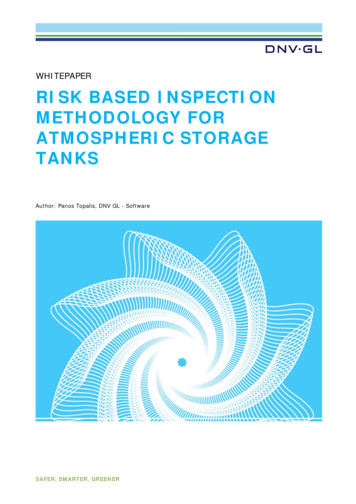Intro To Static Batching - Geospatial Modeling & Visualization
http://gmv.cast.uark.edu A Method Store for Advanced Survey and Modeling Technologies Mon, 01 Apr2013 03:29:18 0000 en-US hourly 1 http://wordpress.org/?v ie/ mments Sat, 11 Aug 2012 11:53:42 0000 Keenan http://gmv.cast.uark.edu/?p 11463 Continuereading ]] Unity Indie is a free version of the Unity3D software. It allows anyone to use a modern advance gameengine to create interactive realtime 3D visualizations for Windows, Mac, Web player and soon, Linux.The chief differences between Unity Indie and Unity Pro lies in the ability to optimize your scenes and theability to create scable worlds. Its significant to point out that most of these features in Unity Pro can beimitiated to a certain degree in Indie using code and modeling software.Intro to Static BatchingGraphics cards can process many polygons with relative ease. The texture mapped onto those polygonstend to be the source of rendering and performance problems. Whenever you test out your Unityapplication by hitting play, Unity renders on screen everthing that is aligned with the camera (or viewfrustrum). Every object using a different material within the field of vision gets sent to the graphics card forprocessing. Unity does this in passes. Everything in the back is rendered first working its way to the front.Every object getting sent one by one to the GPU is a fairly inefficient procedure. If there are a number ofindividual models pointing to the same material, Unity can combine these models at runtime reducing theamount of data that is sent to the GPU. Unity in effect renders or “draws” these combined meshes in onebatch or “call”. Unity does this to some degree already with dynamic batching (included in the indieversion). But the most significant gains come when you can tell Unity which models you’d like groupedtogether. This is where static batching comes in (only available in the Pro version).Tag a Static Batch ObjectWhen you tag an object as static batched, then Unity will group that object in with other objects that sharethe same material.Go to Edit Project Settings PlayerCheck Static BatchingSpecify the modelsNow you’ll want to tell Unity which models should use static batching. Remember, static batching is onlyeffective on models that share the same texture and material. Duplicates of objects and models usingtexture atlases are your prime targets.
Static Batching Statistics-Select a prefab in the Project panel or select a GameObject in the Hierarchy.-In the top right corner of the Inspector, click on the triangle next to Static. A drop down menu appears.Select Batching Static. We’ll talk about some of the other static options in a moment.-When you click play, you can see how many models are being batched at any given time by click on theStats button in the upper right corner of the Game panel. You should see a decrease in the Draw Calls alsowhen you enable Static Batching.Introducing Occlusion CullingI mentioned above that Unity renders everything in the back first and then everything towards the camera.This means that if you look at a wall in Unity everything behind that wall is getting rendered as well andaffecting performance. This seems inefficient and impractical. You could have a sprawling city behind thatwall and have it affecting your performance. This is where occlusion culling comes in.Occlusion culling keeps track of what is visible from any given location via a 3D grid of cells calledPotentially Visible Set (PVS). Each cells contains a list of what other cells are visible and which are not.Using this information, Unity can render only that which is visible significantly decreasing the amount ofdata that needs to be processed to render the scene.Setting up occlusion culling is fairly straightforward, but keep in mind, depending on the scale of yourscene, the baking process could take from 30 minutes to a couple of hours.
Setting up Occlusion Culling1.2.3.4.5.Select all the stationary GameObjectsIn the top right corner of the Inspector, click the triangle next to “StaticSelect “Occluder Static”Drag and drop your First Person Controller into the scene.Now go to Window Occlusion CullingA new window opens called “Occlusion” along with a 3D grid in the scene view. The 3D grid represents thesize of the cell grid the OC process will use. As it stands, the entire scene will be used in occlusion culling.Bake Occlusion Culling6. Click on the “Bake” tab. You’ll see the settings for the Occlusion Culling.7. Click on “Bake” and go get some lunch. When the baking finishes, click Play and make sure you do nothave geometry that suddenly appears and disappears. You can move the Game view so that it is adjacentto the Scene view. You can see how only the geometry you are viewing in the Game view is the onlygeometry visible in the scene view and whenever you rotate and move the geometry appears and reappearsas needed. This should drastically reduce any frame rate issues.Introducing LightmappingWhen you have lights casting realtime shadows in your scene, the frame rate can be greatly affected asevery pixel of an object reflecting light has to be calculated for the right affect and the shadows have to becalculated as well. Lightmapping is a process that “bakes” or draws the shadows and lighting effects ontothe textures of an object so that at runtime no light calculations need to be processed. An additionaladvantage is also that lightmapping can add ambient occlusion to a scene that adds an element of realismand softness to the scene. The setup is similar to Occlusion Culling, but it can take even longer. This isvery much an all night process, so be sure to start it before leaving the day, if the scene is large or usesmany materials.
As with everything else, you must tag the objects you want to have a lightmap for.Setting up Lightmapping1. In the top right corner, click on the triangle next to “Static” and check “Lightmap Static”2. Go to Window Lightmapping3. Click on the Bake tab. The settings for lightmapping appear and at first glance they are daunting. Formost situations though, the default settings should do fine. The main thing to look for is to see that“Ambient Occlusion” is at least .4 if you want to add Ambient Occlusion to your scene.5. Click Bake and call it an evening (depending on the scene size)]] ed/ 0 from-a-dem/ -from-a-dem/#comments Sat,11 Aug 2012 11:31:55 0000 Keenan http://gmv.cast.uark.edu/?p 11449 Continue reading ]] Getting DEMs translated into a form Unity understands can be a bit tricky, and as of yet no perfectsolution exists . Nevertheless, DEMs are excellent ways to acquire terrain and elevation models for avariety of purposes. Racing games created in Unity make extensive use of DEMs for levels as well asarchitectural visualizations. Beware though that accuracy tends to be an issue.There are two main ways to translate DEM data into Unity. One way is to convert a DEM into a Rawheightmap. The other is to convert a GridFloat dem into a Unity terrainUsing Terragen/3DEMThe goal of this method is to convert the DEM into a RAW heightmap that Unity reads natively. For manyusers of Unity, the most cost effective solution is to use a two step rocess using Terragen and 3DEM, but ifyou can obtain a heightmap from DEM by any other means, you can skip to the Import into Unity section.
Convert DEM to Terragen FileThe first step is to convert the DEM into a Terragen file. We use the free program 3DEM, which you candownload here.1. Open 3DEM.2. Choose the format of the DEM in questionDefine the export area3. Select an area you wish to export.Extract the export extents4. Here’s the tricky part. The selection box does not give us any information concerning the width, lengthand elevation of the selected area and Unity will need this information. We will have to point our cursor insevera spots inside the selection box to extract this data. When you move the cursor, the Northing, Eastingand Elevation info appears in the lower right hand corner.We can use this to extract the width of the selection box. If we point the cursor on the left edge of the boxand then the right edge, we subtract the value from each and find the width of the box. Similarly, if we findthe lowest elevation and subtract it from the highest elevation, we have our elevation height that Unity willneed.6. File SaveTerragen Terrain Selected Area and save it in an accessible areaExport from Terragen to RAW
7. Now open Terragen8. Open the .ter file you exported from 3DEM. The area you selected should now appear in the Landscapeand the Rendering Control dialog.9. Go to Export Terrain Export Make sure it is 8 bit Raw.Import into Unity10. Now open Unity11. Go to Terrain Create Terrain. A large terrain will appear in the scene view.12. Go to Terrain Import Height – Raw and select the raw file we exported from Terragen13. The Import Height dialog appears. You’ll need the data we collected from step 4 and enter it into thecorrect slots. The width and height of the selection box go into the X and Z. The elevation difference goesinto Y. Check and make sure the Depth is 8bit, (if you used Terragen) and that the Byte order is yourrespective OS. Click OK.The resultUnity will create the terrain from the DEM. In the scene view, the terrain may appear pixelated with jaggededges, but this is mainly due to the Scene view using LOD to render the terrain. If you drop a First PersonController onto the terrain and hit play, the terrain will appear smooth.
Using GridFloat formatIf the DEM is in the GridFloat format, then you can enable Unity to read into a Unity terrain. You’ll need todownload the script to do this from here. Be sure the header file (HDR) for the GridFloat DEM also residesin the Asset folder.1. Create a folder in Unity called ‘Editor’2. Copy the HeightmapFrom GridFloat to the Editor folder.Placing scripts into an “Editor” folder in Unity actually extends the Unity editor. Now a menu will appearunderneath Terrain at the top called ‘Heightmap From GridFloat”Create the terrain in the scene3. Select the .flt file in the asset folder. (Be sure you have the hdr file as well)4. Go to Terrain Heightmap From GridFloat.The terrain should appear in the scene view.]] -from-a-dem/feed/ pting-in-unity/ ing-in-unity/#comments Sat, 23 Jun 2012 12:01:35 0000 Keenan http://gmv.cast.uark.edu/?p 10291This series of posts will teach you how to navigate in Unity and to create a basic virtualmuseum.Hint: You can click on any image to see a larger version.Get Some ScriptsThis tutorial will describe a basic setup for adding simple interactions to the walkable demo we created inthe previous tutorial. To do this, you’ll use several scripts contained in the package you can download here.Have Unity open with the project used in the last tutorialDownload it and double click on it with Unity open.Import all the scripts.Script Documentation
The scripts are documented, if you would like to view them and learn more. You can find additionalresources concerning the Scripting API in Unity at the Unity Script Reference page.Unity Scripting LanguagesUnity allows you to create in scripts in three languages: JavaScript, Boo, and C#.JavaScript is well known for web scripting and is part of the same standard as Flash’s ActionScript. Unity’sJavaScript has notable differences, but it provides the easiest way to interface with GameObjects.C# is native to .NET and the Mono project, which Unity is based on. It provides many advance options thatJavaScript lacks.Boo is a lesser known language. Not many people code in Boo, but it has many similarities to Python.The Museum ScriptsThe package contains three scripts:ArtifactInformation.js : This is a basic data repository script. When you add it to a GameObject, you’ll beable to enter basic information about the object in the inspector that can be shown when the user clicks onthe object. Place it on each artifact you wish to interact with.We could obtain the information in a number of ways, MySQL database, XML, etc. For this demo, we aremainly worried with what to do with the data once we receive it.ObjectRotator.js : This script allows us to rotate the object when we click on it. It also needs to beattached to each object you want to interact with.ArtifactViewer.js : This script is attached to the FPC’s main camera. This script will detect if we are lookingat an object when we left mouse click. If an object is in front, it will deactivate the FPC, show theinformation of the object and activate object rotate mode. It must go on the Main Camera inside the FirstPerson Controller.Setup a Sphere ColliderWe need to perform several steps to prepare the script for activation. I assume you have placed an artifacton one of the pedestals in the museum. Be sure to make the scale factor of .005. Otherwise, hilarity willensue. Leave the Generate Colliders box unchecked.Add a Sphere Collider1. With the object selected, go to Components Physics Sphere Collider
This allows us to detect if we are in front of the object.Add New “Artifact” Tag1 .With the object selected, go to the top of the Inspector and click the drop down menu next to Tag andclick Add Tag.2. Open the Tag hierarchy and in Element 3, add the text “Artifact”.3. Go back to the object’s properties in the Inspector, and make sure the newly created “Artifact” tagappears in the Tag drop down menu.4. Do this for all artifacts you wish to interact with.5. Select the FPC and assign the “Player” tag to it. The “Player” tag should already exist in UnityAttach Scripts1. Find the folder “Museum Scripts” in the Project panel.2.Drag the scripts “ArtifactInformation” and “ObjectRotater” to each object you wish the user to interactwith.
3.The “ArtifactViewer” script has to go in a special place on the FPC. Expand the FPC in the Hierarchy paneland locate the “Main Camera” inside of it.4.Drag the ArtifactViewer on to the “Main Camera.”Add info about the artifactsNow if you select the artifact, you’ll find where you can enter information about the artifact. You can copyand paste data from the Hampson site or come up with your own.NB: Although the Artifact Description doesn’t show much of the text, it really does have a block of text in it.Finished Museum DemoNow if you click Play, you can click on the object and a GUI with information appears. Left clicking will alsoallow you rotate the model. If the rotation seems off, the pivot point may not be in the center.You should now have a simple walkthrough demo of a museum.This project was designed as a launching platform for more ambitious projects.]] ting-in-unity/feed/ ysoftware-visualization/a-walkable-unity-demo/ nts Sat, 23 Jun 2012 11:30:18 0000 Keenan http://gmv.cast.uark.edu/?p 10259
This series of posts will teach you how to navigate in Unity and to create a basic virtualmuseum.Hint: You can click on any image to see a larger version.IntroThis chapter will show you how to put together a walkable demo of a simple museum using severalmodels. The techniques in this tutorial can be applied in many ways. Although I use models from the VirtualHampson museum as examples, you are welcome to use your own.You will need to download the following model, or use one of your impleMuseum.zipYou can take a look at the final product here.Create a new projectOpen Unity and go to File New Project.The New Project file dialog will come up.Name the project “Museum Demo” and save it in a convenient location.Below you will see the packages Unity comes with. A package is a set of scripts and assets that allowcertain functionalities. For this demo, we will choose:- CharacterController- SkyboxUnity will open with an empty scene.Import the modelNow we’ll import the simpleMuseum model. Either we can copy and paste the file into the asset folder usingExplorer or we can drag and drop the file into the Project panel.
Click on the model in the Project panel, and its Import Settings will show up in the Inspector. You’ll want todo two things here.1.Check the Generate Colliders box.2. Adjust the scale factor. Every modeling application processes units differently. (For the simpleMuseummodel, try a scale factor of .01 ).Scene ViewNow we’ll drag and drop the model from the Project panel to the Scene view.The First Person ControllerIt’s hard to see if the scale is off without another model for comparison so we’ll also drag and drop the FirstPerson Controller into the scene.You can find the First Person Controller* (FPC) by locating the Standard Assets folder in the Project panel
and looking in the Character Controllers folder. You will see the 3rd Person Controller and the FPC .NB: If you do not find the FPC, go to Asset Import Package Character Controllers and Import All.Drag the (FPC) into the scene inside the museum model.FPC is raised off the floor. If the FPC is partially through floor, the camera will fall to infinity. If the FPC ishigh above the green plane, it will fall until it collides with it.FPC and model scaleThe FPC is 2 units tall. Unity works best thinking the units in meters, but it mainly depends on the unitsused in the modeling application. If the model is larger or smaller relative to the FPC, you can adjust theScale Factor accordingly.
Preview the ModelPress the Play button at the top. This will compile the scripts and show you a preview. You can walk aroundusing the arrow keys or WASD. You can look around using mouse movement. You can even jump withspace bar. We’ll adjust these controls later.If the camera falls through the model, either the FPC wasn’t raised enough off the floor or “GenerateColliders” wasn’t checked in the Import Settings.Scene LightingLikely, the preview will be dark and difficult to see clearly. Let’s add a light to the scene.Unity provides three types of lighting typical for 3D applications: Spot, Directional, Point.Point light is an omnidirectional point of light. Directional light imitates sun light from an angle. Spot light isa concentrated area light. To light an entire scene, we will add a directional light.Click on GameObject Create Other Directional Light.Edit Unity LightingPress E to go into rotate mode and rotate the light to obtain the desired lighting. The position of the light isirrelevant. You can change the color and intensity in the inspector while you have the Directional Lightselected.Invisible CollidersSometimes it’s convenient to be able to tightly control where users have access to. An easy solution forblocking user access is to place invisible colliders around the prohibited space.You’ll definitely want to block access anywhere the user may fall infinity and break the user experience asin our current museum demo.
Adding invisible collider is very simple. We’ll start by adding a cube to the scene.1.Go to GameObject Create Other Cube2. Press ‘F” to focus on the cubeA cube appears in the scene view.Moving the Cube 1We’ll move the cube to the edge of the green plane. We’ll use vertex snapping for moving objects next toother objects.1. With the cube still selected, holding down ‘V’, a square gizmo will appear over the nearest vertex.2. With ‘V’ still held down over the desired vertex, click LMB and the cube will snap to the nearest vertex ofanother object. Drag the cube so that it lines up next to the edge of the green plane.Scaling the Cube3. Now press ‘R’ to go into scale mode and scale the cube along the X axis(blue handle) along the full widthof the green plane. Then scale the cube of the Y axis (green handle) so that the cube is taller than the FPC.
Hide the Cube4. Finally, with the cube still selected, go to the Inspector and uncheck the box next to MeshRenderer.This will render the cube invisible, but the collider will still be in effect.Skybox CreationNow we can duplicate the object (Ctrl D) and reposition the duplicates adjacent to the other edges of thegreen plane.Unity provides a number of skyboxes you can use. If you did not import the Skybox package when youcreated the project, you can import to Assets Import Packages Skyboxes, then click the Import buttonon the popup window.Now go to Edit Render Settings and in the inspector you’ll find Skybox Material.Click on the little circle next to it and you’ll open the Material Browser. Unfortunately, it will show everyMaterial existing in the project and will not cull out those only suitable for Skyboxes. But since Skyboxmaterials usually have “sky” in the name, if you type “sky” in the search bar at the top, the browser willonly show those materials suitable for Skyboxes. Unity provides various day and night time skyboxes.
Motion AdjustmentMost likely you will want to fine tune the motion controls and interactive experience of your walkthroughmodel. We’ll take a look at adjusting the speed of your movement, sensitivity of the mouse and look brief athow we can modify the scripts Unity comes with.Character Controller MenuSelect the FPC and you will see in the inspector how the FPC is constructed from individual components.The Character Controller allows you to adjust the width and height of the FPC among other things.The Character Motor ComponentThe Character Motor component allows you to adjust movement speed.-Expand the Movement hierarchy and you’ll find the Max Forward, Sideways and Backwards Speed, as wellas Gravity and Ground Acceleration.
-The most effective strategy for fine tuning is to be in Play Mode and adjust the values. Anytime you adjusta value it will be reflected in the Player. Once you have values that seem appropriate, either take asnapshot of the values or write them down. When you quit Play Mode, the values will reset to their original,and you must enter them in again.You can also adjust the Jumping or disable it completely. It is unlikely you will need to worry about MovingPlatform and Sliding.Mouse SensitivityLooking around with the mouse may seem jarring or disorienting, but you can tweak these values so youcan have a smooth experience. But we will have to look in two different locations. Unity handles X and Yrotation differently for the FPC. To adjust the mouse sensitivity in the X axis, with the FPC selected, look atthe Inspector and find the Mouse Look component. MouseX should be selected in the Axes. Adjusting theSensitivity X will adjust the mouse sensitivity in the X axes. Adjusting the Y will have no effect.To modify the Y Sensitivy, select the FPC in the Hierarchy and expand it. You will find Graphics and MainCamera. Select main Camera and you the inspector will show another Mouse Look component. Adjustingthe Sensitivity Y will modify your mouse movements up and down.You can also decide how far the user can look up and down by adjusting the Minimum Y and Maximum Yvalues
Continue These are the basics for a walkable demo in Unity. We will next look at adding a mechanism for gatheringinformation in our walkable demo.Extra:A museum should have artifacts! Download several Hampson artifacts, import them and place them on thepedestals inside the museum structure. You can use them in the next tutorial. Be sure to use a scale factorof .005. Leave the Generate Colliders box unchecked.Continue here ]] software-visualization/a-walkable-unity-demo/feed/ 0 #comments Sat, 23 Jun 2012 10:42:22 0000 Keenanhttp://gmv.cast.uark.edu/?p 10254This series of posts will teach you how to navigate in Unity and to create a basic virtualmuseum.Hint: You can click on any image to see a larger version.Basic ImportingUnity3D reads these file formats natively:
-FBX : an AutoDesk format designed for interoperability-.dae : Collada format *-. 3ds: 3D Studio Max-.dxf : Drawing Interchange Format, a format used for interoperability between AutoCad and otherprograms-.obj : Wavefront Object, an open and fairly common 3D model formatIf you are working in a 3D modelling application and are able to export in one of these formats, Unity willbe able to read it. Export the file into the Assets folder and the object will appear in your Project panel inUnity. For best results, always import as .fbx or .obj files. Unity works best with these particularly when itcomes to scale.FBX ConverterAutodesk supplies a free FBX converter on their website. You can find it id 10775855&siteID 123112.Automatic ImportUnity is able to automatically import a number of 3D models from the following proprietary vendor format.The links will take you to Unity’s reference manual where you can find a fuller discussion of the vendorformat. MayaCinema 4D3ds MaxCheetah3DModoLightwaveBlenderIf you save the scene from any of these modeling packages to the Asset folder you are working in, Unitywill automatically import them in the project. You can freely go to and fro Unity and the modeling packageand all edits will be reflected in Unity.2D AssetsSimilarly, Unity reads Photoshop files natively so you can save your .psd files straight into the Assets folder.It’s a good idea to create a folder named Textures to keep your files organized. Using the Photoshopdocuments natively allow you to make edits and see the results quickly in Unity. However, you may see alost in quality using Photoshop Documents. To avoid this, try using 24 bit PNG files. An advisableorganization strategy is to save your PSD files in a folder called PhotoshopOriginals and export the png filesinto the Texture folder in your Asset folder.Continue Continue to read about Unity here
]] feed/ 0 e-visualization/the-unity-interface/#comments Sat, 23 Jun 2012 10:20:36 0000 Keenanhttp://gmv.cast.uark.edu/?p 10242This series of posts will teach you how to navigate in Unity and to create a basic virtualmuseum.Hint: You can click on any image to see a larger version.The interfaceThe Unity interface can be daunting on first glance. But, for getting started, we can break it down into foursections.Scene View
This is your 3D view, though it differs from 3D views in Blender or Cinema4D. You don’t edit 3D geometrydirectly in this view. Rather, you use it to place things precisely where you wish them to go. If you wish toedit your geometry, you’ll either need to open it up in a 3D modelling application or install additionalcomponents into Unity. You can also see the hierarchical structure of how your scene is composed in theHierarchy panel below.Basic Movement in the Scene ViewUnity uses key shortcuts similar to Autodesk Maya, but you can change them easily by going to Edit Preferences.Look around in your scene1. Hold Right Mouse Button (RMB) while dragging your mouse sideways will rotate the camera in place.Rotate around in your scene1. Holding ALT and press Left Mouse Button (LMB).Zoom In and Out1. Hold ALT and RMB, and then drag your mouse in or out or sideways.Alternatively, you can use the dragwheelCentering on an object.1. Select an object either in the Scene view or the Hierarchy view.2. Make sure your cursor is hovering over the Scene view.3. Press ‘F’ to “focus” in on your object.Basic Object ManipulationYou can use the controls in the top left corner to get into any mode.The gizmos around the selected object in the Scene will change depending on which mode you are in.‘W’ : Will put you into Move model‘E’ : Rotate mode
‘R’ : Scale modeThe Project PanelThe Project panel is your library of readily available assets you can use in your current scene. Any modelsor artwork you wish to place into a scene can be dragged from this panel to either the Scene view or theHierarchy view. When you want to add assets into
Static Batching Statistics-Select a prefab in the Project panel or select a GameObject in the Hierarchy.-In the top right corne
of geospatial basic big data, a complete geospatial big data is formed, which provides the basic data source for the following geospatial big data application, national spatial information infrastructure platform, projectinformation system, etc. 3. APPLICATIONS OF GEOSPATIAL BIG DATA The geospatial big data is widely used in the Internet, obile M
1.1. Inventorying Concrete Materials 1.2. Storing Concrete Materials 1.3. Water-Cement Ratio 1.4. Concrete Batching 1.5. Stationary Mixing and Delivery 1.6. Ready Mixing and Delivery 1.7. Hot Weather Batching 1.8. Cold Weather Batching 2. Concrete Paving Site Preparation and Construction 2.1. Preparing the Subgrade and Subbase 2.2. Setting .
Fibo has a batching plant to deliver the concrete on demand. The Fibo solution can be far more economical than traditional batching plants. The concrete is high quality with weight batching, and with Fibo LINK every batch is stored in the cloud. The data can then be printed out as delivery and conformity documents for every batch. 1. Remote .
CONCRETE BATCHING PLANT - LOT 2, 277-279 COLLIER ROAD, BAYSWATER Summary Ransberg Pty Ltd WA Premix proposes to construct a "wet-mix" concrete batching plant with an average production capacity of 135 m3/day of ready-mixed concrete (the proposal), located on Lot 2, 277-279 Collier Road, Bayswater (Attachment 1 and 2).
indicators and alarms are off. The unit is ready for batching or configuration. BATCHING: When SET/RDY is displayed, entering a batch quantity via the numeric keypad buttons will cause the displayed SET value to change and flash. Then, pressing the SET button locks in the new value, or pressing CANCEL reverts the value to its
circumstances in the production system are complex and various, such as multi-site plant [2], multiple products [3,4], deteriorating jobs [5], limited batch size [6], parallel batching [7], serial batching [8,9], and so on. There is not any single model that is the best to solve all problems in batching process.
Manual Batching 101 The materials to be used in the batch are gathered or they may already be available to the operator at the batching station. The operator begins the batch process, adds materials following the onscreen prompts.- The finished product is moved to storage and Batch reports are produced to document what the batch contains.
initially created for the AST committee of API and later encouraged by the RBI committee of API. The initial scope was mainly tank floor thinning. The methodology was later extended to include a quantitative method for shell thinning, as well as susceptibility analysis (supplement analysis) for shell brittle fracture and cracking. Figure 2 shows a typical process plant hierarchy and the AST .