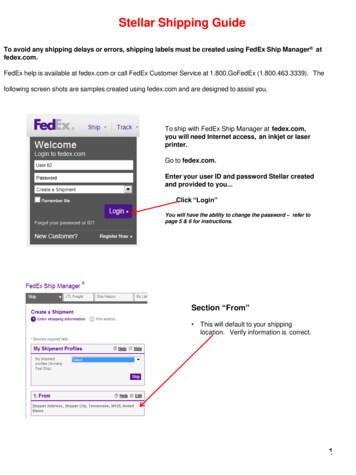FEDEX Ship Manager Integration - Axiomsw
FEDEX Ship Manager IntegrationEPDS/FDS can be seamlessly integrated with FedEx Ship Manager. This includes exporting all of the necessary shipping informationto the FEDEX system, such as Customer Ship–To information, Service Types and Freight Payment options. Information can then beimported back into EPDS/FDS immediately after a Shipment is processed in FedEx, including valuable tracking information.Integrating with FedEx Ship Manager:I. Before You BeginA. Print Necessary data from the system: Print the following information from EPDS/FDS. This will be used to Map theFEDEX Worldship fields to EPDS/FDS.1.Countrya.b.c.Codes: Identify each of the Countries within EPDS/FDS System Maintenance Country File[Click] the Print button.Record Selection: All.[Click] Print.2.Ship Via Codes: Identify each of the FEDEX Ship Vias within EPDS/FDS. System Maintenance System Codes File Ship Viaa. [Click] the Print button.b. Record Selection: All.c. [Click] Print.B. Download FedEx Mapping File from www.axiomsw.com:1. Login to the website using the Username and password supplied by Axiom Software.2. [Click] the Downloads link then click on EPDS FEDEX Integration.3. To download the FEDEX MAPPING.xml, Right-Click on the file and save it to the appropriate profile directory on theFedEx machine. The profile directory location varies depending upon your operating system or configuration (standalone vs. client server).Windows XP the profile directory is located: c:\Documents and Settings\All Users\ ApplicationData\FedEx\Integration\ProfilesFor Windows 7 the profile directory is located: c:\ProgramData\FedEx\ Integration\Profiles
C. Install EPDS/FDS:Install EPDS/FDS on the machine on which FedEx Ship Manager is installed.Not e: Run EPDS/FDS at least once to ensure the setup was successful.II. INTEGRATING AND MAPPING FEDEX SHIP MANAGER TO EPDS/FDS:A. Launch FedEx Ship Manager.B. From the Integration Menu, select the FedEx Integration Assistant.C.Welcome Introduction Page:[Click] the Continue button.D. Welcome Before You Begin Page:[Click] the Continue button.E. Begin Create Page:1. Select Edit an existing profile.2. Select FEDEX MAPPING from the list of mappings.3. [Click] the Continue button.F. Begin Integration Type Page:1. Verify that Both Import and Export is selected.2. [Click] the Continue button.G. Import Source Page:1.Verify that the ODBC option is selected.2.Verify that EPDS (not EPDSMAIN) is selected from the list of Data Sources.NOTE: In order for EPDS to be a visible Data Source option, EPDS needs to have been setup and run on the PCprior to integrating FedEx.3.[Click] the Continue button.4.If prompted for a database password [Click] the Login button and provide a SQL Server Username and password.
Import Shipping Page:1.Verify that the Single Edit Mode is selected.2.[Click] the Continue button.H. Import Lookup Page:1.Verify that the first option, After I enter a Customer Reference, is selected.2.[Click] the Continue button.I.Import Information Page:1. Verify that the following three types of information are selected:2. Recipient Package Special Services[Click] the Continue button.
J.Import Match Page:All FedEx Ship Manager fields will automatically be matched to the corresponding EPDS fields except for the fieldsnote below which need to be set manually:1Package Type: This is the default setting for each shipment. There is a drop down list to select from.2Weight: You must have a weight entered in this field if you do NOT have the Read Scale selected.3Read Scale: If you have a scale hooked up to the FedEx PC, select this option and the FedEx program willautomatically read the weight from the scale and import it in to FedEx.[Click] the Continue button.
K. Import Conversion Page:The Conversion Page is used to convert (map) certain key fields from EPDS/FDS to FEDEX Ship Manager. To map fieldsselect the appropriate Code from EPDS/FDS, the From (your value) column, that matches each of the FEDEX Ship Managervalues. A Code from our system is not necessary for every FEDEX Code, however at least one FEDEX Code must bespecified for each FEDEX Ship Vi a Codes.Note: Before proceeding, print the Country Codes and Ship Via files from System Maintenance Country File and SystemMaintenance System Codes Ship Via.Package Fields:Service Type:1.2.Select the Service Type under the Package fields List.Compare the list of FSM Service Types to the list of FEDEX Ship Vias in EPDS.3.4.5.Select the appropriate Code in the From (your value) column.When done, verify all necessary FEDEX Ship Vias have been mapped.[Click] the Continue button.Bill Transportation To: No fields need to be mapped. Fields are automatically mapped from Profile.
Recipient FieldsState/Province – EPDS/FDS uses the standard US State abbreviations and therefore does not need to be mapped.Recipient Country – Use the printed list of Countries to ensure that each country Code used within EPDS/FDS matchesa valid country in the FEDEX Ship Manager program. FedEx Country Codes are 2 characters only.1.Select the Receipt Country under the Recipient fields List.2.Compare the FSM Countries to the list of countries from the system.3.Select the appropriate Code in the From (your value) column.4.When done, verify all necessary countries have been mapped.5.[Click] the Service Type field under the Package fields List to map them.[Click] the Continue buttonSpecial Services Fields:Saturday Services Delivery Flag – Click on field to pull up mapping table
1.In the 1st field in the From (your value) column, the first field is the default value. Select False – No/False(Boolean) from the drop down list2.In the 2nd field in the From (your value) column, No/False Boolean, leave bland None 3.In the 3rd field in the From (your value) column, Yes/True (Boolean) enter the Ship Via from EPDS for FedExSaturday Delivery.[Click] the Continue buttonCash On Delivery COD Flag – Click on field to pull up mapping table1.In the 1st field in the From (your value) column, the first field is the default value. Do not select a default value, leavefield blank2.In the 2nd field in the From (your value) column, No/False Boolean, enter in N.3.In the 3rd field in the From (your value) column, Yes/True (Boolean) enter in Y.4.[Click] the Continue button[Click] on Continue Button to proceed to the Export Mapping SectionM. Export Destination Page:1.Verify that ODBC is selected.2.Verify that EPDS (not EPDSMAIN) is selected from the list of Data Sources.3.[Click] the Continue button.N. Export Method Page:Use this Page to select the event that will trigger the export, the method for writing information to the destination data source and ifdesired, the special condition for data handling deleted Shipments.1.2.3.When do you want to export to your data source? Verify that Each time a Shipment is completed is selected. Verify that the Also export each time a package is deleted option is selected.How do you want to update your data source? Verify that Insert a new record option is selected. Verify that Remove Record is selected. Verify that Include Manual Shipments is NOT selected.[Click] the Continue button.O. Export Information Page:Use this Page to verify the information to export back to the system (Shipping Charges, Package, Recipient, Tracking Numbers).1.2.Verify that the following four types of information are selected: Tracking Number Charges Package Special Services[Click] the Continue button.P. Export Match Page:Shipment Data fields should already be mapped to EPDS FedEx Interface table. No action required.[Click] the Continue button.
Q. Finish Summary Page:[Click] the Continue button.R. Finish Instructions Page:1.Review the Instructions for Import Single–Edit.2.[Click] the Finish button.3.Select Yes to saving Changes.4.Save the file as FedEx Mapping, overwriting the original.III. TEST FEDEX SHIP MANAGER WITH EPDS/FDS:A. Launch EPDS/FDS.B. Launch FedEx Ship Manager the Customer Reference Lookup window will popup automatically.C. Specify the Shipment Number from the system in the Customer Reference field. This should populate the ShipmentDetails in FedEx Ship Manager.D. Once the Shipment information is updated [Click] the Ship button. This should transmit the shipping information back tothe system.If any problems arise, please feel free to contact an Axiom Software Support Specialist.
Install EPDS/FDS on the machine on which FedEx Ship Manager is installed. Note: Run EPDS/FDS at least once to ensure the setup was successful. II. INTEGRATING AND MAPPING FEDEX SHIP MANAGER TO EPDS/FDS: A. Launch FedEx Ship Manager. B. From the Integration Menu, select the FedEx Integration Assistant. C. Welcome Introduction Page:
FedEx International Priority, FedEx International Priority Freight, FedEx International Priority Plus, FedEx International Broker Select, FedEx International Priority DirectDistribution, FedEx International Economy, FedEx International Economy Freight, FedEx International MailService, FedEx 1Day Freight, FedEx
Assistance with FedEx shipping solutions, including FedEx Ship Manager at fedex.com, FedEx Ship Manager hardware or software and FedEx Ship Manager Enterprise. 1.877.339.2774 FedEx Customer Claims and Revenue Services Assistancewithclaims, creditsand refunds,invoice copies,billing inquiries, and duty and tax inquiries. 1.800.GoFedEx 1.800.463 .
FedEx Ship Manager Highlights . FedEx Ship Manager Software v.3000 . Overview . FedEx Ship Manager Software v.3000, with its new timeving and effort-sa -saving enhancements, provides you with new tools to improve your shipping experience. The speed of v.3000 is high and gives you better and effective control over your shipping process.
Complete the steps in this checklist before you begin the installation of FSMS software. D Action Who FedEx Account If you are a new FedEx shipper, sign up for a FedEx account at www.fedex.com or contact a FedEx representative for assistance at 1.800.Go.FedEx (800.463.3339). You need an account number to register for an FSMS Meter number
Microworks Wine Direct 4.1 – FedEx Order Batch Integration Procedural Documentation Page 3 of 13 h. Minimize Wine Direct 2. Launch FedEx ShipManager a. lick Integration, then select “FedEx Integration Assistant” b. lick ontinue on the “Welcome to FedEx ” screen c. lick ontinue on the “Preparing for a Successful Integration” screen
There is an extensive “help” section which can be accessed via the application from the left navigation menu. For an overview, key benefits and the FAQ of the New FedEx Ship Manager, please visit the “Shipping Tools” page on fedex.com. You can always contact your local FedEx support via
materials, dry ice and lithium batteries over 100 watt hours, are not accepted at FedEx Express Drop Box locations, FedEx Office Print and Ship Center locations, FedEx World Service Center locations, FedEx Express station or ramp locations, FedEx . When non-specification pac
python is an excellent choice as a first programming language without sacri- ficing the power and advanced capabilities that users will eventually need. Although pictures of snakes often appear on python books and websites,