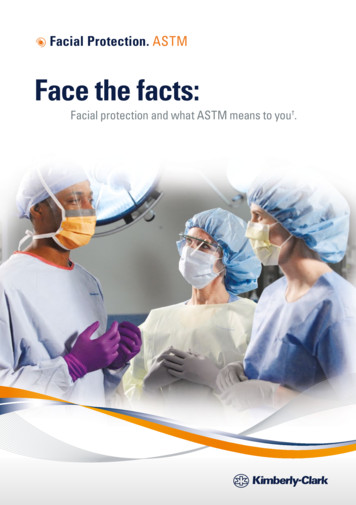Cummins INLINE 7 Data Link Adapter Installation And Setup .
Cummins INLINE 7Data Link AdapterInstallation andSetup Manual
Cummins INLINE 7 Data Link Adapter Installation and Setup Manual. The Cummins INLINE 7 was designedand manufactured by IDSC Holdings LLC for Cummins Inc.IDSC Holdings LLC retains all ownership rights to INLINE 7 Data Link Adapter design and its documentation. The INLINE7 Data Link source code is a confidential trade secret of IDSC Holdings LLC. You may not decipher or de-compile theINLINE 7 Data Link Adapter, develop source code for the INLINE 7 Data Link Adapter, or knowingly allow others to do so.The INLINE 7 Data Link Adapter and its documentation may not be sublicensed or transferred without the prior writtenconsent of IDSC Holdings LLC.This manual, as well as the software it describes, is furnished under license and may only be used or copied in accordancewith the terms of such license. The content of this manual is furnished for informational use only, is subject to change withoutnotice, and should not be construed as a commitment by IDSC Holdings LLC. IDSC Holdings LLC assumes no responsibilityor liability for any errors or inaccuracies that may appear in this book.Except as permitted by such license, no part of this publication may be reproduced, or transmitted, in any form or by anymeans, electronic, mechanical, or otherwise, without the prior written permission of IDSC Holdings LLC.The Cummins logo and INLINE 7 are trademarks of Cummins, Inc. The Bluetooth word mark and logos areregistered trademarks owned by Bluetooth SIG. Other trademarks and trade names are those of their respectiveowners. 2016 IDSC Holdings LLC. All rights reserved. All other marks are trademarks or registered trademarks of therespective holders. Pictures for illustration purposes only. Specifications are subject to change without notice.The transmitter modules contained in this product comply with regulatory standards EN 300 328 and EN 301 489-1/-17. Human exposure of these modules is below the SAR limits specified in EU recommendation 1995/519/EC.This device complies with Part 15 of the FCC Rules. Operation is subject to the following two conditions: (1) thisdevice may not cause harmful interference, and (2) this device must accept any interference received, includinginterference that may cause undesired operation. A distance of 20cm minimum should be maintained between theproduct and all persons during operation. This device contains FCC-IDs : 2AJFJ-USBL2-IL7, QOQWT41.This device complies with Industry Canada licence-exempt RSS standard(s). Operation is subject to the following twoconditions: (1) this device may not cause interference, and (2) this device must accept any interference, includinginterference that may cause undesired operation of the device.Le présent appareil est conforme aux CNR d'Industrie Canada applicables aux appareils radio exempts de licence.L'exploitation est autorisée aux deux conditions suivantes : (1) l'appareil ne doit pas produire de brouillage, et (2)l'utilisateur de l'appareil doit accepter tout brouillage radioélectrique subi, même si le brouillage est susceptible d'encompromettre le fonctionnement.Part No. 965062Revised 02/20/2018
Chapter 1: Using this Manual 1Manual Overview .2Conventions .3 Chapter 2: Introducing the Cummins INLINE 7 Data Link Adapter . 5Component Checklist .6Product Specifications .7System Requirements .8Device Features .9Communication Options: Wired vs Wireless .13Wired USB Connection . 13Wireless Bluetooth Connection . 14Wireless Wi-Fi Connection . 15Mini Access Point Mode (Peer-to-Peer) . 16Infrastructure Mode (Connecting to your Company’s Network) . 17 Chapter 3: Installing the Drivers and Setting Up the Device. 19Installation Process Outline .20Step 1: Install the Drivers .21Step 2: Connect the INLINE 7 to a Vehicle .30Making a Wired USB Connection . 31Making a Wireless Bluetooth Connection . 32Connecting via a Class 1, External Bluetooth Adapter . 32Pair the Device . 35Making a Wireless Wi-Fi Connection . 39Mini Access Point Mode . 39Infrastructure Mode . 43Cummins INLINE 7 Data Link Adapter Installation and Setup Manualiii
Step 3: Test the Connection .44Using the Cummins INLINE 7 Explorer Utility .48The Configuration Tab . 50Switching Modes: Mini Access Point and Infrastructure . 51The File Menu . 53The Tools Menu . 54Ping . 54Options . 55Start INLINE7 Explorer when Windows Starts . 55Show New INLINE7 Notification . 56The Help Menu . 57ivCummins INLINE 7 Data Link Adapter Installation and Setup Manual
1 Using this Manual Manual Overview, page 2 Conventions, page 3This chapter provides an overview of this manual’s organization and the conventionsused throughout.NOTE:i Screen shots used throughout this manual are for illustrative purposes only. All datashown is fictitious in nature.Cummins INLINE 7 Data Link Adapter Installation and Setup Manual1
Chapter 1 Using this ManualManual OverviewThis manual provides basic and detailed information to support you during installation and setup of the Cummins INLINE 7 Data Link Adapter.This manual is composed of the following sections: Table of Contents—helps you to find the information you are looking forquickly and easily. Chapter 1: Using this Manual—provides an overview of this user’smanual. Chapter 2: Introducing the Cummins INLINE 7 Data Link Adapter—provides details regarding the communication modes available to you tointerface with your PC. It also introduces the features of the INLINE 7(i.e., the LEDs, the Reset Button, the USB port, and the Vehicle port). Chapter 3: Installing the Drivers and Setting Up the Device—provides instructions for installing INLINE 7 drivers and utilities, connecting theINLINE 7 Data Link Adapter to a vehicle, connecting to a wireless network, and testing the connection. It also provides information on usingthe Cummins INLINE 7 Explorer utility.Each chapter begins with an “at-a-glance” list of the chapter contents, along withcorresponding page numbers.2Cummins INLINE 7 Data Link Adapter Installation and Setup Manual
- ConventionsConventionsThis section provides descriptions of the conventions used throughout this guide.Special MessagesNoteNOTE provides an explanation, comment, or tip related to the subject matter thatis being discussed.Example:NOTE:i Refer to the page number provided for each described component for further details.ImportantIMPORTANT indicates a situation which, if not avoided, may result in damage tothe test equipment or vehicle.Example:IMPORTANT:ä Keep all cables clear of moving or hot engine parts.CautionCAUTION indicates a potentially hazardous situation which, if not avoided, mayresult in moderate or minor injury to the operator or to bystanders.Example:CAUTION:ä Do not use the unit to perform tests on household or industrial sources.Cummins INLINE 7 Data Link Adapter Installation and Setup Manual3
Chapter 1 Using this ManualWarningWARNING indicates a potentially hazardous situation which, if not avoided, couldresult in death or serious injury to the operator or bystanders.Example:WARNING:ä All RP1210 adapters must be disconnected before proceeding withinstallation.TroubleshootingInformation intended to help you to address or anticipate potential issues are presented in the following manner:Check to make certain that the Power LED on the INLINE 7 isilluminated.Specialized TextThe following specially formatted text is used to help you to differentiate certainelements discussed within this manual: Emphasis: Used to draw your attention to particularly importantinformation. FEATURE: Used to highlight the name of a specific feature.Example: “Click on the Finish button to continue.” Field/Line: Used to highlight the name of a field or a line of text from adisplay.Example: “Place a check mark in the Always trust software from IDSCHoldings LLC check box.” Menu Items: Used to highlight a series of menu selections.Example: “From the Start menu, select Programs Cummins INLINE 7 CumminsValidationTool” Screen titles: Used to highlight the title of a screen displayed.Example: “The Installation Complete screen is displayed.”4Cummins INLINE 7 Data Link Adapter Installation and Setup Manual
2 Introducing theCummins INLINE 7Data Link Adapter Component Checklist, page 6 Product Specifications, page 7 System Requirements, page 8 Device Features, page 9 Communication Options: Wired vs Wireless, page 13 Wired USB Connection, page 13 Wireless Bluetooth Connection, page 14 Wireless Wi-Fi Connection, page 15 Mini Access Point Mode (Peer-to-Peer), page 16 Infrastructure Mode (Connecting to your Company’s Network), page 17The INLINE 7 Data Link Adapter is a hardware device that enables service baypersonal computers (i.e., PCs and/or laptops) to retrieve vehicle information using eitherwireless Bluetooth technology, a more traditional cable connection, or Wi-Fi. Onceconfigured, the INLINE 7 interfaces with your PC, enabling you to use specific PCapplications to perform vehicle diagnostics.This chapter introduces the Cummins INLINE 7 Data Link Adapter and providesdetails regarding the communication modes available to you to interface with your PC. Italso introduces the features of the INLINE 7 (i.e., the LEDs, the Reset Button, the USBport, and the Vehicle port).Cummins INLINE 7 Data Link Adapter Installation and Setup Manual5
Chapter 2 Introducing the Cummins INLINE 7 Data Link AdapterComponent ChecklistThe following components are included with your Cummins INLINE 7 Data LinkAdapter. Be sure you have all of the following items before using the device: INLINE 7 Data Link Adapter Automotive A to Mini-B USB Cable (see Figure 2.2) 6- and 9-pin “Y” Deutsch Adapter 2-pin Delphi/3-pin Deutsch Adapter (with battery clips) Carrying Case Cummins INLINE 7 Quick Start GuideNOTE:i INLINE 7 drivers and a portable document format (PDF) version of thismanual are available for download at the Cummins website: http://cumminsengines.com/inline-manuals6Cummins INLINE 7 Data Link Adapter Installation and Setup Manual
- Product SpecificationsProduct SpecificationsThe INLINE 7 Data Link Adapter is configured with the followingspecifications:FeatureDataPhysical Dimensions6.75" x 3.75" x 1.06" (171 mm x 95 mm x 27 mm)Weight8 oz. (0.22 kg)Power Requirements6 - 32 VDC @ 350 mA maximumOperating Temperature0 to 70 CAPI DriverTMC RP1210A, RP1210B, and RP1210CcompliantVehicle Protocols Supported J1708/J1587 J1939 (250K, 500K, or 1 MB) CAN (125K, 250K, 500K, 1 MB)(3 CAN channels with Auto Baud) ISO 9141 ISO 14230 (KWP2000) ISO 15765USB CommunicationUSB Device, version 1.1USB ConnectorLatching USB Mini-BWired CommunicationAutomotive A to Mini-B USB cable 13 ft.(4 m) maximumWireless CommunicationVehicle Connector Bluetooth Class 1 adapter (up to 100m range) Dual band Wi-Fi (802.11 a/b/g/n)High Density D-sub 26-pin Male (HD26M)Cummins INLINE 7 Data Link Adapter Installation and Setup Manual7
Chapter 2 Introducing the Cummins INLINE 7 Data Link AdapterSystem RequirementsBe aware of the following system requirements:ComponentRequirementIBM PC-compatiblecomputer 1GHz processor or moreRAM: 256MB or more (512MB recommended)USB port, version 1.1 or higherWi-Fi cardOperating system Windows 7Windows 8Windows 10Bluetooth adapter Bluetooth Class 1 USB Adapter (up to 100mrange)(sold separately)Note: PCs that have Integrated Bluetoothtypically use a Class 2 Bluetooth module,which has limited range (typically 10m).Wi-Fi wirelessnetwork8 Dual band Wi-Fi (802.11a, b, g, or n)Cummins INLINE 7 Data Link Adapter Installation and Setup Manual
- Device FeaturesDevice FeaturesThe following illustration details the features of the INLINE 7 device.ABCDEFReset ButtonFigure 2.1 Cummins INLINE 7 Data Link AdapterLegendA—Vehicle PortD—Wireless Comm LEDB—Power LEDE—Fault LEDC—Vehicle Data LEDF—USB PortCummins INLINE 7 Data Link Adapter Installation and Setup Manual9
Chapter 2 Introducing the Cummins INLINE 7 Data Link AdapterThe following features behave the same whether the device is in Bluetooth or Wi-Fi mode:FeatureWhat It DoesVehicle PortConnects the INLINE 7 to a vehicle/engine forpower and data.Power LEDIlluminates when the device receives power.Vehicle Data LEDIlluminates when the device is receiving data fromthe vehicle.Fault LEDIlluminates when a problem is detected.USB PortConnects the device to your PC (wiredconnection).Latching USB Mini-B Connector for connection toPC host. Not used with iOS device.The Wireless LED and the Reset Button, however, behave differently depending on which mode (i.e., Bluetooth or Wi-Fi) the device is in.FeatureWhat It DoesWireless Comm LED: Blue: Bluetooth ModeIf the device is Discoverable: Illuminates solid blue when connected. Blinks every second when not connected.If the device is Non-Discoverable: Illuminates blue when connected. Off when not connected.Wireless Comm LED: White: Wi-Fi—MiniAccess Point ModeMini Access Point Mode: Illuminates solid white when a client PCconnects to the device. Off when no client PC is connected.10 Cummins INLINE 7 Data Link Adapter Installation and Setup Manual
- Device FeaturesFeatureWhat It DoesWireless Comm LED: Orange: Wi-Fi—Infrastructure ModeInfrastructure Mode: Stays off when not associated with anetwork Access Point. Blinks every second when associated withan access point, but no IP addressassigned. Illuminates solid orange when successfullyassigned an IP address.Reset Button Bluetooth ModeThe INLINE 7 factory default is Bluetoothmode in a Non-Discoverable status. To confirmthat the device is in Bluetooth mode, press theReset button momentarily and the WirelessLED will illuminate blue.In Bluetooth mode, the Reset button is used tochange the status of the device. The two statusmodes are: Non-Discoverable—When the INLINE 7 is Non-Discoverable, it will only connectto a host device with which it has previously been paired. Discoverable—When the INLINE 7 isDiscoverable, a host device can detect,pair, or connect to it.To change the mode from Non-Discoverable toDiscoverable, press and hold the Reset buttonuntil the Wireless LED begins to flash blue(about 3 seconds).Once a connection is established, the LEDturns solid blue. After two minutes, discoverability will time out, and the device will go backto Non-Discoverable status.Cummins INLINE 7 Data Link Adapter Installation and Setup Manual11
Chapter 2 Introducing the Cummins INLINE 7 Data Link AdapterFeatureWhat It DoesReset Button Wi-Fi ModeWhen using Wi-Fi, the INLINE 7 can be configured for either of the following modes: Mini-Access Point (Wi-Fi default) InfrastructureNote: INLINE 7 cannot be used in Infrastructure mode until it has been configured usingthe Explorer utility (see Using the CumminsINLINE 7 Explorer in Chapter 3 of thismanual).Once Infrastructure mode has been configured, you can switch between Mini-AccessPoint and Infrastructure modes by pressingand holding the Reset button for three (3)seconds. The LED will change color to indicatethe mode change.Reset Button (to switch modes)The Reset button is also used to switch backand forth between Bluetooth and Wi-Fi modes.To switch modes, press and hold the Resetbutton for about ten (10) seconds. All LEDs willflash momentarily to indicate that the devicehas been reconfigured and reset.Once the device reboots, the color of theWireless LED will reflect the wireless mode: Blue Bluetooth mode White Wi-Fi, Mini Access Point mode Orange Wi-Fi, Infrastructure mode12 Cummins INLINE 7 Data Link Adapter Installation and Setup Manual
- Communication Options: Wired vs WirelessCommunication Options: Wired vs WirelessPrior to using the INLINE 7, you need to decide how you want the unit to communicate with your PC. There are three options: Wired, USB Connection (pg. 13) Wireless, Bluetooth Connection (pg. 14) Wireless, Wi-Fi Connection (pg. 15)Wired USB ConnectionA wired USB connection provides the advantages of high data throughput, lowlatency, and a high-reliability data connection.IMPORTANT:ä ECU reprogramming typically requires both high throughput and criticaltiming, and should always use a USB-to-PC wired connection.Wired communication between the INLINE 7 and your PC requires an automotive A to Mini-B USB cable (shipped with the INLINE 7).Figure 2.2 Automotive A to Mini-B USB CableNOTE:i For detailed instructions on making a wired connection, refer to Making aWired USB Connection in Chapter 3 of this manual.Cummins INLINE 7 Data Link Adapter Installation and Setup Manual13
Chapter 2 Introducing the Cummins INLINE 7 Data Link AdapterWireless Bluetooth ConnectionThe INLINE 7 can be configured to use Bluetooth wireless technology toprovide communication between the INLINE 7 and your PC. Bluetooth haslimited bandwidth and exhibits latency when compared to WI-FI or a wired USBconnection. This may result in dropped messages in situations requiring highbandwidth.The INLINE 7 Data Link Adapter is equipped with a Class 1 Bluetooth modulewith a range of up to 100m when communicating with another Class 1 Bluetooth device. Most PCs that feature Integrated Bluetooth are equipped with a Class 2Bluetooth module, which limits the useful range to around 10m.NOTE:i For maximumwireless range, the use of an external, Class 1 USB Blue tooth adapter (sold separately) is recommended.If you decide to employ an external, Class 1 USB Bluetooth adapter, you willhave to perform the following tasks: Disable the integrated Bluetooth device Install the drivers supplied with the external adapter Configure the Bluetooth environment.For detailed instructions on configuring the INLINE 7 for Bluetooth , see Makinga Bluetooth Wireless Connection, in Chapter 3 of this manual.14 Cummins INLINE 7 Data Link Adapter Installation and Setup Manual
- Communication Options: Wired vs WirelessWireless Wi-Fi ConnectionThe INLINE 7 can also be configured to use Wi-Fi to provide wireless communication between the INLINE 7 and your PC.There are two network options: Mini Access Point Mode (pg. 16) Infrastructure Mode (pg. 17)Wi-Fi performance can be affected by network congestion or radio frequency interference if there are too many other wireless devices in the vicinity.Theseconditions may result in dropped messages. For this reason, Wireless communication is not recommended for ECU reprogramming (i.e, reflashing).Cummins INLINE 7 Data Link Adapter Installation and Setup Manual15
Chapter 2 Introducing the Cummins INLINE 7 Data Link AdapterMini Access Point Mode (Peer-to-Peer)The easiest and quickest way to connect your INLINE 7 to your PC is MiniAccess Point mode. In Mini Access Point mode (also known as Access Point Emulation mode), the PC communicates directly with the INLINE . The INLINE 7emulates the function of an access point, allowing the PC to connect directly to theINLINE 7, as if it were an access point. When the PC is connected to theINLINE 7 in Mini Access Point mode, neither device is connected to thecompany network.Figure 2.3 Mini Access ModeIf you use your PC’s internal wireless network card to connect to your company’snetwork and the Internet, you may want to obtain an additional wireless networkcard for use with the INLINE 7. Otherwise when you connect the INLINE 7 toyour PC using Mini Access Point mode, you will not have access to the Internetuntil you have finished your session and reconnected to your company’s network.16 Cummins INLINE 7 Data Link Adapter Installation and Setup Manual
- Communication Options: Wired vs WirelessFor instructions on connecting the INLINE 7 Data Link Adapter and your PCusing Mini Access Point Mode, see Connect Using Wi-Fi, in Chapter 3 of thismanual.Infrastructure Mode (Connecting to your Company’s Network)In Infrastructure mode, your PC communicates with your company’s computernetwork through a Wireless Access Point (not included), which acts as a bridgebetween the wireless network and the wired network. In this mode, the INLINE 7 is configured to communicate with the same access point. All communicationbetween the PC and the INLINE 7 passes through the access point.Figure 2.4 Infrastructure ModeNOTE:i The settings for connecting to your company network may differ from oneinstallation to another. To ensure network security, your Information Technology (IT) administrator will need to oversee the installation and specifythe appropriate configuration parameters. Your IT administrator should beable to properly configure the INLINE 7 for infrastructure mode, usingthe INLINE 7 Explorer utility (see Switching Modes: Mini Access Pointand Infrastructure in Chapter 3 of this manual).Cummins INLINE 7 Data Link Adapter Installation and Setup Manual17
Chapter 2 Introducing the Cummins INLINE 7 Data Link Adapter18 Cummins INLINE 7 Data Link Adapter Installation and Setup Manual
3 Installing the Driversand Setting Up theDevice Installation Process Outline, pg. 20 Step 1: Install the Drivers, pg. 21 Step 2: Connect the INLINE 7 to a Vehicle, pg. 30 Making a Wired USB Connection, pg. 31 Making a Wireless Bluetooth Connection, pg. 32 Connecting via a Class 1, External Bluetooth Adapter, pg. 32 Pair the Device, pg. 35 Making a Wireless Wi-Fi Connection, pg. 39 Mini Access Point Mode, pg. 39 Infrastructure Mode, pg. 43 Step 3: Test the Connection, pg. 44 Using the Cummins INLINE 7 Explorer Utility, pg. 48This chapter provides instructions for installing Cummins INLINE 7 drivers and utilities, connecting the INLINE 7 Data Link Adapter to a vehicle, connecting to a wirelessnetwork, and testing the connection. It also provides information on using the CumminsINLINE 7 Explorer utility.NOTE:i Screen shots used throughout this manual are for illustrative purposed only. All datashown is fictitious in nature.Cummins INLINE 7 Data Link Adapter Installation and Setup Manual19
Chapter 3 Installing the Drivers and Setting Up the DeviceInstallation Process OutlineStep 1:Install the INLINE 7 drivers (pg. 21).Step 2:Connect the INLINE 7 Data Link Adapter to the vehicle (pg. 30).Connect to your PC using one of the following options: A wired, USB connection (pg. 31) A wireless, Bluetooth connection (pg. 32) A wireless, Wi-Fi connectionThere are two options:— Mini Access Point Mode (pg. 39)— Infrastructure Mode (pg. 43)Step 3:Test the connection between the INLINE 7 and the vehicle using theCummins Communication Validation Tool (pg. 44)NOTE:i If you have questions about using this product, call 1-800-433-934120 Cummins INLINE 7 Data Link Adapter Installation and Setup Manual
- Step 1: Install the DriversStep 1: Install the DriversPrior to using the INLINE 7, you have to install the necessary INLINE 7drivers. The INLINE 7 drivers are compatible with Microsoft Windows 7,Windows 8, and Windows 10.IMPORTANT:ä Remember, you must have Administrator security rights and be logged inas “Admin” to successfully complete the installation process outlined inthis manual.The following procedure assumes that you have Internet access.To install the drivers on your laptop or PC:1 On your laptop or PC, navigate to the following Figure 3.1 Cummins Download Page2 Select the latest version of the INLINE 7 drivers.3 Click on Open to open the .zip file.4 Double-click on the .exe file to run the install.Cummins INLINE 7 Data Link Adapter Installation and Setup Manual21
Chapter 3 Installing the Drivers and Setting Up the DeviceThe Welcome to INLINE 7 Setup screen is displayed.Figure 3.2 Welcome to Cummins INLINE 7 Setup Screen5 Carefully read the information displayed on the screen, and follow therecommendations.6 Click Next.22 Cummins INLINE 7 Data Link Adapter Installation and Setup Manual
- Step 1: Install the DriversThe License Agreement screen is displayed.Figure 3.3 License Agreement Screen7 Read all the information on this screen, then click I Agree.NOTE:i If you do not agree to the terms, click Cancel. A message is displayedprompting you to confirm quitting INLINE 7 Setup. Click Yes to quit.Cummins INLINE 7 Data Link Adapter Installation and Setup Manual23
Chapter 3 Installing the Drivers and Setting Up the DeviceThe following warning message is displayed.Figure 3.4 Warning Message8 Carefully read the warning message, and disconnect all RP1210 adapters towhich your laptop or PC might be connected prior to proceeding with theinstallation.9 Once you have complied with the requirements of the warning message, clickOK.24 Cummins INLINE 7 Data Link Adapter Installation and Setup Manual
- Step 1: Install the DriversThe installation begins and the following screen is displayed.Figure 3.5 Installation ScreenCummins INLINE 7 Data Link Adapter Installation and Setup Manual25
Chapter 3 Installing the Drivers and Setting Up the DeviceIf you are running Windows 7 or Windows 8, the following WindowsSecurity dialog may be displayed.Figure 3.6 Windows Security DialogNOTE:i You may want to place a check mark in the Always trust software from“Jungo LTD” check box. If you leave it unchecked, this dialog may be displayed more than once.10 Click Install to continue.11 Wait briefly while the installation continues.26 Cummins INLINE 7 Data Link Adapter Installation and Setup Manual
- Step 1: Install the DriversThe Installation Complete screen is displayed.Figure 3.7 Installation Complete Screen12 Click Next.Cummins INLINE 7 Data Link Adapter Installation and Setup Manual27
Chapter 3 Installing the Drivers and Setting Up the DeviceThe following completion screen is displayed.Figure 3.8 Completion Screen13 Click Finish.28 Cummins INLINE 7 Data Link Adapter Installation and Setup Manual
- Step 1: Install the DriversThe Cummins INLINE 7 Explorer utility opens.Figure 3.9 Cummins INLINE 7 Explorer UtilityNOTE:i For information on using the Cummins INLINE 7 Explorer, see Using theCummins INLINE 7 Explorer Utility on page 48 of this manual.14 Move on to Step 2: Connect the INLINE 7 to a Vehicle, next in this manual.Cummins INLINE 7 Data Link Adapter Installation and Setup Manual29
Chapter 3 Installing the Drivers and Setting Up the DeviceStep 2: Connect the INLINE 7 to a VehicleOnce you have installed the INLINE 7 drivers, you are ready to connect theINLINE 7 to a vehicle using an adapter cable. The following adapters areincluded in the INLINE 7 kit: 6- and 9-pin “Y” Deutsch 2-pin Delphi/3-pin Deutsch (with battery clips)Next, you connect the INLINE 7 to your PC using one of the following options: A wired, USB connection (pg. 31) A wireless, Bluetooth connection (pg. 32)— Connecting via a Class 1, external Bluetooth adapter(recommended)or— Connecting via Integrated Bluetooth A wireless Wi-Fi connection (pg. 39)— Mini Access Point Mode (pg. 39)or— Infrastructure Mode (pg. 43)30 Cummins INLINE 7 Data Link Adapter Installation and Setup Manual
- Step 2: Connect the INLINE 7 to a VehicleMaking a Wired USB ConnectionTo connect the INLINE 7 to your PC using a USB cable:1 Connect the USB cable (i.e., an automotive A to Mini-B USB cable) to the USBport of the PC or laptop.2 Connect the other end of the cable to the port on the bottom of the device.3 Connect the DB26 female end of the appropriate adapter cable to theINLINE 7.4 Attach the other end of the adapter cable (i.e., the Deutsch connector end) tothe vehicle’s diagnostic connector.NOTE:i The vehicle’s diagnostic connector is typically located under the dashboard on the driver’s side, or beside the driver’s seat. It can also belocated in the engine compartment, near the electronic control module(ECM).5 Move on to Step 3: Test the Connection (pg. 44).Cummins INLINE 7 Data Link Adapter Installation and Setup Manual31
Chapter 3 Installing the Drivers and Setting Up the DeviceMaking a Wireless Bluetooth ConnectionNOTE:i The INLINE 7 factory default is Bluetooth modein a Non-Discoverable stat
Feb 20, 2018 · Cummins INLINE 7 Data Link Adapter Installation and Setup Manual. The Cummins INLINE 7 was design
Cummins ISX CM870; Cummins ISX CM871; Cummins ISX15 CM2250 3792581, 2882111 TUR2080692R Cummins ISX07; Cummins ISX1; Cummins ISX-EGR 4048261 TUR2080714R Cummins ISX, Cummins QSX 2882112, 3773492 TUR2080703R Cummins MD13 3791488 Visit roadchoice .com for the complete turbocharger parts listing or view the attachment for a complete
make Kubota Yanmar Yanmar Yanmar Yanmar Yanmar Yanmar John Deere John Deere John Deere John Deere John Deere John Deere John Deere Cummins Cummins Cummins Cummins Cummins Cummins Cummins Cummins Caterpillar Caterpillar . Weight (working) kg 400 535 555 586 795 1296 1296 1830 1830 1830 1830
Installing INLINE 5 (continued) 7 Power up the INLINE 5 Adapter. This can be done by connecting the adapter to a Cummins Engine. The INLINE 5 Adapter USB Driver must be installed if using a USB cable to connect through the USB port on the PC. When connecting to the INLINE 5 Adapter for the first time using a USB cable, the Found New Hardware Wizard
cummins parts . 1 all pictures, oem & original part numbers are given for reference purposes only. overhaul kit engine cummins 4b3.9 & bt3.9 cu01okec001 . cummins 6bt cu013958414 cummins 958414 gasket valve cover engine cummins qsb6.7 cu014899226 cummins 489922
Chapter 5 How to test Cummins engine 1.Connect well Cummins inline 5 as following shows, turn on Cummins Engine ignition key. At this time, the power indicator w
Fleetguard Filters Jamshedpur Cummins Generator Technologies Ahmednagar Cummins India Ltd. KPIT Cummins Cummins Business Services Fleetguard Filters Cummins Research & . Leverage Cross – Business Synergies Build capacity ahead of demand Achieve
Albany, NY Phone: 518-459-1710 Cummins Bridgeway Cincinnati, OH Toll free: 877-678-7744 Cummins Southern Plains Tulsa, OK Toll free: 800-722-2743 Cummins Northwest Coburg, OR Toll free: 866-236-2167 Cummins Power Systems Harrisburg, PA Toll free: 800-841-1344 Cummins Atlantic Columbia, SC Toll free: 800-695-5383 Cummins Atlantic Myrtle Beach .
ASTM F2100-11 KC300 Masks† ASTM F1862 Fluid Resistance with synthetic blood, in mm Hg 80 mm Hg 80 mm Hg 120 mm Hg 120 mm Hg 160 mm Hg 160 mm Hg MIL-M-36954C Delta P Differential pressure, mm H 2O/cm2 4.0 mm H 2O 2.7 5.0 mm H 2O 3.7 5.0 mm H 2O 3.0 ASTM F2101 Bacterial Filtration Efficiency (BFE), % 95% 99.9% 98% 99.9% 98% 99.8% .