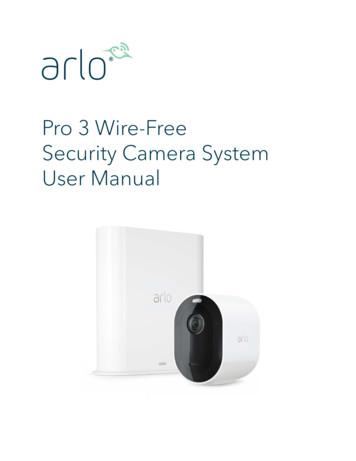H.264 IP Camera User Manual - Ab-log.ru
H.264 IP Camera User Manual1. introductionIPCAM is an solution of integrated wireless network camera. It put high quality networkdigital video cameras connected with powerful web server together.it can display thevedio from the local network or the Internet image clearly on your desktop.The basic function of IPCAM is transmit video data with network, using the MJPEGhardware compression technology,The speed of transmission with high quality video imageon a LAN, wan transmission can reach 30 frames per second.IPCAM video data transmission based on TCP/IP protocol. The built-in Web serversupport Internet so you can manage and matain your equipment and achieve remoteconfiguration, start-up and upgrade the firmware easily.You can take advantage of IPCAM monitoring your home or office and other special areayou want to monitor. As well you can control the network camera and manage picture viainternet.everything is achieve through simple network access.2.appearance
1 Connection1) First: connect the camera with hub, switch or router by Cat.5 straight-throughcable or cross-over cable with standard RJ-45 interface. Or connect it with PCdirectly by the cable mentioned.2) Second: connect the camera with power supply by the adaptor supplied (DC5V,2A).Caution: Please ensure that the adaptor matches with the electricity (Input: AC 110Vor 220V, Output: 5V DC/2A).
2Setup and StartupUse of computers and cameras1) Open the CD2)within a LANcopy to desktopdouble-click the above icon and a dialogue box appears: the IP address of the camerawill appear after several seconds later.
Obtain IP from DHCP Server
Restarted after the ip camera,It takes about 30 secondsYou may encounter a problem: while the device is not able to search to open a Webpage, in which case you can try to clear the ARP cache. 3 Installing OCX1) LoginInput the URL (for example, http://192.168.0.101:81) or enter the home page by ipcamera tool mentioned above.Input the user name and password (default user: admin; no password). Click “Sign in”and enter the monitoring page (Max. 4 users viewing simultaneously).Language optional: Traditional and Simplified Chinese, English, Spanish, Deutsch,French, Italian, Polish and Korean.Note: There are three modes optional for different applications. Please select oneaccording to your web browser.If it’s the first time a camera being viewed in a PC, .an OCX file needs installing in thePC. Please download OCX file and install it. Next, please refresh the page and loginagain.
4 Adjustment picture clarity1)recommend: reply the default first,Adjust brightness(the best 18) and contrast(the best 42)2) (Rotating lens circle)
5 Fill in the network properties manuallyIf you select “Obtain IP from DHCP server” when the router supports DHCP serverfunction and it must be enabled. This is typically used when you don’t know thenetwork properties.You can manually fill in when you know the network propertiesFor example:192.168.0.110,http port 85please fill in DNS coder in server manually and keep it correspondence withHub.Routers running status page-DNS
6 Wireless Lan Settings (For wireless ip camera only)1) Please select Wireless Lan Settings and click Scan. Then the camera scans theWLAN nearby and lists the results.2)you can fill in the SSID, Encryption method and Keys according to the wirelessnetwork settings of your wireless router. Select None if no encryption is set.
3) As it’s correctly set, please pull out the network cable and the camera will reboot.Please do not switch off the power supply while it’s rebooting. 7 How to view on the Internet?Select “virtual server”. Fill in the ip address and port the ip camera you’ve set.1) Static IP AddressRouters running status page-WANIP
You just need to fill in the ip address provided by your network service supplier if youaccess to the Internet in this way. And then you can view the camera on the Internetby inputting the ip address.For example:http://183.13.147.199:852) Dynamic IP Address 1Step1: Set a static ip address for the camera;Reference 5:Fill in the network properties manuallyStep2: Set the router;Select “virtual server”. Fill in the ip address and port the ip camera you’ve set.
Step3:Set the camera at Domain name service setStep4: Acquire a dynamic domain name;Login via the domain name provided with the camera (on the bottom of the camera).It’s the last 5 letters or numbers of the device ID plus the domain name. For example:http://abc12.camcctv.com3) Dynamic IP Address 2Step1: Set a static ip address for the camera;参考第 5 项设置:Fill in the network properties manuallyStep2: Set the router;Select “virtual server”. Fill in the ip address and port the ip camera you’ve set.Step3: Acquire a dynamic domain name;Logon www.dyndns.com.Step4: Set the camera at DDNS service settings.If all the steps above are correctly set, you can view the camera on the Internet byinputting the URL, like “http://rh-ipcam.selfip.com” at web browser. (Note: thedefault port of our camera is 80. you can set it from 0 to 65535 as you wish (it can’tbe the same with the gateway). When the port is 80, you can input the domain only.While it is other ports, for instance 85, you need to input
“http://rh-ipcam.self.com:85” likewise. And now you can enjoy monitoring over theInternet. 8 TF/MSD for videoDon't support hot swaps, first insert CARDS then connect with power supply.make vedio with continous power supplyAfter complete the vedio then stop the powe supply and pull the card out.1)2) Date&Time Settings:Sync with PC Time3) Record Schdule:Set up a plan for video, can turn off the computer, keep to video for whole day.Under Media Size :320x240 Rate: 512 , 24 hours of video will take up size 2GB, itprovide most up to 16G TF card.
4) Recording file list:More than 10 minutes of video files appear in video file list, video files within 10minutes can be read in SD card, not in video files list.5) Refresh video information, download to your computer and drag it to media payler(IN CD)for replay 9 record ,snapshort in computerrecord ,snapshort,save disk,you can assign them manually in equipment, don’t writeoperation invalid. Don't provide recording function.1) Record Path
2)3) To find photo or recorder file in designated disk.Open the midea player,drag the file of recorder to media to replay.4) drag it to media payler (IN CD)for replay 10 Media ConfigurationMedia Size:640x480 Rate:1024most clearMedia Size:320x240 Rate:512Remote access screen is fluent, storage take upthe space is smallLong distance more fluent Rate:200-250 11 Other function is introduced1. Ip Camera ToolIn language transformation
2.1CH,4CH,9CH1). For Visitorclick the headset, speak to the camera, the computer can send voice, which ismonitoring functionClick Mic, spoke to the computer, camera sounds, which is the point of talkingto be monitoredDo not click the headset and microphone at the same time, it will interfereOSDdisplay the Camera's name and time2). For OperatorControl P/T
3. For administrator1) DeviceInfo2) Only support English and Arabic numeralsalias: give a name to your camera, for instance, Room1, Hall, Office, etc. You can easilyrecognize each camera by their names especially when there are many cameras.3)4) 8 User and Password,
admin0-admin0 admin6-admin6,admin- empty5)Please select “Multi-Device Settings”. If the cameras are within the same LAN,their ip address will list in Device List in Lan. Then click The 2nd Device and selectthe ip address of the camera you want to add. Double-click the ip address and fillin the required information. Click Add and then Submit.
Get back to the monitoring page and select 4Ch or 9Ch window and then you will seethe images of the cameras.6)Please select Using ADSL Dialup and fill in the correct user and password ifyou use ADSL dialup to connect to the Internet.
7) UPnP SettingsPlease select Using UPnP to Map Port if the router has the function, while leave itblank if none.8)Mail Service Settings:Sender: input a valid email address to send pictures when alarm triggered;Receiver: input a valid e-mail address to receive pictures when alarm triggered. Nowit supports up to 4 receivers.SMTP User and Password: the user and password of the sender (email account andpassword).
9) Ftp Service SettingsFtp service is used to send the captured pictures when alarm triggered to ftp serverand save them. If the camera is not connected to the Internet, there is no need toset this function.FTP Server: the website you want to upload the picture to;FTP Port: 21FTP User: user name to login ftp server;FTP Password: password to login ftp server;FTP Upload Folder: folder to upload the save the pictures;FTP Mode: please select PORT;Upload Image Now: when it’s selected, the camera will upload pictures immediatelyafter it comes into effect;Upload Interval (Seconds): set the upload interval; unit: second.10)Alarm Service Settings:Click “Alarm Service Setting” and it will enter the page below:
Motion Detect Armed: Moving objects trigger alarm;Motion Detect Sensibility can be selected as 1 10 with sensitivity increasing;Alarm Input Armed: Alarming signal input triggers alarm;IO Linkage on Alarm: when alarm triggered, it will link the external device connectedwith IO port;Send Mail on Alarm: snapshot and send email on alarm. For details, please refer to“Mail Service Settings”;Upload Image on Alarm: Upload images to ftp server on alarm. Upload Internal can beset. For details, please refer to “Ftp Service Settings”;When motion detect and I/O alarm are triggered, the alarm will be activated in a fewseconds and the camera starts recording for one minute (video is saved in local PC) ifthe camera is login at monitoring status.The red button indicates alarm of the camera (motion detection or I/O alarmtriggered).11) PTZ SettingsSingal lamp:closed(Green indicator light: closed)Singal lamp:mode 1 (Green indicator light: open)
start-up don't automatically rotating:Go on the center on (not choose), with the pre - bit (choose)Rotating speed:0 the slowest, 10 the fastest12) Upgrade Device FirmwareDon't upgrade any program without the guidance from supplier13)restore 在摄像机带电状态下按住RESET 键大约 10-15 �启。
12 手机观看智能手机登录,以 I Phone 4 为例No Plug-In 模式(适用于智能手机浏览器)-登录
13 Packing list :Wireless camera 1
Bracket 1Antenna 1Power Adaptor DC 5V 1CD 1(IP Camera Tool,RecordPlayer) 14 Function & Upgrade ComparationImage Compression:M-JPEGImage Compression: H.2646mm lens6mm lensDay and nightDay and nightIR 2.0Lux IR 5-8mIR-Cut 0.3Lux IR 5-8mWithout color shiftPan/Tilt Angle : Horizontal:270 Vertical: 120 &Pan/Tilt Angle : Horizontal:270 Vertical: 120 &Ethernet:One 10/100Mbps RJ-45Ethernet:One 10/100Mbps RJ-45Wireless Standard:IEEE 802.11b/gWireless Standard:IEEE 802.11b/gAudio:two waysAudio:two waysNo sd CardMaximum support 16G sd CardVideo takes up the space:1G/40minVideo takes up the space:1G/720minSupport mobile browsing :HTTPSupport mobile browsing :HTTP,RSTPBox size:200*120*180cm Weight:600gBox size:200*120*180cm Weight:600g 15 IR-CUT
Technical support email : ip-camera2011@hotmail.comPlease at first indicate the serial number for the fault camera so that we can giveyou satisfactory reply: please view it on information column.Please contact supplier when you Can not inquires the serial number by access to acamera.Especial declaration: only response for technical operation questions, about productprice and other business problem we refuse to reply, please contact with your supplier,thanks so much for your support!Acquire a dynamic domain name1. Logon www.dyndns.com.
2. Click “Account”. If you already have an account, please just fill the username andpassword, and login. Otherwise, please select “Create one now” and it’s free!3. Fill in the necessary information and do remember your Username and Password,or you can take them down. After completing the information, click “Create Account”.
Then the Dynamic Network Services Inc. will send you an email to the email box youhave filled to confirm your registration. Next, please logon the website it hasspecified to activate the account, for example,4. Fill the username and password and login.5. Now you have login your account and you need to add host services to your account.
Click “My Hosts” and it will list the hosts you own. If you’re a new user and have nohost, please select “Add Host Services”.6. Fill in a hostname and select a domain you like. You can select Wildcard: Yes, alias“hostname.domain” to same settings, or leave it blank. There are three service types:Host with IP address, WebHop Redirect and Offline Hostname. We recommend youselect the first one and the web will detect your IP address automatically. (The IPaddress is your Ethernet IP address and you can find it at your WAN interfacesetting in your router/switch.) As it’s successfully created, you will find it at MyHosts.
H.264 IP Camera User Manual 1. introduction IPCAM is an solution of integrated wireless network camera. It put high quality network digital video cameras connected with powerful web server together.it can display the vedio from the loc
2-9V in unit & 2 AA in camera. Match polarities ( ) and ( ). Set camera date back, close camera lens and connect plug to camera port. 2 3 Secure camera, open camera shutter, and slide unit power switch to (ON) and back to (OFF), then push camera test button. Close camera Shutter, remove camera & load film, connect plug to camera, close cover. 4
User Manual Replace a Pro 3 Camera battery You can leave the camera housing in place so the camera position stays the same. 1. Release the camera from the camera housing. Press the button on the charging port underneath the camera. The camera clicks as it disengages from the camera housing. 2. Pull the camera all the way out of the camera .
24 Volt 32 Volt PT-24-8W PT-24-13W PT-24-20U PT-24-45U PT-24-60W PT-24-95U PT-32-25 Input VAC 85-264 90-132 / 180-264 90-264 90-264 207-253 90-264 104-126 Max Output Amps 8 13 20 45 60 95 25 Output Banks 3 3 3 3 3 3 3 Battery Capacity (Amp-Hours) 16-80 26-130 40-200 90-450 120-600 180-950 50-250 Case Size Ref. A-2 A-2 A-3 A-5 A-6 A-6 A-4
This protocol specifies only the payload format for H.264 video streams. This protocol requires the establishment of an RTP stream, a mechanism to obtain H.264 video access units for it to packetize, and a mechanism to render H.264 video access units that it has depacketized. Higher layers are required to provide H.264 access units.
Camera CCH-01G Jeep Grand Cherokee Camera CMB-16G Mercedes Benz GLK Trunk Handle Camera CCH-01S Jeep Wrangler Spare Tire Mount Camera CVW-07L VW Beetle License Plate Light Camera (LED) CVW-07G VW Beetle License Plate Light Camera CFD-03F Ford Tailgate Handle Camera CCH-01W Jeep Wrangler License Plate Light Camera CBM-01T BMW 5 Series Trunk .
1. Place the outdoor mount and secure it with screws. For drywall, use the wall anchors we provide. 2. Release the camera from the camera housing. Press the button on the charging port underneath the camera. The camera clicks as it disengages from the camera housing. 3. Pull the camera all the way out of the camera housing. 4.
On power-up, the camera interface board will read the SW1 DIP switches and set the camera video mode accordingly. If the DIP switches are set for 'Default Camera Mode' then the camera (and camera interface . Serial Camera Control The camera may be controlled by serial VISCA commands (J3). The VISCA serial signal is routed through the .
LifeSize ClearSea User Guide 2 LifeSize ClearSea Client LifeSize ClearSea is a client/server solution for desktop and mobile video collaboration. Users can connect . P4 class, 3 GHz Video calls (H.264 720p RX, H.263 4CIF TX) or (H.264 4CIF RX, H.264 CIF TX) at 1280 kb/s Core 2 Duo class, 2.33 GHz Video calls (H.264 720p RX at 2 Mb/s, TX)