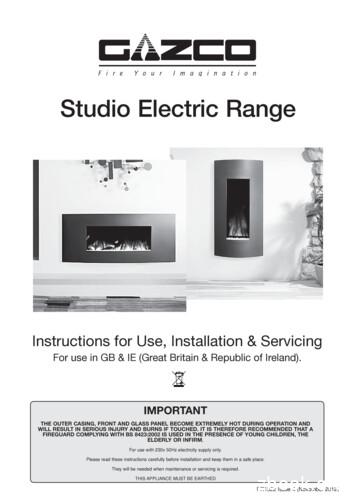Measurement Studio 2019 Getting Started Guide - National .
GETTING STARTED GUIDEMeasurement Studio2019Measurement Studio is an integrated suite of tools and class libraries designed to helpdevelopers create measurement and automation Windows Forms, Windows PresentationFoundation (WPF), and Web Forms applications using Microsoft .NET technologies.Measurement Studio provides object-oriented measurement hardware interfaces, advancedanalysis libraries, scientific user interface controls for Windows Forms, Windows PresentationFoundation (WPF), and Web Forms applications, measurement data networking libraries,project wizards, interactive code designers, and highly extensible .NET classes. You can useMeasurement Studio to develop a complete measurement and automation application thatincludes data acquisition, analysis, and presentation functionalities.The Measurement Studio Getting Started Guide introduces the concepts associated with theMeasurement Studio class libraries and development tools. This document assumes that youhave a general working knowledge of Microsoft Visual Studio and the .NET Framework forapplication development.Use this manual as a starting point to learn about Measurement Studio. Refer to theNI Measurement Studio Help for class library reference and for detailed information aboutMeasurement Studio class libraries, wizards, assistants, and other features.Refer to ni.com/mstudio for more information about the functionality and features includedwith each Measurement Studio edition.ContentsMeasurement Studio Activation.2Concurrent Licensing. 3Driver Support.3Deployment Requirements.3Deploying an Application. 3Deploying 64-bit Applications.3How to Create Applications with Measurement Studio Controls and Class Libraries . 4Measurement Studio Integrated Tools and Features. 4Measurement Studio Menu. 4Creating a Measurement Studio Project.6Adding or Removing Measurement Studio .NET Class Libraries.6Using the Instrument Driver Wizard.7
Measurement Studio .NET Class Libraries.764-bit Support in Measurement Studio .NET Assemblies. 8Analysis.8Common.10Data Transfer.10Technical Data Management Streaming (TDMS).11User Interface. 12Windows Presentation Foundation (WPF) Controls.12Windows Forms Controls.13ASP.NET Web Forms Controls.14Learning Measurement Studio. 15Where to Go Next. 15Measurement Studio ActivationAs you install Measurement Studio, you can either activate a license or initiate the evaluationperiod for the Enterprise license.If you do not activate Measurement Studio during installation, you can activate after youinstall. To activate after you install: Use NI License Manager; or If you have Measurement Studio Visual Studio-integrated tools installed, open VisualStudio, and select Measurement Studio»Activate Measurement Studio.After launching NI License Manager, you can use one of the following methods to activateMeasurement Studio: If you received a USB memory stick for your installation media, then your serial numberis printed on the box you received. Use your serial number to use NI License Manager toactivate Measurement Studio. You can also use your serial number to activateMeasurement Studio by selecting Measurement Studio»Activate Measurement Studiofrom within Visual Studio environment. If you downloaded Measurement Studio, then you can sign in to your NI account andactivate Measurement Studio using your NI credentials.The first time you use a Measurement Studio licensed component, a dialog box appears toconfirm your license activation.Note If you choose to activate Measurement Studio through a secure Internetconnection while your system's date and time settings are incorrect, you may receivethe NI Activation Wizard - Activation Error dialog box. To fix this issue, re-set yoursystem's date and time settings to the correct date and select Retry or select Otherin the NI Activation Wizard - Activation Error dialog box to use an alternateactivation method.Note Activating the TestStand Debug Deployment license will activate theMeasurement Studio Debug license.2 ni.com Measurement Studio Getting Started Guide
Concurrent LicensingMeasurement Studio supports concurrent licensing as part of a volume license agreement. Ifyour software is a part of a Volume License Agreement (VLA), contact your VLAadministrator for installation and activation instructions.Driver SupportTo use .NET class libraries that interface to NI device drivers, you must install the underlyingdevice drivers in addition to the .NET class libraries. You can run the underlying device driverinstallers from the NI Device Drivers media included with Measurement Studio or you candownload the device driver from ni.com. Refer to National Instruments .NET Driver Supportfor information on what drivers are supported for each version of the .NET Framework and thedownload location of the installer files.Deployment RequirementsTo deploy an application built using Measurement Studio .NET class libraries, .NETFramework 4.0 (minimum) is required. Measurement Studio applications can be deployed toany target machine that includes .NET Framework 4.0 or newer.Note Measurement Studio support for all versions of Visual Studio uses the sameNationalInstruments.Common.dll assembly, which is built against the .NETFramework version 4.0.Deploying an ApplicationNational Instruments recommends different deployment tools depending on the method youwant to use to create a distribution. Use Measurement Studio Installer Builder to create anddeploy a Measurement Studio application using MSI-based installer technology or use NIPackage Builder to create and deploy a Measurement Studio application using packagetechnology. For more information on deploying applications, refer to the Measurement StudioInstaller Builder Help, which is accessible from within the Installer Builder application, orrefer to the NI Package Builder Help, which is accessible from within the NI Package Builderapplication.Deploying 64-bit ApplicationsAll Measurement Studio class libraries that support 64-bit include both 32-bit and 64-bitdeployment runtime installers. This is true regardless of whether the class library includesplatform-specific (i.e., x86 or x64) or platform-agnostic (i.e., Any CPU) assemblies. Refer toDeploying Windows Applications in the installed NI Measurement Studio Help for moreinformation on using 64-bit runtime installers.Measurement Studio Getting Started Guide National Instruments 3
How to Create Applications with MeasurementStudio Controls and Class LibrariesThe following online topics include overview information and step-by-step instructions ondeveloping applications with Measurement Studio tools and features. Refer to the GettingStarted section of the Measurement Studio Help for more information about the functionalityof these tools and features. Creating a Measurement Studio Application with Windows Forms Controls and Analysis Creating a Measurement Studio Application with Windows Forms Controls and NetworkVariableMeasurement Studio Integrated Tools andFeaturesWhen you use Measurement Studio in the Visual Studio environment, you have access tomeasurement and automation tools and features for Visual Basic .NET and Visual C#. Theseintegrated tools and features are designed to help you quickly and easily build measurementand automation applications.Refer to the Creating Projects with Measurement Studio Core section in the NI MeasurementStudio Help for more information about the functionality of these tools and features.Measurement Studio MenuThe Measurement Studio Menu provides an easy way to access the following NationalInstruments resources and tools: Measurement Studio Evaluation Home Page—Launches the Try NI MeasurementStudio for Visual Studio site on ni.com. This menu item appears only if you do not have aMeasurement Studio license already activated. Add/Remove .NET Class Libraries Wizard—Launches the Add/Remove .NET ClassLibraries wizard, which you can use to add or remove Measurement Studio class librariesor assemblies in existing Visual Basic .NET or Visual C# projects. This menu option isavailable only when you have a Visual C# or Visual Basic .NET project open. Refresh Project License File—Updates the licenses.licx file in a MeasurementStudio project to the currently referenced Measurement Studio assemblies. The RefreshProject process works by going through the licenses.licx file line by line for theactive project and removing each Measurement Studio licensed type that matches theMeasurement Studio PublicKeyToken. After all Measurement Studio licensed typesare removed from the licenses.licx file, the current Measurement Studio licensedtypes that are referenced by the project are added to the licenses.licx file. Thisensures all Measurement Studio licensed types used by the project are added to thelicenses.licx file. This menu option is available only when you have a Visual C# orVisual Basic .NET project open.4 ni.com Measurement Studio Getting Started Guide
Refresh Web.Config File—Updates the Web.config file in a Measurement StudioASP.NET project to the currently referenced Measurement Studio assemblies. This menuoption is available only when you have an ASP.NET website project open.Update Measurement Studio Project References—Updates any outdated MeasurementStudio references to the latest version installed on the system. This menu option isavailable only when you have a Visual C# or Visual Basic .NET Windows Forms projectopen.NI Tools—Includes links to the following NI tools:– Measurement & Automation Explorer (MAX)—Use MAX to configure NIhardware; add new channels, interfaces, and tasks; execute system diagnostics; andview devices and instruments connected to the system. The MAX menu option isavailable only if you have MAX installed.–NI I/O Trace—Use NI I/O Trace to monitor, record, and display NationalInstruments API calls made by instrument connectivity applications. Use NI I/OTrace to quickly locate and analyze any erroneous National Instruments API callsthat an application makes and verify that the communication with an instrument iscorrect. The NI I/O Trace menu item is available only if you have NI I/O Traceinstalled.–Distributed System Manager—Use Distributed System Manager to edit, create,and monitor network or shared variables. For more information, refer to theNI Distributed System Manager Help. In Distributed System Manager, selectHelp»System Manager Overview to access the help.–Measurement Studio Installer Builder—Launches the Installer Builderapplication, which helps you to create an installer for your application that includesNI libraries and products. Installer Builder ensures that National Instrumentsproducts and dependencies are included in your installer for proper run timebehavior. For information on creating an installer using Installer Builder, refer to theMeasurement Studio Installer Builder Help, accessible from within the InstallerBuilder application.Measurement Studio Examples—Launches the Measurement Studio example directory.You can use these example programs to help you learn and understand key concepts andto explore the functionality of Measurement Studio.Measurement Studio Help—Use the Measurement Studio Help to access detailedMeasurement Studio help, including function reference, walkthroughs, and conceptualtopic documentation on developing with Measurement Studio.Measurement Studio Getting Started Guide—Launches the Measurement Studiomanual.Measurement Studio Online Resources—Includes links to the following NI websites:–Measurement Studio Home Page—Launches the Measurement Studio website atni.com/mstudio, which contains Measurement Studio news, support, downloads, andevaluation software.–Instrument Driver Network—Launches the Instrument Driver Network (IDNet)website where you can find, download, or submit a driver to communicate withthird-party instruments.– Discussion Forums—Launches the NI Discussion Forums website atforums.ni.com. With NI Discussion Forums, you can participate in discussionMeasurement Studio Getting Started Guide National Instruments 5
forums and exchange code with measurement and automation developers around theworld.– Technical Support—Launches the NI Technical Support website at ni.com/support.These support resources are available for most products at no cost to registered usersand include software drivers and updates, a KnowledgeBase, product manuals, stepby-step troubleshooting wizards, hardware schematics and conformitydocumentation, example code, tutorials and application notes, instrument drivers,discussion forums, and a measurement glossary.Check in NI VLM Licenses—Checks in the Measurement Studio concurrent license thatyou have checked out from a VLM (Volume License Manager) server. If your license hasalready been checked in and you select this menu option, there is no change to yourlicense status. This menu option is available only when you are using a VLM license.Patents—Provides information about National Instruments patents.About Measurement Studio—Launches the NI Measurement Studio About box, whichprovides version information.Licenses—Provides information about National Instruments licenses.Check for Updates—Launches NI Package Manager to check for updates toMeasurement Studio components.Activate Measurement Studio—Launches the NI Activation Wizard, which guides youthrough activating Measurement Studio. This menu item appears only if you do not havea Measurement Studio license already activated.Purchase Measurement Studio—Launches the NI Measurement Studio Web page,where you can purchase a Measurement Studio license. This menu item appears only ifyou have not purchased a Measurement Studio license. Creating a Measurement Studio ProjectMeasurement Studio includes class library and application templates that you can use toquickly create measurement applications with Visual Basic .NET and Visual C#. Use theVisual Studio New Project dialog box to access these templates and to create projects. You cancreate the following projects in Measurement Studio: Measurement Studio Visual Basic .NET project (WPF and Windows Forms) Measurement Studio Visual C# project (WPF and Windows Forms) Measurement Studio ASP.NET websiteTip For more information about using project templates to create a newMeasurement Studio project, refer to the Measurement Studio Projects section in theNI Measurement Studio Help.Adding or Removing Measurement Studio .NET ClassLibrariesTo add or remove Measurement Studio .NET class libraries from a project, use theMeasurement Studio Add/Remove .NET Class Libraries wizard on the Measurement Studiomenu. This wizard provides an interface that you can use to select the MeasurementStudio .NET class libraries you want to add to or remove from a project.6 ni.com Measurement Studio Getting Started Guide
When you exit the wizard, the wizard adds or removes the appropriate references to or fromthe project, thus adding or removing the functionality associated with the class library.Tip For more information about using the Add/Remove .NET Class Librarieswizard to add or remove Measurement Studio .NET class libraries, refer to theAdding or Removing Measurement Studio .NET Class Libraries section in theNI Measurement Studio Help.Using the Instrument Driver WizardTo use an IVI or VXI plug&play instrument driver with a C DLL in a MeasurementStudio .NET application, use the Measurement Studio .NET Instrument Driver wizard tocreate .NET entry points to the C DLL functions you need to call from your application. Usethe Add New Item wizard to select the .NET Instrument Driver Wizard.The Measurement Studio .NET Instrument Driver wizard generates a .NET wrapper class forcalling into IVI, VXI plug&play, and legacy instrument drivers based on the instrument driverfunction panel, header file, and an optional .sub file for IVI drivers. The wizard can generateboth Visual C# and Visual Basic .NET source code. After completing the wizard, a newinstrument driver wrapper class is added to your project and opened in the source code editor.Tip For information about the .NET instrument driver wizard, refer to the CallingInstrument Drivers from .NET Languages topic in the NI Measurement Studio Help.Measurement Studio .NET Class LibrariesMeasurement Studio provides .NET class libraries that you can use to develop completemeasurement and automation applications in Visual Basic .NET and Visual C#.Measurement Studio includes the following .NET class libraries: Analysis Common Network Variable Technical Data Management Streaming (TDMS) User Interface–Windows Forms–Web Forms–Windows Presentation Foundation (WPF)The following .NET class libraries that interface with National Instruments device drivers arealso available on the NI Device Drivers DVD or online from ni.com/drivers: NI-488.2 NI-DAQmx NI-DCPower NI-Digital NI-DMMMeasurement Studio Getting Started Guide National Instruments 7
CHNI-VISARefer to the following sections for information about each Measurement Studio .NET classlibrary.64-bit Support in Measurement Studio .NETAssembliesYou can use Measurement Studio .NET assemblies in 64-bit applications to take advantage ofthe increased processing power and memory capabilities that are available to 64-bitapplications. For more information about working with 64-bit class libraries, review thefollowing: Measurement Studio includes 64-bit support for all class libraries except for modularinstruments .NET wrappers for other NI drivers. For a list of hardware class librarysupport, refer to the Driver Support section. Not all NI DAQ hardware supported by NI-DAQmx is supported in 64-bit user mode.Refer to the NI-DAQ Readme for more information, installed at Start»All Programs»National Instruments»NI-DAQ»NI-DAQ Readme.AnalysisThe Measurement Studio Analysis .NET class library is in theNationalInstruments.Analysis namespace. The Analysis class library includes a setof classes that provides various digital signal processing, signal filtering, signal generation,peak detection, and other general mathematical functionality. Use this library to analyzeacquired data or to generate data. Additionally, the documentation for the Analysis classlibrary includes analysis code snippets that you can copy and paste into an application and useimmediately.The functionality included in the Analysis class library varies based on the MeasurementStudio edition you purchase. Refer to the following sections for information about theStandard, Professional, and Enterprise Analysis class libraries.Standard AnalysisThe Standard Analysis class library, which ships with Measurement Studio Standard Edition,includes the sawtooth, sine, square, triangle, and basic function wave generators.8 ni.com Measurement Studio Getting Started Guide
Professional AnalysisThe Professional Analysis class library, which ships with Measurement Studio ProfessionalEdition, includes the Standard Analysis functionality as well as the following functionality: Signal processing functions such as convolution, deconvolution, correlation, decimation,integration, and differentiation FFT, Inverse FFT, Real FFT, Fast Hartley, Inverse Fast Hartley, Fast Hilbert, Inverse FastHilbert, DST, Inverse DST, DCT, and Inverse DCT transformations Lowpass, Highpass, Bandpass, and Bandstop types of Bessel, Chebyshev, InverseChebyshev, Windowed, Kaiser, and Elliptic filters for real and complex data Narrowband FIR filters for real and complex data Linear algebra functions such as determinant, check positive definiteness, calculate dotproduct, and other various matrix functions Scaled and unscaled windowing classes for real and complex data Common statistical functions such as mean, median, mode, and variance Exponential, linear, and polynomial curve fitting functions Signal generation functions Basic level trigger detectionEnterprise AnalysisThe Enterprise Analysis class library, which ships with Measurement Studio EnterpriseEdition, includes the Standard and Professional Analysis functionality as well as the followingadvanced functionality: EquiRipple filters for real and complex data Linear algebra functions such as forward and back substitution, LU factorization,Cholesky factorization, Schur decomposition, and Hessenberg decomposition Probability and analysis of variance Sine, impulse, pulse, ramp, and chirp patterns General least square curve fit, power fit, log fit, Gauss fit, cubic spline fit, andinterpolation functions Measurement functions such as transition measurements, pulse measurements, cycleRMS average, and single tone and multiple tone information Special functionsRefer to Select Your Measurement Studio Edition to determine the type of measurementsavailable in the Professional and Enterprise Analysis .NET libraries.Tip For more information about analyzing or generating data with the Analysisclass library, refer to the Using the Measurement Studio Analysis .NET Library topicin the NI Measurement Studio Help.Measurement Studio Getting Started Guide National Instruments 9
CommonThe Measurement Studio Common .NET class library is in the NationalInstrumentsnamespace. The Common class library provides a set of classes that facilitates the exchange ofdata between the acquisition, analysis, and user interface portions of your application. TheCommon class library includes the following features: A ComplexSingle data type. This data type represents a complex number of typeSingle that is composed of two single-precision floating-point numbers. A ComplexDouble data type. This data type represents a complex number of typeDouble that is composed of a real part and an imaginary part. A ComplexInt16 data type. This data type represents a complex number of type Int16that is composed of a real part and an imaginary part. A DigitalWaveform data type. This data type represents a set of digital states that aregrouped by samples or signals. A ComplexWaveform data type. This data type represents an analog signal that variesover time and is composed of complex data values. A ComplexWaveformCollection data type. This data type represents a stronglytyped collection of ComplexWaveform TData objects. This data type encapsulatesraw complex data, scaling information, and timing information. An AnalogWaveform data type. This data type represents an analog signal that variesover time. A DataConverter class that converts data from one data type to another data type,such as converting an array of integers to an array of doubles. An EngineeringFormatInfo class that defines a custom formatter to format numericvalues as strings with engineering notation and International System of Units (SI)prefixes and symbols. A PrecisionDateTime structure that you can use to represent an instance in time,typically expressed as a date and time of day, that is accurate to the nearest 2-64 second. A PrecisionTimeSpan structure that you can use to represent a time interval, orduration of time, that is accurate to the nearest 2-64 second. A PrecisionWaveformTiming class that you can use to represent the timing of ananalog or digital waveform that is accurate to the nearest 2-64 second. An AnalogWaveformCollection class that contains a strongly typed collection ofAnalogWaveform TData objects; one object for each channel and recordcombination. You can access these objects through the 1D indexer or the 2D indexer.Tip For more detailed information about the Common class library, refer to the NIMeasurement Studio Help.Data TransferYou can use the NetworkVariable class library to transfer live measurement data betweenapplications over a network. You can use NetworkVariable to exchange different types of databetween Measurement Studio, LabVIEW, LabWindows/CVI, and other applications thatsupport NI-Publish Subscribe Protocol (psp:). You can also use NetworkVariable to exchange10 ni.com Measurement Studio Getting Started Guide
different types of data between OLE for Process Control (opc:) servers. Exchanging databetween Measurement Studio applications and OPC servers with NetworkVariable requires theLabVIEW DSC Run-Time System.Network VariableThe Measurement Studio Network Variable .NET class library includes three ionalInstruments.NetworkVariable.WindowsForms, andNationalInstruments.NetworkVariable.WebForms. You use the Network Variableclass library to transfer live measurement data between applications and servers over thenetwork. You use NationalInstruments.NetworkVariable.WindowsForms andNationalInstruments.NetworkVariable.WebForms data sources to expose NetworkVariable data items that you can bind to properties of a Windows Forms or a Web Formscontrol.Use the features in the Network Variable class library to perform the following operations: Exchange different types of data between Measurement Studio, LabVIEW,LabWindows/CVI, and other applications that support NI-Publish Subscribe Protocol(psp:) and OLE for Process Control (opc:) servers. Exchanging data betweenMeasurement Studio applications and OPC servers requires LabVIEW DSC. Note Measurement Studio and LabWindows/CVI refer to variables as networkvariables and LabVIEW refers to variables as shared variables. However, you canread to and write from Measurement Studio and LabWindows/CVI networkvariables with LabVIEW shared variables.Use Windows Forms and Web Forms data sources to expose Network Variable data itemsthat you can bind to properties of a Windows Forms or a Web Forms control.Use the able, bleInfo classes toexplicitly create network variables. You can configure the description and type forexplicitly created network variables.Use the Network Variable Browser dialog box to quickly locate and select data items onother computers and servers. The Browser Dialog is included in the WindowsFormsclass.Tip For more detailed information about the Network Variable class library, refer tothe Using the Measurement Studio Network Variable .NET Library section in theNI Measurement Studio Help.Technical Data Management Streaming (TDMS)Technical Data Management Streaming (TDMS) is a file format based on the NationalInstruments TDM data model used to stream data to disk. You can use the TDMS .NET classlibrary to describe, store, and read measurement data that is optimized for high-speed datastreaming and post processing. Additionally, you can use the TDMS .NET class library toMeasurement Studio Getting Started Guide National Instruments 11
create files that you can use in LabVIEW, LabWindows/CVI, and DIAdem, and files createdby these applications can be used by the TDMS .NET class library.You can use the Measurement Studio TDMS .NET class library to perform the followingoperations: Read and write array data in a structured format from and to a .tdms file. Read and write analog waveform data or digital waveform data, including timinginformation, from and to a .tdms file. Use the TdmsProperty class to create custom properties for each level of the hierarchyby defining a name, data type, and value.Tip For more detailed information about the TDMS class library, refer to the Usingthe TDMS .NET Library section in the NI Measurement Studio Help.TDM Excel Add-InYou can use the TDM Excel Add-In to load NI .tdm and .tdms files into Microsoft Excel.Use the toolbar from within Excel to choose which properties are loaded into Excel at the file,group, and channel levels, including custom properties.User InterfaceThe Measurement Studio user interface controls are in the Windows Presentation Foundation(WPF), Windows Forms, and Web Forms .NET class libraries. The following sections list thefunctionality included with the Measurement Studio WPF, Windows Forms, and Web Formscontrols.Windows Present
or assemblies in existing Visual Basic .NET or Visual C# projects. This menu option is available only when you have a Visual C# or Visual Basic .NET project open. Refresh Project License File—Updates the licenses.licx file in a Measurement Studio project to the currently referenced Measurement Studio assemblies. The Refresh
to develop measurement and automation applications. Note This getting started guide documents Measurement Studio support for Visual Studio 2010. If you have Measurement Studio 2012 support for Visual Studio 2005 or Visual Studio 2008 installed, you can view Gett
Sync, Studio 3, Studio 4, Studio 5 (and Studio 5 Lx), Studio 64X, Studio 128X, and Studio 64XTC. . document refers to an Opcode Studio 64XTC, but the next couple of pages are a little detour. Please don’t be confused. Your computer has at least one USB port, which looks like this: . If you have a blue G3, the USB ports are on the back.
3 1 Overview 1.4 What is in the Box Studio 26c and Studio 68c Owner's Manual 1.4 What is in the Box Your Studio-series package contains: Studio 26c or Studio 68c 24-bit, 192 kHz audio interface Quick Start Guide Audio Interface 1M USB-C to C Cable 1M USB-C to A Cable MIDI / S/PDIF breakout cable (Studio 68c only) External power supply (Studio 68c only)
indicates a Studio Project where the files were added directly from the Studio Project to the Studio Session (right-click, add to new/existing Studio Session). The Bluebeam Studio Project and Bluebeam Studio Session must be linked in order to "update" from Session to Project. Using this method will OVERWRITE THE ORIGINAL STUDIO PROJECT FILES.
Covering the following models: Studio 1 Studio 2 Studio 3 Studio 22 223-802 223-837 223-856 223-884 Verve Frame Model Graphite Metallic Blue Metallic Red Metallic Bronze Ivory Studio 1 923-900 923-900BL 923-900RD 923-900BZ 923-900IR Studio 2 923-926 923-926BL 923-926RD 923-926BZ 923-926IR Studio 3 923-876 923-876BL 923-876RD 923-876BZ 923-876IR
select About PDF Studio from the Help menu. Release notes . For documentation updates and release notes, refer to our knowledge base here (PDF Studio 12 change log) Download User Guides as a PDF . PDF Studio 12 User Guide (.PDF) PDF Studio 11 User Guide (.PDF) PDF Studio 10 User Guide (.PDF) PDF Studio 9 User Guide (.PDF) PDF Studio 8 User .
Biacore T200 Getting Started 28-9840-98 Edition AB 5 Biacore T200 Getting Started Biacore T200 Getting Started Introduction This Getting Started handbook is designed as a self-study guide to introduce you to the basic operations of BiacoreTM T200, Biacore T200 Control Software and Biacore T200 Evaluation Software.
NOT A performance standard . ISO 14001 - 2004 4.2 Environmental Policy 4.6 Management Review 4.5 Checking 4.5.1 Monitoring and Measurement 4.5.2 Evaluation of Compliance 4.5.3 Nonconformity, Corrective Action and Preventive Action 4.5.4 Control of Records 4.5.5 Internal Audits 4.3 Planning 4.3.1 Environmental Aspects 4.3.2 Legal/Other Requirements 4.3.3 Objectives, Targets and Programs 4 .