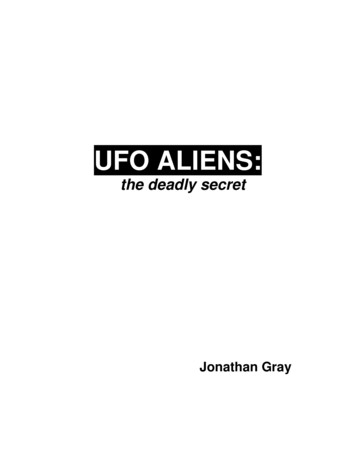VeCOAX Compact RF Series Modulator Manual
VECOAX COMPACT RF SERIES MODULATORMANUALUSER MANUAL
Pro Video InstrumentsVECOAX COMPACT RF SERIES MANUALPRODUCT SPECS & FEATURESPower - 12v/DC (12v/1A)All Major TV Encoder standards build-in. No need to reprogram or flash the unit to a different Format.QAM (J.83B Digital Cable), ATSC (Digital Over the Air Channels), ISDBTb, DVBT, DVB-C, DMBT Set viaColor DisplayCompact Design makes installation easy.Works with most TV brands, including Samsung, Sony, Vizio, LG, and More.Receives on TVs as its own HDTV channel as a FULL HD signal Up to 1080P with Dolby Digital Audio(AC3)Easy Plug and Play Setup with customization options available in the easy to use menu via a ColorDisplay.Can be controlled Via Computer USB port on the unit with a custom application specifically made forthe Unit.*(Option May Vary Depending on Model)Works With any HD Video HDMI source.*(720P or 1080P/I Fixed Resolution)Can be mixed with other HDTV signals such as Digital Cable or Over the Air Channels* (depending onFrequencies available for you to use)Modular – Expandable – Reliable - 5 Year Warranty - AffordableVeCOAX Compact RF Series Modulator Manual1
Pro Video InstrumentsNOTE: BEFORE INSTALLATIONPlease test each unit UNMOUNTED ON A TEST BENCH with your Test TV before installing your units toensure you are receiving the Test Pattern signal. Then Program your unit. If installing Multiple units,make sure each unit has its own frequency it's broadcasting on as well as it’s own Major/Minor.This makes troubleshooting easier.To test your unit, simply connect your TV with a short piece of Coax cable to the RF out of the Unit. NoHDMI needs to be connected for this test.Scan for channels on the connected TV. Depending on your supported TV standards, scan for digitalchannels.After the scan is complete, you can tune to channel 1.1, and the test pattern will be visible.By default, our unit is set to QAM (J.83B Cable) mode. This can be changed by referring to our QUICKGUIDE below.Please refer below for our QUICK GUIDE to setting up your device for your application and needs.NOTE: IF YOUR TV TUNER HAS DIFFICULTY PICKING UP THE CHANNEL PLEASE REFER TOOUR ADVANCED MENU - MIXER MODE OPTION AS WELL AS ENSURING YOUR TVSTANDARD IS SET UP FOR YOUR TV TUNER’S SUPPORTED FORMAT, SUCH AS DIGITAL CABLEOR DIGITAL ATSC. THIS MIXER MODE IS INCLUDED IN SOFTWARE VERSION VECOAX 2.37AND ABOVEVeCOAX Compact RF Series Modulator Manual2
Pro Video InstrumentsFIRST TIME INSTALLING? –Please see our quick setup guide below.INSTALLING MULTIPLE UNITS? –Please see page 13 “Installing Multiple Units”. Each unit MUST have its own frequency and majorchannel number.QUESTIONS ABOUT THE DIFFERENT STANDARDS? Check out our explanation of each standard below. Please refer to your TV manual for the supportedTuner Formats such as Digital ATSC or Digital QAM J.83B cableWHAT IS THE ADVANCED MENU? –The Advanced Menu allows adjustments of PSIP and other tweaks such as the Units RF strength.Please look at page 12 for more info.TRYING TO MIX SIGNAL WITH OTHER MODULATORS? –Please ensure you don’t set our unit on the same frequency as your other modulators as well asbalancing the RF level. If you broadcast our unit on the same frequency as your other modulators itwill cancel each other out or cause unwanted results on your TV image such as two channels split onone screen. Please see Page 13 for more info.MIXING OVER THE AIR ATSC SIGNALS WITH OUR UNIT? –Please see page 14 for more info.NO AUDIO, OR POOR AUDIO? –Please ensure your HDMI source audio is set to Stereo PCM or 2 Channel Audio. This is different forevery device. We want to ensure we feed uncompressed 2 channel audio, so the unit does not overcompress the audio which can lead to unwanted results over time. The unit will take care of the DolbyDigital audio for you in QAM and ATSC standards.TV WON’T PICK UP THE CHANNEL? –Ensure you are using the correct Standard that is supported for your TV tuner. Refer to your TV specsheet for this information or the manual. If you have other Modulators or RF signals in yourdistribution network, refer to pages 13-14.OTHER ISSUES OR CONCERNS? – SEE THE TROUBLESHOOTING AND FAQ SECTIONS.VeCOAX Compact RF Series Modulator Manual3
Pro Video InstrumentsQUICK SETUP GUIDE – USA/CANADA1) It is recommended to test the device first on a test bench for your application before making it apermanent installation to your system so troubleshooting is easier.2) Connect your included Power adapter into the unit. Once the unit is powered on you will see themain menu.3) First, Connect a short piece of coax cable to your TV’s RF In and the other end to the unit’s RFOut.4) On the unit press the Enter button to enter the settings menu.5) Set your TV Standard that you need to use. If you are unsure, most newer TVs 3 years and aboveaccept both ATSC (over the air channel) and QAM (J.83B Digital Cable).6) By default, the unit is set to QAM (J.83B) Mode with a Frequency of 783.000 MHz which isphysical channel 122. The TV will pick up the channel on Cable and display our PVI logo when noHDMI is connected.7) Use the Major and Minor channels on the unit’s settings to change the channel number that isdisplayed and stored on your TV. By default, the unit is set to output on channel 1.1: Major 1,Minor 1.8) Auto Scan for Channels on your TV. If needed, use the scan type that corresponds to theStandard you set on the unit. (Cable or Digital Cable J83B, Air or Antenna ATSC, etc.)9) Once the scan is complete, tune to the Channel found on your TV. You should see a PVI testpattern screen.10) Connect your HDMI source cable. Please ensure that your HDMI source such as a DVD player orDirecTV STB is set to a Fixed Resolution of 1080P or 720P.11) Once you have inserted a valid HDMI Video Signal into the HDMI port, the On-air LED on thefront will stay steady lit.12) You should now see the video playing on your Channel.13) If you wish to change the name of the channel that is displayed, you may do so under the Shortname settings of the unit. 4-6 Characters max is allowed depending on your TV.14) More detailed information can be found under Parameters and Adjustments if additionalcustomization is required.NOTE: If the above is not working, please check all connections, Units Settings, Correct TV Standard isset for your TV, and ensure your video source is working or Set to a Correct Fixed Resolution. Youcould also try with another TV with no HDMI connected to ensure you are getting a signal, or reset theVeCoax unit by holding the ESCAPE button for until it prompts you to factory reset the unit. Pressenter to reset the unit’s settings to default. This may also be done in the Advanced Menu of the unitcalled “RESET.” If the “ON-AIR,” LED does not stay steady, please ensure your HDMI source is set to afixed resolution of 1080P or 720P and connected directly to the Unit. If you are using a Splitter, somesplitters don’t support EDID pass-through (Extended Display Identification Data used to tell the sourceor TV what video resolution is supported)VeCOAX Compact RF Series Modulator Manual4
Pro Video InstrumentsPARAMETERS & CUSTOMIZATIONSEach unit is ready to work plug and play by default. After connecting the unit using our Quick guideabove you may customize the settings, such as Frequency, Major and Minor channel numbers, Shortname, or TV standard.If you are installing Multiple Units Please see page 13 “Installing Multiple Units” Each unit MUST haveits own frequency and major channel number.Please ensure you don’t set our unit on the same frequency as your other modulators as well asbalancing the RF level. If you broadcast our unit on the same frequency as your other modulators itwill cancel each other out or cause unwanted results on your TV image such as two channels split onone screen. Please see Page 14 for more information.VeCOAX Compact RF Series Modulator Manual5
Pro Video InstrumentsQAM (J.83B DIGITAL CABLE) These are the Defaults and Goodstarting point for PLUG N PLAYsetup. If you have more than one unitplease ensure you change theFREQUENCY, MAJOR/MINOR, andSHORT NAME so they don’toverlap and create issues. With the above default, the unitoutputs on 783 MHz as channel 1.1. SOURCE – Set your Video Source HDMI, CVBS, or SDIdepending on your modelSTANDARD – Set your TV standard depending onyour needs, location, and support format of your TV.FREQ – Set your Frequency using our QAMFrequency chart starting on page 22. TVs will scan forthe Frequency, then store the channel as theMajor/Minor channel number you have set on theUnit.VID QUALITY – Set the Latency Mode of your Video.MOD – Modulation Mode you wish to use. QAM64 isthe default and works with 99% of TVsQAM256 is used in applications that require it suchas with other coax systems that use QAM256 or onlysupport QAM256 modeMAJOR CHANNEL – This is the Major channelnumber that will be displayed and stored in the TV’sVirtual Channel Table (VCT). (For example, forchannel “10.1”, “10” is the Major channel number.)MINOR CHANNEL – This is the Major channelnumber that will be displayed and stored in the TV’sVirtual Channel Table (VCT). (For example, forchannel “10.2”, “2” is the Minor channel number.) Ifyou wish to have many channels with the sameMajor number, use the Minor number todifferentiate.SHORT NAME – Name of the Channel you wish touse. 4-6 Characters max depending on TV.AUDIO FORMAT – Set your desired Audio Format.AC3 is the Default Standard for ATSC and QAMmode.ADVANCED – Advanced options for users whorequire Specific PIDs or Fixed EDID information.Please don’t change these unless you understandyour required PIDs or EDID per Cable Providerinstructions or PVI Tech Support request.VeCOAX Compact RF Series Modulator Manual6
Pro Video InstrumentsATSC (OVER THE AIR CHANNEL) These are the Defaults and Goodstarting point for PLUG N PLAYsetup.If you have more than one unitplease ensure you change theFREQUENCY, MAJOR/MINOR, andSHORT NAME so they don’toverlap and create issues.With the above default, the unitoutputs on 473 MHz as channel 1.1. SOURCE – Set your Video Source HDMI, CVBS, or SDIdepending on your modelSTANDARD – Set your TV standard depending onyour needs, location, and support format of your TV.FREQ – Set your Frequency using our ATSCFrequency chart starting on page 32. TVs will scan forthe Frequency, then store the channel as theMajor/Minor channel number you have set on theUnit.VID QUALITY – Set the Latency Mode of your Video.MAJOR CHANNEL – This is the Major channelnumber that will be displayed and stored in the TV’sVirtual Channel Table (VCT). (For example, forchannel “10.1”, “10” is the Major channel number.)MINOR CHANNEL – This is the Major channelnumber that will be displayed and stored in the TV’sVirtual Channel Table (VCT). (For example, forchannel “10.2”, “2” is the Minor channel number.) Ifyou wish to have many channels with the sameMajor number, use the Minor number todifferentiate.SHORT NAME – Name of the Channel you wish touse. 4-6 Characters max depending on TV.AUDIO FORMAT – Set your desired Audio Format.AC3 is the Default Standard for ATSC and QAMmode.ADVANCED – Advanced options for users whorequire Specific PID’s or Fixed EDID information.Please don’t change these unless you understandyour required PIDs or EDID per Cable Providerinstructions or PVI Tech Support request.VeCOAX Compact RF Series Modulator Manual7
Pro Video InstrumentsDVB-T GENERIC These are the Defaults and Goodstarting point for PLUG N PLAYsetup.If you have more than one unitplease ensure you change theFREQUENCY, LCN, and SHORTNAME so they don’t overlap andcreate issues. SOURCE – Set your Video Source HDMI, CVBS, or SDIdepending on your modelSTANDARD – Set your TV standard depending onyour needs, location, and support format of your TV.FREQ – Set your Frequency using our DVB-TFrequency chart starting at page 36. TVs will scan forthe Frequency and the Frequency Channel it relatesto.VID QUALITY – Set the Latency Mode of your Video.MOD – Modulation Mode you wish to use. QAM64 isthe default and works with 99% of TVsQAM256 is used in applications that require it suchas with other coax systems that use QAM256 or onlysupport QAM256 modeLCN – Logical channel number can be set here. Thisis the channel number that will be stored anddisplayed on the TVSERVICE NAME – Name of the Channel you wish touse. 4-6 Characters max depending on TV.AUDIO FORMAT – Set your desired Audio Format.MPEG is the default for DVB-T.ADVANCED – Advanced options for users whorequire Specific PID’s or Fixed EDID information.Please don’t change these unless you understandyour required PIDs or EDID per Cable Providerinstructions or PVI Tech Support request.VeCOAX Compact RF Series Modulator Manual8
Pro Video InstrumentsDVB-C These are the Defaults and Goodstarting point for PLUG N PLAYsetup.If you have more than one unitplease ensure you change theFREQUENCY, LCN, and SHORTNAME so they don’t overlap andcreate issues. SOURCE – Set your Video Source HDMI, CVBS, or SDIdepending on your modelSTANDARD – Set your TV standard depending onyour needs, location, and support format of your TV.FREQ – Set your Frequency using our Frequencychart at www.pvisupport.com. TVs will scan for theFrequency and the Frequency Channel it relates to.SYM. RATE – Set the Symbol Rate appropriate foryour region.VID QUALITY – Set the Latency Mode of your Video.MOD – Modulation Mode you wish to use. QAM256is default for DVB-CLCN – Logical channel number can be set here. Thisis the channel number that will be stored anddisplayed on the TV.SERVICE NAME – Name of the Channel you wish touse. 4-6 Characters max depending on TV.AUDIO FORMAT – Set your desired Audio Format.MPEG is the default format for DVB-C.ADVANCED – Advanced options for users whorequire Specific PID’s or Fixed EDID information.Please don’t change these unless you understandyour required PID’s or EDID per Cable Providerinstructions or PVI Tech Support request.VeCOAX Compact RF Series Modulator Manual9
Pro Video InstrumentsISDBT These are the Defaults and Goodstarting point for PLUG N PLAYsetup.If you have more than one unitplease ensure you change theFREQUENCY, KEY ID, and SHORTNAME so they don’t overlap andcreate issues.SOURCE – Set your Video Source HDMI, CVBS, orSDI depending on your modelSTANDARD – Set your TV standard depending onyour needs, location, and support format of yourTV.FREQ – Set your Frequency using our Frequencychart at www.pvisupport.com. TVs will scan for theFrequency and the Frequency Channel it relates to.VID QUALITY – Set the Latency Mode of yourVideo.KEY ID – Set your Key ID channel number.SERVICE NAME – Name of the Channel you wish touse. 4-6 Characters max depending on TV.AUDIO FORMAT – Set your desired Audio Format.AAC is the default standard for ISDBT.ADVANCED – Advanced options for users whorequire Specific PIDs or Fixed EDID information.Please don’t change these unless you understandyour required PIDs or EDID per Cable Providerinstructions or PVI Tech Support request.VeCOAX Compact RF Series Modulator Manual10
Pro Video InstrumentsDTMB These are the Defaults and Goodstarting point for PLUG N PLAYsetup.If you have more than one unitplease ensure you change theFREQUENCY, LCN, and SERVICENAME so they don’t overlap andcreate issues. SOURCE – Set your Video Source HDMI, CVBS, or SDIdepending on your modelSTANDARD – Set your TV standard depending onyour needs, location, and support format of your TV.FREQ – Set your Frequency here. Because of thewide range that DTMB covers, please search forthese online to determine the Frequencies availablefor your region.VID QUALITY – Set the Latency Mode of your Video.MODE – Modulation mode can be set heredepending on your needs for your regionLCN – Logical channel number can be set here. Thisis the channel number that will be stored anddisplayed on the TVSERVICE NAME – Name of the Channel you wish touse. 4-6 Characters max depending on TV.AUDIO FORMAT – Set your desired Audio Format.MPEG is default for DTMB.ADVANCED – Advanced options for users whorequire Specific PID’s or Fixed EDID information.Please don’t change these unless you understandyour required PID’s or EDID per Cable Providerinstructions or PVI Tech Support request.VeCOAX Compact RF Series Modulator Manual11
Pro Video InstrumentsADVANCED MENU – PSIP, MIXER MODE, RF LEVEL These are the Defaults and Goodstarting point for PLUG N PLAYsetup.Please do not modify these settingsunless instructed or you understandthese settings. If you require a specific PID set byyour Service provider for Coax STBinjection, then please change as pertheir requirements.Changing these numbers can createunwanted effects on your channel ifnot careful. TS ID – Transport ID Number. Used for Identificationof the Mpeg Transport Stream. Default 1SERVICE ID – Also known as the Program IDCVCT MODE – Allows the changing of the VCT Modefor TV tuners that have trouble registering theassigned Major Minor channel and short name. Bydefault, this is Auto mode for QAM. This option onlyshows in J.83B standardPMT – Program Mapping Table IdentificationNumber. Metadata of the MPEG transport stream.Contains the PIDS. Default 32VIDEO PID – Identification number for the MpegVideo transport stream. Default is 48PCR PID – Program Clock rate PID. Required to bethe same number as Video PID to ensure the Videoand Encoder PID’s are synced correctly and Identifiedin the Transport streamAUDIO PID – – Identification number for the MpegAudio in the transport stream. Default is 491080P CONV– This option will downscale 1080Pvideo to 1080i automatically when in interlace mode.If you switch to Auto mode, the unit will notdownscale any 1080P video and pass through theresolution to your tv. We keep this in interlace bydefault for any tuner compatibility issues that don’tsupport 1080P video through the tuner.RF ATTEN – We have a built-in Digital AttenMIXER MODE – mixer mode allows the changing ofthe phase rotation of the Mpeg Modulation stream.In simple terms, it’s a compatibility mode for oldertuners that still use DVB ATSC 1.0. If you are havingissues with certain TVs not picking up the channel,please try the Alternate mode. By default, we have itset to normal which is max ATSC compatibility for alldigital tunersTerms:PID (Packet Identifier)CVCT (Cable Virtual Channel Table)VeCOAX Compact RF Series Modulator Manual12
Pro Video InstrumentsINSTALLING MULTIPLE UNITSTo install multiple units on the same coax network, make sure to CHANGE the Frequencies,Major/Minor, and Short Name of each Module BEFORE you connect them to the same coax network,so there will be no Channel Conflicts. By default, each unit will be set the same. Please Test each unitdirectly connected to a Test TV first with a short piece of coax before making it a permanentinstallation such as a rack mount to make troubleshooting easier. Once you have all your unit’s setuptest again with a test tv first before combining the units with your coax network.If you have other modulators or Digital signals you must find a harmony between the RF levels andFrequency’s that are available such as ATSC (Over the Air Antenna) signal. Please refer to your othermodulators settings to find the frequencies the populated and set your unit to a different set. Pleasesee combining ATSC/QAM signals in our manual below for more information about combining withother Digital Signals from ProvidersTo change the Frequencies of each module, press enter button the unit to enter the menu. Navigateusing the keys to FREQ. Press enter and use the navigation keys to change the numbers. Thefrequency is in Kilohertz. So 783Mhzs would be 783000 kHz on the unit. Once you have set theFrequency, press Enter, then move on to changing the Major/Minor channel as well as the short nameif you wish. Once you have set all your settings press ESCAPE. This will prompt you to save yourchanges. Use the navigation keys to Highlight Yes and press Enter. The unit will now go back to themain screen and restart the encoder. Once the unit saves the settings you will see “transmitting,” anda Solid Blue LED on the “ON-AIR.”Write down these values or channel numbers, or put a sticker on each unit with the newly assignedfrequency and channel Number so it will be easy to troubleshoot the unit in future without the needto reset it or dismantle everything. Depending on your setup it’s suggested to use an active splitter orcombiner with more than 6 units, 40 TVs or using multiple splitters (each splitter will lower the DBlevel 5-10dbs depending on the quality) to ensure you get a clear signal to all your TVs no matter thedistance. If your system works without one then it is not necessary. Again, this is a suggestion and notrequired for the operation of your devices.VeCOAX Compact RF Series Modulator Manual13
Pro Video InstrumentsCOMBINING SERVICE PROVIDERS SIGNALS OR ATSC WITH YOURDEVICEFor Combining ATSC (Over the Air channels) you must find the frequencies that are used by your localstations. This information can usually be found online by searching for, “(insert your local area) ATSCfrequency chart.” This will give you a nice table that shows all the Frequencies used in your area. Findthe ones that are not used and write those down. Set your device(s) to those unused frequencies. Testusing your Test TV.For combining with Cable Service provider, the same rules apply. You can contact the local serviceprovider of your basic cable to find the frequencies that they use and find the ones that are availablefor you to use. If you wish to inject into a Digital Cable Converter box or STB(set-top box) most of thetime the service provider will include a channel you may broadcast onto or some providers require aspecific PID’s to be set which can be set in the ADVANCED MENU in order for the Set Top box to beable to read the channel.AUDIO ENCODING SETTINGSThe unit has three standards of Audio Encoding. Depending on your local and supported format perTV you can set the following: AC3 – 2.1 Dolby Digital Audio US/Canada Standard forBroadcasting MPEG – MPEG 2 Layer II used in DVB-T EU Standard. ACC - Advanced Audio Coding or MPEG-4. Used in some ATSCbroadcasts and ISDBT format. Supported by Most TVsworldwide.VeCOAX Compact RF Series Modulator Manual14
Pro Video InstrumentsTROUBLESHOOTINGNO VIDEOCheck for the TEST PATTERN using a test TV, using the unit’s basic setup with default settings.1. Connect the unit to TV via coax cable. DO NOT connect the HDMI source.2. Use default settings on the unit. (To reset to default settings, press Enter and Escapesimultaneously. “Recall Default Settings” will appear. Select “OK” and press enter.)3. Run channel scan on TV. After the channel scan, the TV will find the default channel (1.1).4. Tune the TV to default channel. TV will show a test pattern ("No Valid Video Input.")Check for TEST PATTERN using intended channel settings.1. On the unit, set signal standard, Frequency (channel), Major & Minor Channel numbers to whatyou wish to use.2. Confirm that the Frequency is not being used by any other equipment and the Major/Minorchannel number being used is unique.3. Run channel scan on TV. TV will find the programmed channel.4. Tune to the programmed channel. TV will show a test pattern ("No Valid Video Input.")If no TEST PATTERN.--Check coax cable connection between TV and unit. Test with a different cable if possible.Check the TV scan method. Make sure TV is set to scan for the signal type (STANDARD) set onthe unit’s menu. (ATSC corresponds to Over the Air, J83B is QAM Digital cable, etc.) FORDEFAULT SETTINGS: set TV to scan for Auto or Cable.In rare cases, some TVs may not be able to display the test pattern. Rule this out by connectinga "dumb" HDMI signal source (e.g. DVD player), then scan for channels on the TV.Test with another TV to rule out TV issue if possible.If TEST PATTERN works but there is NO VIDEO from intended source ---Check HDMI cable connection between source and unit. Disconnect HDMI source andreconnect it to establish a new HDMI handshake. Test with a different cable if possible.Check resolution settings on the source. Recommended setting is 1080p FIXED or 720p FIXED. Ifthe source is a computer, set Display to “Extended mode” or “Extend these displays” and set to1920x1080 or 1280x720.On the unit, go to Advanced Fixed EDID setting, and change from Auto to match the fixedresolution setting on the source. For instance, if the source is set to 1080p Fixed, change FixedEDID to 1080p.Test with a different source (e.g. DVD player) if possibleIf possible, test with a different TV with a different make/model.Use default settings on the unit. (To reset to default settings, press Enter and Escapesimultaneously. “Recall Default Settings” will appear. Select “OK” and press enter.)VeCOAX Compact RF Series Modulator Manual15
Pro Video InstrumentsTV DOESN’T FIND THE UNIT’S CHANNEL DURING A CHANNEL SCAN--Make sure the TV has completed its channel scan. (Channel scan time can range from 2 to 30minutes or more and depends on the TV make/model.)Check the TV scan method. Make sure TV is set to scan for the signal type (STANDARD) set onthe unit’s menu. (ATSC corresponds to Over the Air, J83B is QAM Digital cable, etc.) FORDEFAULT SETTINGS: set TV to scan for Auto or Cable.If the steps above don’t work, on the unit’s menu, go to Advanced Mixer Mode and set fromNormal to Alternate, then rescan on the TV.VIDEO IS CHOPPY, DISTORTED, PIXELATED---Check HDMI cable connection between source and unit. Disconnect HDMI source andreconnect it to establish a new HDMI handshake. Test with a different cable if possible.Check Coax cable connection between unit and TV. Test with a different cable if possible.Check resolution settings on the source, and ensure it’s set to one FIXED resolution.Recommended setting is 1080p FIXED or 720p FIXED. If the source is a computer, set Display to“Extended mode” or “Extend these displays” and set to 1920x1080 or 1280x720.On the unit, go to Advanced Fixed EDID setting, and change from Auto to match the fixedresolution setting on the source. For instance, if the source is set to 1080p Fixed, change FixedEDID to 1080p.Change Vid Quality on the unit from “Low Latency” to “Average” or “High”.If STANDARD is J83B (i.e. QAM), change MOD from QAM256 to QAM64.Test with a different source (e.g. DVD player) if possible.Check Signal Strength. Signal strength that is too high can cause digital artifacts (blocks) toappear on the screen. To resolve, in the unit’s menu go to Advanced RF Atten, then changefrom 0db - 15db and retest.VIDEO DROPS OUT RANDOMLY OR WHEN I CHANGE CHANNELS ON SOURCE DEVICE---Check resolution settings on the source, and ensure it’s set to one FIXED resolution.Recommended setting is 1080p FIXED or 720p FIXED. If the source is a computer, set Display to“Extended mode” or “Extend these displays” and set to 1920x1080 or 1280x720.On the unit, go to Advanced Fixed EDID setting, and change from Auto to match the fixedresolution setting on the source. For instance, if the source is set to 1080p Fixed, change FixedEDID to 1080p.Audio setting issues can also cause full video dropouts. Check HDMI Audio Out settings on thesource device. Set to Stereo PCM Linear or Dolby Digital 2 Channel (Uncompressed).VeCOAX Compact RF Series Modulator Manual16
Pro Video InstrumentsVIDEO CUTS OUT COMPLETELY AFTER A FEW HOURS OF USE---Some source devices (Set Top Boxes, etc.) have power-saving features that can turn off or desync the HDMI connection after hours of inactivity. Check power settings on the source deviceand turn off any power-saving modes. (This will vary from device to device.)Check resolution settings on the source. Recommended setting is 1080p FIXED or 720p FIXED. Ifthe source is a computer, set Display to “Extended mode” or “Extend these displays” and set to1920x1080 or 1280x720.On the unit, go to Advanced Fixed EDID setting, and change from Auto to match the fixedresolution setting on the source. For instance, if the source is set to 1080p Fixed, change FixedEDID to 1080p.UNIT DOESN’T WORK WITH VIDEO SWITCHERS OR MIXERS-Ensure the Video Switcher supports EDID. EDID support is required for our modulators tounderstand the signal from HDMI source.NO AUDIO OR POOR AUDIO (VIDEO IS WORKING)-Check HDMI Audio Out settings on the source device. Set to Stereo PCM Linear or Dolby Digital2 Channel (Uncompressed).Check other audio settings on the source device to confirm audio is not turned off or muted.Check HDMI cable connection between source and unit. Disconnect HDMI source andreconnect it to establish a new HDMI handshake. Test with a different cable if possible.Test with a different source (e.g. DVD player) if possible.AUDIO IS NOT IN SYNC WITH VIDEO--This may occur if the audio output goes separately to a sound system before the video goesthrough the unit. You can purchase an audio delayer to sync the audio before it goes into yoursound system or take the audio feed directly from the output of a TV tuned to the channel.To fix, adjust the Audio Delay settings on the affected TV. (This varies from TV to TV, see yourTV documentation for more info.)UNIT WON’T POWER ON-Check the connection between the power supply and the unit. The cable screws securely intothe DC jack on the side of the unit.Check the connector, cable, and power supply to make sure there is no damage.Check that you are using the original power supply for your model.Test using a different power supply for this model, if one is available.Test with a different known working outlet.Ensure that all the nuts on the connector are secure and not loose.VeCOAX Compact RF Series Modulator Manual17
Pro Video InstrumentsLOSING OTHER CHANNELS WHEN CONNECTING UNIT TO EXISTING COAX NETWORK-There may be a channel conflict. Check the unit’s Frequency and Major/Minor settings andmake sure they do not match any other equipment in the network.The unit’s si
Frequency chart starting on page 22. TVs will scan for the Frequency, then store the channel as the Major/Minor channel number you have set on the Unit. VID QUALITY – Set the Latency Mode of your Video. MOD – Modulation Mode you wish to use. QAM64 is the default and works with 99% of TVs
MODULATORS AND 1-F AMPLIFIERS . Mobile Modulator-25-Watt Modulator-60-MC 1-F Amplifier-25-Watt Modulator-100-Watt Modulator-I2.5-MC 1-F Amplifier -5.5-MC 1-F Amplifier-JO-MC 1-F Amplifier SECTION 5 MISCELLANEOUS CIRCUITS Signaling System-Mobile Public-Address System-5-Watt 150-MC Amplifier-Squelch Amplifier-I60-MC Power Amplifier-Auto
Hummer’s Meritor Wabco ABS Modulator The code 2-6 gives a shuttle valve switch failure as the cause and the fix is to replace the entire modulator assembly. Following the service manual it is not too difficult to remove the modulator: Unplug battery, Remove drivers side splash shield, 3 bolts. Remove horn bracket/disconnect horns, 2 bolts.
Works with many different TV brands including Samsung, Sony, Vizio, LG, and More. Easy Plug and Play Setup with customization options available in the easy to use menu via a Color Display. Works With any HD Video HDMI EDID compatibl
Subject: Solid-State Modulator Testing In this note is reported the testing of the pre-production version of a solid-state adder type modulator. In this configuration, the adder consists of transformers that are driven by an array of MOSFET switches that are connected in parallel but not in series; i.e. the inputCited by: 1Publish Year: 2000Author: E. G. Cook
Equipment, Gunn JCB Compact Equipment, Holt JCB Compact Equipment, Scot JCB Compact, TC Harrison JCB Compact and Watling JCB Compact - will also create separate compact equipment showrooms at selected depots covering England, Scotland and Wales. The dealers' expansion follows a decision earlier this year by JCB to set up its own Compact
ASCO Numatics Series C Compact Cylinder Datasheet. C Series. Compact Cylinder Line. www.numatics.com. Table of Contents. C Series. Features and Benefits 3 How to Order 4-5 Basic Compact Series Cylinder 6 Round Head and Cap Mount 7 Flange Mounts 8 Clevis Mounts 9 Eye Mounts 10 Bottom Mounts 11 Single Acting Cylinders 12-13 Double Rod Cylinders 14 Back to Back Cylinders 15 andem CylindersT 16-17 Accessories 18-20 Switch Detail 20 orld SwitchesW 21-22 Compact Cylinders 23 Sensing .
JURNAL TEKNIK FTUP, VOLUME 28 NOMOR 2 JUNI 2015 79 PERANCANGAN MESIN VACUUM TEST UNTUK MODULATOR DAN TURBINE TELESCOPE Tri Mulyanto1), Ahmad Nashrullah2) 1]Jurusan Teknik Mesin, Fakultas Teknologi Industri Universitas Gunadarma 2]Jurusan Teknik Mesin, Fakultas Teknik Universitas Pancasila Abstrak Saat proses perakitan Modulator dengan turbin telescope diperlukan proses Vacuum yang
Zecharia Sitchin these aliens had been coming here for a long time and even brought civilization to Planet Earth. Civilization? No, barbarism, cursed Roland. Today, with millions of claimed UFO sightings encounters with aliens alleged kidnappings investigators everywhere were coming right out and calling it an epidemic.