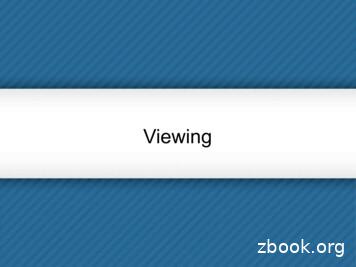Warning: To Owners Of Projection Telev Isions Epilepsy .
BIONTG pc MAN (E)10/03/0313:38Page 1Warning: To Owners of ProjectionTelevisionsStill pictures or images may cause permanent picture-tube damage or mark thephosphor of the cathode ray tube. Avoid repeated or extended use of video games onlarge-screen projection televisions.Epilepsy WarningPlease read before using this game or allowing your children to use it.Some people are susceptible to epileptic seizures or loss of consciousness whenexposed to certain flashing lights or light patterns in everyday life.Such people may have a seizure while watching television images or playing certainvideo games. This may happen even if the person has no medical history of epilepsyor has never had any epileptic seizures.If you or anyone in your family has ever had symptoms related to epilepsy (seizuresor loss of consciousness) when exposed to flashing lights, consult your doctor priorto playing.We advise that parents should monitor the use of video games by their children. Ifyou or your child experience any of the following symptoms: dizziness, blurred vision,eye or muscle twitches, loss of consciousness, disorientation, any involuntarymovement or convulsion, while playing a video game, discontinue use IMMEDIATELYand consult your doctor.Precautions to Take During Use Do not stand too close to the screen. Sit a good distance away from the screen, asfar away as the length of the cable allows. Preferably play the game on a small screen. Avoid playing if you are tired or have not had much sleep. Make sure that the room in which you are playing is well lit. Rest for at least 10 to 15 minutes per hour while playing a video game.docs.comhttp://www.replacement1
BIONTG pc MAN (E)10/03/0313:38Page 2CONTENTSSYSTEM REQUIREMENTSPlease take time to ensure your system meets the Minimum Configurationrequirements, detailed below and on the packaging. It is essential that your systemmeets these requirements in order for BIONICLE to function properly.Checking my System SpecificationWarning: To Owners of Projection Televisions .1Epilepsy Warning .1Precautions to Take During Use.1System Requirements .3Clean Up Your System before Running the Game .4What is DirectX ? .5Installing the Game .5Uninstalling/Re-Installing the Game .5Before Starting Your Game .6Starting the Game .7Controls .7The Dark Spirit is Rising! .8Kini Nui.8Toa Tahu Begins the Quest .9Elemental Energy .9Rescuing Matoran.12Collecting Lightstones .12Toa Nuva .13Makuta .13Island of Mata Nui .13The Arrival of the Toa .13Wahi of the Toa .14Field Guide .16Pause Menu .16Options .17Extras .17Saving And Loading .18Saving a Game .18Loading a Game .18Continuing a Game.19Credits .20Problems with your Software? .23Notice .24Limited Warranty .25Customer Support – Here to help you!.262The DirectX Diagnostic Tool can provide you with information about your systemspecification if you are unsure of your PC’s current specifications. To run the DirectX Diagnostic Tool, click onto the Start button and select Run. Inthe Open box type DXDIAG. The DirectX Diagnostic Tool appears. Your system specification can be found in the System Information box and detailsabout your video and sound card can be found under the Display and Sound tabs. You should compare this information with the information in the SystemRequirements section, below. As a rule of thumb, a PC that meets the MinimumConfiguration will run the game on the most basic graphics and sound optionssettings, whilst a PC that meets the Recommended Configuration will run the gameswiftly with higher settings selected.Note: Unless you are an advanced user we do not recommend changing any ofthe options in the DirectX Diagnostic Tool. Do you need help on getting your game started? Jump to the Clean Up YourSystem before Running the Game section on p. 4! Having problems with your game crashing or locking up? Then consult the BeforeStarting your Game section on p. 6!Minimum Configuration Microsoft Windows 98/2000/ME/XP600 MHz Intel Pentium III processor or 100% Compatible64 MB RAM4x CD ROM/DVD drive32 MB Direct3D video card with DirectX 9 compatible driver900 MB free hard disk spaceDirectX 9 compatible sound cardKeyboard, mouseRecommended Configuration: Microsoft Windows 98/2000/ME/XP1GHz or better Intel Pentium III processor or 100% compatible256MB RAM or better8x CD ROM/DVD drive or better64MB or better Direct3D video card with DirectX 9 compatible driver.900MB free Hard Drive space plus 5% of total hard drive capacity.DirectX 9 compatible sound cardDirectX 9 compatible dual analog game pad3
BIONTG pc MAN (E)10/03/0313:38Page 4Recommended Chipsets 3D graphics accelerator using the NVIDIA GeForce chipset e.g. GeForce 256,GeForce2, GeForce 2 Go!, GeForce3 and GeForce4, the ATI Radeon chipset orthe Power VR Kyro II chipset.Supported Input Devices Microsoft Windows-compatible mouse, keyboard and any game controller that is100% compatible with DirectX 9 (Direct Input). A dual analog joypad isrecommended for full functionality.Note: You must have the very latest driver software installed for your gamecontroller to ensure it works correctly with this game. You can download the latestdriver software for various game controllers from the controller manufacturer’swebsite. A list of popular game controller manufacturers is given below:Microsoft Sidewinder: tmaster:http://www.thrustmaster.comAct is.comCLEAN UP YOUR SYSTEM BEFORERUNNING THE GAMEBefore you install any software, it is critical that your hard drive be in optimumworking order. We recommend that you get into the habit of performing regular“house keeping” on your PC. ScanDisk, Disk Defragmenter and Disk Cleanup are thetools that you need to use to keep everything running smoothly. Such good practiceoffers you the best chance of running today’s games with minimum issues. As anadded benefit, a clean system will operate more efficiently, and other softwareapplications you use may run more quickly and stably. ScanDisk (Win 98/ME)/Error-checking (Win 2000/XP) detects and repairs diskerrors and bad sectors on your hard disk drive/s (HDD/s). Disk Defragmenter ensures that the data on your HDD(s) is organised properly.This helps to prevent corrupt data and speeds up the accessing of this data byyour Computer’s Central Processing Unit (CPU). Disk Cleanup helps you to clear unnecessary files from your system. This frees updisk space and prevents conflicts that could stop the game from installingcorrectly.Consult the Windows Help Guides for information on running theScanDisk/Error-checking, Disk Defragmenter and Disk Cleanup tools.Using Windows HelpClick onto the Start button and select Help (or Help and Support for Windows XPusers) to bring up the Windows Help Guides.Now, click the Search section and type in keywords such as “Scandisk” (Win 98/ME),“Error-Checking (Win 2000/XP), “Defrag” and “Disk Cleanup” to find the guides thathelp you run these tools.4WHAT IS DIRECTX ?DirectX is part of Windows 98, 2000, ME and XP. It allows Windows to access certainparts of your PC at high speed, to allow you to run today’s games. As newtechnology is introduced, such as next generation 3D Accelerators and 3Dsoundcards, DirectX evolves to support these new technologies. BIONICLE requiresDirectX 9, which is included on the game disc for you to install if necessary.In order to operate correctly, DirectX will need the latest software drivers for yourvideo card and sound card. These drivers can usually be downloaded from your cardmanufacturer’s website or obtained from the card manufacturer’s Technical Supporthotline. Using drivers that do not have DirectX 9 support may result in display oraudio problems in BIONICLE.To find out more about DirectX, visit theofficial DirectX website at:http://www.microsoft.com/directxHow do I install DirectX 9?If you want to install DirectX after installing BIONICLE, insert the game disc into yourCD-ROM/DVD-ROM drive and click onto the Start button and select RUN. TypeD:\DirectX\dxsetup (or substitute the CD-ROM/DVD-ROM drive letter if it is other thanD:\; check in My Computer) and click OK. Click REINSTALL DIRECTX to installDirectX.INSTALLING THE GAMETo install BIONICLE, insert Disk 1 into your CD-ROM / DVD-ROM drive and wait for theAutoRun menu to appear. Click INSTALL and then click NEXT; the serial numberwindow appears. Type in the serial number found in the white box on the back of theBIONICLE manual and follow the on-screen instructions to install the game. If the AutoRun menu does not automatically appear, double-click the MyComputer icon on the Desktop, then double-click on the CD-ROM/DVD-ROM drivein which the game CD is inserted. Double-click on the 'setup.exe' file to install thegame.UNINSTALLING/RE-INSTALLING THEGAMEIf you are having problems or the game did not install correctly the first time, werecommend re-installing the game.1. To uninstall the game, click onto the Start button select Programs (or AllPrograms for Windows XP users) and then choose the location where the game islisted. Click onto Uninstall to remove the game.2. To reinstall the game after uninstalling it, follow the information in the Installing theGame section, above.Important note: We strongly advise users against uninstalling this game manually,since certain files associated with the game may not be correctly deleted. It isnormal for any files created by players such as save games, replays and othergame-related files to be left on your hard drive in the game folder after the uninstallprocess. Should you not wish to keep these files after uninstalling the game,delete them as you would normally delete files from your PC.5
BIONTG pc MAN (E)10/03/0313:38Page 6Before Starting Your GameIn some cases, programs that are running on your system can monopolise resourcesthat the game needs in order to run properly. Not all of these programs areimmediately visible, and many activate automatically on start up. There are a numberof programs known as “background tasks”, that are always running on your system.In some cases, these may cause the game to crash or lockup.As such, we recommend that you deactivate these “background tasks” prior toplaying BIONICLE .Important Note: While shutting down background tasks will optimise your systemfor running the game, their features will then be unavailable. Ensure that you reenable background tasks after playing BIONICLE by restarting your computer.Anti-Virus/Crash Guard ProgramsIf your system is running Anti-Virus or Crash Guard programs, you are advised toclose or disable them before running BIONICLE. To do this, find the icon for theprogram on the Windows taskbar. Right-click the icon and select CLOSE, DISABLE,or the relevant option.Closing General Background TasksOnce Anti-Virus and Crash Guard programs have been disabled, you should end allunnecessary general background tasks as these can sometimes cause problemswhen installing or running PC games.Windows 98/ME1. Hold down the CTRL and ALT keys on your keyboard and press DELETE once.The CLOSE PROGRAM window appears with a list of all background taskscurrently running on your system.2. To end a background task, click on its name in the list, then click the End Taskbutton.Note: It is important that you DO NOT CLOSE the background tasks namedExplorer and Systray as these tasks are necessary for Windows to operate. Allother background tasks may be closed.The Close Program window closes and the task is ended. Repeat the above steps toclose down any/all other background tasks.Windows 2000/XP Professional1. Hold down the CTRL and ALT keys on your keyboard and press DELETE once.The Windows Security window appears.2. Click TASK MANAGER to open the Windows Task Manager. To end a backgroundtask, click on its name in the list under the Applications tab, then click the EndTask button.Note: Depending on your settings, when pressing CTRL, ALT and DELETE someWindows 2000/XP Professional users may bypass the Windows Security windowand go straight to the Windows Task Manager.6Windows XP Home1. Hold down the CTRL and ALT keys on your keyboard and press DELETE once.The Windows Task Manager window appears2. To end a background task, click on its name in the list under the Applications tab,then click the End Task button.Important Note: Remember that the next time you restart your computer all of thebackground tasks that you ended reactivate automatically.STARTING THE GAME Insert the CD in your CD-ROM/DVD drive. The AutoRun menu appears. Click PLAYto start the gameNote: If the game does not automatically start when you insert the CD into yourCD-ROM/DVD drive, go to Start Programs (or All Programs for Windows XPusers) LEGO Interactive BIONICLE BIONICLE . The introductory screensappear and the game begins.CONTROLSMenu ControlsHighlight menu optionSelect menu optionGo back/cancel Menus can also be navigated usingthe manual where applicable.Arrow Keys UP/DOWN/LEFT/RIGHTSHIFT or RETURNCTRL or ESCa mouse. Mouse controls are listed throughoutGame ControlsMove ToaJumpDouble jumpFire elemental energy blastFire multi-bolt elemental energy blast(where available)Recharge elemental energy gaugeNuva Blast(Gali Nuva and Onua Nuva only)Arrow Keys UP/DOWN/LEFT/RIGHTSHIFTPress SHIFT twiceCTRLPress CTRL three times(in time with the Toa’s movement)Hold / (forward slash) when stationaryHold / to fully recharge elemental energygauge, then release / and immediately pressENTERActivate special ability (where available) ENTERSwitch targetLLock on to target (where available), (comma) (press , again to cancel)Activate shieldTap /Pause gameSPACEBAR or ESCMove cameraArrow Keys on NumberpadUP/DOWN/LEFT/RIGHT7
BIONTG pc MAN (E)10/03/0313:38Page 8Note: BIONICLE is also compatible with any game controller that is 100%compatible with DirectX 9 (Direct Input). For more information, please seeSupported Input Devices on p. 4.Note: For information on customising keyboard controls, or configuring acompatible game controller, see Options on p. 17.THE DARK SPIRIT IS RISING!Fear and destruction threaten the peaceful Matoran villagers of the island of Mata Nui.The dark spirit Makuta has returned, determined to conquer the land and rule itsinhabitants. His shadowy power has corrupted the island’s creatures and awoken theawesome Bohrok – insect-like creatures that destroy everything in their path!But the Matoran do not face Makuta’s threat alone. From every region of the islandcome the mighty Toa: the six guardian heroes of Mata Nui. Each Toa is master of adifferent element, but all are united in their determination to save their island.Now the Toa must range across Mata Nui, using their elemental power to save theisland’s creatures and overcome Makuta’s minions. Ultimately, they must confrontMakuta himself, but before they dare challenge him they must find a way to increasetheir powers. They must uncover the secret of the Toa Nuva!GETTING STARTEDFollow these steps to begin the battle to save Mata Nui.1. After the legal screen, the language select screen appears. Press the Arrow KeysLEFT/RIGHT to highlight your chosen language and press RETURN or SHIFT toselect. Alternatively, use your mouse to highlight the stones around the menu wheel tochoose a language, and left-click to select.2. After the intro movie, press SPACEBAR or left-click your mouse at the prompt toenter the Kini Nui.Kini NuiKini Nui is the magnificent temple at the heart of Mata Nui, where the mighty Toameet.NEW GAME: Begin youradventure throughMata Nui.EXTRAS: Unlock thewisdom of the Turaga(see Extras on p. 17).LOAD GAME: Continuea saved adventure (seeSaving and Loading onp. 18).OPTIONS: Adjust audioand controller settings(see Options on p. 17).The six Toa can use Kini Nui’s teleportation portals to reach their home regions,known as Wahi. When you begin a new game only Toa Tahu, the Toa of Fire, isselectable but as your quest to defeat Makuta continues, you must play as each Toain turn and explore all the Wahi of Mata Nui. Press the Arrow Keys LEFT/RIGHT to scroll through the Toa and press RETURNto select. Alternatively, use your mouse to click on the left and right facing arrowson either side of the Toa to scroll left or right. Left-click on your chosen Toa toselect which Wahi to play. Completing one Wahi unlocks the next Wahi for play.Note: Once you have completed a Wahi, you can replay it by selecting it at theKini Nui. Replay Wahi to collect more Lightstones and unlock Bonus Content (seeExtras on p. 17). Once you have saved your progress, the NEW GAME option at the Kini Nuichanges to PLAY GAME. For information on saving your progress or loading andcontinuing a saved game, see Saving and Loading on p. 18.Note: To quit BIONICLE , press ESC, then press RETURN to confirm at the prompt.TOA TAHU BEGINS THE QUESTMighty Toa, my name is Turaga Vakama, head of the village of Ta-Koro inthe lands of Ta-Wahi. I am wise in the legends and secrets of Mata Nui.Let me guide you as your quest to save the island and discover the powerof the Toa Nuva begins. Makuta’s power grows and our time is limited, sobe guided by my words.To master the mysteries of elemental energy, the power that can overcome Makutaand his minions, go to Elemental Energy on p. 9.To discover more about Mata Nui, your brother and sister Toa and their Wahi,turn to Island of Mata Nui on p. 13.To learn about the Toa Nuva, their enhanced powers and the challenges they mustface, turn to Toa Nuva on p. 13.To read about the objects and features you will encounter on Mata Nui, turn to FieldGuide on p. 16.Elemental EnergyElemental energy is the force that exists in a raw state within every natural thing onMata Nui. As a Toa you can absorb and use this force from the world around you, butso can Makuta. You must bring balance by using this power wisely.Dark Elemental Energy: This corrupted energy is stolen from the environmentand used by Makuta and his minions, and by the beguiled Rahi that he controls.Dark elemental energy is a dangerous and harmful force.Light Elemental Energy: When you absorb this force from your surroundings itbecomes light elemental energy, a power for good that can combat Makuta’sminions, blast objects or structures and free the Rahi from his influence. Press the Arrow Keys LEFT/RIGHT to select NEW GAME and press RETURN toconfirm. You can also use your mouse to move the cursor over the NEW GAMEicon and left-click to select.89
BIONTG pc MAN (E)10/03/0313:39Page 10Using Elemental EnergyEnergy and Stamina GaugeWhen charged with elemental energy, you can target objects or creatures, thenlaunch blasts of elemental energy at them. Beguiled Rahi and Makuta’s minionsreturn fire with damaging blasts of dark elemental energy. Use your shield to protectyourself by absorbing these blasts. The absorbed blasts recharge your store ofelemental energy, which is measured by the energy gauge.Your energy and stamina gauge appears on screen whenever you lose or gainstamina or elemental energy.Stamina gauge – if darkelemental energy hitsyou, part of yourstamina is lostPress CTRL to releasea blast of elementalenergyEnergy gauge– launching blasts usesup your store ofelemental energyPress / to raise yourshield. This absorbsdark elemental energyblasts and channelsthem into your energygaugeTo switch targets,press L Some Toa can launch a more powerful blast: press CTRL three times, in time withthe Toa’s movement, to launch a multi-bolt blast. Gali Nuva and Onua Nuva canlaunch an even more powerful attack: the devastating Nuva Blast (see Toa Nuva onp. 13). Elemental energy is a versatile force. Blasts can also be used to trigger switches orreveal the contents of canisters (see Field Guide on p. 16).TargetingItems and creatures are targeted automatically when they come within range. Whenyou release elemental energy blasts they will always strike the selected target. To switch between available targets, press L. To lock on to the current target, press , (comma). Locking on makes you face thetarget. Pressing the Arrow Keys LEFT/RIGHT when locked on makes you circlethe target. To cancel the target lock, press , again.ShieldingPress / to raise your shield. Shielding dark elemental energy blasts not only protectsyou from damage, but also absorbs the blast and converts it into light elementalenergy. The converted energy is absorbed and recharges your elemental energygauge. The shield can only be activated for short periods, so time its use well.10Each green markerrepresents one quarterof your total staminaYour current store ofelemental energy isrepresented by this barRegaining StaminaEven the mighty Toa are not invincible! Dark elemental energy attacks and the perilsof the Wahi’s environments can damage your stamina. Your current stamina isdisplayed in the energy gauge: each green marker represents a quarter of your totalstamina. When you are hurt, the green markers are lost one at a time. If your stamina drops to nothing, you will be returned to the beginning of thesection in which you were overcome. Defeated creatures sometimes drop an Amana Volo Sphere – a ball of staminaenergy, created from the last part of dark energy that exists in the creature. Youcan absorb this to boost your stamina. Stamina can also be regained by picking up the sacred masks known as Kanohi ofElemental Energy (see Field Guide on p. 16).Recharging Elemental EnergyEvery time you launch elemental energy blasts, you use up some of your store of thispower. You can recharge your elemental energy gauge in four ways: Draw in elemental energy from the environment by holding down /. You must bestanding still to recharge energy in this way. Absorb dark elemental energy attacks from enemies with your shield: the darkenergy is absorbed and recharges your energy gauge. Pick up Kanohi of Elemental Energy. These completely refill both your energygauge and stamina gauge. Pick up elemental energy spheres (only found in Po-Wahi).11
BIONTG pc MAN (E)10/03/0313:39Page 12Makuta’s MinionsFacing Makuta is the ultimate challenge, but you must pass many of his agents beforeyou reach that final confrontation.Rahi are the creatures that inhabit Mata Nui, ranging from Rukisnapper fish to the huge bull-like Kane-Ra. Many of these Rahi havefallen under the influence of Makuta, who has contaminated theirKanohi to bring them under his control. In their beguiled state, theseRahi have become aggressive and fearsome. Blast beguiled Rahi with elemental energy to cleanse their contaminated Kanohiand free them from Makuta’s influence.The insect-like Bohrok have been awoken by Makuta’s power andsent swarming across the Wahi. They are driven by a need to destroyand the longing to free the Bahrag: the Queens of the Bohrok swarms.The Turaga’s legends speak of an inner intelligence that drives theBohrok, known as the Krana – and hint at the awesome power theseKrana can supply to those who possess them. As the Toa Nuva, you must face even more powerful enemies. See Toa Nuva on p.13.Rescuing MatoranThe Matoran villagers of Mata Nui fled in fear from the Bohrok swarms.As you explore the Wahi, you must find the scattered Matoran. Rescued Matoran can use freed Rahi to construct friendly Rahi at the Wahi’s Kini,to help you progress. Matoran are always overjoyed to see their Toa: some Matoran will follow you forpart of your journey, just for fun! Every time you rescue a lost Matoran, a counter pops up on screen, showing howmany you’ve rescued in the current Wahi.Collecting LightstonesThese precious stones are found throughout Mata Nui. There are many Lightstones tocollect in each Wahi and successfully gathering enough of them unlocks the secretBonus Content at the Kini Nui (see Extras on p. 17). Replay completed Wahi to try andgather more Lightstones and open all the bonuses!This counter pops up on screen whenever a Lightstone iscollected. It records the number you’ve collected so far in thecurrent Wahi.12TOA NUVATo stand a chance of successfully confronting Makuta himself, you must find a way toenhance your abilities. You must uncover the secret of the Toa Nuva!The Toa Nuva have enhanced abilities. Different Toa Nuva have different powers: Gali Nuva and Onua Nuva can launch a devastating Nuva Blast: hold / to fullycharge the energy gauge, then release / and press ENTER immediately. NuvaBlasts can only be released when standing still. Nuva Blasts are effective againstthe strongest of Makuta’s henchmen and can also cut through barriers of darkelemental energy. Lewa Nuva can glide through the treetops, whilst Gali Nuva can swim at highspeeds and dive to the furthest depths of Lake Naho.The Toa Nuva must face increasingly tough battles as Makuta’s influence grows.The Bohrok-Kal, controlled by the more powerful intelligence of theKrana-Kal, are tougher and cleverer than their Bohrok cousins.The truth about the Rahkshi lies hidden, but the whispers and rumourssweeping Mata Nui are frightening enough. Some call them the “Sonsof Makuta”, others hint that they each bear a fragment of the darkspirit’s own body, which he uses to guide them.MakutaThe dark spirit Makuta is the enemy of everything good and beautiful on Mata Nui. Heseeks to rule the island, using his dark influence to infect Rahi throughout Mata Nui,and commands the destructive force of the Bohrok, Bohrok-Kal and Rahkshi. Ofcourse, you and your brother and sister Toa entered his dark lair and faced his powerbefore – but that was before the Bohrok swarms awoke. With new enemies rangedagainst you, you must hurry to find the secret of Toa Nuva transformation before youdare confront him again.ISLAND OF MATA NUIThe Arrival of the ToaLegend tells us that the great being Mata Nui brought his people, the Matoran, to liveon this island paradise, which they named in his honour. Protected by his lovingguidance, the Matoran lived happily in their new home, until Mata Nui’s jealousbrother – the dark spirit Makuta – cast a spell that caused Mata Nui to fall asleep.From that moment Makuta’s dark power dominated the land, bringing destruction andfear to the people.But hope did not die: prophecies foretold that six heroes, the Toa, would arrive andsave Mata Nui from Makuta. On a day that will never be forgotten, mysteriouscanisters were washed up on the island’s shores and from them sprang Tahu, Lewa,Kopaka, Gali, Pohatu and Onua – the heroes of prophecy, gifted with great elementalpowers.13
BIONTG pc MAN (E)10/0
If you want to install DirectX after installing BIONICLE, insert the game disc into your CD-ROM/DVD-ROM drive and click onto the Start button and select RUN. Type D:\DirectX\dxsetup (or substitute the CD-ROM/DVD-ROM drive letter if it is other than D:\; check in My Computer) and click OK. Click REINSTALL DIRECTX
Orthographic Projection. TOPICS Object representation Glass box concept Line convention Orthographic projection of point, line, plane, surfaceand object. Multiview projection. OBJECT REPRESENTATION Axonometric projection Multiview projection. MULTIVIEW PROJECTION Three principle dimensions
Orthographic projection is a technique that is used to create multiview drawings. Orthographic projection. is any projection of the features of an object onto an imaginary plane of projection. The . projection plane, projection line, glass box, multiview drawing Created Date:
Host Side Single click the control key Approve full-screen projection request from client side Client Side Click and hold the projection key to send the request of projection Host Side Single click the control key Reject projection request from client side Host Side Double click the projection key Close full-screen projection on client side
A projection is formed by the intersection of certain lines (projectors) with the view plane. Projectors are lines from the center of projection through each point in the object. Center of Projection Center of projection at infinity results with a parallel projection. A finite center of
Perspective Projection P r o j e c t i o n p l a n e Extend lines from each point on the scene to the center of projection (camera position). Where these lines intersect with the projection plane is where we draw the object. Center of projection Orthographic vs. Perspective Ob
Perspective Drawing Handbook - Joseph D'Amelio 6 . 7 Projection of 3D defined by straight projection rays called projectors Rays emulate from a center of projection Rays pass through each point of an object and intersect a projection plane to form the projection .
Globular projection Orthographic projection Stereographic projection Mercator projection Projected CS Distorts Rule of thumb: map distortion distance 2 Not only do different projections depict shape differently, but re-projection from one projecti
orthographic projection is to imagine an object contained inside a glass box. Orthographic Projection There is a total of six glass walls surrounding the object. Each wall represents a projection plane onto which a two- dimensional object view will be created. Orthographic Projection Also referred to as a plane of projection