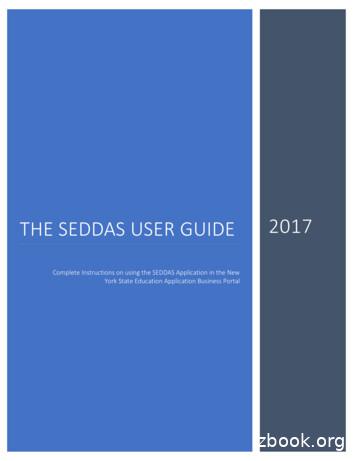Section 01 Before You Start About . - Pioneer Electronics
Section01Before You StartAbout this manualOperate this unit with the connected Pioneerhead unit. Instructions in this manual useDEH-P4800MP as an example head unit.When using other head units, refer to Operating with different Pioneer head units on thispage.We recommend that you familiarize yourselfwith the functions and their operation by reading through the manual before you beginusing this unit.Operating with differentPioneer head unitsHead units are divided into several groups;find which group yours falls into and operate itaccording to the corresponding function compatibility charts on the following pages.! Select SIRIUS source when using this unitwith head units grouped 1 and 2. SelectEXTERNAL source to use with other headunits. For detailes about EXTERNAL source,refer to the head unit’s manual.Head unit group 1Operation of the following head units is thesame as the “DEH-P4800MP”. Refer to the instruction starting on page 11.DEH-P3800MPDEH-P4800MPDEH-P480MPHead unit group 2When using this unit with these head units,operate while referring to the head unit group2 function compatibility H-P880PRSDEH-P7800MPDEH-P9800BTHead unit group 3When using this unit with these head units,operate while referring to the head unit group3 function compatibility 600MPDEH-P670MPDEH-P3700MPFH-P4200MPHead unit group 4When using this unit with these head units,operate while referring to the head unit group4 function compatibility chart.DEX-P9Head unit group 5When using this unit with these head units,operate while referring to the head unit group5 function compatibility P80MPDEH-P770MPHead unit group 6When using this unit with these head units,operate while referring to the head unit group6 function compatibility D*! * ADD-ON mode (M) only.Head unit group 7When using this unit with these head units,operate while referring to the head unit group7 function compatibility chart.AVIC-N1AVIC-N2En SIRIUS F 2
SectionBefore You Start01EnglishOther head unitsOperation of the following head units is fullyexplained in the head units’ manual. Refer tothe instruction manual that came with yourhead AVIC-Z1AVH-P6800DVD! FUNCTION 3 and FUNCTION 4 are notavailable with head units AVIC-D1, AVIC-D2and AVH-P5700DVD.En SIRIUS F 33
Section01Before You StartFunction compatibility chartsHead unit group 2(DEH-P6800MP, DEH-P680MP, DEH-P7800MP, DEH-P780MP, DEHP880PRS, DEH-P9800BT, DEH-P980BT)Selecting the sourcePress SOURCE to select SIRIUS.Selecting channelPush MULTI-CONTROL left or right.Selecting channel directlyOn the remote control, press DIRECT and 0–9. Then press DIRECTagain.Changing bandsPress BAND.Storing presetsPress and hold 1–6.Recalling presetsPress 1–6.Recalling presets sequentially (in ChannelNumber Select mode)Push MULTI-CONTROL up or down.Selecting category (in Channel CategorySelect mode)Push MULTI-CONTROL up or down.Displaying the function menuUse MULTI-CONTROL.Switching channel informationPress DISPLAY.Switching the scroll settingPress and hold DISPLAY.Switching the channel select mode (in thefunction menu)Select Channel mode and press MULTI-CONTROL.Turning the game alert function on/off (inthe function menu)Select Team Setting and press and hold MULTI-CONTROL.Selecting a league (in the function menu)In the league select mode, push MULTI-CONTROL up or down.Switching the display to the team selectmode (in the function menu)In the league select mode and with a desired league displayed, pressand hold MULTI-CONTROL.Selecting a team (in the function menu)In the team select mode, push MULTI-CONTROL up or down.Storing the selected team in memory (inthe function menu)In the team select mode and with a desired team displayed, press andhold MULTI-CONTROL.Deleting the team selection from memory(in the function menu)In the team select mode and with the selected team displayed, pressand hold MULTI-CONTROL.Displaying game information (in the function menu)Select Game Info and press MULTI-CONTROL.Note Notes! With some units, pressing and holding CLOCK can directly change the channel select mode.! For detailed instructions on the Team Setting function, refer to Detailed instructions on selecting a team on page 10.4En SIRIUS F 4
SectionBefore You Start01Selecting the sourceEnglishHead unit group 3(DEH-P47DH, DEH-P77DH, DEH-P3600, DEH-P360, DEH-P4600MP,DEH-P460MP, DEH-P560MP, DEH-P6600, DEH-P660, DEH-P7600MP,DEH-P760MP, DEH-P9600MP, DEH-P960MP, DEH-P6700MP, DEHP670MP, DEH-P4700MP, DEH-P470MP, DEH-P3700MP, DVH-P5000MP,FH-P5000MP, FH-P4200MP, DEH-P5800MP, DEH-P580MP)Press SOURCE to select an external source for SIRIUS.Selecting channelPress c or d.Changing bandsPress BAND.Storing presetsPress and hold 1–6.Recalling presetsPress 1–6.Recalling presets sequentially (in ChannelNumber Select mode)Press a or b.Selecting category (in Channel CategorySelect mode)Press a or b.Displaying the function menuPress FUNCTION.Switching channel information (FUNC1)Press a or b.Switching the scroll setting (FUNC1)Press and hold a or b.Switching the channel select mode(FUNC2)Press a or b.Turning the game alert function on/off(FUNC3)Press and hold a or b.Selecting a league (FUNC3)In the league select mode, press a or b.Switching the display to the team selectmode (FUNC3)In the league select mode and with a desired league displayed, pressand hold a or b.Selecting a team (FUNC3)In the team select mode, press a or b.Storing the selected team in memory(FUNC3)In the team select mode and with a desired team displayed, press andhold a or b.Deleting the team selection from memory(FUNC3)In the team select mode and with the selected team displayed, pressand hold a or b.Displaying game information (FUNC4)Press a or b.Note Notes! For detailed instructions on FUNCTION 3, refer to Detailed instructions on selecting a team onpage 10.! With some head units, AUTO/MANUAL (A/M) may appear in the function menu, but thisfunction is not available with SIRIUS source.En SIRIUS F 55
Section01Before You StartHead unit group 4(DEX-P9)With this head unit group, you can control this unit by using remote control that came with thehead unit.Selecting the sourcePress AUX repeatedly until an external source for SIRIUS is selected.Selecting channelPress c or d.Changing bandsPress BAND.Displaying the function menu (tuner setting screen)Open the cover of the remote control and then press FUNCTION button1–4.Storing presetsPress SHIFT and then press and hold FUNCTION button 1–6.Recalling presetsPress SHIFT and then press FUNCTION button 1–6.Recalling presets sequentially (in ChannelNumber Select mode)Press a or b.Selecting category (in Channel CategorySelect mode)Press a or b.Switching channel information (FUNC1)Press FUNCTION button 1 and then press a or b.Switching the scroll setting (FUNC1)Press FUNCTION button 1 and then press and hold a or b.Switching the channel select mode(FUNC2)Press FUNCTION button 2 and then press a or b.Turning the game alert function on/off(FUNC3)Press FUNCTION button 3 and then press and hold a or b.Selecting a league (FUNC3)In the league select mode, press FUNCTION button 3 and then press aor b.Switching the display to the team selectmode (FUNC3)In the league select mode and with a desired league displayed, pressFUNCTION button 3 and then press and hold a or b.Selecting a team (FUNC3)In the team select mode, press FUNCTION button 3 and then press aor b.Storing the selected team in memory(FUNC3)In the team select mode and with a desired team displayed, pressFUNCTION button 3 and then press and hold a or b.Deleting the team selection from memory(FUNC3)In the team select mode and with the selected team displayed, pressFUNCTION button 3 and then press and hold a or b.Displaying game information (FUNC4)Press FUNCTION button 4 and then press a or b.Note Notes! For detailed instructions on FUNCTION 3, refer to Detailed instructions on selecting a team onpage 10.! With some head units, AUTO/MANUAL (A/M) may appear in the function menu, but thisfunction is not available with SIRIUS source.6En SIRIUS F 6
SectionBefore You Start01Selecting the sourcePress SOURCE to select an external source for SIRIUS.Selecting channelPush MULTI-CONTROL left or right.Changing bandsPress BAND.Storing presetsPress and hold 1–6.Recalling presetsPress 1–6.Recalling presets sequentially (in ChannelNumber Select mode)Push MULTI-CONTROL up or down.Selecting category (in Channel CategorySelect mode)Push MULTI-CONTROL up or down.Displaying the function menuUse MULTI-CONTROL.Switching channel information (FUNC1)Press MULTI-CONTROL.Switching the scroll setting (FUNC1)Press and hold MULTI-CONTROL.Switching the channel select mode(FUNC2)Press MULTI-CONTROL.Turning the game alert function on/off(FUNC3)Press and hold MULTI-CONTROL.Selecting a league (FUNC3)In the league select mode, push MULTI-CONTROL up or down.Switching the display to the team selectmode (FUNC3)In the league select mode and with a desired league displayed, pressand hold MULTI-CONTROL.Selecting a team (FUNC3)In the team select mode, push MULTI-CONTROL up or down.Storing the selected team in memory(FUNC3)In the team select mode and with a desired team displayed, press andhold MULTI-CONTROL.Deleting the team selection from memory(FUNC3)In the team select mode and with the selected team displayed, pressand hold MULTI-CONTROL.Displaying game information (FUNC4)Push MULTI-CONTROL up or down.EnglishHead unit group 5(DEH-P8600MP, DEH-P860MP, DEH-P80MP, DEH-P8MP, DEH-P7700MP,DEH-P770MP)Note Notes! For detailed instructions on FUNCTION 3, refer to Detailed instructions on selecting a team onpage 10.! With some head units, AUTO/MANUAL (A/M) may appear in the function menu, but thisfunction is not available with SIRIUS source.En SIRIUS F 77
Section01Before You StartHead unit group 6(AVH-P7500DVD, AVH-P6600DVD, AVX-P8DVD, AVH-P7600DVD)Selecting the sourcePress SOURCE to select an external source for SIRIUS.Selecting channelTouch c or d.Changing bandsPress BAND.Storing presetsKeep touching one of 1KEY-6KEY.Recalling presetsTouch one of 1KEY-6KEY.Recalling presets sequentially (in ChannelNumber Select mode)Touch a or b.Selecting category (in Channel CategorySelect mode)Touch a or b.Displaying the function menuTouch A.MENU and then touch FUNCTION (FUNC).Switching channel information (FUNC1)TouchSwitching the scroll setting (FUNC1)Keep touchingSwitching the channel select mode(FUNC2)TouchTurning the game alert function on/off(FUNC3)Keep touchingSelecting a league (FUNC3)In the league select mode, touchSwitching the display to the team selectmode (FUNC3)In the league select mode and with a desired league displayed, keeptouching .Selecting a team (FUNC3)In the team select mode, touchStoring the selected team in memory(FUNC3)In the team select mode and with a desired team displayed, keep touching .Deleting the team selection from memory(FUNC3)In the team select mode and with the selected team displayed, keeptouching .Displaying game information (FUNC4)Touch.in FUNC1.Note Notes! For detailed instructions on FUNCTION 3, refer to Detailed instructions on selecting a team onpage 10.! With some head units, AUTO/MANUAL (A/M) may appear in the function menu, but thisfunction is not available with SIRIUS source.8En SIRIUS F 8
SectionBefore You Start01EnglishHead unit group 7(AVIC-N1, AVIC-N2)Selecting the sourceTouch the source icon and touch an external source for SIRIUS.Selecting channelTouch c or d.Changing bandsTouch BAND.Storing presetsTouch A.MENU and 1–6KEY. Then, touch one of 1KEY-6KEY.Recalling presetsTouch one of 1–6.Recalling presets sequentially (in ChannelNumber Select mode)Touch a or b.Selecting category (in Channel CategorySelect mode)Touch a or b.Displaying the function menuTouch A.MENU and then touch FUNCTION.Switching channel information (FUNCTION 1)Touch SEND.Switching the scroll setting (FUNCTION 1)Keep touching SEND.Switching the channel select mode(FUNCTION 2)Touch SEND.Turning the game alert function on/off(FUNCTION 3)Keep touching SEND.Selecting a league (FUNCTION 3)In the league select mode, touch SEND.Switching the display to the team selectmode (FUNCTION 3)In the league select mode and with a desired league displayed, keeptouching SEND.Selecting a team (FUNCTION 3)In the team select mode, touch SEND.Storing the selected team in memory(FUNCTION 3)In the team select mode and with a desired team displayed, keep touching SEND.Deleting the team selection from memory(FUNCTION 3)In the team select mode and with the selected team displayed, keeptouching SEND.Displaying game information (FUNCTION4)Touch SEND.Note Notes! For detailed instructions on FUNCTION 3, refer to Detailed instructions on selecting a team onthe next page.! With some head units, AUTO/MANUAL (A/M) may appear in the function menu, but thisfunction is not available with SIRIUS source.En SIRIUS F 99
Section01Before You StartDetailed instructions on selecting a teamThe chart below illustrates the Team Setting menu. Select teams for the Game Alert function referring tothis chart and the function compatibility chart for your head unit.! “The key” referred to in the diagram below varies depending on the head unit.Example: When selecting an NBA team LakersMenu changes:CH displayQuick press of the keyPress and hold the keyGame alert ON/OFF settingAlert ONAlertOFFLeague select modeNFLNHL㨯㨯㨯 ClearALL*NBATeam select modeOFF ATLOFF BOS㨯㨯㨯 OFF CHAOFF LALON LALThe game alert function nowbecomes effective on Lakers.! * With the ClearAll selected, holding “the key” deletes all team selections.! To return to the normal display, press BAND.10En SIRIUS F 10
SectionWhat’s What02EnglishHead unit group 1(e.g. DEH-P4800MP)1 FUNCTION buttonPress to select functions.2 SOURCE button, VOLUMEThe head unit is turned on by selecting asource. Press to cycle through all the available sources.Rotate it to increase or decrease the volume.7 a/b/c/d buttonsPress to perform channel select, channel recall and category select. Also used for controlling functions.Remote controlYou can operate in the same way with the remote control supplied with the head unit. Fordetails, refer to the head unit's operation manual.3 1–6 buttonsPress for preset tuning.4 BAND buttonPress to select among three bands and cancel the control mode of functions.5 DISPLAY buttonPress to display different information on theselected channel. Press and hold to switchthe scroll setting.6 DISPLAY buttonPress and hold to change the channel selectmode.En SIRIUS F 1111
Section03SIRIUS tunerSelecting SIRIUS sourceListening to SIRIUS% Press SOURCE to select SIRIUS.Press SOURCE repeatedly to switch betweenthe following sources:XM tuner—SIRIUS tuner—Tuner—Television—Built-in CD player—Multi-CD player—External unit 1—External unit 2—AUX1—AUX2NoteIn the following cases, the sound source will notchange:! When there is no unit corresponding to the selected source connected to this unit.! When there is no disc in the unit.! When there is no magazine in the multi-CDplayer.! When the AUX (auxiliary input) is set to off.1These are the basic steps necessary to operatethe SIRIUS.1 SIRIUS tuner informationShows the SIRIUS tuner information whichhas been selected.2 SIRIUS channel number indicatorShows to which SIRIUS channel numberthe tuner is tuned.1Turning the unit off% Press and hold SOURCE until the headunit is turned off.2Press SOURCE to select SIRIUS source.2 Press BAND to select a band.Press BAND until the desired band is displayed, SR1, SR2 or SR3.3 Press c or d to select a desired channel.The channel number moves up or down stepby step.# Channels that cannot currently be selectedare skipped, and the next channel is selected.# If you press and hold c or d, you can increaseor decrease channel number continuously.# You can also select a channel using the channel category select mode. (Refer to Switching theSIRIUS channel select mode.)Notes! It may take a few seconds before you can hearanything while this unit acquires and processes the satellite signal.12En SIRIUS F 12
SectionSIRIUS tunerStoring and recalling channelsIf you press any of the preset tuning buttons1–6 you can easily store up to six broadcaststations for later recall.! Channels are stored and recalled on abroadcast station basis. This means that ifthe broadcast station you stored has beenassigned to a different channel by SIRIUS,you can still recall the same broadcast station (though a different channel numbermay appear in the display).% When you find a channel that youwant to store in memory, press and holdone of the preset tuning buttons 1–6 untilthe beep sounds.The selected channel is stored in memory.Next time you press the same preset tuningbutton the channel is recalled from memory.Notes% Press DISPLAY to switch information onthe selected channel.Press DISPLAY repeatedly switch between thefollowings:Channel number—Channel name—ChannelCategory—Artist name/feature—Song/program title—ComposerEnglish! When you change the channel, the channelname is displayed, followed by the categoryname.03# When you change the display, text automatically scrolls.# When you switch to unavailable information,the display becomes blank.Switching the scroll settingText information in the display automaticallyscrolls through once when it is displayed. Youcan change the scroll setting so that it scrollscontinuously allowing you to read all the textanytime.% Press and hold DISPLAY until the beepsounds.Press and hold DISPLAY repeatedly to switchbetween the following settings:Continuous scroll setting—One-time scrollsetting! Six channels for each band (18 channels intotal) can be stored in memory.! When the channel number select mode is selected, you can also use a or b to recall channels assigned to preset tuning buttons 1–6.! If a channel cannot be recalled from memory,an error message is displayed for about twoseconds.Switching the displayVarious information, including channel number, name and category, song/program title,artist/feature and composer, can be displayedfor the selected channel.En SIRIUS F 1313
Section03SIRIUS tunerIntroduction of advancedSIRIUS tuner operation11 Function displayShows the function status.% Press FUNCTION to display the functionnames.Press FUNCTION repeatedly to switch between the following functions:CHNUMBER/CATEGORY (the channel selectmode setting)—TEAMSETTING (team setting)—GAME INFO (game info)# To return to the normal display, pressBAND.Switching the SIRIUSchannel select modeYou have two methods for selecting a channel:by number and by categoy.When selecting by number, channels in anycategory can be selected. Select by categoryto narrow your search down to only channelsin a particular category.1 Press FUNCTION to select CHNUMBER/CATEGORY.The mode you have currently selected is displayed.CHNUMBER (channel number select mode)—CATEGORY (channel category select mode)# You can also switch the mode by pressing andholding CLOCK.Selecting a channel in thechannel categoryChannels are organized into various programcategories, e.g. Rock, Classic, Jazz. You canspecify channels by selecting the desired category.1 Select the channel category selectmode. (Refer to Switching the SIRIUS channel select mode on this page)2 Press BAND to return to the normal display.3 Press a or b to select the desired category.Once you select a channel category, the unitsearches for channels in that category. Duringsearch, the channel category does not immediately change even if you press the button. Tosuccessively change the channel category,continue pressing the button.4 Press c or d to select the desired channel within the selected category.The channel number moves up or down in theselected channel category.Channels that cannot currently be selectedare skipped, and the next channel in thatchannel category is selected.2 Press c or d to select a desired mode.Press c or d repeatedly to switch between thefollowing modes:14En SIRIUS F 14
SectionSIRIUS tunerIf you select a channel of another category bychannel recall, etc., during step 3 and 4, the category selected in step 3 remains in memory. If youpress c or d, the channel number moves up ordown in the category selected in step 3 regardless of the category of the preset channel.Selecting teams for GameAlertThis unit can alert you when games involvingyour favorite teams are about to start. To usethis function you must already have madeteam selections.1 Press FUNCTION to selectTEAMSETTING.Channel number you are currently listening isdisplayed.2 Press a or b to display the league select mode.LEAGUE is displayed for a moment.3 Press a or b to select a desired league.Press a or b to select the league that your favorite teams are categorized under.# If you want to clear all the team selections,press and hold a or b with the ClearAll selected.4 Press and hold a or b to display theteam select mode.TEAM is displayed for a moment.5 Press a or b to select a team.Press a or b repeatedly to select a team youwant to follow.6 Press and hold a or b to store the selected team in memory.The selected team is stored. Game alert on theselected team will start.EnglishNote03# To turn the game alert off of the selectedteam, press and hold a or b again.7 Repeat these steps for selecting otherteams.Up to 12 teams can be selected.! When you have already made 12 team selections, FULL is displayed and additionalteam selection is not possible. In this case,first delete the team selection and then tryagain.8 Press BAND to return to the normal display.Switching the Game Alert on or offOnce you made team selections, you need toturn the Game Alert function on.! The Game Alert function is on at the defaultsetting.1 Press FUNCTION to selectTEAMSETTING.Channel number you are currently listening isdisplayed.2 Immediately after you entered into themenu, press and hold a or b to turn thegame alert on.Alert ON is displayed and the game alertfunction is now on.# To turn the game alert function off, press andhold a or b again here.3 Press BAND to return to the normal display.En SIRIUS F 1515
SectionSIRIUS tuner03Displaying game informationAn alert will be displayed when the game of ateam you selected is about to start (or is currently playing). You can also display game information and changes to the broadcastchannel.1 A game alert (G. ALERT) is displayedwhen a game is about to start.The game name and the broadcast channelare also displayed.2Press FUNCTION to select GAME INFO.3 Press a or b to select a game.The game is displayd, followed by more detailed game information.! Game score will be updated automatically.! If you want to switch to the channel broadcasting the game, change the channelmanually.4 Press BAND to return to the normal display.Notes! If you have not made any team selections,NOT SET is displayed.! When games involving your favorite teams arenot currently playing, NO GAME is displayed.16En SIRIUS F 16
SectionAvant de commencerQuelques mots sur ce moded’emploiUtilisation avec différentsappareils centraux PioneerLes appareils centraux sont divisés en plusieurs groupes ; trouvez le groupe auquel appartient votre appareil central et utilisez-leselon les tableaux de compatibilité de fonctions correspondants figurant sur les pagessuivantes.! Sélectionnez la source SIRIUS si vous utilisez cet appareil avec des appareils centraux des groupes 1 et 2. Sélectionnez lasource SIRIUS pour une utilisation avecd’autres appareils centraux. Pour avoir desdétails sur la source EXTERNE, reportezvous au mode d’emploi de l’appareil central.Appareils centraux du groupe 1Le mode d’utilisation des appareils centrauxsuivant est le même que celui de "DEHP4800MP". Reportez-vous aux instructionscommençant en page 30.DEH-P3800MPDEH-P4800MPDEH-P480MPAppareils centraux du groupe 2Si vous utilisez cet appareil avec ces appareilscentraux, suivez le mode opératoire correspondant au tableau de compatibilité des fonctionspour les appareils centraux du groupe 0PRSDEH-P7800MPDEH-P9800BTFrançaisUtilisez cet appareil avec l’appareil central Pioneer connecté. Les instructions de ce moded’emploi utilisent DEH-P4800MP commeexemple d’appareil central. Si vous utiliserd’autres appareils centraux, reportez-vous àcette page, Utilisation avec différents appareilscentraux Pioneer.Nous vous recommandons de vous familiariser avec les fonctions et leur utilisation en lisant l’ensemble du mode d’emploi avant decommencer à utiliser l’appareil.01Appareils centraux du groupe 3Si vous utilisez cet appareil avec ces appareilscentraux, suivez le mode opératoire correspondant au tableau de compatibilité des fonctionspour les appareils centraux du groupe DEH-P670MPDEH-P3700MPFH-P4200MPAppareils centraux du groupe 4Si vous utilisez cet appareil avec ces appareilscentraux, suivez le mode opératoire correspondant au tableau de compatibilité des fonctionspour les appareils centraux du groupe 4.DEX-P9Appareils centraux du groupe 5Si vous utilisez cet appareil avec ces appareilscentraux, suivez le mode opératoire correspondant au tableau de compatibilité des fonctionspour les appareils centraux du groupe PDEH-P770MPAppareils centraux du groupe 6Si vous utilisez cet appareil avec ces appareilscentraux, suivez le mode opératoire correspondant au tableau de compatibilité des fonctionspour les appareils centraux du groupe 6.Fr SIRIUS F 1717
Section01Avant de 8DVD*! * Mode ADD-ON (M) seulement.Appareils centraux du groupe 7Si vous utilisez cet appareil avec ces appareilscentraux, suivez le mode opératoire correspondant au tableau de compatibilité des fonctionspour les appareils centraux du groupe 7.AVIC-N1AVIC-N2Autres appareils centrauxL’utilisation des appareils centraux suivantsest décrite complètement dans le mode d’emploi des appareils centraux. Reportez-vous aumode d’emploi fourni avec votre appareil DVDAVIC-Z1AVH-P6800DVD! FUNCTION 3 et FUNCTION 4 ne sont pasdisponibles avec les appareils centrauxAVIC-D1, AVIC-D2 et AVH-P5700DVD.18Fr SIRIUS F 18
SectionAvant de commencer01Tableaux de compatibilité des fonctionsSélection de la sourceFrançaisAppareils centraux du groupe 2(DEH-P6800MP, DEH-P680MP, DEH-P7800MP, DEH-P780MP, DEHP880PRS, DEH-P9800BT, DEH-P980BT)Appuyez sur SOURCE pour choisir SIRIUS.Sélection du canalPoussez MULTI-CONTROL vers la gauche ou vers la droite.Sélection directe du canalSur le boîtier de télécommande, appuyez sur DIRECT et 0–9. Puis appuyez à nouveau sur DIRECT.Changement de gammeAppuyez sur BAND.Mémorisation des canaux présélectionnésAppuyez sur 1–6 de façon prolongée.Rappel des canaux présélectionnésAppuyez sur 1–6.Rappel séquentiel des canaux présélectionnés (en mode Sélection de Numéro deCanal)Poussez MULTI-CONTROL vers le haut ou vers le bas.Sélection d’une catégorie (en mode Sélection de Catégorie de Canal)Poussez MULTI-CONTROL vers le haut ou vers le bas.Afficher le menu de fonctionsUtilisez MULTI-CONTROL.Changement des informations affichéessur le canalAppuyez sur DISPLAY.Changer le mode de défilementAppuyez sur DISPLAY de façon prolongée.Changer le mode de sélection des canaux(dans le menu de fonctions)Sélectionnez Channel mode et appuyez sur MULTI-CONTROL.Mise en service/hors service de la fonctionalerte match (dans le menu des fonctions)Sélectionnez Team Setting puis appuyez de façon prolongée surMULTI-CONTROL.Sélection d’une ligue (dans le menu defonctions)Dans le mode sélection d’une ligue, poussez MULTI-CONTROL vers lehaut ou vers le bas.Basculement de l’affichage en mode sélection d’une équipe (dans le menu defonctions)Dans le mode sélection d’une ligue, et si la ligue désirée est affichée,appuyez de façon prolongée sur MULTI-CONTROL.Sélection d’une équipe (dans le menu defonctions)Dans le mode sélection d’une équipe, poussez MULTI-CONTROL versle haut ou vers le bas.Mise en mémoire de l’équipe sélectionnée(dans le menu des fonctions)Dans le mode sélection d’une équipe, et si l’équipe désirée est affichée,appuyez de façon prolongée sur MULTI-CONTROL.Suppression en mémoire de l’équipe sélectionnée (dans le menu des fonctions)Dans le mode sélection d’une équipe, et si l’équipe sélectionnée est affichée, appuyez de façon prolongée sur MULTI-CONTROL.Affichage d’informations sur les matchs(dans le menu de fonctions)Sélectionnez Game Info et appuyez sur MULTI-CONTROL.Fr SIRIUS F 1919
Section01Avant de commencerRemarque Remarques! Avec certains appareils, appuyer de façon prolongée sur CLOCK peut changer directement lemode de sélection du canal.! Pour avoir des instructions détaillées sur la fonction Paramétrage de l’Equipe, reportez-vous àla page 29, Instructions détaillées sur la sélection d’une équipe.20Fr SIRIUS F 20
SectionAvant de commencer01Sélection de la sourceAppuyez sur SOURCE pour sélectionner une source extérieure pour SIRIUS.Sélection du canalAppuyez sur c ou d.Changement de gammeAppuyez sur BAND.Mémorisation des canaux présélectionnésAppuyez sur 1–6 de façon prolongée.Rappel des canaux présélectionnésAppuyez sur 1–6.Rappel séquentiel des canaux présélectionnés (en mode Sélection de Numéro deCanal)Appuyez sur a ou b.Sélection d’une catégorie (en mode Sélection de Catégorie de Canal)Appuyez sur a ou b.Afficher le menu de fonctionsAppuyez sur FUNCTION.Changement des informations affichéessur le canal (FUNC1)Appuyez sur a ou b.Changer le mode de défilement (FUNC
(DEH-P6800MP, DEH-P680MP, DEH-P7800MP, DEH-P780MP, DEH-P880PRS, DEH-P9800BT, DEH-P980BT) Selecting the source Press SOURCE to select SIRIUS. Selecting channel Push MULTI-CONTROL left or right. Selecting channel directly On the remote control, press DIRECTand 0–9. Then press DIRECT again.
To the Reader: Why Use This Book? vii Section 1 About the Systems Archetypes 1 Section 2 Fixes That Fail 7 Section 3 Shifting the Burden 25 Section 4 Limits to Success 43 Section 5 Drifting Goals 61 Section 6 Growth and Underinvestment 73 Section 7 Success to the Successful 87 Section 8 Escalation 99 Section 9 Tragedy of the Commons 111 Section 10 Using Archetypal Structures 127
table of contents cover 1 table of contents 2 section 1 – contact information 3 section 2 – facilities 4 section 2.1 – front of house / seating chart 4 section 2.2 – backstage facilities 5 section 3 – stage information 6 section 3.1 – stage 6 section 3.2 – fly system 8 section 3.3 – lineset schedule 8 section 4 – lighting 9 section 4.1 – lighting plot 10
THE SEDDAS USER GUIDE . Index. Section 1: Overview Section 2: Search for User Section 3: Create User ID Section 4: Reassign Institution Section 5: Advanced Search Section 6: Update User Section 7: Disable User ID. Section 8: Reactivate User ID Section 9: Reset Password and Unlock Account Section 10: Entitlements-Overview
section 711 -- steel structures section 712 -- timber structures section 713 -- temporary bridges and approaches section 714 -- concrete culverts and retaining walls section 715 -- pipe culverts, and storm and sanitary sewers section 716 -- jacked pipe section 717 -- structural plate pipe, pipe -arches, and arches section 718 -- underdrains
Section DA: Dampers and Louvers Section SA: Ductwork Section HA: Housings Section RA: Refrigeration Equipment Section CA: Conditioning Equipment Section FA: Moisture Separators Section FB: Medium Efficiency Filters Section FC: HEPA Filters Section FD: Type II Adsorber Cells Section FE: Type III Adsorbers 11
Start residual heat removal pump (No. 2) and energize motor control center to supply power to-valves. If residual heat removal pump No. 2 did not start, start residual heat removal pump No. 1. Start service water pump No. 4. If service water pump No. 4 did not start, start service water pump No. 5. Start fourth containment ventilation fan.
STEP 3: SELECT BRIDGE (IF APPLICABLE)† START Form Section 1: Patient Information Section 2: Insurance Information Section 3: Clinical Information (TO BE COMPLETED BY HEALTHCARE PROVIDER) Section 4: Prescription for OTEZLA (apremilast) FOR ORAL USE (TO BE COMPLETED BY HEALTHCARE PROVIDER) Section 5: Prescriber Information (TO BE COMPLETED BY HEALTHCARE PROVIDER)
PROPERTY AND CASUALTY INSURANCE GUARANTY ASSOCIATION MODEL ACT . Table of Contents. Section 1. Title . Section 2. Purpose . Section 3. Scope . Section 4. Construction . Section 5. Definitions . Section 6. Creation of the Association . Section 7. Board of Directors . Section 8. Powers and Duties of the Association . Section 9. Plan of Operation .