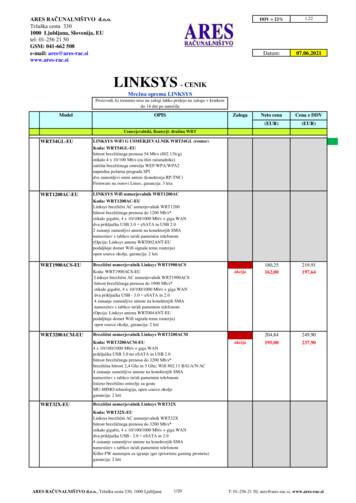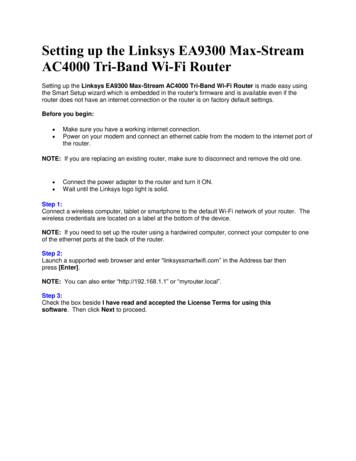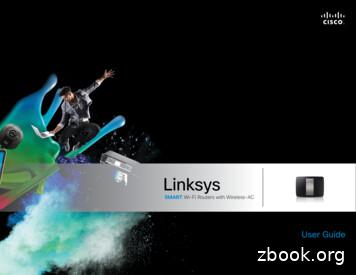Linksys AE1000 User Guide
User GuideLinksys AE1000High Performance Wireless-N USB Adapter
Table of ContentsLinksys AE1000ContentsChapter 1: Product Overview1LED . . . . . . . . . . . . . . . . . . . . . . . . . . . . . . . . . . . . . . . . . . . . . . . . . . . . . . . 1Chapter 2: Installation2Installation . . . . . . . . . . . . . . . . . . . . . . . . . . . . . . . . . . . . . . . . . . . . . . . . . . 2Chapter 3: Wireless Network Configuration4Windows 7 . . . . . . . . . . . . . . . . . . . . . . . . . . . . . . . . . . . . . . . . . . . . . . . . . . 4Windows Vista . . . . . . . . . . . . . . . . . . . . . . . . . . . . . . . . . . . . . . . . . . . . . . . . 5Windows XP . . . . . . . . . . . . . . . . . . . . . . . . . . . . . . . . . . . . . . . . . . . . . . . . . 7Appendix A: Troubleshooting8Appendix B: Specifications9Appendix C: Warranty Information10Limited Warranty . . . . . . . . . . . . . . . . . . . . . . . . . . . . . . . . . . . . . . . . . . . . . 10Appendix D: Regulatory Information12FCC Statement . . . . . . . . . . . . . . . . . . . . . . . . . . . . . . . . . . . . . . . . . . . . . . . 12FCC Radiation Exposure Statement . . . . . . . . . . . . . . . . . . . . . . . . . . . . . . . . . . 12Safety Notices . . . . . . . . . . . . . . . . . . . . . . . . . . . . . . . . . . . . . . . . . . . . . . . 12Industry Canada Statement . . . . . . . . . . . . . . . . . . . . . . . . . . . . . . . . . . . . . . . 13Règlement d’Industry Canada . . . . . . . . . . . . . . . . . . . . . . . . . . . . . . . . . . . . . 13Wireless Disclaimer . . . . . . . . . . . . . . . . . . . . . . . . . . . . . . . . . . . . . . . . . . . . 13Avis de non-responsabilité concernant les appareils sans fil . . . . . . . . . . . . . . . . . . 13User Information for Consumer Products Covered by EU Directive 2002/96/EC on WasteElectric and Electronic Equipment (WEEE) . . . . . . . . . . . . . . . . . . . . . . . . . . . . . 14Appendix E: Software End User License Agreement15Cisco Products . . . . . . . . . . . . . . . . . . . . . . . . . . . . . . . . . . . . . . . . . . . . . . . 15Software Licenses . . . . . . . . . . . . . . . . . . . . . . . . . . . . . . . . . . . . . . . . . . . . . 15High Performance Wireless-N USB Adapterii
Linksys AE1000Chapter 1: Product OverviewThank you for choosing the Linksys AE1000 HighPerformance Wireless-N USB Adapter. Using the latestwireless networking technology, the Adapter adds orupgrades wireless connectivity on your Windows-baseddesktop or laptop computer. To help protect your dataand privacy, you can use Wi-Fi Protected Access 2 (WPA2)encryption to protect your wireless connection.Chapter 1: Product OverviewUSB Extension BaseThe Adapter comes attached to its USB Extension Base.Using the Adapter in its Base may often improve wirelesssignal performance, especially with desktop computersthat may be located under desks or tabletops.To use the USB Extension Base, make sure the Adapteris connected to the Base, and then connect the USBExtension Base to a USB port on your computer or laptop.LEDLink (Blue) The LED flashes when there iswireless network activity.Storing the CapWhen the Adapter is plugged into the USB Extension Baseor your computer’s USB port, you can store the cap byattaching it to the Adapter.To store the cap, push it onto the top of the Adapter untilit fits snugly.High Performance Wireless-N USB Adapter1
Chapter 2: InstallationLinksys AE1000Chapter 2: InstallationThis chapter describes the procedure for installing theAdapter.3. Read the Software End User License Agreement.To accept the agreement and continue with theinstallation, click Next.InstallationTo install the Adapter:1. Insert the CD into your CD-ROM drive.License Agreement4. Insert the Adapter into an available USB port on yourcomputer.Insert CD2. Click Set up your Linksys Adapter.DVD/CD-RW Drive (E:) LinksysRouter SetupAlways do this for software and games:AutoPlayDVD/CD-RW Drive (E:) LinksysAdapter SetupInstall or run programAlways do this for software and games:Install or run programSet up your Linksys AdapterPublished by Cisco Consumer Products LLCGeneral optionsOpen folder to view filesusing Windows ExplorerSet up your Linksys AdapterPublished by Cisco Consumer Products LLCGeneral optionsInstall Linksys AE1000View more AutoPlay options in Control PanelOpen folder to view filesusing Windows ExplorerSpeed up my systemusing Windows ReadyBoostSet AutoPlay defaults in Control PanelSet up Your Linksys AdapterIf you do not see this, access setup on the CD directly.To do so, perform the following steps for your specificoperating system:Windows 75. An Easy Setup Key helps you quickly connect to yourwireless hotspot or router. If you do not have an EasySetup Key, select No, I don’t have an Easy Setup Key.If you have an Easy Setup Key, select Yes, I have anEasy Setup Key. Click Next.NOTE: Cisco Valet wireless hotspots come withan Easy Setup Key. Cisco Valet wireless hotspotsand some Linksys routers also let you create onefrom your own USB flash drive. (You do not needan Easy Setup Key to complete installation.)a. Go to Start Computer.b. Double-click your CD-ROM drive.Windows Vistaa. Go to Start Computer.b. Double-click your CD-ROM drive.Windows XPa. Go to Start My Computer and select yourCD‑ROM drive.b. Double-click Setup.exe.Do You Have an Easy Setup Key?If you do not have an Easy Setup Key, go to step 6.If you have an Easy Setup Key, go to step 8.High Performance Wireless-N USB Adapter2
Linksys AE10006. A list of available wireless networks appears. Selectyour network. Click Next.Chapter 2: Installation9. The installation is complete. Click Close.You are Now Connected to Your Wireless NetworkConnect to a Wireless Network7. If your network does not use wireless security, go tostep 9.If your network uses wireless security, enter thewireless password for your type of security:NOTE: If you have any problems during theinstallation process, refer to the FrequentlyAsked Questions in the setup software, or use acomputer with an active Internet connection tovisit www.linksys.com/support. Wired Equivalent Privacy (WEP): Enter the WEP key. Wi-Fi Protected Access (WPA/WPA2): Enter thepassphrase (also known as a pre‑shared key).Click Next. Go to step 9.Enter the Wireless Password8. Follow the on-screen prompts to use your Easy SetupKey. Click Next.Insert your Easy Setup KeyHigh Performance Wireless-N USB Adapter3
Linksys AE1000Chapter 3: Wireless NetworkConfigurationChapter 3: Wireless Network Configuration2. Select your network, and then click Connect.To configure the Adapter’s wireless connection settings,use a wireless network configuration utility. If you haveinstalled such a utility on your computer, or if yourcomputer came with one already installed, refer to thatutility’s documentation for instructions on use. Otherwise,follow the instructions in the appropriate section belowto use your operating system’s built-in utility: Windows 7,page 4, Windows Vista, page 5, or Windows XP, page 7.Windows 7After you have installed the Adapter, the Wireless NetworkConfiguration utility icon appears on your computer’ssystem tray.Wireless Network Configuration Utility IconSelect Network3. If your network does not use wireless security, go tostep 5.4. Enter the security key, Wired Equivalent Privacy (WEP)key, or Wi-Fi Protected Access (WPA/WPA2) passphrase(also known as a pre‑shared key), depending on yourtype of security. Click OK.(If you do not see the icon, click the Show hidden iconsarrow in the system tray.)When your mouse pointer hovers over the icon, the statusinformation of your wireless connection appears.Wireless Connection StatusNew Wireless ConnectionTo connect to a different wireless network:1. Click the Wireless Network Configuration utility icon. Alist of available wireless networks appears.Secured Network5. This screen appears while the Adapter connects toyour network. Do not cancel, unless you want to endthe connection.Connecting to NetworkNOTE: For help with the Wireless NetworkConfiguration utility, refer to Help and Support. Help and Support.Click StartAvailable Wireless NetworksHigh Performance Wireless-N USB AdapterYour computer is now connected to yourwireless network.4
Chapter 3: Wireless Network ConfigurationLinksys AE1000Windows Vista3. Select your network, and then click Connect.After you have installed the Adapter, the Wireless NetworkConfiguration utility icon appears on your computer’ssystem tray.Wireless Network Configuration Utility IconWhen your mouse pointer hovers over the icon, the statusinformation of your wireless connection appears.Select Network4. If your network uses wireless security, go to step 5.If your network does not use wireless security, thisscreen appears. To connect to your unsecured network,click Connect Anyway and go to step 7.Wireless Connection StatusNew Wireless ConnectionTo connect to a different wireless network:1. Right-click the Wireless Network Configurationutility icon.2. Click Connect to a network.Unsecured NetworkUtility Menu5. Enter the security key, Wired Equivalent Privacy (WEP)key, or Wi-Fi Protected Access (WPA/WPA2) passphrase(also known as a pre‑shared key), depending on yourtype of security. Click Connect.Secured NetworkHigh Performance Wireless-N USB Adapter5
Linksys AE10006. This screen appears while the Adapter connects toyour network. Do not cancel, unless you want to endthe installation.Chapter 3: Wireless Network Configuration9. This screen varies according to the selected location.Click Close.Network Settings SavedConnecting to Network7. This screen appears when you are connected to yournetwork. Select Save this network, if you want to saveyour settings. Click Close.NOTE: For help with the Wireless NetworkConfiguration utility, refer to Help and Support. Help and Support.Click StartYour computer is now connected to yourwireless network.Connected to Network8. The Set Network Location screen may appear. Thisscreen helps apply the correct settings for your type oflocation. Select Home, Work, or Public location.Select Network LocationHigh Performance Wireless-N USB Adapter6
Linksys AE1000Windows XPAfter you have installed the Adapter, the Windows XPWireless Zero Configuration Utility icon appears on yourcomputer’s system tray.Chapter 3: Wireless Network Configuration4. If your network uses Wired Equivalent Privacy (WEP)wireless security, enter the WEP Key in the Network keyand Confirm network key fields. If your network usesWi-Fi Protected Access (WPA/WPA2) wireless security,enter the passphrase in the Network key and Confirmnetwork key fields. Click Connect.Wireless Zero Configuration Utility IconWhen your mouse pointer hovers over the icon, the statusinformation of your wireless connection appears.Wireless SecurityWireless Connection StatusNew Wireless Connection1. Right-click the Windows XP Wireless Zero Configurationicon in your computer’s system tray, and then selectView Available Wireless Networks.2. A window displays the available wireless networks.Select the network that you want and click Connect.If the network uses wireless security, go to step 4.Otherwise, continue to step 3.Available Wireless Network3. Click Connect Anyway to connect the Adapter to yourunsecured network, and then go to step 5.NOTE: Windows XP Wireless Zero Configurationdoes not support the use of a WEP passphrase.Enter the exact WEP key used by your wirelessrouter or access point.NOTE: If your network is using WPA2 security,make sure that you have installed the Updatefor Windows XP (KB893357), available atwww.microsoft.com.5. Your wireless network will appear as Connected whenyour connection is active.Wireless Network ConnectionNOTE: For help with the Wireless NetworkConfiguration utility, refer to Help and Support.Click Start Help and Support. Enter wirelessin the Search field, and then press Enter.Your computer is now connected to yourwireless network.No Wireless SecurityHigh Performance Wireless-N USB Adapter7
Linksys AE1000Appendix A: TroubleshootingAppendix A: TroubleshootingYour computer does not recognize the Adapter.Make sure that the Adapter is properly inserted into yourcomputer’s USB slot and/or USB Extension Base.The Adapter does not work properly.Remove the Adapter, and then reinsert it into thecomputer’s USB slot.Your computer cannot communicate with the othercomputers on your wireless network.1. Make sure that the computers are powered on.2. Make sure that the Adapter is configured with thesame Wireless Network Name (also called the SSID orService Set Identifier) and wireless security settings asthe other computers on your wireless network.WEB: If your questions are not addressed here,refer to our AE1000 support section on the web,www.linksys.com/support/AE1000High Performance Wireless-N USB Adapter8
Appendix B: SpecificationsLinksys AE1000Appendix B: SpecificationsSecurity FeaturesWEP, WPA & WPA2 Personal,WPA & WPA2 EnterpriseModel NameLinksys AE1000Security Key BitsUp to 128-Bit EncryptionDescriptionHigh Performance Wireless-N USBAdapterOS RequirementsModel NumberAE1000Standards802.11a, 802.11b, 802.11g,802.11nUp-to-date Windows XP,Windows Vista,Windows Vista 64-bit Edition, orWindows 7EnvironmentalLEDsLink/ActDimensions3.15" x 1.00" x 0.49"(79.9 x 25.4 x 12.4 mm)Weight0.39 oz (11 g)CertificationFCC, CE, IC, UL, RoHS, WEEE, IDA,C-Tick, Wi-Fi A/B/G/NOperating Temp.32 to 104ºF (0 to 40ºC)Storage Temp.-4 to 158ºF (–20 to 70ºC)Number of Antennas 2 Internal AntennasTransmitted PowerReceive Sensitivity2.4 GHz @ 11 Mbps data rate:18 dBm 1.5 dBm2.4 GHz @ 54 Mbps data rate:14 dBm 1.5 dBm5 GHz @ 54Mbps data rate:12 dBm 1.5 dBm2.4 GHz, 11N (MCS0, HT20/40):18 dBm 1.5 dBm2.4 GHz, 11N (MCS8, HT20/40):18 dBm 1.5 dBm2.4 GHz, 11N (MCS15, HT20/40):12 dBm 1.5 dBm5 GHz, 11N (MCS0, HT20/40):16 dBm 1.5 dBm5 GHz, 11N (MCS8, HT20/40):16 dBm 1.5 dBm5 GHz, 11N (MCS15, HT20/40):10 dBm 1.5 dBmOperating Humidity 10 to 85% NoncondensingStorage Humidity5 to 90% NoncondensingSpecifications are subject to change without notice.-84 dBm @11 Mbps-70 dBm @54 Mbps-83 dBm @2.4 GHz/5 GHz, MCS0,HT20-80 dBm @2.4 GHz/5 GHz, MCS0,HT40-83 dBm @2.4 GHz/5 GHz, MCS8,HT20-80 dBm @2.4 GHz/5 GHz, MCS8,HT40-65 dBm @2.4 GHz/5 GHz, MCS15,HT20-62 dBm @2.4 GHz/5 GHz, MCS15,HT40Antenna Gain in dBi 802.11a: 5 GHz 4 dBi802.11g: 2.4 GHz TX0: 0.5 dBi, TX1: 1.4 dBiPower Consumption TX (2.4 GHz):330 mA, HT20; 340 mA HT40 at 5VTX (5 GHz):400 mA, HT20; 430 mA HT40 at 5VRX (2.4 GHz):140 mA, HT20; 160 mA HT40 at 5VRX (5 GHz):150 mA, HT20; 180 mA HT40 at 5VStandby: 150 mARadio Off: 20 mAHigh Performance Wireless-N USB Adapter9
Linksys AE1000Appendix C: Warranty InformationLimited Warranty(U.S.A, Canada, Asia Pacific, Australia, NewZealand)FOR CONSUMERS WHO ARE COVERED BY CONSUMERPROTECTION LAWS OR REGULATIONS IN THEIR COUNTRYOF PURCHASE OR, IF DIFFERENT, THEIR COUNTRY OFRESIDENCE, THE BENEFITS CONFERRED BY THIS WARRANTYARE IN ADDITION TO ALL RIGHTS AND REMEDIESCONVEYED BY SUCH CONSUMER PROTECTION LAWS ANDREGULATIONS. THIS WARRANTY DOES NOT EXCLUDE,LIMIT OR SUSPEND ANY RIGHTS OF CONSUMERS ARISINGOUT OF NONCONFORMITY WITH A SALES CONTRACT.SOME COUNTRIES, STATES AND PROVINCES DO NOTALLOW THE EXCLUSION OR LIMITATION OF INCIDENTAL ORCONSEQUENTIAL DAMAGES OR ALLOW LIMITATIONS ONHOW LONG AN IMPLIED WARRANTY OR CONDITION MAYLAST, SO THE LIMITATIONS OR EXCLUSIONS DESCRIBEDBELOW MAY NOT APPLY TO YOU. THIS WARRANTY GIVESYOU SPECIFIC LEGAL RIGHTS, AND YOU MAY ALSOHAVE OTHER RIGHTS THAT VARY BY COUNTRY, STATE ORPROVINCE. THIS LIMITED WARRANTY IS GOVERNED BYAND CONSTRUED UNDER THE LAWS OF THE COUNTRY INWHICH THE PRODUCT PURCHASE TOOK PLACE.This warranty is provided to you by Cisco Systems, Inc.or its subsidiary instead of Cisco Systems, Inc. (“Cisco”).Cisco warrants the hardware in this Cisco product againstdefects in materials and workmanship under normaluse for the Warranty Period, which begins on the date ofpurchase by the original end-user purchaser and lasts forthe period specified below: One (1) year for new product Ninety (90) days for refurbished productYour exclusive remedy and Cisco’s entire liability underthis limited warranty will be for Cisco, at its option, to(a) repair the product with new or refurbished parts,(b) replace the product with a reasonably availableequivalent new or refurbished Cisco product, or (c) refundthe actual purchase price of the product less any rebatesand discounts, or (d) pay the cost of repair of the product.Any repaired or replacement products will be warrantedfor the remainder of the original Warranty Period or thirty(30) days, whichever is longer. All products and parts thatare replaced become the property of Cisco.Cisco additionally warrants that any media on which thesoftware may be provided will be free from defects inmaterials and workmanship under normal use for a periodof ninety (90) days from the date of original purchase.Your exclusive remedy and Cisco’s entire liability underthis limited warranty will be for Cisco, at its option, to (a)replace the software media, or (b) refund the purchaseprice of the software media.High Performance Wireless-N USB AdapterAppendix C: Warranty InformationExclusions and LimitationsThis limited warranty does not apply if: (a) the productassembly seal has been removed or damaged, (b) theproduct has been altered or modified, except by Cisco, (c)the product damage was caused by use with non-Ciscoproducts, (d) the product has not been installed, operated,repaired, or maintained in accordance with instructionssupplied by Cisco, (e) the product has been subjected toabnormal physical or electrical stress, misuse, negligence,or accident, (f ) the serial number on the Product has beenaltered, defaced, or removed, or (g) the product is suppliedor licensed for beta, evaluation, testing or demonstrationpurposes for which Cisco does not charge a purchaseprice or license fee.EXCEPT FOR THE LIMITED WARRANTY ON MEDIA SETFORTH ABOVE AND TO THE MAXIMUM EXTENT PERMITTEDBY APPLICABLE LAW, ALL SOFTWARE AND SERVICESPROVIDED BY CISCO WITH THE PRODUCT, WHETHERFACTORY LOADED ON THE PRODUCT OR CONTAINED ONMEDIA ACCOMPANYING THE PRODUCT, IS PROVIDED “ASIS” WITHOUT WARRANTY OF ANY KIND. Without limitingthe foregoing, Cisco does not warrant that the operationof the product, software or services will be uninterruptedor error free. Also, due to the continual developmentof new techniques for intruding upon and attackingnetworks, Cisco does not warrant that the product,software or services, or any equipment, system or networkon which the product, software or services are used willbe free of vulnerability to intrusion or attack. The productmay include or be bundled with third party software orservice offerings. This limited warranty shall not apply tosuch third party software or service offerings. This limitedwarranty does not guarantee any continued availabilityof a third party’s service for which this product’s use oroperation may require.TO THE EXTENT NOT PROHIBITED BY APPLICABLELAW, ALL IMPLIED WARRANTIES AND CONDITIONSOF MERCHANTABILITY, SATISFACTORY QUALITY ORFITNESS FOR A PARTICULAR PURPOSE ARE LIMITED TOTHE DURATION OF THE WARRANTY PERIOD. ALL OTHEREXPRESS OR IMPLIED CONDITIONS, REPRESENTATIONSAND WARRANTIES, INCLUDING BUT NOT LIMITED TOANY IMPLIED WARRANTY OF NON-INFRINGEMENT, AREDISCLAIMED.TO THE EXTENT NOT PROHIBITED BY APPLICABLE LAW,IN NO EVENT WILL CISCO BE LIABLE FOR ANY LOST DATA,REVENUE OR PROFIT, LOSS OF THE ABILITY TO USE ANYTHIRD PARTY PRODUCTS, SOFTWARE OR SERVICES, ORFOR SPECIAL, INDIRECT, CONSEQUENTIAL, INCIDENTALOR PUNITIVE DAMAGES, REGARDLESS OF THE THEORYOF LIABILITY (INCLUDING NEGLIGENCE), ARISING OUTOF OR RELATED TO THE USE OF OR INABILITY TO USETHE PRODUCT, SOFTWARE OR ANY SERVICES PROVIDEDIN RESPECT OF SUCH PRODUCT, SOFTWARE OR SERVICE,EVEN IF CISCO HAS BEEN ADVISED OF THE POSSIBILITY10
Linksys AE1000OF SUCH DAMAGES. TO THE EXTENT NOT PROHIBITED BYAPPLICABLE LAW, IN NO EVENT WILL CISCO’S LIABILITYEXCEED THE AMOUNT PAID BY YOU FOR THE PRODUCT.The foregoing limitations will apply even if any warrantyor remedy provided under this limited warranty fails of itsessential purpose.If you live in and have purchased the product in Australiaor New Zealand, the following two (2) paragraphs willapply in place of the preceding paragraph:To the extent permitted by law, Cisco excludes liabilityfor any lost data, revenue or profit, loss of the ability touse any third party products, software or services, andindirect or consequential loss, whether based in statute,common law (including negligence) or otherwise, arisingout of or related to the use of or inability to use theproduct, software, or any services provided in respect ofsuch product, software or service, even if Cisco has beenadvised of the possibility of such damages and Cisco limitsits liability to an amount not exceeding the amount paidby you for the product.Part V of the Trade Practices Act (1974) (C’th of Australia),corresponding consumer protection provisions ofAustralian State and Territory legislation and the ConsumerGuarantees Act 1993 (New Zealand) (together, “ApplicableLaws”) imply terms and warranties which operate toprotect certain Australian and New Zealand purchasers ofgoods and services in various circumstances. Nothing inthis warranty excludes, restricts or modifies any condition,warranty, right or remedy implied or imposed by anyApplicable Laws which cannot lawfully be excluded,restricted or modified.Appendix C: Warranty InformationAuthorization (RMA) number. You are responsible forproperly packaging and shipping your product at yourcost and risk. You must include the RMA number anda copy of your dated proof of original purchase whenreturning your product. Products received without a RMAnumber and dated proof of original purchase will berejected. Do not include any other items with the productyou are returning. Products returned for replacementmust be returned to Cisco in the same country in whichthe original product was purchased. Defective productcovered by this limited warranty will be repaired orreplaced and returned to you without charge. Customersoutside of the United States of America and Canada areresponsible for all shipping and handling charges, customduties, VAT and other associated taxes and charges.Repairs or replacements not covered under this limitedwarranty will be subject to charge at Cisco’s then-currentrates.Technical SupportThis limited warranty is neither a service nor asupport contract. Information about Cisco’s currenttechnical support offerings and policies (includingany fees for support services) can be found atwww.myciscohome.com/support.Please direct all inquiries to: Cisco, 120 Theory, Irvine, CA92617.No Cisco employee, agent or reseller is authorized tomake any verbal or written modification, extension oraddition to this warranty, and Cisco expressly disclaimsany such change to this warranty. If any portion of thislimited warranty is found to be void or unenforceable, itsremaining provisions shall remain in full force and effect.Obtaining Warranty ServiceIf you have a question about your productor experience a problem with it, please go towww.myciscohome.com/support where you will find avariety of online support tools and information to assistyou with your product. If the product proves defectiveduring the Warranty Period, contact Cisco TechnicalSupport (or, if you purchased your product from a serviceprovider, contact the service provider) for instructions onhow to obtain warranty service. The telephone numberfor Cisco Technical Support in your area can be foundby clicking the “Contact Us” link on the home page ofwww.myciscohome.com. Have your product serialnumber and proof of purchase on hand when calling. ADATED PROOF OF ORIGINAL PURCHASE IS REQUIRED TOPROCESS WARRANTY CLAIMS. If you are requested toreturn your product, you will be given a Return MaterialsHigh Performance Wireless-N USB Adapter11
Linksys AE1000Appendix D: Regulatory InformationAppendix D: Regulatory Informationbeen verified and may not be in compliance with relatedRF exposure rule and such use shall be prohibited.FCC StatementSafety NoticesThis equipment has been tested and found to complywith the limits for a Class B digital device, pursuant to Part15 of the FCC Rules. These limits are designed to providereasonable protection against harmful interference in aresidential installation. This equipment generates, usesand can radiate radio frequency energy and, if not installedand used in accordance with the instructions, may causeharmful interference to radio communications. However,there is no guarantee that interference will not occur ina particular installation. If this equipment does causeharmful interference to radio or television reception,which can be determined by turning the equipmentoff and on, the user is encouraged to try to correct theinterference by one of the following measures: Reorient or relocate the receiving antenna.WARNING: Do not use this product near water,for example, in a wet basement or near aswimming pool.WARNING: Avoid using this product during anelectrical storm. There may be a remote risk ofelectric shock from lightning.WARNING: This product contains lead, knownto the State of California to cause cancer, andbirth defects or other reproductive harm. Washhands after handling. Increase the separation between the equipment andreceiver. Connect the equipment into an outlet on a circuitWARNING: For use with a Listed Computer.different from that to which the receiver is connected. Consult the dealer or an experienced radio/TVtechnician for help.FCC Caution: Any changes or modifications not expresslyapproved by the party responsible for compliance couldvoid the user’s authority to operate this equipment.This device complies with Part 15 of the FCC Rules.Operation is subject to the following two conditions: (1)This device may not cause harmful interference, and (2) thisdevice must accept any interference received, includinginterference that may cause undesired operation.The availability of some specific channels and/oroperational frequency bands are country dependentand are firmware programmed at the factory to matchthe intended destination. The firmware setting is notaccessible by the end user.FCC Radiation Exposure StatementThis equipment complies with FCC radiation exposurelimits set forth for an uncontrolled environment. End usersmust follow the specific operating instructions for satisfyingRF exposure compliance. To maintain compliance withFCC RF exposure compliance requirements, please followoperation instructions as documented in this manual.This transmitter must not be co-located or operating inconjunction with any other antenna or transmitter.SAR compliance has been established in typical laptopcomputer(s) with USB slot, and this product could beused in typical laptop computer(s) with USB slot. Otherapplications like handheld PC or similar device have notHigh Performance Wireless-N USB Adapter12
Linksys AE1000Appendix D: Regulatory InformationIndustry Canada StatementWireless DisclaimerThis Class B digital apparatus complies with CanadianICES-003.The maximum performance for wireless is derived fromIEEE Standard 802.11 specifications. Actual performancecan vary, including lower wireless network capacity,data throughput rate, range and coverage. Performancedepends on many factors, conditions and variables,including distance from the access point, volume ofnetwork traffic, building materials and construction,operating system used, mix of wireless products used,interference and other adverse conditions.Cet appareil numérique de la classe B est conforme à lanorme NMB-003 du Canada.This device complies with RSS-210 of the Industry CanadaRules. Operation is subject to the following two conditions:(1) This device may not cause harmful interference, and(2) this device must accept any interference received,including interference that may cause undesiredoperation.Règlement d’Industry CanadaLes conditions de fonctionnement sont sujettes à deuxconditions:1. Ce périphérique ne doit pas causer d’interférence et.2. Ce périphérique doit accepter toute interférence, ycompris les interférences pouvant perturber le bonfonctionnement de ce périphérique.IMPORTANT NOTERadiation Exposure Statement:This equipment complies with IC radiation exposure limitsset forth for an uncontrolled environment. End users mustfollow the specific operating instructions for satisfyingRF exposure compliance. To maintain compliance withIC RF exposure compliance requirements, please followoperation instruction as documented in this manual.Avis de non-responsabilité concernantles appareils sans filLes performances maximales pour les réseaux sans filsont tirées des spécifications de la norme IEEE 802.11.Les performances réelles peuvent varier, notammenten fonction de la capacité du réseau sans fil, du débitde la transmission de données, de la portée et de lacouverture. Les performances dépendent de facteurs,conditions et variables multiples, en particulier de ladistance par rapport au point d’accès, du volume du traficréseau, des matériaux utilisés dans le bâtiment et dutype de construction, du système d’exploitation et de lacombinaison de produits sans fil ut
Linksys AE1000 Appendix B: Specifications High Performance Wireless-N USB Adapter 9 Appendix B: Specifications Model Name Linksys AE1000 Description High Performance Wireless-N USB Adapter Model Number AE1000 Standards 802 11a, 802 11b, 802 11g, 802 11n LEDs Link/Act Number of Antennas 2 Internal AntennasFile Size: 1MBPage Count: 31
Linksys Smart Wi-Fi programska oprema Garancija: 1 leto E2500-EE Linksys Wi-Fi N usmerjevalnik E2500 Koda: E2500-EE . E8350-EJ Linksys WiFi AC 2400 usmerjevalnik Linksys E8350 Koda: E8350-EJ . Podpora za VPN da,
IEEE 802.11n router, the Cisco Linksys E4200, and USB dual-band (2.4GHz and 5GHz) network interface, the Cisco Linksys AE1000. The Cisco Linksys E4200 is a dual-band (2.4GHz and 5GHz) IEEE 802.11n router with Gigabit Ethernet ports, including also the support of Multiple-Input and Multiple-Output (MIMO) 3x3 and 6 internal antennas.
To reboot your router using Linksys Smart Wi-Fi, do the following: 1. Log in to Linksys Smart Wi-Fi. (See “How to connect to Linksys Smart Wi-Fi” on page . 7.) 2. Under Router Settings, click Troubleshooting. 3. Click the Dia
manage your devices using the Linksys app by clicking here. QUICK TIP: In any environment with a Linksys Wireless-N Extender (RE1000, RE1000 v1.5, RE2000) and a Linksys Smart Wi-Fi Router, you will see similar wireless device icons up to three (3) times in the Device List Tool of Smart Wi-Fi. This may be due to the following:
You can configure your router from anywhere in the world by using Linksys Smart Wi-Fi, but you can also configure your router directly from your home network. Linksys Smart Wi-Fi may be available for your mobile device, as well. See your device’s app store for information. How to connect to Linksys Smart Wi -Fi . To connect to Linksys Smart .
on the Linksys E1200 router. This cable connection is in addition to the network cable connection made between your computer and the Linksys E1200 router. See the router user guide or the Linksys website for additional information. 1. Disable the built-in WiFi, wireless capability, on your computer. A switch or access to your computer
Linksys Smart Wi-Fi software helps you easily set up your router. IPv6 enabled Supports the latest Internet protocol technology to future-proof your network. Easy to manage Linksys Smart Wi-Fi software helps you cust
Agile software development with Scrum is first introduced with its elements. Next, we use three development process lenses (communication, coordination, and control) to study how Scrum supports each of development processes, how they are related each other, and how they affect the performance of Scrum. In the following section, we analyze Scrum practices from social factor theories (social .