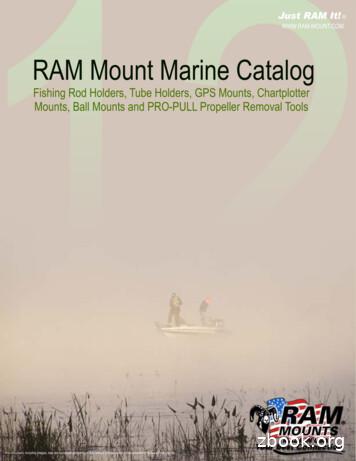GNS 530(A) - Garmin
GNS 530(A)Pilot’s Guide and Reference
RECORD OF REVISIONSRevision Date of RevisionA5/00B5/01C4/03D2/07EFGH190-00181-00 Rev. H7/076/0809/0812/09DescriptionInitial ReleaseUpdate to reflect software changes through 2.06Update to reflect software changes through 4.0Updated layout, added TAWS, TERRAIN, TIS, and Weatherinformation, per SW v6.02Updated per Main SW v6.03Removed Proximity Advisory info from Section 14Converted format of figures to accommodate printing processAdded Section 14.2, GTS 8XX Traffic SystemsGNS 530(A) Pilot’s Guide and Referencei
COPYRIGHTCopyright 2009 Garmin Ltd. or its subsidiaries. All rights reserved.This manual reflects the operation of Main System Software version 6.03 or later. Some differences may be observed whencomparing the information in this manual to other software versions.Garmin International, Inc., 1200 East 151st Street, Olathe, Kansas 66062 USAp: 913.397.8200f: 913.397.8282Garmin AT, Inc., 2345 Turner Road SE, Salem, Oregon 97302 USAp: 503.391.3411f: 503.364.2138Garmin (Europe) Ltd., Liberty House, Bulls Copse Road, Hounsdown Business Park, Southampton, SO40 9RB, U.K.p: 44/ (0) 0870.8501241f: 44/ (0) 870.8501251Garmin (Asia) Corp., No. 68, Jangshu 2nd Road., Shijr, Taipei County, Taiwanp: 886/2.2642.9199f : 886/2.2642-9099Web Site Address: www.garmin.comVisit the Garmin website for the latest updates and supplemental information concerning the operation of this and other Garminproducts.Except as expressly provided herein, no part of this manual may be reproduced, copied, transmitted, disseminated, downloaded orstored in any storage medium, for any purpose without the express written permission of Garmin. Garmin hereby grants permissionto download a single copy of this manual and of any revision to this manual onto a hard drive or other electronic storage medium tobe viewed for personal use, provided that such electronic or printed copy of this manual or revision must contain the complete textof this copyright notice and provided further that any unauthorized commercial distribution of this manual or any revision hereto isstrictly prohibited.Garmin , AutoLocate , and PhaseTrac12 are registered trademarks of Garmin Ltd. or its subsidiaries and may not be usedwithout the express permission of Garmin.GNS and Spell’N’Find are trademarks of Garmin Ltd. or its subsidiaries and may not be used without the express permission ofGarmin.NavData is a registered trademark of Jeppesen, Inc.December 2009ii190-00181-00 Rev. HGNS 530(A) Pilot’s Guide and ReferencePrinted in the U.S.A.190-00181-00 Rev. H
TABLE OF CONTENTSSECTION 1: INTRODUCTION. . 1-11.1 Accessories and Packing List. 1-11.2 Key and Knob Functions. 1-21.3 Takeoff Tour. 1-5SECTION 2: COM. . 2-12.1 Communicating using the GNS 530. 2-1SECTION 3: NAV PAGES . 3-13.13.23.33.43.53.63.73.8Main Page Groups. 3-1NAV Page Group. 3-2Default NAV Page. 3-2Map Page. 3-6TERRAIN Page. 3-15TAWS Page. 3-18NAV/COM Page. 3-21Satellite Status Page. 3-23SECTION 4: DIRECT-TO NAVIGATION. 4-14.1 Overview. 4-1SECTION 5: FLIGHT PLANS. 5-15.1 Flight Plan Catalog Page. 5-15.2 Active Flight Plan Page. 5-8SECTION 6: PROCEDURES. 6-16.16.26.36.4Approaches, Departures, and Arrivals. 6-1Non-Precision Approach Operations. 6-3ILS Approaches. 6-25Points to Remember for All Approaches. 6-32SECTION 7: WPT PAGES. 7-17.1 WPT Page Group. 7-17.2 Airport Location Page. 7-47.3 Airport Runway Page. 7-67.4 Airport Frequency Page. 7-87.5 Airport Approach Page. 7-107.6 Airport Arrival Page. 7-127.7 Airport Departure Page. 7-147.8 Intersection Page. 7-167.9 NDB Page. 7-167.10 VOR Page. 7-177.11 User Waypoint Page. 7-18190-00181-00 Rev. HSECTION 8: NRST PAGES. 8-18.18.28.38.48.58.68.78.88.9NRST Page Group. 8-1Nearest Airport Page. 8-3Nearest Intersection Page. 8-5Nearest NDB Page. 8-6Nearest VOR Page. 8-6Nearest User Waypoint Page. 8-8Nearest Center (ARTCC) Page. 8-8Nearest Flight Service Station (FSS) Page. 8-9Nearest Airspace Page. 8-11SECTION 9: VLOC RECEIVER. 9-19.1 VLOC (VOR/LOCALIZER/GLIDESLOPE) ReceiverOperations. 9-1SECTION 10: AUX PAGES. 10-110.110.210.310.4AUX Page Group. 10-1Flight Planning Page. 10-2Utility Page. 10-10Setup Page. 10-18SECTION 11: VERTICAL NAVIGATION (VNAV). . 11-1SECTION 12: TERRAIN. 12-112.112.212.312.4INTRODUCTION. 12-1TERRAIN Page. 12-3TERRAIN Alerts. 12-4Database Information for TERRAIN. 12-9SECTION 13: TAWS. . 13-113.113.213.313.4INTRODUCTION. 13-1TAWS Page. 13-3TAWS Alerts. 13-4Database Information for TAWS. 13-11SECTION 14: ADDITIONAL FEATURES. 14-114.1 Traffic Information Service (TIS) Interface. 14-114.2 GTS 8XX Traffic Systems. 14-1114.3 Weather Data Link Interface. 14-19SECTION 15: FAULT DETECTION andEXCLUSION. 15-115.1 Detection and Exclusion. 15-115.2 Pre-Departure Verification of FDE. 15-2GNS 530(A) Pilot’s Guide and Referenceiii
TABLE OF CONTENTSSECTION 16: MESSAGES, ABBREVIATIONS, andNAV TERMS. 16-116.1 Messages. 16-116.2 Abbreviations. 16-916.3 Navigation Terms. 16-12Appendix A: Data Card Use.A-1Appendix B: Specifications. .B-1Appendix C: Troubleshooting Q & A. .C-1ivGNS 530(A) Pilot’s Guide and Reference190-00181-00 Rev. H
WARNINGS,CAUTIONS, AND NOTESWARNING: Navigation and terrain separation must NOT be predicated upon the use of the TAWS function. TheTAWS feature is NOT intended to be used as a primary reference for terrain avoidance and does not relieve thepilot from the responsibility of being aware of surroundings during flight. The TAWS feature is only to be usedas an aid for terrain avoidance and is not certified for use in applications requiring a certified terrain awareness system. Terrain data is obtained from third party sources. Garmin is not able to independently verify theaccuracy of the terrain data.WARNING: The terrain data should be used only as an aid for situational awareness. Terrain data must notbe used as the sole basis for decisions or maneuvers to avoid terrain or obstacles. Terrain data must not beused for navigation.WARNING: The altitude calculated by GNS 530 GPS receivers is geometric height above Mean Sea Level andcould vary significantly from the altitude displayed by pressure altimeters in aircraft. GPS altitude should neverbe used for vertical navigation. Always use pressure altitude displayed by pressure altimeters in the aircraft.WARNING: The Jeppesen database used in the GNS 530 system must be updated regularly in order to ensurethat its information remains current. Updates are released every 28 days. A database information packet isincluded in the GNS 530 package. Pilots using an outdated database do so entirely at their own risk.WARNING: The basemap (land and water data) must not be used for navigation, but rather only for nonnavigational situational awareness. Any basemap indication should be compared with other navigationsources.WARNING: For safety reasons, GNS 530 operational procedures must be learned on the ground.WARNING: The United States government operates the Global Positioning System and is solely responsiblefor its accuracy and maintenance. The GPS system is subject to changes which could affect the accuracy andperformance of all GPS equipment. Portions of the Garmin GNS 530 utilize GPS as a precision electronicNAVigation AID (NAVAID). Therefore, as with all NAVAIDs, information presented by the GNS 530 can bemisused or misinterpreted and, therefore, become unsafe.190-00181-00 Rev. HGNS 530(A) Pilot’s Guide and Referencev
WARNINGS,CAUTIONS, AND NOTESWARNING: Use the GNS 530, Weather Data Link Interface, TIS, and TAWS at your own risk. To reduce the riskof unsafe operation, carefully review and understand all aspects of the GNS 530 Pilot’s Guide documentationand the GNS 530 Flight Manual Supplement. Thoroughly practice basic operation prior to actual use. Duringflight operations, carefully compare indications from the GNS 530 to all available navigation sources, includingthe information from other NAVAIDs, visual sightings, charts, etc. For safety purposes, always resolve anydiscrepancies before continuing navigation.CAUTION: The GNS 530 display lens is coated with a special anti-reflective coating that is very sensitive toskin oils, waxes, and abrasive cleaners. CLEANERS CONTAINING AMMONIA WILL HARM THE ANTI-REFLECTIVECOATING. It is very important to clean the lens using a clean, lint-free cloth and an eyeglass lens cleaner thatis specified as safe for anti-reflective coatings.CAUTION: The Garmin GNS 530 does not contain any user-serviceable parts. Repairs should only be made byan authorized Garmin service center. Unauthorized repairs or modifications could void both the warranty andthe pilot’s authority to operate this device under FAA/FCC regulations.NOTE: All visual depictions contained within this document, including screen images of the GNS 530 panel anddisplays, are subject to change and may not reflect the most current GNS 530 system. Depictions of equipmentmay differ slightly from the actual equipment.NOTE: This device complies with part 15 of the FCC Rules. Operation is subject to the following two conditions:(1) this device may not cause harmful interference, and (2) this device must accept any interference received,including interference that may cause undesired operation.NOTE: Unless otherwise specified within this manual, the term ‘GNS 530’ applies to the GNS 530, GNS 530A,and GNS 530(A) w/TAWS models. Please note that the difference between the GNS 530 and the GNS 530Amodels is indicated under ‘VHF COM Performance’ in the Specifications section of this manual (Appendix B).NOTE: This product, its packaging, and its components contain chemicals known to the State of California tocause cancer, birth defects, or reproductive harm. This notice is being provided in accordance with California’sProposition 65. If you have any questions or would like additional information, please refer to our website atwww.garmin.com/prop65.viGNS 530(A) Pilot’s Guide and Reference190-00181-00 Rev. H
WARRANTYAVIATION LIMITED WARRANTYAll Garmin avionics products are warranted to be free from defects in materials or workmanship for: two years from the date ofpurchase for new Remote-Mount and Panel-Mount products; one year from the date of purchase for new portable products and anypurchased newly-overhauled products; six months for newly-overhauled products exchanged through a Garmin Authorized ServiceCenter; and 90 days for factory repaired or newly-overhauled products exchanged at Garmin in lieu of repair. Within the applicableperiod, Garmin will, at its sole option, repair or replace any components that fail in normal use. Such repairs or replacement will bemade at no charge to the customer for parts or labor, provided that the customer shall be responsible for any transportation cost.This warranty does not apply to: (i) cosmetic damage, such as scratches, nicks and dents; (ii) consumable parts, such as batteries,unless product damage has occurred due to a defect in materials or workmanship; (iii) damage caused by accident, abuse, misuse,water, flood, fire, or other acts of nature or external causes; (iv) damage caused by service performed by anyone who is not anauthorized service provider of Garmin; or (v) damage to a product that has been modified or altered without the written permission ofGarmin. In addition, Garmin reserves the right to refuse warranty claims against products or services that are obtained and/or usedin contravention of the laws of any country.THE WARRANTIES AND REMEDIES CONTAINED HEREIN ARE EXCLUSIVE AND IN LIEU OF ALL OTHER WARRANTIES, WHETHEREXPRESS, IMPLIED OR STATUTORY, INCLUDING ANY LIABILITY ARISING UNDER ANY WARRANTY OF MERCHANTABILITY OR FITNESSFOR A PARTICULAR PURPOSE, STATUTORY OR OTHERWISE. THIS WARRANTY GIVES YOU SPECIFIC LEGAL RIGHTS, WHICH MAY VARYFROM STATE TO STATE.IN NO EVENT SHALL GARMIN BE LIABLE FOR ANY INCIDENTAL, SPECIAL, INDIRECT OR CONSEQUENTIAL DAMAGES, WHETHERRESULTING FROM THE USE, MISUSE OR INABILITY TO USE THE PRODUCT OR FROM DEFECTS IN THE PRODUCT. SOME STATES DONOT ALLOW THE EXCLUSION OF INCIDENTAL OR CONSEQUENTIAL DAMAGES, SO THE ABOVE LIMITATIONS MAY NOT APPLY TOYOU.Garmin retains the exclusive right to repair or replace (with a new or newly-overhauled replacement product) the product or softwareor offer a full refund of the purchase price at its sole discretion. SUCH REMEDY SHALL BE YOUR SOLE AND EXCLUSIVE REMEDY FORANY BREACH OF WARRANTY.Online Auction Purchases: Products purchased through online auctions are not eligible for warranty coverage. Online auctionconfirmations are not accepted for warranty verification. To obtain warranty service, an original or copy of the sales receipt from theoriginal retailer is required. Garmin will not replace missing components from any package purchased through an online auction.International Purchases: A separate warranty may be provided by international distributors for devices purchased outside theUnited States depending on the country. If applicable, this warranty is provided by the local in-country distributor and this distributorprovides local service for your device. Distributor warranties are only valid in the area of intended distribution. Devices purchased inthe United States or Canada must be returned to the Garmin service center in the United Kingdom, the United States, Canada, orTaiwan for service.To obtain warranty service, contact your local Garmin Authorized Service Center. For assistance in locating a Service Center near you,visit the Garmin Website at ‘http://www.garmin.com’ or contact Garmin Customer Service at 800-800-1020.190-00181-00 Rev. HGNS 530(A) Pilot’s Guide and Referencevii
WARRANTYBlank PageviiiGNS 530(A) Pilot’s Guide and Reference190-00181-00 Rev. H
SECTION 1INTRODUCTIONSECTION 1: INTRODUCTION1.1 Accessories and Packing ListCongratulations on choosing the finest, most advancedpanel mount IFR navigation/communication systemavailable. The GNS 530 represents Garmin’s commitmentto provide accurate, easy-to-use avionics.Before installing and getting started with the GNS 530,please check to see that the package includes the followingitems. If any parts are missing or damaged, please contacta Garmin dealer immediately.Standard Package: GNS 530 Unit NavData CardThe Garmin dealer performs the installation andconfiguration of the GNS 530. The GNS 530 is securedin the installation rack with the proper wiring connectionsperformed. After installation, the NavData Card and theTerrain Data Card (if applicable) are installed into theircorrect slots on the front of the unit (Appendix A). AGarmin dealer can answer questions about the installationsuch as location of antennas or any connections to otherequipment in the panel.NOTE: Help Garmin provide better support bycompleting on-line registration. Registrationensures notification of product updates, newproducts, and provides for lost or stolen unittracking. Have the serial number of the GNS530 available and connect to the website (www.garmin.com). Look for the product registrationlink on the home page. Terrain Data Card Installation Rack Connectors GPS Antenna Pilot’s Guide Quick Reference Guide 400/500 Series Display Interface Pilot’s GuideAddendum Database Subscription Packet Warranty Registration Card GNS 530 Simulator CD-ROM190-00181-00 Rev. HGNS 530(A) Pilot’s Guide and Reference1-1
SECTION 1INTRODUCTION1.2 Key and Knob FunctionsThe GNS 530 is designed to make operation as simpleas possible. The key and knob descriptions (Figure1-1) provide a general overview of the primary function(s)for each key and knob. The takeoff tour (Section 1.3)is intended to provide a brief overview of the primaryfunctions of the GNS 530.Experiment with the unit and refer to the referencesections for more information.Data is entered using the large and small knobs.Experiment with them to become efficient at entering data.This greatly reduces the amount of time spent operatingthe GNS 530 in flight.17283941011125146151618171913Figure 1-1 Keys and Knobs1COM Flip-flop6Large left knob11ENT (enter)16MSG (message)2COM Power/Volume7RNG (map range)12Small right knob17FPL (flight plan)3VLOC Flip-flop8Direct-to13Large right knob18VNAV4VLOC Volume9MENU14CDI19PROC (procedures)5Small left knob10CLR (clear)15OBS1-2GNS 530(A) Pilot’s Guide and Reference190-00181-00 Rev. H
SECTION 1INTRODUCTIONLeft-hand Keys and KnobsRight-hand Keys and Knobs(1) COM Flip-flop Key – Swaps the active and standbyCOM frequencies. Press and hold to select emergencychannel (121.500 MHz).(2) COM Power/Volume Knob – Controls unit powerand communications radio volume. Press momentarily todisable automatic squelch control.(3) VLOC Flip-flop Key – Used to swap the active andstandby VLOC frequencies (i.e., make the selected standby frequency active).(4) VLOC Volume Knob – Controls audio volume forthe selected VOR/Localizer frequency. Press momentarilyto enable/disable the ident tone.(5) Small Left Knob (COM/VLOC) – Used to tunethe kilohertz (kHz) value of the standby frequency forthe communications transceiver (COM) or the VLOCreceiver, whichever is currently selected by the tuningcursor. Press this knob momentarily to toggle the tuningcursor between the COM and VLOC frequency fields.(6) Large Left Knob (COM/VLOC) – Used to tune themegahertz (MHz) value of the standby frequency for thecommunications transceiver (COM) or the VLOC receiver,whichever is currently selected by the tuning cursor.(7) RNG Key – Allows the pilot to select the desired maprange. Use the up arrow to zoom out to a larger area, orthe down arrow to zoom in to a smaller area.(8) Direct-to Key – Provides access to the direct-to function, which allows the pilot to enter a destination waypointand establishes a direct course to the selected destination(Section 4).(9) MENU Key – Displays a context-sensitive list ofoptions. This options list allows the pilot to accessadditional features or make settings changes which relateto the currently displayed page.(10) CLR Key – Used to erase information, remove mapdetail, or to cancel an entry. Press and hold the CLR keyto immediately display the Default NAV Page.(11) ENT Key – Used to approve an operation or completedata entry. It is also used to confirm information duringpower on.(12) Small Right Knob – Used to select pages withinone of the page groups. Press this knob momentarilyto display the on-screen cursor. The cursor allows thepilot to enter data and/or make a selection from a list ofoptions. When entering data, the small right knob is usedto select the desired letter or number and the large rightknob is used to move to the next character space. Thesmall right knob is also used to move the target pointerup (turn clockwise) or down (counterclockwise) when themap panning function is active.(13) Large Right knob – Used to select page groups:NAV, WPT, AUX, or NRST. With the on-screen cursorenabled, the large right knob allows the pilot to movethe cursor about the page. The large right knob is alsoused to move the target pointer right (turn clockwise) orleft (counterclockwise) when the map panning functionis active.190-00181-00 Rev. HGNS 530(A) Pilot’s Guide and Reference1-3
SECTION 1INTRODUCTION NOTE: Data is entered using the large andsmall right knobs (Figure 1-2). Experiment withthem to become efficient at entering data. Thiswill greatly reduce the amount of time spentoperating the GNS 530 in flight.Figure 1-2 Blank Direct-to PageNOTE: When the GNS 530 is displaying a listof information that is too long for the displayscreen, a scroll bar appears along the right-handside of the display (Figure 1-3). The scroll bargraphically indicates the number of additionalitems available within the selected category. Toscroll through the list, press the small right knobto activate the cursor, then turn the large rightknob.Scroll BarBottom Row Keys(14) CDI Key – Used to toggle which navigation source(GPS or VLOC) provides output to an external HSI orCDI.(15) OBS Key – Used to select manual or automaticsequencing of waypoints. Pressing the OBS Key selectsOBS mode, which retains the current ‘active to’ waypointas the navigation reference even after passing the waypoint(i.e., prevents sequencing to the next waypoint). Pressingthe OBS Key again returns the unit to normal operation,with automatic sequencing of waypoints. When OBSmode is selected, the pilot may set the desired courseto/from a waypoint using the Select OBS Course pop-upwindow, or an external OBS selector on the HSI or CDI.(16) MSG Key – Used to view system messages and toalert the pilot to important warnings and requirements.See Section 16.1 for more information on messages.(17) FPL Key – Allows the pilot to create, edit, activate,and invert flight plans, as well as access approaches,departures, and arrivals. A closest point to flight planfeature is also available from the FPL Key. See Section 5for more information on flight plans.(18) VNAV (Vertical Navigation) Key – Allows thepilot to create a three-dimensional profile which providesguidance to a final (target) altitude at a specified locationSee Section 11.(19) PROC Key – Allows the pilot to select and removeapproaches, departures, and arrivals from the flight plan.When using a flight plan, available procedures for thedeparture and/or arrival airport are offered automatically.Otherwise, the pilot may select the desired airport, thenthe desired procedure.Figure 1-3 Scroll Bar1-4GNS 530(A) Pilot’s Guide and Reference190-00181-00 Rev. H
SECTION 1INTRODUCTION1.3 Takeoff TourAfter becoming familiar with the basics, some suggestedreading within this Pilot’s Guide includes:Overview Flight plan features - Section 5The Garmin GNS 530 provides the pilot accuratenavigational data and communication capability, alongwith non-precision and precision approach certificationin the IFR environment. The takeoff tour is designed tofamiliarize the pilot with: IFR procedures - Section 6 Powering up the unit Changing frequencies Entering data Performing a simple direct-to Selecting IFR procedures Unit settings (configuring the unit to the pilot’spreferences) - Section 10If more information is needed, Garmin’s CustomerService staff is available during normal business hours(U.S. Central time zone) at the phone and fax numberslisted on page ii. Garmin can also be reached by mail(page ii) or at our website address, www.garmin.com.Powering up the GNS 530 Using some limited flight plansIn addition, this section briefly covers the Default NAVPage, the Map Page, and the NAV/COM Page, which areavailable as part of the NAV Page Group. These pages areused for most of the in-flight navigation.The takeoff tour assumes that the unit and antennashave been properly installed and that the GNS 530’sdefault settings have not been changed. If any of thefactory default settings (position format, units of measure,selectable fields, etc.) have been changed, the picturesshown here may not exactly match what is shown onthe GNS 530. Prior to using the GNS 530 for the firsttime, Garmin recommends that the aircraft be moved to alocation that is well away from buildings and other aircraftso the unit can collect satellite data without interruption.This takeoff tour is intended to provide a briefintroduction of the GNS 530’s major features. Sections2 through 14 of this manual describe these features andothers in additional detail. Refer to these sections, asneeded to learn or review the details regarding a particularfeature.190-00181-00 Rev. H Waypoint information pages (databaseinformation) - Section 7The GNS 530’s power and COM volume are controlledusing the COM Power/Volume knob at the top leftcorner of the unit. Turning it clockwise turns unit poweron and increases the COM radio volume. After turningthe unit on, a welcome page is displayed while the unitperforms a self test, followed sequentially by the Unit TypePage (Figure 1-4) and the Software Version Page. Then(depending on configuration) the Weather Page, the TrafficPage, the Aviation Database Page, and the Land/Terrain/Obstacles Database Page are sequentially displayed.GNS 530(A) Pilot’s Guide and ReferenceFigure 1-4 Unit Type Page1-5
SECTION 1INTRODUCTIONThe Database Versions Page (Figure 1-5) appearsnext, which shows the current database informationon the NavData and Terrain Data Cards. Databaseinformation highlighted in yellow indicates the databaseis not within its effective dates. The NavData database isupdated every 28 days and must be current for approvedinstrument approach operations. Information on databasesubscriptions is available inside the GNS 530 package.Instrument Panel Self-test PageOnce the database has been acknowledged, theInstrument Panel Self-test Page appears (Figure 1-6).To ensure that the GNS 530 and any connectedinstruments are working properly, check for the followingindications on the CDI/HSI, RMI, external annunciators,and other connected instruments: Course deviation - Half left/no flag TO/FROM flag - TO Bearing to destination - 135 Distance to destination - 10.0 nm All external annunciators (if installed) - On Glideslope - Half up/no flag Time to destination - 4 minutesFigure 1-5 Database Versions Page Desired track - 149.5 Ground speed - 150 knotsAcknowledging the database information:Press the ENT Key.Check CDI/HSI, RMI, andOther Instruments to verifythese IndicationsFuel Capacity isentered manuallyFuel On-Boardand Fuel Floware Providedby Sensors, ifInstalledSelect to SetFuel Level toFull CapacitySelect to displayChecklists PageShould Match CurrentOBS Course SelectionThe Instrument Panel Self-test Page indicates thecurrently selected OBS course, fuel capacity (CAP), fuelon board (FOB), and fuel flow (FF). The fuel capacity,fuel on board, and fuel flow may be manually entered ifthe installation does not include connection to sensorswhich automatically provide these figures.Entering fuel capacity, fuel on board,or fuel flow figures (if not provided bysensors):1)Turn the large right knob to select the FuelCapacity, Fuel on Board, or Fuel Flow field.2)Turn the small and large right knobs to enterthe desired figure (Figure 1-7) and press theENT Key.Figure 1-6 Instrument Panel Self-Test Page1-6GNS 530(A) Pilot’s Guide and Reference190-00181-00 Rev. H
SECTION 1INTRODUCTIONViewing the Checklists Page:1)Turn the large right knob to highlight ‘Go ToChklist?’ (Figure 1-9) and press the ENT Key.Figure 1-7 Fuel Flow SelectedThe Instrument Panel Self-test Page includes s
and the GNS 530 Flight Manual Supplement. Thoroughly practice basic operation prior to actual use. During flight operations, carefully compare indications from the GNS 530 to all available navigation sources, including the information from other NAVAIDs, visual sightings, charts, etc. For safety purposes, always resolve any
The Garmin G1000W (WAAS version) copyright Feb, 2008 by ZD Publishing, Inc. Updated August, 2008 D I S C L A I M E R Other Pilot-Friendly manuals available from ZD Publishing, Inc. The Bendix/King KLN 90B The Bendix/King KLN 900 Bendix/King’s KLN 89B and KLN 94 The Garmin GNS 430 The Garmin GNS 430W The Garmin GNS 480 The Garmin GNS 530 The .
Garmin GMX 200/MX20 Garmin GNS 400/500 Series Garmin GNS 400W/500W Series Garmin GNS 480 Garmin GDU 620 Avidyne EX500 (MFD Only) Honeywell Bendix/King KMD 550/850 Sandel SN3500/SN4500 Table 3 GTS 8XX Series Compatible Display Units. 190-00587-02 Rev. A Garmin GTS 8XX Series Traffic Advisory System 5
GARMIN.C COM VLOC PWR PUSH PUSH VOL VOL ID SQ.V V RNG ENT D MENU CLR C The Garmin GNS 430W A Pilot-friendly Manual by John Dittmer 168k KBJCn t 50 m KDEN N GPS NAV COM VLOC 114.200 113.800 ENR 125.900 122.800 N TERRAIN n 25 m KLMO KFNL KGXY KDEN MSL (G) 6500f t TRK A Pilot-Friendly Manual The Garmin GNS 430W Master the Garmin GNS 430W with .
The Invisible Man Two Feet Up, Two Feet Down Up, Up, and Away: The Story of Amelia Earhart We Like to Play! What Am I? . Bats and Other Animals with Amazing Ears Bigfoot False! Popular Myths Debunked First on the Moon Haunted Places Jane Goodall . 530 530 530 530 530 530 530 530 530 530 530 530
GARMIN FISHFINDER 340C GARMIN GPSMAP 178 SOUNDER GARMIN GPSMAP 178C SOUNDER GARMIN GPSMAP 292 Compatible Makes & Models GARMIN GPSMAP 298 SOUNDER GARMIN GPSMAP 392 GARMIN GPSMAP 398 SOUNDER GARMIN GPSMAP 492 GARMIN GPSMAP 498 SOUNDER Description
2-2 Garmin GNS 430W/530W Sample Training Syllabus and Flight Lessons 190-00334-03 Rev. A 2.1 GNS 430W/530W HOME STUDY 1 . After reviewing Section 11 of the GNS 430W Pilot's Guide and Reference Manual (Section 12 of the GNS 530W Pilot's Guide and Reference Manual), answer the following questions: 1) VLOC refers to what capability in the .
Garmin GMX 200 MFD (Traffic, Weather Radar & XM Interface) Garmin GNS 530 Nav/Comm/GPS w/HTAWS & High Resolution Database Upgrade Garmin GNS 430 Nav/Comm/GPS Garmin GTX 327 Digital Transponder with Mode “S” Garmin 340 Audio Panel Gyrocompass Vertical Gyros (No. 1 & 2) AFCS 3 Axis Duplex Barometer Altimeter Air Speed
190-00140-00 Rev. P GNS 430(A) Pilot’s Guide and Reference v WARNINGS, CAUTIONS, AND NOTES WARNING: Use the GNS 430 at your own risk.To reduce the risk of unsafe operation, carefully review and understand all aspects of the GNS 430 Pilot’s Guide documentation and the GNS 430 Flight Manual Supplement.