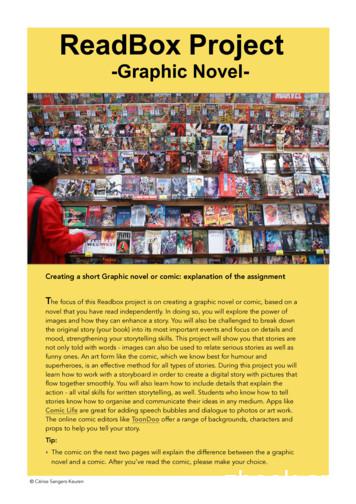Graphic Design Fundamentals
Tactile and AdvancedComputer Graphics Module 5Graphic DesignFundamentals
PROFITT CurriculumModule #5 – Graphic Design FundamentalsTactile and Advanced Computer Graphics Module 5Graphic Design -in-training will understandthe work done by graphic designersand the multimedia software commonlyused.Delivery Method(s):SMART Objectives:Specific, Measurable, Achievable, Realistic, andTime-sensitiveBy the end of this module, students should beable to:GD5.1: Provide a basic definition ofgraphic design.GD5.2: Understand the main use forPhotoshop, Illustrator, and InDesign.GD5.3: Understand the differencebetween raster and vector images.GD5.4: Identify the main componentsof the Photoshop workspace.LectureHands-on labGroup workLength:Four TopicsTotal Length: 4 hoursAny Applicable Business and/or SoftSkills?Business Skills:AdditionalCorresponding NLS Lesson #?Take Away Message(s):Transcribers-in-training will be introduced to the concept of graphic design andunderstand how information is filtered through designers in order tocommunicate it more effectively.Graphic Design Module 5-1
PROFITT CurriculumModule #5 – Graphic Design FundamentalsInstructor PreparationTitle of Module: Graphic Design FundamentalsThe intent of the graphic design modules is to emphasize to transcribers-in-training howto communicate information in the most effective way. These principles will be appliedwhen creating a number of projects using the Adobe Creative Suite.Agenda – topics to be covered in the module and length of each itemTopic: Graphic Design FundamentalsTime Allotted: 4 hoursA. Introduction to Graphic Design(1 hour)B. Introduction to Adobe(1 hour)C. Raster vs. Vector(1 hour)D. Introduction to the Workspace(1 hour)Materials& Supplies – items needed in order to carry out the agenda and classroom activities1. Several textbooks (preferably the same subject matter)2. Computer loaded with Adobe Photoshop, connected to a projector3. Samples of vector and raster images4. Adobe CS5 PowerPoint (5.B.1)5. Handouts: Raster and Vector Assessment (5.C.1), Introduction to the Workspace(5.D.1), The Toolbox (5.D.2), General Keyboard Shortcuts (5.D.3)Classroom Preparation – steps to follow when setting up the learning environment1. The graphic design modules are developed for instructors to demonstrate theapplication features on a computers connected to a projector so students can followalong. Students should then be given time to practice what they have seen byworking independently on computers loaded with the applications.Graphic Design Module 5-2
PROFITT CurriculumModule #5 – Graphic Design FundamentalsCurriculum ContentA. Introduction to Graphic Design(1 hour)Objective 5.1: Provide a basic definition of graphic design. PREINSTRUCTIONAL ACTIVITIESDiscuss the objectives for this module. Facilitate a brief discussion of the definition ofgraphic design and multimedia software used by designers to determine students’ priorknowledge.Divide students into groups and give each group two text books to compare (preferablythe same subject matter, ex. Chemistry). Students should describe which book they prefervisually and why. Students should consider the layout of the type, the blank space on thepage, the colors used, and the number of graphics etc.As a group, make a chart of the strengths and weaknesses the different groups found.What were the commonalties?In previous lessons, students have been learning how to take information presented inprint, interpret it, and present the information in a new way to make it clear for a specificaudience. This is essentially what graphic designers do everyday. The print books that thetranscribers use have been specially designed in an effort to present information withclarity and hold the readers attention. In this portion of the curriculum, transcribers intraining will learn more about the field of graphic design, computer programs commonlyused, and also how these programs can be used to aid in the creation of tactile graphics. CONTENT PRESENTATION AND LEARNER PARTICIPATIONDefine graphic design as communicating a message using any visual medium. In creatingtactile graphics, students have already learned how to consider an audience and the mosteffective way to communicate to that targeted group. These are two of the mostimportant considerations of a graphic designer.Review the following definition by AIGA (a professional association for designers):“Designers create, choose, and organize” images and text to present information that“informs, persuades, organizes, stimulates, locates, identifies, attracts attention andprovides pleasure.” Almost everything you see, from signs to advertisements to articles inthe newspaper, has been created by a designer. “Designers are the link between the clientand the audience.” (AIGA) A designer needs to understand both the message the clientwants to convey and the best way to target and communicate to the audience, generallyGraphic Design Module 5-3
PROFITT CurriculumModule #5 – Graphic Design Fundamentalsin a visually appealing way. These are considerations transcribers-in-training have alreadybeen making when turning images and diagrams into tactile graphics.Discuss with students how "good" design is subjective. Some people may prefer certaincolors or a simple layout rather then a complicated one, but there are fundamentalelements that will allow people to recognize what is more successful. Over the next fewweeks, students will learn some basic principles used by designers to visually strengthenwork as well as computer applications that can be used to create their own work. ASSESSMENTIdentify the top priority of graphic designers. Brainstorm how graphic design principlesmay be applied to create more effective tactile graphics.B. Introduction to Adobe(1 hour)Objective 5.2: Understand the main use for Photoshop, Illustrator, and InDesign. CONTENT PRESENTATION AND LEARNER PARTICIPATIONIntroduce and discuss Adobe CS5, and explain the differences among the programstranscribers-in-training will learn using the Introduction to Adobe CS5 PowerPoint(5.B.1). Transcribers-in-training can follow along and take notes on the Intro to AdobePowerPoint Handout (5.B.2). ASSESSMENTList the three programs to be taught in future modules and the main functions of each.C. Raster vs. Vector(1 hour)Objective 5.3: Understand the difference between raster and vector images. PREINSTRUCTIONAL ACTIVITIESShow transcribers-in-training multiple images including several raster and several vectortypes. Have them identify the differences and group which ones are alike. Explain thatimages viewed electronically fall into two categories, raster and vector. CONTENT PRESENTATION AND LEARNER PARTICIPATIONIdentify and discus raster and vector images:Graphic Design Module 5-4
PROFITT CurriculumModule #5 – Graphic Design FundamentalsPhotographs are raster images. This means they are made up of many pixels. A pixel is asquare of color. When the squares are small enough and numerous enough, the colorsblend together in your eye and you see the whole image. No matter how clear aphotograph looks on the computer, if you zoom in close enough, you will see the pixels.For this reason, raster images cannot be stretched too large or the edges will look“pixilated.”Vector images are not made with small boxes; rather they are created with mathematicalequations. To form an image, dots are placed at necessary points and the computer usesmath to determine how to connect those points. Because the computer is generatingthese images, they can be scaled (stretched bigger or shrunk smaller) to any size and theedges will remain crisp.Summary of the advantages of each: Vector images can be scaled to any size Vector images are generally smaller in file size Raster images display subtle variations in colorBoth image types are advantageous at different times. When simple drawings are needed,vector is preferred but complex color schemes require pixels. ASSESSMENTComplete the Raster and Vector Assessment (5.C.1) identifying which images arevector and which are raster. Review what program would be used for each if edits were tobe made.D. Introduction to the workspace(1 hour)Objective 5.4: Identify the main components of the Photoshop workspace. CONTENT PRESENTATION AND LEARNER PARTICIPATIONExplain to students that to begin, they need to familiarize themselves with the workspace.The Adobe applications are used for very complex work and each has so many functionsand options, they can seem very overwhelming in the beginning. Luckily, it is notnecessary to know everything (or anywhere near everything) to use each programeffectively.Distribute the Introduction to the Photoshop Workspace (5.D.1) and The Toolbox(5.D.2). Review the basic layout of the space including the Menu, Drawing Canvas,Graphic Design Module 5-5
PROFITT CurriculumModule #5 – Graphic Design FundamentalsToolbox, Property Bar, Palettes, Status Bar and Rulers in Photoshop. This is the firstprogram students will explore. There are many similarities in the layout of most Adobeapplications so once students are comfortable with one, learning the next will becomeeasier and more intuitive.Demonstrate how to: Open a file from scratch: File New (Student should consider all of the informationthey can adjust including: Document Name, Size, Resolution, Color Mode, andBackground Contents. This will all be discussed in more detail next lesson.) OK. Import an image: File import browse and select the image. Adjust the size byclicking and holding to drag the sides in or out. Hold Shift to retain proportions.Then, double click on the image. Open an existing image: File Open browse and select the image. This will open adocument that is exactly the size and resolution of the image.Discuss keyboard shortcuts. Do any of the students know holding Ctrl and C at the sametime will copy selected text in text editing programs? Just like this timesaving trick, mostof these programs functions can be controlled with keyboard shortcuts. While learningthese shortcuts is not necessary, especially in the beginning stage, using keyboardshortcuts is a much more efficient way to work. Try learning the shortcuts for functionsused often. Eventually, they will become second nature. The handout General KeyboardShortcuts (5.D.3) provides some shortcuts that may be useful to students.Note: Begin by using the default settings which can be reached by clicking Window Workspace Essential. This way, everyone is working from the same screen.Demonstrate how to save a document. Remind students of the importance of saving theirwork. For now, use the default settings. File extensions will be explored further later in thegraphic design modules.Provide students with time to explore the workspace on computers loaded with AdobePhotoshop. ASSESSMENTIdentify the main pieces of the Photoshop workspace including the Menu Bar, DrawingCanvas, Toolbox, and Palettes.Graphic Design Module 5-6
PROFITT CurriculumModule #5 – Graphic Design FundamentalsTactile and AdvancedComputer Graphics Module 5Graphic Design FundamentalsHandoutsGraphic Design Module 5-7
PROFITT CurriculumModule #5 – Graphic Design FundamentalsRaster and Vector Assessment (5.C.1)Circle the type of image. Write what program should be used to edit the image on the hic Design Module 5-8
PROFITT CurriculumModule #5 – Graphic Design FundamentalsRaster and Vector Assessment cont. aphic Design Module 5-9
PROFITT CurriculumModule # 5 – Graphic Design FundamentalsIntroduction to the Photoshop Workspace (5.D.1)File New opens this screen:1472.5573261. MENUThe menu should look familiar. It offers many standard features that are the same as other programs.Explore what is found in each category (File, Edit, etc.) by clicking on each and reading through thedropdown list.2. DRAWING CANVASThis area is your canvas where you create and modify images. Everything in this space will print. Thearea outside the canvas or document is gray. The canvas has a title bar (2.5) which displays the name,zoom, and color mode. The canvas can ‘float’ in the workspace and the size can be adjusted by clickingon the triangle of dots in the lower right corner and dragging the screen smaller or larger. The canvascan be ‘docked’ (as it is in the picture above) by lining up the document with the Tool Bar and PropertyBar. To make it float, simply drag the title bar and release somewhere else on the window.Graphic Design Module 5-10
PROFITT CurriculumModule # 5 – Graphic Design FundamentalsIntroduction to the Photoshop Workspace cont. (5.D.1)3. TOOLBOXTools used for modifying an image are found in the toolbox. Select a tool by clicking on it. The look of thetool will change to indicate it is selected and the mouse will change to reflect the tool.Hold the mouse over the tools in the toolbox. The name will appear giving an indication of what the toolis used for. A letter will also appear. This is a keyboard shortcut, meaning to select the tool, you can eitherclick on the tool with your mouse or press the letter on your keyboard.Some tools have small black triangles in the bottom right corner. Click and hold on a tool with this symboland more advanced options for the tool will appear.4. PROPERTY BAR (or Options Palette)This bar is where adjustments to the selected tool can be made. Note how the options change dependingon which tool is selected.5. PALETTES (referred to as Panels in all the other Adobe programs)Palettes are advanced options used to modify and customize tools; they also offer more complex features.Click on a specific palette to expand it or click on the double arrows in the top right corner to expand all ofthem. A palette can be detached by clicking and dragging it to another area of the workspace. Reattach itby dragging and dropping it back. Palettes can be removed by detaching them and clicking the X icon.The palettes you see are shown by default. To see what other palettes are available, go to the menu barand click Window. The open palettes are indicated with a checkmark. Viewing the different palettes is agreat way to learn new features.While the features offered are all very different, the layout of each palette is similar. The top right corneris a triangle with lines next to it. Clicking here will reveal a menu with more options. Palettes with similarfunctions are grouped together. Note the tabs and how palettes are grouped. It may give a better idea ofwhat something is used for.Sometimes settings are changed and palettes become confusing. If you need to get back to the basics, clickWindow Workspace Essentials (default) which will bring you back to the default setting.6. STATUS BARThis bar shows information about the document including the size and zoom.7. RULERSThe rulers are an optional feature that can be turned off by clicking View Rulers or clicking Ctrl R. Theunit of measurement can be changed by right clicking on the ruler.Graphic Design Module 5-11
PROFITT CurriculumModule # 5 – Graphic Design FundamentalsThe Toolbox (5.D.2)Move ToolZoom ToolQuick Mask ModeDefault Foreground/ Background ColorsForeground / Background colorGraphic Design Module 5-12
PROFITT CurriculumModule #5 – Graphic Design FundamentalsGeneral keyboard shortcuts (5.D.3) CTRL C (Copy)CTRL X (Cut)CTRL V (Paste)CTRL Z (Undo)DELETE (Delete)CTRL RIGHT ARROW (Move the insertion point to the beginning of the next word)CTRL LEFT ARROW (Move the insertion point to the beginning of the previous word)CTRL DOWN ARROW (Move the insertion point to the beginning of the nextparagraph)CTRL UP ARROW (Move the insertion point to the beginning of the previousparagraph)CTRL SHIFT with any of the arrow keys (Highlight a block of text)CTRL A (Select all)CTRL ESC (Display the Start menu)5.D.3Graphic Design Module 5-13
Tactile and Advanced Computer Graphics Module 5 Graphic Design Fundamentals Summary Goal(s): Transcribers-in-training will understand the work done by graphic designers and the multimedia software commonly used. SMART Objectives: Specific, Measurable, Achievable, Realistic, and
FUNCTIONAL AREA 1 APPLIED GRAPHIC DESIGN COMPETENCY LEVEL UNIT 1 Graphic Design Workflow TLO 7 APPLY graphic design workflow P ELO 7.1 Identify steps of the graphic design workflow ELO 7.2 Ideate elements for graphic design products ELO 7.3 Produce a design brief ELO 7.4 Present a design brief Unit 1 Hours: 3 UNIT 2 Digital Drawing
Graphic Organizer 8 Table: Pyramid 8 Graphic Organizer 9 Fishbone Diagram 9 Graphic Organizer 10 Horizontal Time Line 10 Graphic Organizer 11 Vertical Time Line 11 Graphic Organizer 12 Problem-Solution Chart 12 Graphic Organizer 13 Cause-Effect Chart 13 Graphic Organizer 14 Cause-Effect Chart 14
Fundamentals of Game Design. Fundamentals of Game Design Clovis Community College will price match your textbooks. Fundamentals of Game Design Click me. ARTS 2120 Graphic Design I Game Design. ARTS 2120 PREREQUISITE: None Course Description (3-credits): This course is an introduction to the basic principle of graphic design and
4. Does graphic show a relationship to the story? 5. Does graphic show a sound design technique? 6. Does graphic show an awareness of news value? 7. Does graphic utilize effective use of images? 8. Does graphic utilize effective fonts? 9. Does the graphic reflect accuracy of information? 10. Is the graphic free of grammatical and style errors? 11.
what graphic design is and the design process. The basic elements, principles and process of graphic design will be explored and illustrated by works of famous graphic designers. Through the problem-solving approach, students will learn how to apply the design basics to create graphic design solutions. Class time is devoted to
at the graphic novel rubric in order to know you know what your teacher expects from you. Before you begin creating your own graphic novel/ comic, have a look at some samples of graphic novels / comics. Step four: Create a first draft for your own graphic novel/ comic and gather or sketch images. Now that you had a look at other graphic novels and comics, you may already have formed an idea .
The graphic mark was designed to work with the logo, but may also stand-alone. When the graphic mark is used as a stand-alone graphic, the full logo must also be used somewhere in the piece. When used as a stand-alone graphic, the primary graphic mark is the three-color version shown here. U
Graphic Design Ludovic Balland (1973) Graphic Design Emmanuel Crivelli, Philippe Jarrigeon and Sylvain Menétrey (85 /82 79) Mediation Jan Abellan (1986) Graphic Design David Bielander (1968) Product and object design Winners of the Swiss Federal Design Award 2012 3 8 Natalie Bringolf Hayes and Christine Irion (1964 / 1965) Graphic Design