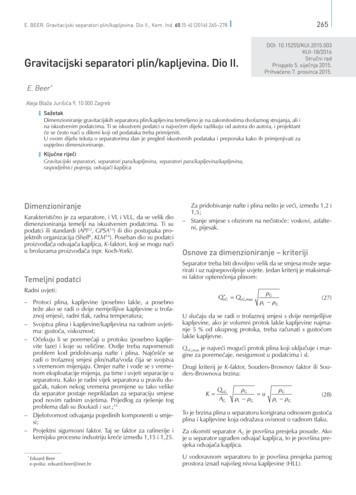OMNI BAR OMNI ADAPT - Media.flixcar
WIRELESS AUDIO SYSTEMOMNI BAR OMNI ADAPT EN/OWNER’S MANUAL
SAFE T YINS T RUC T I O NSSAFETY INSTRUCTIONSVerify Line Voltage Before UseThe Omni Bar and Omni Adapt have been designed for use with 100-240 volt, 50/60 Hz AC current.Connection to a line voltage other than that for which your product is intended can create a safetyand fire hazard and may damage the unit. If you have any questions about the voltage requirementsfor your specific model, or about the line voltage in your area, contact your selling dealer beforeplugging the unit in to a wall outlet.Do Not Use Extension CordsTo avoid safety hazards, use only the power cord supplied with your unit. We do not recommendthat extension cords be used with this product. As with all electrical devices, do not run power cordsunder rugs or carpets, or place heavy objects on them. Damaged power cords should be replacedimmediately by an authorized service center with a cord that meets factory specifications.Handle the AC Power Cord GentlyWhen disconnecting the power cord from an AC outlet, always pull the plug; never pull the cord.If you do not intend to use your speaker for any considerable length of time, disconnect the plugfrom the AC outlet.Do Not Open the CabinetThere are no user-serviceable components inside this product. Opening the cabinet may presenta shock hazard, and any modification to the product will void your warranty. If water accidentallyfalls inside the unit, disconnect it from the AC power source immediately, and consult an authorizedservice center.2
TABLE O F CO N T EN T SSafety InstructionsIntroductionUnpackingButtons and ConnectorsLink ButtonSource ButtonBluetooth ButtonPlay/Pause ButtonVolume /- ButtonsSurround ButtonPower ButtonHDMI TV, AUX-in, and Optical ButtonsMute ButtonSubwoofer Volume ControlStereo and Virtual ButtonsBattery Door Unlock ButtonWPS ButtonReset ButtonPower ConnectorAudio In ConnectorOptical In ConnectorHDMI TV ConnectorIR Transmitter ConnectorPairing ButtonOptical Out ConnectorAudio Out ConnectorSubwoofer Out ConnectorCrossover 151616161616OW NER ’ S MANUAL
Speaker SetupConnecting Your Speaker to Wi-FiiOSAndroidWPSWPS-PBCWPS-PINWireless 5.1 Surround SetupSource SetupConnecting Your Speaker to BluetoothConnecting External SourcesControlling Your SpeakerSpeakers, Rooms, and GroupsVolume and MutingSwitching SourcesRemote ControlPlaying Music from Wi-FiHarman Kardon Controller AppSpotify ConnectChromecast built-inUpgradingTroubleshootingProblem & SolutionOpen Source DeclarationsTechnical Specifications - Omni Bar Technical Specifications - Omni Adapt 36
INTRODUCTIONIN T R O DUC T I O NCongratulations on your Harman Kardon Omni Bar or Harman Kardon Omni Adapt (sold separately)purchase! Harman has for long been a leader in driving new technologies that enable and enhance ourcustomers’ audio experiences, a tradition we continue to uphold with this product line. We’ve createda system that harnesses the power and versatility of your home wireless network to create a betterand easier audio experience without compromising on audio quality. We hope you enjoy your newHarman Kardon Wireless HD Music System product and that you’ll consider extending our solutionthroughout your home.By using your home wireless network you will enjoy a far greater physical range of use than with aconventional Bluetooth connection.You will also be able to use your product in various combinations throughout your household andcontrol them from either the product or from the Harman Kardon Controller app.To obtain maximum enjoyment from your product, please read this manual and refer back to it as youbecome more familiar with its features and their operation.If you have any questions about these products, their installation or their operation, please contact yourHarman Kardon retailer or custom installer, or visit the website at www.harmankardon.com/wireless.5
UNPACK INGU N PACK I N GWhat’s in the boxOmni Bar x1x1x16
x 1 : 1.0 mx 1 : 1.0 mU N PACK I N Gx 1 : 1.2 mx1x 2 : 1.2 mx 1 : 1.45 mx1x1x27
Omni Adapt U N PACK I N Gx1x 1 : 1.5 mx1x 1 : 0.8 m8
BUT TONS AND CONNECTORSBU T TO NS ANDCO NNEC TO R SButtons - Omni Bar VOLUME BLUETOOTHVOLUME ns - Remote1HDMI TVAUX INOPTICAL4567BASSSTEREO9BATTERYLOCKWPS buttonResetUSB port (software update only)AUX input (analog audio in)IR transmitterPower input DCPairingHDMI TVOptical (digital optical audio in)23VOLUME1)2)3)4)5)6)7)8)9)PAIRING89VIRTUAL101) Power2) HDMI TV,Aux in,Optical3) Bluetooth 4) Link5) Play/pause6) Volume control /7) Mute8) Subwoofer volume control /9) Stereo, Virtual10) Battery Lock
BU T TO NS ANDCO NNEC TO R SBUT TONS AND CONNECTORSButtons - SubwooferCrossover adjustmentWireless pairing buttonReset buttonWireless pairing indicatorPhase adjustmentRESETButtons - Adapt etWPS10
BUT TONS AND CONNECTORSBU T TO NS ANDCO NNEC TO R SConnectors - Omni Bar AUDIO INIR REPEATERAC POWER CORDSERVICE PORT (Don't use it for charging)Connectors - SubwooferSUBWOOFER PAIRINGRESETAC POWER CORD11
BU T TO NS ANDCO NNEC TO R SOpticalOutOpticalInBUT TONS AND CONNECTORSConnectors - Adapt Ethernet12
BU T TO NS ANDCO NNEC TO R SBUT TONS AND CONNECTORSLink ButtonPressing the Link button adds this speaker to a different speaker group. Grouped speakers all playthe same music. For example, if you are listening to music in the Bedroom, you can walk to theKitchen and press the Link button on the speaker in the Kitchen. The Kitchen will join and begin toplay the same music as the Bedroom. Pressing multiple times will switch between different groupson the network.Pressing the Link button for 5 seconds will enable Party Mode, which sends the same music to everyspeaker in the house.Source ButtonPressing the Source button cycles the currently active music source in this room between AUX-in,Optical, and HDMI TV for the Omni Bar or AUX-in, Optical, and Bluetooth for the Omni Adapt . Ifyou are currently streaming audio over Wi-Fi, it will switch away from Wi-Fi to one of these othersources. Switching to one of these sources will send the same music that you hear on this speakerto all the other speakers in the same group. On the Omni Bar , this button will light up white whenthe active source is HDMI TV, green when the active source is AUX-in, or amber when the activesource is Optical.Bluetooth ButtonPress the Bluetooth Button to enter Bluetooth pairing mode on the Omni Bar. This button will alsoswitch the currently active source to Bluetooth. Note that on the Omni Adapt , you must press theSource button for 3 seconds to enter Bluetooth pairing mode instead.Play/Pause ButtonThe Play/Pause button pauses or resumes music playback on Bluetooth or any of the Wi-Fi sources,including Spotify Connect and Chromecast built-in. AUX-in audio must be paused from the externalaudio source.13
Volume /- ButtonsPress the Volume button to increase volume, or press the Volume – button to decrease volume.Pressing both at the same time will mute the speaker.Surround ButtonThe Surround button on the Omni Bar will turn on Virtual Surround. If Virtual Surround is already on,it will instead turn it off. When Virtual Surround is on, this button will light up amber. When turnedoff, it will light up white.This button will put the Omni Bar into Standby mode. If it’s already in Standby mode, then the OmniBar will turn on instead. Note that both the Omni Bar and Omni Adapt will automatically enterStandby mode after 10 minutes of inactivity.HDMI TV, AUX-in, and Optical ButtonsPressing these buttons will switch the Omni Bar to the corresponding input source.Mute ButtonPress this button to mute the Omni Bar . Pressing again will unmute and return to the previousvolume level.Subwoofer Volume ControlPress the Bass Button to adjust the level of the Omni Bar subwoofer up, or press the Bass - Buttonto decrease the level of the subwoofer.Stereo and Virtual ButtonsPress the Stereo button to turn off Virtual Surround on the Omni Bar . Press the Virtual Button toturn Virtual Surround on.Battery Door Unlock ButtonThis button on the Omni Bar remote control is used to remove the battery door on the back of theremote control. When you wish to replace the Omni Bar remote control battery, press and holdthis button down while sliding the battery cover off. The remote control uses as standard CR20253V battery.14BUT TONS AND CONNECTORSPower Button
WPS ButtonThis button is used to connect the speaker to your home Wi-Fi network. Press it to enter WPS PBC mode.Press it for 5 seconds to enter WPS PIN mode. See the WPS section on page 20 for more information.Reset ButtonPress the Reset button for 5 seconds to perform a factory reset. This will erase all user settings,disconnect from the Wi-Fi network, and the speaker will enter Wi-Fi setup mode, allowing you toconnect it to a different Wi-Fi network.BUT TONS AND CONNECTORSPower ConnectorUse the supplied power supply or power cord to connect the speaker to AC power.Audio In ConnectorConnect an analog audio source via a 3.5mm or 1/8” stereo AUX cable to this connector to enjoyaudio from an analog audio device.Optical In ConnectorUse an optical audio cable to connect your Omni Bar or Omni Adapt to your TV or external audiosource. This connector supports 2.0 channel PCM up to 96KHz, 24-bit or Dolby Digital signals.Note: If you use an optical connection to your TV, change your TV audio settings to support “externalspeakers” and disable the built-in TV speakers.HDMI TV ConnectorIf your TV supports HDMI ARC, you can hear the TV audio through your Omni Bar using a singleHDMI cable connected to the HDMI TV input connector. This connector supports 2.0 channel PCMup to 96KHz, 24-bit or Dolby Digital signals.IR Transmitter ConnectorIf your Omni Bar blocks the IR remote control for your TV, you can connected the included IRtransmitter to this connector. Place the other end of the IR transmitter close to your TV, and you willagain be able to use your TV remote control.15
Pairing ButtonYour Omni Bar comes from the factory already paired with the wireless subwoofer. If you ever needto reconfigure or replace your Omni Bar or wireless subwoofer, you can connect them again bypressing this button on both the Omni Bar and the wireless subwoofer. The LEDs will begin flashingquickly, and after 30 seconds the connection will be complete.Optical Out ConnectorAudio Out ConnectorConnect speakers or an amplifier here via a 3.5mm stereo cable if your external device doesn’tsupport optical audio.Subwoofer Out ConnectorConnect an active subwoofer to the Omni Adapt using an RCA audio cable.Crossover AdjustmentUse this to adjust the crossover frequency of the Omni Bar subwoofer. If the bass seems too loudor boomy, you can adjust this toward the Min setting. If you want more bass, you can adjust towardthe Max setting.16BUT TONS AND CONNECTORSConnect the Omni Adapt to a receiver or amplifier using an optical cable for the highest qualitydigital audio connection.
SPE AK ER SE T UPSPEAKER SETUPIn this section you will set up your Omni Bar or Omni Adapt , connecting it to Wi-Fi and connectingeach source device you plan to use.Before you begin, download the Harman Kardon Controller app for iOS or Android. This app isavailable on both the iOS App Store and the Google Play Store. You will use this app to set up andconfigure the speaker.If you prefer to learn via video, Harman Kardon has created a helpful setup video. Just scan the QRcode below to be taken to the video on the web.Setup ?v 34k46uA4vhshttps://www.youtube.com/watch?v om/watch?v ztfVLWjNFTUhttps://www.youtube.com/watch?v In ?v Cfp26N8PXvchttps://www.youtube.com/watch?v m/watch?v FKtRTyZw8NUhttps://www.youtube.com/watch?v GUZdhK ucXs
French:https://www.youtube.com/watch?v Cfp26N8PXvchttps://www.youtube.com/watch?v watch?v FKtRTyZw8NUhttps://www.youtube.com/watch?v GUZdhK ucXsDanish:Polish:https://www.youtube.com/watch?v dtYTx4O9GYAhttps://www.youtube.com/watch?v uMpNXTir9tMSPEAKER SETUPDutch:Finnish:https://www.youtube.com/watch?v DsBavth019wConnecting Your Speaker to Wi-FiThe first time you open the Harman Kardon Controller app, you will be greeted by a tutorial walkingyou through the basic operations, followed by the Set Up New Speaker button. Pressing this buttonwill begin the setup process, which the Controller app will guide you through. It will also be describedin this manual.1. Before continuing, choose a room to set up. Decide if you will be setting up the Omni Bar or OmniAdapt alone, or if you will be setting up a wireless 5.1 surround system. Note that if you are settingup a wireless 5.1 surround system, you will need additional Omni 10 , 20 , or 50 speakers. With theOmni Bar , you can use a pair of Omni 10 , a pair of Omni 20 , or a pair of Omni 50 speakers asyour surrounds. With the Omni Adapt , you will need 5 additional Omni 10 , 20 , or 50 speakers.You will not be able to mix different types of Omni speakers together, so they all must be the samemodel of speaker. Place the speaker(s) within Wi-Fi range of your home router or access point, andin the desired listening location. Consult the Wireless 5.1 Surround Setup section on page 21 formore information on proper placement for stereo speakers. Plug in only the speakers you wish toset up in this room to AC power, then proceed.18
2. The next step of the speaker setup process is to select where this speaker willbe used. Select one of the predefined rooms, like Living Room or Bedroom.If you wish to use a different room name than one shown here, you maycustomize it in the next step, so select the icon you wish to associate withthis room instead.Set Location3. After selecting a room name, you will be able tocustomize the room with a specific color. There aretwelve different colors to choose from. This color willalways be associated with this room while using theapp to make it easier to differentiate between rooms.You may also change the room name by tapping onthe name and typing a new name.Choose productSPEAKER SETUPConfigurationHow many speakers will you use inPlease choose yourSoundbar setupStudySoundbar setup 2.1One SpeakerSoundbar/SubwooferTwo speakers (Stereo L/R)Omni Bar Soundbar setup 5.1Adapt Soundbar/Subwoofer/RearRight / Rear Left SpeakerCustomizePlease set color and name.Study4. Select the speaker type now:Omni Bar ; or Adapt . The nextstep is to select how manyNextOmni speakers you wish touse in this room. If you wish touse the Omni Bar alone, select Soundbar setup 2.1,or select Stereo if you wish to use your Omni Adapt alone. For a wireless 5.1 surround system using theOmni Bar , select Soundbar setup 5.1 or Wireless5.1 Surround Speaker using the Adapt . Note thatfor a wireless 5.1 surround system, you must use a5GHz Wi-Fi connection. To set up Omni Bar as a 5.1surround system, refer to page 21.After this, you will connect the speaker to your home network. The process for this differs betweenAndroid and iOS.iOSCancelAccessory SetupNextThis accessory will be set up to join"CEC VPN 5GHz".NETWORKCEC VPN 5GHzShow Other Networks.Accessory Name HK Omni 50 Setup.Omni Bar and Omni Adapt use a new iOS feature named Wireless AccessoryConfiguration, which is the easiest way to set up Wi-Fi for iOS users. Eachspeaker you have plugged in to AC power will appear on this screen. Selectone of the speakers and an iOS system popup will appear, showing you a listof Wi-Fi networks in range. Choose the Wi-Fi network you want to connectthis speaker to, then press Next. This should normally be the same networkyour phone is connected to, which will appear as the default option.Note: If you don’t see the correct Wi-Fi network, make sure that the speakeris in range of the Wi-Fi router or access point.19
If your iPhone or iPad has never connected to this Wi-Fi network before, you will need to enter theWi-Fi password at this time. Most users will not need to enter this password.The speaker will automatically reboot and connect to the Wi-Fi network. Press Done in the top rightcorner of the popup to continue.If you are only using one Omni Bar or Omni Adapt in this room,continue to Source Setup onpage 22. If you’re setting up a wireless 5.1 surround system, the Controller app will guide you throughthis process again, then proceed to Wireless 5.1 Surround Setup on page 21.You will now see each speaker you have connected to AC power on the screen. Select any one of thespeakers to see a list of available Wi-Fi networks. Choose the Wi-Fi network you wish to connect yourOmni speakers to, then enter the Wi-Fi password. Every Omni speaker will reboot and connectto this Wi-Fi network.SSIDPASSWORDNote: If you don’t see the correct Wi-Fi network, make sure that the speaker is inrange of the Wi-Fi router or access point.If you are only using one speaker in this room, continue to Source Setup onpage 22. If you’re setting up a wireless 5.1 surround system, proceed to Wireless5.1 Surround Setup on page 21.WPSWPS is a simple way to connect your system to your home Wi-Fi network. To confirm whether yourrouter supports WPS, look for the WPS logo or the letters WPS on your router. The Omni Bar andOmni Adapt support both WPS-PBC and WPS-PIN modes.WPS-PBCTo connect your speaker via WPS-PBC mode:1. Press the WPS button on your Wi-Fi router or access point.2. Within one minute, press the WPS button on your Omni Bar or Omni Adapt .3. The Link button on the top of the speaker will begin to quickly flash for up toone minute. When the LED stops flashing and turns solid white, your speakeris connected.Note: This will connect your speaker to the network. After this is complete, you must open theHarman Kardon Controller app and set up a new room for this speaker.20SPEAKER SETUPAndroid
WPS-PINTo connect your speaker via WPS-PIN mode:1. Use a web browser to navigate to your Wi-Fi router or access point’s setup page.2. Press the WPS button on the bottom of your Omni Bar or Omni Adapt for 5 seconds.3. Enter 87654325 into the WPS-PIN section of your router or access point’s setup page.4. The Link button on the top of the speaker will begin to quickly flash for up to one minute.When the LED stops flashing and turns solid white, your speaker is connected.Note: This will connect your speaker to the network. After this is complete, you must open theHarman Kardon Controller app and set up a new room for this speaker.Wireless 5.1 Surround SetupSPEAKER SETUPImportant: When setting up a wireless 5.1 system, youmust connect all speakers to a 5GHz Wi-Fi network.When setting up a surround sound system, speakerplacement is important. You should place the surroundspeakers to the sides or behind the main seating area.Angle each speaker so it directly faces the listener. Placethe speakers at the same height, preferably at about thesame height as the listener’s ears.After placing the speakers and connecting them toWi-Fi (see Connecting Your Speaker to Wi-Fi on page 18),the Controller app will guide you through assigning thechannels. In the bottom of the screen, you will see everyavailable speaker on the network. Drag one of the speakers to the area for the correct position, andyou will see the LED on top of that speaker flash white and hear an audio tone to identify whichspeaker you’ve selected. Make sure this is the correct speaker then repeat for each channel.Configure speakersDrag and dropspeaker hereDrag and dropspeaker hereLsRsYou may also upgrade any existing Omni Bar or OmniAdapt room to a wireless 5.1 system. Go to Settings Room management and select the room you wish toadd additional speakers in. Select Set up multichanneland you will be guided through the same setup processas above, with the ability to assign any other speakeralready on the network to this room.Tap the speaker below to identify it,then drag it to the correct channelAvailable speakersOmni 10 Omni 10 I can’t find the correct product.21After this step is complete, continue to Source Setupon page 22.Room ManagementSelect a room to configure:Living Room5.1 surroundStudySingle product
Source SetupSource setupTo optimize your listeningexperience, please select howyou will use each input sourceon your Omni Bar HDMI input is for:The final step to set up your Omni Bar or Omni Adapt is to configure theexternal sources. For each source, HDMI TV, Optical, or AUX-in, you will selecthow you plan to use this source.If you are not using this source, select “Not used.”Watching movies and TV showsNot usedOptical input is for:Watching movies and TV showsIf you select “Watching movies and TV shows,” then this input will have verylittle delay and good lip sync with the TV for video applications. But you won’tbe able to restream this input source to other Omni speakers in your house.Not usedWhat does it mean?OKIf you select “Listening to music,” then you will be able to restream this inputto other Omni speakers in your house. Bus an additional delay will be addedfor stability, which will be unsuitable for video applications.You can change these settings later by going to Settings Manage Rooms. Find the room you wishto change, select it, and then select Source setup. You will be taken through this step again and havethe chance to reconfigure the inputs.After this step, room setup is complete. You may now set up additional rooms through the sameprocess, or start streaming music.Connecting Your Speaker to Bluetooth 3sHK OMNI BAR The Omni Bar and Omni Adapt are is equipped with Bluetooth,which allows audio streaming from any app on your phoneor tablet. To pair your phone or tablet make sure the speakeris fully powered on, then press the Bluetooth button on thetop of the Omni Bar or remote control or the Source buttonon the top of the Omni Adapt for 3 seconds. The Link buttonon the top of the speaker will begin to flash blue. Find thespeaker in your phone or tablet’s Bluetooth settings menu,and select it to pair.Once paired, all the audio from your phone or tablet will bewirelessly streamed to your speaker and all the other speakersin the same group. Stereo audio will automatically be sent to the front left, front right, surround left,and surround right speakers in a wireless 5.1 system, and you can send the audio around the houseby grouping rooms in the Controller app or by pressing the Link button.You only need to pair once with each speaker you wish to stream to via Bluetooth. After initial pairing isdone, you only need to select the speaker in your phone or tablet’s Bluetooth settings menu to reconnect.When streaming Bluetooth audio, the Link button LED will turn blue.22SPEAKER SETUPListening to music
Note that on many phones and tablets, changing the volume on your speaker will also changethe volume on your phone or tablet. If you are playing music via Bluetooth and can’t hear it or thevolume is very low, try turning the volume up on both your phone and your speaker, which shouldsolve this issue.Connecting External SourcesSPEAKER SETUPThe Omni Bar and Omni Adapt have several ways to connect to your TV or external audio sources.The preferred way to connect the Omni Bar to your TV is through HDMI ARC, which uses only asingle cable and transmits high-quality digital audio. Using HDMI ARC, your TV’s CEC commandswill also be sent to the Omni Bar , which will enable it to automatically power on, power off, andchange volume with from the TV remote control. Dolby Digital is supported via the HDMI TVconnection, which will enable true 5.1 wireless surround sound.Another option for the Omni Bar ,and the preferred option for the Omni Adapt to connect to your TV, is through optical. An opticalconnection also supports high-quality digital audio and Dolby Digital surround sound. Note thatif you use an optical connection with your TV, you should configure your TV to support “externalspeakers” and disable the built-in TV speakers.You may also connect external analog devices through the AUX-in or Analog In connectors on theOmni Bar and Omni Adapt by connecting a 3.5mm stereo auxiliary cable to the connector, andconnecting the other end of the cable to your analog audio device.Dolby Digital surround sound and stereo audio will automatically be sent to the correct channels inyour wireless 5.1 surround sound system. Please make sure you have configured your sources correctly(see Source Setup on page 22), as any sources configured for Listening to Music can be sent aroundthe house by grouping rooms in the Controller app or by pressing the Link button.Note: If audio is playing over the Audio In connector, the speaker will automatically wake up fromStandby mode. If your speaker never enters Standby Mode, make sure the external audio source isturned off. Additionally, the audio coming from the Audio In connector will have priority over othersources. Please stop or pause the Audio In source before beginning playback from Bluetooth, Wi-Fi,Optical, or HDMI TV.When playing AUX-in audio, the Link button LED will turn green. When playing from the HDMI TVsource, the source button LED will turn white. And when playing from Optical, the LED will turnamber. On the Omni Adapt , the LED will also turn green when playing from the optical input.23
Speakers, Rooms, and GroupsA primary feature of the Harman Kardon Wireless HDMusic System is the ability to send audio around thehouse to any number of different rooms. The way thisis organized is through rooms and groups.LINK ROOMSBedroomKitchenA room contains one or more speakers that always play audio together. It hasa specific name, like Living Room or Bedroom, a specific color, and a specificicon. Rooms show up in the Harman Kardon Controller app as destinationsto stream music to, and you can edit them, including the number of speakers,by going to Settings Room management in the Controller app. They canbe considered as permanent groups of speakers which always play the sameaudio content. Rooms with more than one speaker have a single Masterspeaker which is the speaker you use for physical button controls and toconnect external sources.A group contains two or more rooms which play the same audio content.Their names are formed from the rooms inside them, for example if you addthe Kitchen to the Lounge to play the same music in both rooms, it wouldbe named Lounge 1. Adding the Living Room would change the name toLounge 2, and so on. Groups are created through the physical Link buttonon the top of each speaker, or by pressing the Link Rooms button on the music player page in theapp. Groups can be considered as temporary groups of speakers which are playing the same audiocontent, but are easy to change as you walk from room to room or simply desire playing differentmusic in different areas. Groups don’t have a Master room, and if you begin playing something newin any room, it will take priority and all other rooms in the group will begin to play the same audio.Living RoomBathroom24CONTROLLING YOUR SPEAKERCO N T R O LLINGYOUR SPE AK ER
Volume and MutingCONTROLLING YOUR SPEAKERControlling the volume on your speaker is simple. Pressthe Volume button on the top of the speaker toincrease the volume, or press the Volume – buttonto decrease the volume. Press both volume buttonstogether to mute the speaker. If the speaker is muted, any change in volume will automaticallyunmute it.You may also control the volume from within the Controller app. When you are streaming musicfrom the Controller app to the speakers, you can use the hardware volume buttons on your phoneor tablet to adjust the speaker volume. There is also a volume bar on the music player page in theController app, which can be used to adjust the volume for all speakers in the current group at once.Pressing the icon to the right of the volume bar will open a more detailed volume control for controlof individual rooms inside the group.Switching SourcesYour speaker can play audio from a variety ofdifferent sources, to let you play your favorite music.Chromecast built-in is supported by many differentmusic apps and services (see Chromecast Built-In onpage 27 for more information). If you have a Spotify Premium account, Spotify Connect lets you playyour favorite songs, playlists, and stations directly on the speakers. Even if you don’t have a SpotifyPremium account, you can use Chromecast built-in to stream Spotify to your speakers. The HarmanKardon Controller app has direct integration with a number of different music services, as well asallowing you to play music from the music stored on your phone or tablet. Bluetooth and AUX-inallow you to play music from any app or any analog audio device you already use.Any time you begin playing audio from any of these sources, the speaker will automatically switchto that source and stop playing any audio content it was playing before. But if you desire more finetuned control over the active source, press the Source button to cycle through each one.Remote ControlThe Omni Bar also comes with a remote control for easy operation. Please see Buttons and Connectorson page 9 for details on the remote control functions.Please also note that the Omni Adapt does not work with a remote control or receive commandsfrom the TV. When using the Omni Adapt with your TV, please use the Controller app or top panelbuttons for control.25
PL AY IN G MUSICFR OM W I-FIARTISTS ALBUMS SONGS PLAThe Controller app is the easiest way to start wirelessly playing musicto your speakers. Immediately after speaker setup you will be takento the local music player screen. You can see all
Playing Music from Wi-Fi 26 Harman Kardon Controller App 26 Spotify Connect 27 Chromecast built-in 28 Upgrading 29 Troubleshooting 31 Problem & Solution 31 Open Source Declarations 33 Technical Specifications - Omni Bar 34 T
The Polk Omni Collection Your Omni SB1 Plus wireless sound bar is part of the Polk Omni Collection, the First Great-Sounding Wireless Music System . The Omni SB1 Plus can be used as a stand-alone wireless sound bar system or as part of a family. With the Omni
Omni Hotel-Capital Ballroom A Deputy / Assistant Directors Omni Hotel-Austin Room South Arts Education Omni Hotel-Capital Ballroom B Communications / Public Information Omni Hotel-Rotunda Community Development Omni Hotel-Senate Room Folk / Traditional Arts Omni Hotel-Liberty Boardroom Grants and Fiscal Office
Za odvajače iz mrežice (Koch-Otto York): 0,07 bar . p 1,03 bar: K m s. 1 0,0930 0,0128 . p bar 0,0140 ln(p bar) (31) 1,03 bar . p 2,75 bar: K 0,11 m s. 1 (32) 2,75 bar . p 2,75 bar: 1K m s 0,1123 0,007 ln(p bar) (33) Za podatke GPSA daju sljedeću korelaciju za ovisnost o tlaku: 0 bar .
AT-OMNI-521 AT-OMNI-111/WP AT-OMNI-112 AT-OMNI-121 AT-OMNI-122 Encoder / Decoder OmniStream Pro / R-Type CLI Command Set JSON over WebSocket 1.2.8. OmniStream Application Programming Interface 2 Version Information Version Release Date Notes 1 Mar 2017 I
115289-F - OMC ROLLER OPTIMIZATION - 01/2018 2009 Omni Metalcraft Corp. P.O. Box 352 n Alpena, Michigan 49707 Phone 989.358.7000 Fax 989.358.7020 rollers@omni.com www.omni.com ROLLER ORDERING AND OPTIMIZATION ROLLER ORDERING AND OPTIMIZATION PROGRAM PROGRAM Omni Metalcraft Corp. can help you sell mor
Dec 15, 2009 · VeriFone Omni / Vx Terminals (Omni 3750, Omni 3740, Omni 3730, Omni 3730LE, Vx
PREFACE Related Documentation 6 OMNI 5XXX AND VX5XX/VX6XX INSTALLATION GUIDE Related Documentation To learn more about the Vx5xx/Vx6xx terminal, refer to the following set of documents: Omni 56xx and Vx6xx Certifications and Regulations, VPN - 23644 Omni 5100/5150 and V x510, Omni 3730 Certifications and Regulations, VPN - 23218 Omni 56xx and Vx6xx Quick Installation Guide, VPN - 23643
Sector shutdowns during the coronavirus crisis: which workers are most exposed? Authors: Robert Joyce (IFS) and Xiaowei Xu (IFS) Summary The lockdown in response to the Covid-19 pandemic has effectively shut down a number of sectors. Restaurants, shops and leisure facilities have been ordered to close, air travel has halted, and public transport has been greatly reduced. Our analysis shows .