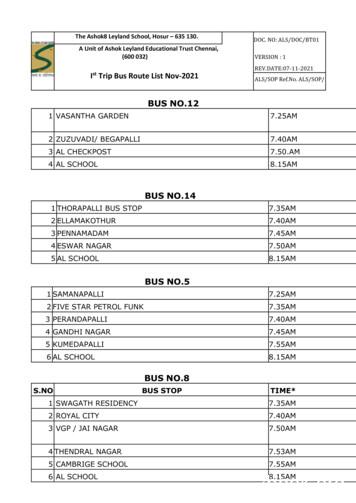CAN BUS Vehicle Coverage And Functions
Page 1CAN BUS vehicle coverage and functions:Currently covered CAN-BUS models: L319 Discovery 3/LR3 2005 to 2009 L320 Range Rover Sport 2005 to 2009 L319 Discovery 4/LR4 2010 to 2015 L320 Range Rover Sport 2010 to 2013 L322 Range Rover 2010 to 2012 L316 Defender 2.2 Puma 2010 to 2013 L316 Defender 2.4 Puma 2007 to 2010 (partial CAN-BUS) L359 Freelander 2 2007 to 2012Models soon to be added: L405 Range Rover 2013 to 2015 L358 Range Rover Evoque 2011 to 2015 L494 Range Rover Sport 2014 IMPORTANT: Unlike traditional multi-model vehicle diagnostic equipment, for CAN-BUS vehicles, the Nanocomhas NO vehicle model or ECU menus to select from, instead, under the CAN-BUS VEHICLE option, the Nanocominitiates a “VIN detection” function, which tells the unit exactly which vehicle is currently connected. After the VINdetection process, there is a list of diagnostic and service functions. These are currently (V1.24 onwards): Fault Codes - reading, saving and clearing.ECU Information (full ECU specifications)ECU Programming/Modified CCF uploadingService Functions- Service and Oil light resetAir Suspension (EAS)Park BrakeAdaptive Values ResetRead/Save CCFCAN Instrument Mode (Live Data on the Move)Clutch Calibration (Transfer Case Control Module)CCF Sync (Body Control Module synchronisation)
Page 2CAN-BUS Dynamic menu systemWith the release of the Nanocom firmware V1.24 (May 20th, 2014) the method for building the CAN-BUS menuwhen first connecting to a CAN-BUS vehicle has changed. The Nanocom will run it’s smart vehicle detection process,upon doing so, you will only be given the functions supported by the Nanocom that are relevent to the connectedvehicle.The reason behind this is to avoid having applications and functions in your menu that do not or should not beapplied to your vehicle. You can track the latest added features and functions via the Master Change Log, which youcan download from your Members Restricted Area.This Manual also contains all the Can-Bus functions and some might or might not apply to your vehicle. The differentfunctions that do not apply to all the Can-Bus vehicles are contented in separate labeled sections.Contents:1-2. Introduction, vehicle coverage and Dynamic CAN-BUS Menu3. VIN detection function and Fault Codes4. Fault codes (continued) and ECU Information5. ECU Programming and Flash File Download6-8. Flash File Download (continued)9-12. CCF (Car Configuration File) Editing12. CAN BUS Functionality - Service Functions, Air Suspension and Height Calibration13. How to use the height calibration function14. EAS Inputs15. EAS “Other” Functions and Park Brake16. Adaptive Reset, Read - Save CCF Function and CAN-BUS Instrument Mode17. Clutch Calibration, CCF Sync and Puma 2.2 Inputs and the VIN tool18. Steering Angle Sensor Calibration Application – 11 and 29 CAN-BUS vehicles, Fuel Pump Lift19. Fuel Burning Heater for Diesel engines, Transit mode and Trip Computer for Freelander 220. Rear Differential self test, ABS Bleed, Water in fuel reset21. Additional support information and links
Page 3VIN Detection function:When any option is selected, the Nanocom Evolution will first run the short VIN detection function through which itwill communicate with the vehicle and identify the precise model, year, engine and transmission type, as well as anyother information the Nanocom might require to proceed.Dynamic Menu System: From firmware version 1.24 and onwards, the Nanocom Evolution will now compile theCAN-BUS menu functions specific to the connected vehicle.Fault Codes:The diagnostic functions provided under this option are identical for all CAN-BUS based Land Rover Vehicles, as theyall follow the ISO 14229 standard as defined by the International Standards Organisation. This standard isindependently documented on the Internet for more detailed reference and information, but it's main feature is inits additionally categorising of Fault Codes as "Tested" or "Not Tested"As such, this diagnostic function provides six sub-function options which are:The first three functions simply read the tested, not tested or permanentfault codes, depending on selection, from the vehicle system ECU's thatare selected in the ECU’s CONFIG option. All of these functions will thenproduce a list of Faults and their definitions in plain text, that can bescrolled through one fault per screen.The read custom option is provided for those who have readand understood the ISO 14229 standard and want to apply theirown masking and filtering to limit the Fault Codes that aredisplayed to their masks sepcifications. The ECU’s that will be read ornot are still dictated by those selcted in the ECU’s Config section.
Page 4The ECU's Config sub-function provides a list of all of the vehicle system ECU's fitted to the currently connectedvehicle. This allows for the selection and de-selection of any ECU that the first four fault reading functions will readthe fault codes for.By touching thenext to the ECU listing, the box will change to aindicating that the ECU has been selected.There is also the option to Select Allif you wish to read all ECU's in the vehicle or indeed clear all.You will then need to exit this screen when all of the desired ECU's have been selected, by pressing thelocated in the bottom right corner.After selecting the Read Faults option, you will be presented with a screen showing the faults that have been read. Ifthere is more than one fault displayed, it will show Fault “1 of X” (X being the total amount of faults found). You canscroll through to read the full list of faults. In the display, you will see the actual ECU where the fault has beendetected, a short description of the fault code and its full official definition:We have also included the ability to save the fault codes read tothe SD card, which can then be viewed as a text file through any PC orlaptop. This may be useful when seeking advice aboutfault codes through our forums for example.The CLEAR function is used to clear the detected fault codes, but providestwo options. The first is to clear Fault codes from all of the vehicle systemECU's that are selected in the ECUs CONFIG option, and the second allowsthe possibility to clear fault codes by individual listed ECU's.ECU Information (required for programming/flashing):This diagnostic function produces a list of all the vehicle system ECU's fitted to the currently connected vehicle,which can then be individually selected. On selecting a system’s ECU, the Nanocom Evolution will then read anddisplay all of the information specific to that ECU, including VIN numbers, serial numbers, hardware numbers,software numbers, assembly numbers and other information. Thisinformation can be saved to a text file on an SD/SDHC card, if inserted, andcan be used to select the correct set of files from the Flash File Database onthe Genesis web site.After the vehicle information has been read, you then need to have in mindwhich ECU you wish to program/flash with the Nanocom Evolutionand then read the required information from that ECU.By selecting “Read” next to the ECU name, this will then present theinformation related to that ECU. As an example, here is an ECU’s information being displayed from a Discovery 3(image below)
Page 5Using the scroll bar at the bottom, you can obtain all the information relatedto the ECU. The full list of available information can be as follows:Hardware Number, Serial Number, Software Number, Calibration Data 2,VIN Number, Assembly Core Number, Assembly Part Number,Delivery Assembly Number, Software Number 2, Boot Software I.D,Active Network Configuration, Calibration Part No, Calibration Data3, Software Number 3 and Legacy Assembly Number.Some of this information will need to be noted if you intend to flash/program the software on any ECU.You need to make a note of the Hardware number as this will be required for the next stage of the process.ECU Programming:This diagnostic function provides the capability to flash any files that have been downloaded from the Genesis website into its corresponding vehicle system ECU. This could be either a set of files to flash an ECU or a standard/modified CCF file, as the Genesis website provides both capabilities via its Flash File database and CCF Editorfunction.IMPORTANT: Your Nanocom site login details are the same for the Genesis website, which is located enesis-Server/genesis.actionFlash File Download:Welcome to the Genesis Website by Blackbox Solutions. This is a step by step guide to Downloading and using FlashFiles for individual ECU’s, this is done to enable certain features and to update software.Once you have logged in with your member details, you will be presented with this screen:Click on this option and you will be presented with a screen to enter your VIN number:
Page 6HINT:Locating your VIN: The VIN is stored in some ECU's, such as the Instrument pack, Body Control and ABS. It can also beobtained from the vehicle itself and can be found in various locations such on the passenger side lower corner of theWindscreen, or you can check your vehicles documents or handbook for further information.Once the VIN has been entered, press Submit to be taken to the next screen where you will be presented with thevehicle model based on the VIN entered. A drop down box allows you to select the ECU that you intend to flash andrequire files for:In this example we are looking at a Range Rover Sport 2005 to 2009 Model and the ECU selected is the Ride LevelControl Module (RLM). You now have a further two drop down boxes that can filter the information based on theAssembly number or Hardware number, which you will have taken from the Nanocom Evolution ECU informationsection for reference in this situation.You will notice that to the right of the Select ECU dropdown box, there’s an option that says Display Land Rover PartNumbers, If you click on this it will change the information listed in the main window, shown below, and the optionwill now read Display Ford part Numbers:Displaying Ford Numbers onlyDisplaying both Ford and Land Rover numbersThe reason for the dual numbering is that Land Rover have changed the way the part numbers were issued during itshistory of vehicle production, mainly due to changes in the company ownership, so you may need to change thisoption in order to help find the part number obtained from your ECU information page.
Page 7There are also two filter options that allow you to find the file more easily:Filter on AssemblyFilter on HardwareWe have chosen the Ride Level Control Module and selected to view by Assembly Number for this example.In this example, we have selected the Assembly number 9H32-5A919-BA, shown circled in red below. If you thendouble click anywhere on the files pale gray line to open it, you will receive the following information screen:You will notice that not only do you have the Ford part number listed, but also its Land Rover alias (A.K.A).This willaid in confirming the correct software to flash your desired ECU.In each of the sections in the example above are also details regarding Successor and Predecessor software versions.These are simply the previous older and succeeding newer versions of the same software. This is useful for helpingto narrow down the most recent files available. Note that more recent files may have features and functions thatearlier software may not have, like the famous Discovery 3’s “clock on Dash”.Once you have located the appropriate file, you need to click Download to be able to save the file to your laptop/PC.Please do take notice of the Disclaimer before proceeding, the information shown is important.
Page 8Click Accept if you wish to continue and then the system will prompt you to Save or Open the file.You now need to save the file to the PC and then extract the contents of the zipped file locally to your PC/Laptop, itis important to note that unzipping files directly to the SD card may leave them non-functional. Once that is done,you need to move/copy the files to the SD Card you will use with the Nanocom Evolution. This file can be storedeither in a new folder of your own creation (maximum of 8 characters long), in the root of the SD card itself or in thefolder already on the card called BBS.Insert the SD card into the Nanocom before powering on the unit then go though the following menus, CAN-BUSVEHICLE ECU Programming; after the Nanocom Evolution has done its vehicle detection process, you will have thisscreen:Click Open File and then from the files/folders displayed, navigate through and find the “Info.enc” file you havedownloaded, select it and observe that it is now highlighted in yellow, and click OK.Now follow any on screen prompts until you find the Start Flashing button. Click OK to proceed and the file will beloaded. Follow any further on screen prompts.
Page 9CCF (Car Configuration File) Editing:As with the ECU programming, this function is used in conjunction with the Genesis online system and is only forCAN-BUS vehicles. Using your Nanocom-diagnostics login details, which is also your Genesis website login, providedyou have purchased a CAN-BUS unlocked Nanocom Evolution, you will be presented with this screen:Select the Edit CCF buttonYou are now presented with several options:1. Upload Nanocom File: This would be a file already saved from a Nanocom session. It can be uploaded andedited as shown below and saved to be input using either a Nanocom or the SDD system.2. Upload IDS Session file: A section for uploading any IDS or SDD session files.3. Upload “As-Is” from the Nanocom: Allowing you to upload the CCF captured from your vehicle directly intothe Genesis system for editing etc.4. Use “As-Is” history: This function allows you to reference and re-use all of your previously uploaded “As-is”files, in case you’d like to reload a past CCF.5. Use a Copy of “As-Built” from Blackbox Solutions: This uses the vehicles VIN to confirm the precise modeland give you the factory standard file used at the time of the vehicles build from Land Rover.6. All Vehicles, As-Built Comparison: This section of the site allows you to compare percentages of features andfunctions activated across all the As-Built files in our system.7. Back: Takes you back to the main menu with Edit CCF or Flash File Download options.Important: If you have previously had your Car Configuration File (CCF) changed by another diagnostic system or thedealer’s diagnostic tool to have features enabled, these changes will not be reflected in the as-built file. So, unlessyou change the settings to match any functions already enabled in your current CCF, this file would overwrite anyprevious changes as the ‘As-built’ file is the factory standard for your vehicle.
P a g e 10So, based on a vehicle that has had no enhancements enabled, we will now show you how to enable 4x4 info screenon a Range Rover Sport 2005 to 2009 model:Click on Use a Copy of As-Built from Blackbox Solutions and you will have the following screen open.Enter your Vehicle VIN and click Submit.Locating your VIN: The VIN is stored in some ECU's, such as the Instrument pack, Body Control and ABS. It can also beobtained from the vehicle itself and can be found in various locations such on the passenger side lower corner of theWindscreen, or you can check your vehicles documents or handbook for further information.The system now displays the vehicle model and build year range (if applicable) at the top of the following screen,shown to the lower left:CCF Editor- Basic ModeCCF Editor- Advanced ModeYou can change from the Basic screen to the Advanced by selecting Switch Editor Mode. The Advanced mode as youcan see from the Right hand screen is more complex and has more features and functions available to edit.We now need to select the Infotainment tab which opens all options for this section. In the picture you will note thatit shows a percentage of ‘As-Built’, this is in all sections. It shows us the percentage of models with CCF Files onrecord that have the 4x4 info feature enabled is currently 92% (circled in the image below to the right) within thisvehicles models category. So, we can assume that this vehicle is one of the 8% without.
P a g e 11Click Edit in the final column and you will see this window appear.Using the drop down menu, you should change the selection from Undefined to High multi-media module fitted andthen click Continue:The change is now highlighted in Red and you have the option to Undo the change before saving should it benecessary.Click the Complete – Download CCF button. Then select Download for Nanocom.
P a g e 12You now need to save the file to your PC/Laptop and then extract the zipped file also onto your hard Drive. Onceunzipped, copy the file/s onto an SD-Card to insert into the Nanocom Evolution.Insert the SD card into the Nanocom Evolution before powering on the unit and then go through the followingmenus, CAN-BUS VEHICLE ECU Programming. After the Nanocom Evolution has completed its vehicle detectionprocess, you will see the left image on screen:Click Open File and then, from the File window (right image), navigate through the folders or files and find yourrecently added “Info.enc” file and click to select it. Follow any on screen options, prompts and please be mindful toread any warning or error messages properly. At the final screen, you will confirm the process by pressing StartFlashing.CAN BUS Functions-Continued:SERVICE FUNCTIONS:This diagnostic function provides the ability to reset the Service intervalannouncer/reminder where applicable and covers both the annual andbi-annual services to the European standards for the 29-bit CAN Networkvehicles, which is all vehicles from 2005 to 2009/10.For the 11-bit vehicles, 2010 onwards, this function will contain a singlebutton that covers the annual service reset only and conforms to allinternational specifications for service light resetting.
P a g e 13AIR SUSPENSION (EAS):The diagnostic functions provided under this section are identical for all CAN-BUSbased Land/Range Rover Vehicles with Electronic Air Suspension. There are threesections currently available (V1.24 onwards and shown in the image).These functions are explained in detail in the following sections.HEIGHT CALIBRATION:This function provides the ability to manually increase or decrease the currentheight calibration values of the vehicles Electronic Air Suspension. Press on thebirds eye view image of the vehicle and you will be taken to the height calibrationsection (shown in the lower right image).This section incorporates the current “Actual” calibration value for eachcorner of the vehicle and all of the individual corresponding “Target” valuefields where the user can enter their intended values, one pair of each fieldfor each wheel of the vehicle.Upon entering this section, you will be presented with the current heightcalibration values being read and displayed, which can then be changedby pressing either the or – increment buttons, which shift the value in incrementsof 5. You can also manually enter new figures using the on-screen keyboard, whichappears when you press on any of the white “target” fields, allowing youto set individual values to each corner.How to use the height calibration function:The height calibration function is designed to communicate values in the same fashion as the ECU that controls theAir Suspension. There is a range governed by the ECU of actionable values, this range is from (negative) -50 to 50,attempting to write values outside of this range will prompt an error message from the ECU and the values will notbe written. However, if you have, for example, three of the corner values at 43 and the remaining one at 48, pressingthe increment button once would add 5 to all values, three of the corners will now show 48 and the reminaingwould be 53. If you then
L320 Range Rover Sport 2005 to 2009 L319 Discovery 4/LR4 2010 to 2015 L320 Range Rover Sport 2010 to 2013 L322 Range Rover 2010 to 2012 L316 Defender 2.2 Puma 2010 to 2013 L316 Defender 2.4 Puma 2007 to 2010 (partial CAN-BUS) L359 Freelander 2 2007 to 2012 Models soon to be added:
bus route bus stop pickup time bus route (elos) bus stop (elos) pickup time (elos) 419450 w-28a w soffel ave@n 36th ave 8:12 am w-27ear w soffel ave@n 36th ave 7:06 am 419452 w-26a w le moyne ave@n 38th ave 8:21 am w-27ear w le moyne ave@n 38th ave 6:59 am 420001 w-52a butterfield rd@high
bus duct section 23a has inner joint covers identical to the inner joint covers 48 and 4 on the bus duct section 20. This construction and arrangement can be readily observed in FIGURE 8, where a bus duct section 120 identical to the bus duct sections 20 and 23a is fully shown. The bus duct section 20 contains three bus bars 47, 43,
K-CAN (Body-Controller Area Network). The K-CAN bus replaces the single wire K bus (body bus) and is subdivided into two sections: the K-CAN System and the K-CAN Periphery. The powertrain control units continue to use a CAN bus called the PT-CAN, except that now it is a three wire bus to in
Diagnostic Codes related to CAN bus. Use the Practical Troubleshooting Procedures contained in this media if one of the below diagnostic codes relating to the CAN Bus Communication is present: 666. CAN Bus Failure – Engine Controller 6613. CAN Bus Failure – Excessive CAN Bus errors. 6616. CAN Bus Failure – Transmission Controller.File Size: 504KB
Universal Serial Bus Revision 3.2 Specification Universal Serial Bus Revision 3.2 Specification. xxxx and xxxx xxxx and xxxx. Uni-versal Serial Bus Specification Universal Serial Bus Revision 3.2 Specification I2C-Bus Specification I2C-Bus Specification Sys-tem Management Bus Specification
IEEE 118-bus case is provided. A. 4-bus Test Case with Exact Solution . Fig. 1 depicts the full 4-bus case with line loadings on the left and PTDF values for a transaction from bus 2 to bus 3 on the right. Lines have a limit in MVA and a reactance in p.u. Bus 1 is the external area to be equivalenced making a reduced 3-bus case in Fig. 2. k. 1 .
BUS 101, Introduction to Business 3 BUS 105, Business Mathematics or MATH 115, Statistics or MATH 116, Introduction to Statistics Using R or MATH 124, Finite Math 3-4 BUS 111, Business English 3 BUS 113, Business Communications 3 BUS 121, Fundamentals of Investment and Personal Finance 3 BUS 201, Business Law 3 BUS 212, Women in Organizations 3
3 athiyamaan college 7.40am 4 bathalapalli bus stop 7.45am 5 ashley garden 7.55am 6 al school 8.15am bus no.23 s.no bus stop time * 1 barathidasan nagar ground 7.30am 2 railway station 7.35am 3 rc church 7.40am 4 shanthi nagar / ragavendra temple 7.45am 5 gh roundana 7.50am 6 old astc hudco 7.53am 7 thangam nursing home 7.55am