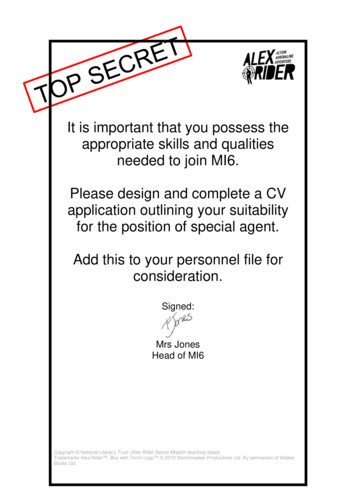Cruise Design Program Users Guide
Cruise Design ProgramUsers GuideVersion 2016 11 01Nov 1, 2016
The U.S. Department of Agriculture (USDA) prohibits discrimination in all its programs and activities onthe basis of race, color, national origin, sex, religion, age, disability, political beliefs, sexual orientation,or marital or family status. (Not all prohibited bases apply to all programs.) Persons with disabilities whorequire alternative means for communication of program information (Braille, large print, audiotape,etc.) should contact USDA’s TARGET Center at (202) 720-2600 (voice and TDD).To file a complaint of discrimination, write USDA, Director, Office of Civil Rights, Room 326-W,Whitten Building, 1400 Independence Avenue, SW, Washington, DC 20250-9410 or call (202) 720-5964(voice or TDD). USDA is an equal opportunity provider and employer.
Introduction . 2Getting Started. 3Create Design from Recon File . 3Design Strata From Historical Data . 9Setup Costs. 11Design Cruise. 12Sale Level. 13Strata Level . 14Sample Group Level . 15Designing a Cruise . 17Select Cruise Methods . 17Update any Missing Values . 19Optimize for Error . 19Modify Sample Group Information . 19Reports . 20Create Production Button . 21Help . 23Return . 23Determine Additional Samples (Future Feature) . 23Compare Design with Production Cruise (Future Feature). 23Exit. 251
IntroductionThe Cruise Design Program was developed to aid in both training and production aspects of thecruise design process. Selecting between the various cruise methods available under the NationalCruise Program and determining sample sizes to meet a specific sale error can be a confusingand time consuming process. The Cruise Design Program is designed to provide an interactiveapproach to designing a cruise by allowing a cruiser to examine many different cruise methodsacross many different strata and sample groups in a relatively short period of time.The Cruise Design Program has several features that can assist a cruiser in the cruise designprocess.1. Recon data can be accessed directly from a .cruise run through the Cruise Processingprogram.2. Data from historical cruises or stand exam data can be input into the system if recon datais not available.3. Multiple strata and sample group level determinations can be made when designing acruise. These strata and sample groups are examined simultaneously to determine samplesizes that will achieve the desired sale error.4. Strata and sample group level errors and sample sizes can be manipulated to achieve thedesired over all sale error. Optimal allocation routines provide for ‘most efficient’sampling sizes across strata and sample groups.5. Sale, strata, and sample group errors are determined using actual t-values based onsample size for sample sizes less than 30.6. A one-page comparison of all cruise methods provides for quick comparisons of CVs andsample sizes between cruise methods for each stratum.7. Sampling frequencies, BigBAF, and KZ values are computed and displayed in a reportfor each strata and sample group.8. Cost analysis provides relative cost for each sampling method so comparisons can bemade across sampling methods and across strata. (Available in future versions)9. The program can create a new cruise file from the design information which can beloaded into FScruiser for data entry.10. If a cruise fails to meet error, program can help the user determine how many additionalsamples are needed and where to place them.
Getting StartedThe main menu displays the name of the program in the banner at the top (Figure 1). From themain menu to the left, you will initially be given five options: File, Setup, Design, Tools, andExit. Only File and Exit are available until a file is opened.The program will open the File option when starting the program providing the user with thefollowing options: Open an Existing File, Create New From Recon File, Create New FromHistorical Data, or Exit.Figure 1: File Menu ScreenOpen Existing FileThe Cruise Design program will save all cruise design files with a .design file extension. To openan existing design file to continue working on the file, click the Open Existing File button. Thiswill open the standard Windows open file dialog box, prompting the user to select an existing.design file.The user can also select a .cruise file to open with the Cruise Design program. This will allow theuser to do some additional analysis on a production file like determining supplemental samplesor comparing production cruise statistics to the design statistics. The .cruise file will need to beprocessed through the Cruise Processing program first.Once a .design or .cruise file has been opened, the Establish, Design and Tools buttons become active.Create New from Recon FileSelecting this option will open the standard Windows open file dialog box, prompting you toselect an existing .cruise file containing recon data. The recon .cruise file must be run throughthe Cruise Processing program before Cruise Design can work with the file. The Cruise
Processing program adds the volume calculations to the .cruise file. No specific reports need tobe requested. Once the processed recon .cruise file has been selected, the Establish, Design andTools buttons become active.Create New from Historical DataSelecting this option will open the standard Windows save file dialog box, prompting you toenter the name of a .design file. Once the file name is given and the Save button is clicked, theprogram will display the Select Template form prompting the user to provide a cruise Templatefile and enter Sale level data (Figure 2). Once the data has been entered, click on the Finishbutton to create the new .design file. The Setup, Design and Tools buttons will now be active.Figure 2: Select Template form.EstablishBefore any analysis can take place, the user will need to define the sale populations. This is doneunder the Establish menu. Click on Establish to begin defining the sale strata and sample groupinformation. If the user has recon data, click on the Design Strata From Recon Data button tocreate new strata definitions. If the user is using historical data sources, click on the DesignStrata From Historical Data button (Figure 3). If the historical data precedes the new datastructure (the files are in the old .crz formats) or the users only has information from printedcruise reports, use the Design Strata From Recon Data button to create new strata definitions.Figure 3: Establish Menu Options
Design Strata from Recon DataNo strata information will be brought into a design file from an existing cruise (recon) file.Clicking on the Design Strata From Recon Data button will open the Strata Setup form. Thiswill take some time initially as the Cruise Design program is creating the design file and copyinginformation from the recon file into the design file. The design file will have the same name asthe recon cruise file, but with the .design extension.The cruise wizard forms are designed to walk the user through the strata and sample group setupprocess one step at a time. There are three steps required to define a stratum with one or moresample groups.Strata Setup FormThe Strata Setup Form (Figure 4) is where the user will define stratum codes and assign units tothe individual stratum. All of the units identified in the in the recon cruise will be displayed inthe unit table. If no recon file is detected, all the units will need to be added manually.To create a Stratum, click on the Add Stratum button in the upper left portion of the form. Givethe stratum a Code (two digits max) and, optionally, a Description. Using a detailed stratadescription will help you identify strata during the design phase.Next, select one or more units from the Unit Table by clicking on the Select box for theassociated cutting units for each stratum (Figure 4). If no units exists (or additional units need tobe added), clicking the Add Unit button will add a blank row to the end of the Unit Table. Eachunit record requires a “Code” and “Area” in acres as the minimum amount of information to beentered.Figure 4: Strata Setup Form
Once the stratum has been created and units assigned, click the Sample Groups button in thebottom right corner of the form to create sample groups. This will open up a new form wheresample group information can be entered. The user has the option of creating sample groups foreach stratum as they are created or to create all strata first, then filling in sample groups for eachstratum.The View Stratum button will take the user to the View Strata Form. This form will allow theuser to examine all stratum and sample groups defined.Setup Strata using Recon PopulationsOften, the populations used in the original recon cruise are the same or similar to the populationsused in the production cruise. Cruise Design provides a shortcut to using those reconpopulations. Right click in the empty stratum table at the top. This will display a pop-up menuwith two options: Use Recon Strata and Use Recon Strata and Sample Groups (see figure 5).The first option will copy the strata information from the recon cruise into the design file. Theuser will still have to define sample groups. The second option will copy all the strata and samplegroup information from the recon file.Figure 5: Use Recon Strata OptionSample Group Setup FormThe Sample Group Setup Form (Figure 6) is where the users will create sample groups for eachof the defined stratum. The associated stratum number is displayed in the Stratum field located atthe upper right have corner of the form. There are also fields for SG Set and Description, whichFigure 6: Sample Group Setup Form
will be discussed further down. The SG Set field is read only and will be set to the number ‘1’initially.Because every stratum must have at least one sample group, the program automatically creates ablank sample group for you. To create additional sample groups, click on the Add New SGbutton. A new line is added to the sample group table. Enter a sample group code (up to twodigits) and a description. Select the Primary Product, Secondary Product, default Live/Deadcode, and Cut/Leave code for the sample group using the pull down lists.If diameter ranges will be used to define populations, enter diameter limits for each sample groupin the MinDbh and MaxDbh columns (Figure 7). Diameter breakpoints must be entered with aprecision of 0.1 inch (e.g., 24.9) to ensure each tree is placed within a population. If stratifyingby diameter class, use the same diameter range for all sample groups in the stratum. If usingdiameter ranges to denote sample groups, each sample group should have a separate diameterFigure 7 - Defining Populations by Diameter Classrange. Take care not have gaps between the diameter ranges or overlapping diameter ranges.Note: when creating a diameter class with only a lower bound, it is a good idea to enter a dummyvariable for the maximum diameter (e.g., 99) to ensure all large trees are included in the cruisedesign.Once a sample group has been defined, it needs to be populated with species. In the bottom halfof the window is where the species codes for each sample group will be selected. This list willonly show species from the recon cruise attached to the selected units. The list will also befiltered to only show those rows containing the same Primary Product code selected for thesample group. To add species to the selected sample group, click one or more boxes in the Selectcolumn.
If species codes are missing, click the Add New Spec button. A new window will pop up with alist of all default species codes that came with the recon file or template file (Figure 8). If there isa species code not available that you need to add, click the Add New button in the bottom leftcorner which will yield a blank row at the bottom of the window requiring you to enter pertinentspecies code information. Once all additional species codes are selected, click the Return buttonin the bottom right corner to close this window.Figure 8: Select Tree Default Value Form.SG SetThe SG Set is a new feature allowing the user to create more than one set of sample groups. Forexample, the user can lump all species together in one sample group code in the first SG Set thencreate a second SG Set and create separate sample groups for each species. In this way, the usercan easily switch between SG Sets when designing the cruise to see how different stratificationschemes affect different cruise methods. The Description field should be used to identify yourSG Sets so they can be selected easily during the design phase. To create a new SG Set, click theAdd New SG Set button to create a new sample group table. The SG Set code will be incrementedby one. The user will have the ability to create several SG Sets for each created stratum.At a minimum, the user should create two SG Sets for each stratum: one with all of the speciesfor each product in a single sample group and one with each species in a separate sample group(or groups of like species in separate sample groups if there are a lot of species).Once all of the sample groups for the currently selected stratum have been created, the user canselect one of the following options:Strata Page: This button takes you back to the Strata Setup window.View Strata: This button will take you the View Strata form. This form will allow theuser to examine all stratum and sample groups defined.Finish: Once all of the sample groups for all of the strata have been created, Finish willexit the Strata Setup wizard and return the user back to the main form.
View Strata FormThe View Strata Form (Figure 9) is used to review populations and allow the user to select aspecific population for editing. At the top is a navigation control allowing the user to scrollbetween all defined strata. Below that are three panes of information: Stratum & SG Setinformation, sample group information, and tree information (Figure 9). Selecting a stratum fromthe navigation bar will display a list of all SG Sets defined for that stratum. Selecting an SG Setwill display all of the Sample Groups defined for the specific SG Set. Selecting a Sample Groupwill display all of the Species codes selected for that Sample Group.Figure 9: View Strata FormFrom this form, the user is able to select a specific SG Set for editing by clicking the Edit SG Setbutton. This will take the user back the Sample Group Form. To delete a specific SG Set and allcorresponding Sample Groups, select the desired SG Set and click the Delete SG Set button.When finished reviewing the stratum information, the Strata Page button will take you back tothe main Strata Setup form while the Finish button will exit the Strata Setup wizard and returnthe user back to the main form.Design Strata From Historical DataA new feature of this version of Cruise Design allows the user to create and design strata basedupon data from historical cruises that occurred in forests similar to those in your current salearea. To use this feature, click on the Design Strata From Historical Data button to open up the“Historical Setup” window (Figure 10). From here, there are four steps for creating strata fromhistorical data:Step 1: Click the Add button to create a new row at the bottom of the strata list and fill in theCode using two alpha-numeric characters maximum. The Description will be filled in by theprogram once historical data has been selected.
Figure 10: Historical Setup Main Form.Step 2: Select the cutting unit you want this historical information to apply to by clicking on theSelect box for the associated cutting units.Step 3: Click the Get Data From Cruise button to open up the standard Windows open filedialog box, prompting you to select the historical .cruise file. Once the historical cruise file isopened, select from the list of historical cruise strata the population to be used (Figure 11). Thecruise design program will create the stratum and sample groups based on the historical data andutilize all of the calculated statistics. Once the stratum has been selected, click on Finish to returnto the main screen. If more than one stratum need to be defined using historical data, click on the button to return to the Historical Setup main form. The stratum description will be set to thecruise method selected followed by the cruise file name.Figure 11: Select historical cruise file.
Step 4: Click the Return button in the bottom left corner to close the Historical Setup window.Design Strata without Using DataPopulations can be created without using either recon data or historical cruises. This can beuseful if the historical data exists in paper form. In this case, the populations are created and thestatistics are entered manually in the design form.Create a new file using the Create from Historical Data option, following the instructions tocreate the new file. From the Setup menu, selecting theDesign Strata From Recon Data button will open theStrata Setup form. You will receive a warning messagesaying No Recon File Found (Figure 12). Strata andsample groups can still be created, but the user willhave to manually enter in the information needed. ReferFigure 12. No Recon File Warning Message.to the section titled Design Strata from Recon Data formore information on using the Strata Setup form.Setup CostsIn an effort to improve upon the cost determinations, a form has been created to determinerelative cruising costs (Figure 13). The form makes use of hourly crew costs and the time it takesto do certain activities. The estimated values entered in this form will be used later for comparingcosts between different cruise methods and sampling intensities. Enter as much information asyou have available, or that you can reliably estimate.Crew Size: Enter the number of individuals your cruising crew consists of.Crew Cost per Hour : Sum the hourly wages of you cruising crew and enter that number here.Travel Time to Sale Area: Estimate the total time it will take your crew to get from the office tothe timber sale area.Cost of a Quart of Marking Paint : If you wish to include the cost of paint to your cruise, youcan enter the estimated cost of a quart of marker paint.Number of Trees Marked per Quart: Estimate the average number of trees you can expect tomark with one quart. The number of quarts will be determined by dividing the total number oftallied trees by the estimated number of trees per quart.Time to Measure a Single Tree: Estimate the time it takes a cruiser of average skill level toobtain the necessary tree-level measurements that will be collected for your timber cruise.
Figure 13: Cost Setup FormTime to Establish a Count Plot: Estimate the time it will take your crew to locate plot center,monument plot center, and determine the number of “in” trees, including measuring borderlinetrees, for the average plot in your sale area. Enter that number here.Rate of Walking: This portion of the form assumes the average healthy timber cruiser walks at apace of 3 mph in flat/open conditions as a baseline option, from which two other slower-pacedoptions for walking rate can be selected. If you wish to specify a different walking rate, select theOther radio button and enter the rate by selecting the box and entering the rate, or by using theup/down arrows to arrive at your specified walking rate value.When you have finished the form, select the Done button to return to the main menu.Design CruiseOnce all populations have been defined, click the Design button which will lead you to theCruise Design Program-Design window (Figure 14). Select the Design Cruise button to designthe cruise.The Design Cruise option will process all of the recon and/or historical cruise data to calculatethe necessary statistics for determining sample sizes. The processing stage might take a little bitof time, depending on the amount of data the program has to process. The program will attemptto calculate the CVs, trees/acre, volume/acre, and sampling errors using every sampling methodavailable in the Cruise Processing program for each defined Stratum and Sample Group.
Figure 14: Cruise Design Program-Design WindowIf there is no tree data for any given stratum or sample group, the program will assign defaultvalues for the CVs, trees/acre, and/or volume/acre. These default values will need to be updatedby the user to their appropriate values. Once the data is processed, the Cruise Design Form willbe displayed (Figure 15).Figure 15: The Cruise Design FormThere is a lot of information displayed in the Cruise Design Form. To help manage theinformation, the Cruise Design Form is separated into to three basic sections: Sale level section,Strata level section, and the Sample Group level section.Sale LevelThe Sale Level is shown at the top left of the form. Basically, the Sale Level consists of the SaleError, Cost and Volume fields.
Sale Error: The Sale Error is displayed in the first blue field and is the total combinederror for the sale. The error is computed using the formulas shown in the TimberCruising Handbook (FSH 2409.12).Cost: The Cost is the estimated relative cost for the cruise as designed. It does notrepresent the actual cost to do the cruise, but it provides a number to compare againstother designs for this sale.Volume: This is the total volume estimate for this sale. This number will be displayed aseither CCF or MBF depending upon the Unit of Measure for the sale.Strata LevelThe Strata Level information is displayed in the upper table. There are several columns ofinformation displayed for each stratum. All of these columns are set to Read-Only with theexception of the Description and Vol/Acre fields. If you place your mouse over these columnsheadings, you will see a tool tip with a description of the field appears.Code: Stratum code.Descrip: Stratum description. This field is editable if you wish to add or modify astratum description.Method: The cruise method or sampling procedure that will be used to determine thesample trees for this stratum.Error: Stratum Error. This is the combined sample group error determined by weightingeach sample group error by the amount of volume occurring in each sample group. Ifthere is only one sample group, the stratum error will equal the sample group error.Sum (n): The total number of first stage samples to be taken for the Cruise Method. Thisnumber is the sum of the sample group number of first stage samples (see below).Sum (n2): The total number of second stage samples to be taken for the Cruise Method.This number is the sum of the sample group number of second stage samples (see below).WtCV: The Weighted CV value of the first stage samples for the Stratum. This numberrepresents the sum of the sample group first stage CVs weighted by the volume for eachsample group. This value is computed using the formulas shown in the Timber CruisingHandbook (FSH 2409.12).WtCV2: The Weighted CV value of the second stage samples for the Stratum. Thisnumber represents the sum of the sample group second stage CVs weighted by thevolume for each sample group. This value is computed using the formulas shown in theTimber Cruising Handbook (FSH 2409.12).
Trees/Acre: The total estimated trees per acre. This value is the sum of the sample grouptrees/acre value. If only one sample group exists, the stratum trees/acre will match thesample group trees/acre.Vol/Acre: The total estimated volume per acre displayed in either cubic foot or board footunits depending upon the Unit of Measure for the sale. This value is the sum of thesample group trees/acre value. If only one sample group exists, the stratum trees/acrewill match the sample group trees/acre.TotalVol: The volume per acre multiplied by the total acres. This number will bedisplayed as either CCF or MBF depending upon the Unit of Measure for the sale.TotAcres: Total acres for the Stratum.BAF: Basal area factor used for the stratum (if applicable).FPS: Fixed plot size displayed as the denominator of the Fixed Plot Size fraction (i.e., a1/50 acre plot size would display as “50”).Spacing: For plot-based methods, this is the recommended plot spacing for the Stratum.This value is based on the total acres for the stratum and the total number of plots (Sum(n)) established. For tree-based methods, this is the average tree spacing for the Stratum.This value is based on the estimated trees/acre value assuming square spacing.Sample Group LevelThe Sample Group Level consists of the lower table. This table contains all of the sample groupinformation for the currently selected stratum. This table is where most of the work is done. Allof the values in this table are editable, except for Primary Product. You can change, for anysample group, the sample group error, the sample size, the estimated CV values, trees per acre,volume per acre, and so on.There is quite a bit of information displayed in this table. The number of columns changesdepending upon the cruise method selected. Below is the complete list of the columns that canbe displayed in the sample group table.Code: Sample group code.Description: Sample Group Description.PProd: Primary product code for the sample group.Sg Error: Sample Group Error. This is the calculated sampling error for the samplegroup. The error will be computed using the floating Student’s T value instead of using aStudent’s T value of 2.0.
Sg (n): The total number of first stage samples to be taken for the Cruise Method. Forthe Tree Based cruise methods 100, STR, and 3P, this number will represent the numberof sample trees. For S3P, this number will represent the number of first stage samples ortrees requiring a kpi estimate. For the Plot Based cruise methods PNT, FIX, F3P, P3P,PCM, and 3PPNT, this number will represent the total number of sample plots toestablish. This number will include any Recon plots that might be used in the productioncruise. For the 100 percent cruise method, this number will be Read-Only and will be setto the product of the trees/acre for the sample group multiplied by total stratum acres.Sg (n2): The total number of second stage samples to be taken for the Cruise Method.This column will only be displayed for 2-stage sampling methods (S3P, P3P, F3P, PCM,3PPNT). This number will represent the number of sample trees measured for all the 2stage methods except 3PPNT, where the value will represent the number of sample plotsto measure.Sg (CV): The estimated CV value of the first stage samples for the sample group.Sg (CV2): The estimated CV value of the second stage samples for the sample group.This column will only be displayed for 2-stage sampling methods (S3P, P3P, F3P, PCM,3PPNT).Trees/Acre: The estimated number of trees per acre for the sample group.Vol/Acre: The estimated volume per acre for the sample group displayed in either cubicfoot or board foot units depending upon the Unit of Measure for the sale.Trees/Plot: Estimated trees per plot for the Sample Group. This number is computedfrom the Recon data or set to a default value of 6. This column will only be displayed forthe Plot Based cruise methods (FIX, F3P, PNT, P3P, PCM, and 3PPNT).Total Trees: The estimated number of trees per acres multiplied by stratum acres.Total Volume: The estimated
Nov 01, 2016 · The user can also select a .cruise file to open with the Cruise Design program. This will allow the user to do some additional analysis on a production file like determining supplemental samples or comparing production cruise statistics to the design statistics. The .cruise file will need to be processed thro
CRUISE 1) Cruise at .74 MACH. Alternative cruise: .77 MACH. 2) Hi-speed cruise at .81 @ fuel burn penalty. 3) Typical cruise altitude 20,000s FLs. 4) Fuel burn is 1540 pph per engine at FL240. 5) Headwinds will increase engine power, reduce cruise speed and decrease range. 6) Tailwinds will decrease engine power, increase cruise speed and increase range. 7) Follow previously entered FMC waypoints.
cruise industry trade association, has released the 2019 Cruise Trends and State of the Cruise Industry Outlook. The report offers a look at the trends impacting cruise travel in the coming year and beyond as well as the overall global economic impact. Cruise Lines International Association (CLIA) is the unified
Piraeus as a cruise port . The leading cruise port in the East Mediterranean . Piraeus ranks among the largest cruise ports in Europe, receiving close to a million cruise visitors in 2015 (980 000 passengers). It is the largest cruise port of the east Mediterranean region, larger than all c
CRUISE Marine Refrigerators STANDARD CRUISE 36 CRUISE 42, 49 CRUISE 65, 85, 90, 100 CRUISE 130, 165 CRUISE 195, 200, . Frost-Free DRAWER 65 DRAWER 65 Frost-Free DRAWER 160 Frost-Free . installations exposed to sun and salt air. n
Cruise Lines International Association (CLIA), the world's largest cruise industry trade association, has released the 2018 State of the Cruise Industry Outlook. The report offers an in-depth look at the continued positive trajectory of the cruise industry's global economic impact as well as the trends impacting cruise travel in
Cruise Lines International Association (CLIA) released the State of the Cruise Industry Outlook 2017, revealing global cruise travel is continuing to grow at a steady pace. The outlook provides a snapshot of the global cruise industry while also forecasting trends that will impact cruise travel and the industry. 2
Oct 30, 2014 · will receive a prompt to resume the creating of the new cruise file upon restarting Cruise Manager (Figure 2). 2 . Figure 2-Cruise File Creation Continuation Prompt . Sale Info The first step in establishing a new cruise
Copyright National Literacy Trust (Alex Rider Secret Mission teaching ideas) Trademarks Alex Rider ; Boy with Torch Logo 2010 Stormbreaker Productions Ltd .