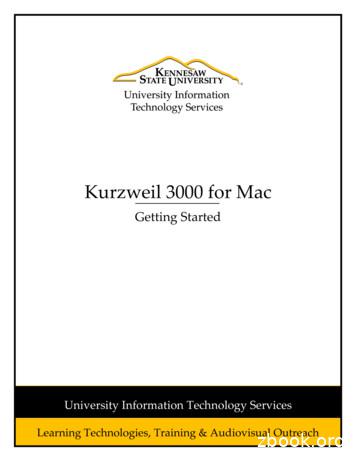Kurzweil - Synth Manuals (synthmanuals )
Kurzweil PC2Musician’s Guide SupplementFor Version 2 Operating System Software 2000 All rights reserved. Kurzweil is a product line of Young Chang Co.; Kurzweil, aretrademarks of Young Chang Co. All other products and brand names are trademarks orregistered trademarks of their respective companies. Product features and specificationsare subject to change without notice.Part Number: 910356 Rev. B May 1, 2001
Young Chang DistributorsContact the nearest Young Chang office listed below to locate your local Young Chang/ Kurzweil representative.Young Chang America, Inc.P.O. Box 99995Lakewood, WA 98499-0995Tel: (253) 589-3200Fax: (253) 984-0245Young Chang Co., Ltd.178-55 Gajwa-DongSeo-Ku, Inchon, Korea 404-714Tel: 011-82-32-570-1380Fax: 011-82-32-570-1218Young Chang Akki Europe GmbHIndustriering 45D-41751 ViersenGermanyTel: 011-49-2162-4491Fax: 011-49-2162-41744Young Chang America, Inc. (Canadian Division)3650 Victoria Park Ave. Suite 105Toronto, Ontario Canada M2H 3P7Tel: (416) 492-9899Fax: (416) 492-9299ii
PC2 Version 2 Operating System SoftwareThanks for purchasing the Version 2 option for your PC2 performance controller! The Version 2upgrade adds 128 new programs to the PC2, and includes a number of new features.Version 2 operating system software (the actual version number is 2.1) is the most currentoperating system software release. It replaces Version 1.0 and Version 1.5.Check our website (www.kurzweilmusicsystems.com/html/whats new.html) for any more recentreleases of PC2 software that might be available.This supplement assumes that you’re updating from Version 1.0, so it describes some featuresthat were introduced in Version 1.5. If a feature was introduced in Version 1.5, we’ll point thatout—so if you’re updating from Version 1.5, you’ll know which features are new to you, andwhich features aren’t.What’s In This Supplement New Features in Version 2. . . . . . . . . . . . . . . . . . . . . . . . . . . . . . . .4 Bug Fixes Since Version 1.0 . . . . . . . . . . . . . . . . . . . . . . . . . . . . . . .9 Corrections/Additions . . . . . . . . . . . . . . . . . . . . . . . . . . . . . . . . . 11 Original PC2 Programs . . . . . . . . . . . . . . . . . . . . . . . . . . . . . . . . .13 Version 2 Programs (Bank 6). . . . . . . . . . . . . . . . . . . . . . . . . . . . .14 Controller Assignments for Version 2 Programs . . . . . . . . . . . .15 PC2 Setups. . . . . . . . . . . . . . . . . . . . . . . . . . . . . . . . . . . . . . . . . . . .25 Controller Assignments for Setups . . . . . . . . . . . . . . . . . . . . . . .26 PC2 Drum Maps . . . . . . . . . . . . . . . . . . . . . . . . . . . . . . . . . . . . . A-1Changes Since Revision AThis is Revision B of the Musician’s Guide supplement. There is only one change sinceRevision A: we’ve added Appendix A, which describes the PC2’s drum maps. Drum mapsdetermine where each particular drum sound appears on the keyboard.3
PC2 Version 2 Operating System SoftwareNew Features in Version 2New Features in Version 2Additional ProgramsOne of the biggest new features for Version 2.0 is an additional bank of 128 programs. theseprograms are in Bank 6, which is called Int2. There’s a list of the new programs on page 14, anda list of the physical controller assignments beginning on page 15.There are several ways to select programs in Bank 6: Press the Internal and User Sound Source buttons simultaneously, then use the AlphaWheel or the Plus or Minus button to scroll through the programs.Press 6, /-, then a program number on the alphanumeric buttonpad. For example, if you’rein Bank 0, select Program 036 in Bank 6 by pressing 6, /-, 3, 6, Enter.Scroll directly to Bank 6 from Bank 4 or Bank 0, using the Alpha Wheel or the Plus or Minusbutton.Changes to MIDI Receive ModeOverviewMIDI Receive mode has been redesigned significantly for Version 2. It’s now more of anindependent mode, which doesn’t change its function, except that you can’t press Cancel to exit.MIDI Receive mode is convenient when your PC2 is a slave to an external MIDI source, like asequencer. It gives you quick access to all 16 MIDI channels, where you can set values for eightparameters on each channel.Press MIDI Recv to enter MIDI receive mode. Use the cursor buttons to scroll through the fourpages that contain the MIDI-Receive-mode parameters:Page 1Channel enable, program selectionPage 2Volume and panPage 3Effects routingPage 4Wet/dry mix for FX-A, FX-B, and Global A- BPress MIDI Recv (or Cancel) to jump to the first page for the current channel. Press it again tojump to the first page for the next channel. Press the Left and Right cursor buttonssimultaneously to jump to the corresponding page for the next channel. For example, if you’re onPage 3 for Channel 1, pressing the cursor buttons simultaneously jumps to Page 3 for Channel 2.You can also jump to the first page for any channel by holding MIDI Recv and pressing thenumbered Sound Select button corresponding to the channel you want to view.4
PC2 Version 2 Operating System SoftwareNew Features in Version 2Using MIDI Receive ModeThe first thing to notice is that the MIDI channel is now an editable parameter. This means thatyou can use the cursor buttons to move the cursor under the displayed channel number, thenuse the Alpha Wheel or the Plus or Minus button to change the channel without having to scrollthrough the other parameters for that channel. Of course, you can still scroll through theparameters as before.When you first enter MIDI Receive mode after powering up, the display shows Channel 1,because the PC2 resets the MIDI Receive channel each time you shut down. Until you shutdown again, the PC2 remembers which channel you’re viewing even after you’ve left MIDIReceive mode—so the next time you enter MIDI Receive mode, the display shows the channelyou were most recently viewing.Wet/Dry Mix on Specific Effects ChannelsWhen you’re in MIDI Receive mode, and the value of the FX Channel parameter (in the EffectsEditor) is a specific MIDI channel (not Current), effects respond differently to program changeson that channel. Program changes received on that channel override the MIDI-Receive-modesettings for wet/dry mix, and instead use the wet/dry settings for the program on that channel.Prior to Version 2, the override didn’t occur, and the program on the specified channel used theMIDI-Receive-mode settings for wet/dry mix, instead of the program’s own wet/dry settings.FX RoutingThe FX Routing page is now available in MIDI Receive mode. This makes it easy to adjust effectsroutings on a per-channel basis. Previously, effects routing was available only on a per-programbasis.Editing Effects (A Special Case)This feature works when (and only when) you’re in MIDI receive mode and the value of theFX Chg Mode parameter is Panel, which applies a single global effect to each bus, regardless ofthe current channel or program. In this case, pressing FX-A’s or FX-B’s Select buttons selects theglobal effect assigned to that bus, where you can use the cursor buttons to select parameters forediting.In previous versions, pressing the Select buttons selected the effect associated with the programon the current channel, not the global effect.MIDI RemappingIf you’re in MIDI Receive mode, and the value of the MIDI In parameter (in the Global menu) isRemap, the PC2 remaps MIDI Controller messages 91–94 to the current MIDI channel.Normally, these messages aren’t remapped, so this special case enables you to control the PC2’seffects routing and wet/dry mixes from your MIDI source regardless of which channel yourMIDI source is using.5
PC2 Version 2 Operating System SoftwareNew Features in Version 2New Startup Value for FX Change ModeThe value of the FX Chg Mode parameter (in the Effects editor) always reverts to Auto whenyou turn on your PC2. Previously, the setting for FX Chg Mode would always stay where youleft it, even after powering down.New Editing Function: Capture MIDI ValuesThis function was first introduced in Version 1.5. It appears in the Timbre menu for regular(non-KB3) programs. It’s a convenient way to change and save the settings for the seven MIDIControllers that can send initial values. The initial values are the MIDI Controller values that theprogram sends when you select it.For example, in Program 090 Meteor Strings, Slider D (which by default sends MIDI 13)controls Lopass Filter resonance. The default initial value for MIDI 13 is 66. Consequently, whenyou select program 090, the PC2 generates a MIDI 13 message with a value of 66, which givesyou about half the available amount of resonance as a starting point.If you want Program 090 to come up with a different amount of resonance, you can do it easilyby capturing MIDI values.1. Select Program 090.2. Move Slider D to change the amount of resonance.3. Press Timbre, then press the Right cursor button until you see Capture MIDI Vals? inthe display.4. Press Yes. This automatically saves your new setting as the initial value for MIDI 13. Youcan check this by finding the Init Value parameter for MIDI 13, which now shows yournew value.New Global FunctionsThe Global menu contains three new functions, described below. These functions aren’t editable;they merely give information about the configuration of your PC2.OS VersionIndicates the version of the currently installed operating system software.Expansion Blocks 1 (EXP1) and 2 (EXP2)Indicates whether Expansion Sound Cards 1 and/or 2 are properly installed (in which case thevalue is Yes for either or both parameters). If you’ve installed either Expansion Sound Card andthe corresponding parameter still has a value of No, you may have a problem with theinstallation of that Sound Card.PCX-1Indicates whether the PCX-1 Polyphony Expansion Kit is properly installed. If it is, thisparameter also shows the version of the PCX-1’s operating system software. If you’ve installedthe PCX-1 and the value is still Not Installed, you may have a problem with the installation.6
PC2 Version 2 Operating System SoftwareNew Features in Version 2PCXP1 and PCXP2On instruments that have the PCX-1 Polyphony Expansion Kit installed, this parameterindicates whether Expansion Sound Cards 1 and/or 2 are properly installed on the PCX-1board. If you’ve installed either Expansion Sound Card and the corresponding parameter stillhas a value of No, you may have a problem with the installation of that Sound Card.New KB3 ParametersThere are several new KB3-editing parameters (which were first introduced in Version 1.5). Theycorrespond to the front-panel buttons that control many of the KB3 effects (like chorus, vibrato,and rotary speed). You can still change these effects in KB3 mode using the front-panel buttons,but you can also change the effects from within the KB3 Editor.The following table shows the new parameters, their possible values, and their correspondingfront-panel el ButtonChor/Vib SwitchOff, OnChorus/Vib On/Off (Button 2)Rotary SpeedSlow, FastRotary Fast/Slow (Button 1, also labeledOctave Shift)Perc VolumeSoft, LoudPerc On/Off (also labeled Main, Zone 1)Perc DecaySlow, FastDecay (also labeled Split, Zone 3)Perc PitchLow, HighPitch (also labeled Split Layer, Zone 4)New Value for MIDI In ParameterThe MIDI In parameter, which is in the Global menu, has a new value: Auto. This is the defaultvalue.You might want to use this value if you’re controlling your PC2 from an external MIDIsource like a sequencer. In this case, whenever you’re in Internal Voices mode, KB3 mode, orMIDI setups mode, certain incoming MIDI messages get remapped to different Controllernumbers. (This enables the PC2 to respond more accurately to standard MIDI Controllermessages.) In MIDI Receive mode, incoming MIDI information does not get remapped whenMIDI In is set to Auto.7
PC2 Version 2 Operating System SoftwareNew Features in Version 2The following table shows how MIDI Controller messages get remapped when you’re in MIDIReceive mode and the value of MIDI In is Auto (or when you’re in any performance mode andthe value of MIDI In is Remap):Send this Controller message to activate this PC2 controllerMIDI 6Slider AMIDI 22Slider BMIDI 23Slider CMIDI 24Slider DMIDI 88Button 1MIDI 80Button 2MIDI 81Button 3MIDI 82Button 4MIDI 83Button 5MIDI 85Ribbon 1MIDI 86Ribbon 2MIDI 87Ribbon 3MIDI 1Wheel 2 (Mod Wheel)MIDI 2BreathMIDI 11Pedal 1MIDI 4Pedal 2MIDI 64Footswitch 1MIDI 66Footswitch 2MIDI 67Footswitch 3Pitch BendPitch BendPressurePressureNote On/OffNote On/OffIt’s important to note that the PC2 ignores certain MIDI Controller messages during theremapping process. With Version 2, there are additional ignored messages. The following tableshows which MIDI controller messages are ignored. The first row shows all the messages thatwere ignored prior to Version 2. The second row shows all the messages that are ignored as ofVersion 2.Ignored prior to V2Ignored as of V2838333436384354555696979899100101979899100101
PC2 Version 2 Operating System SoftwareBug Fixes Since Version 1.0Miscellaneous New FeaturesChanging EQ Levels with the Alpha WheelYou can now go to the EQ settings from any performance mode (by pressing the EQ button),then use the Alpha Wheel to change the level of the currently selected frequency band.Previously, this feature didn’t work in some performance modes.KB3 Drawbar ResponseIt’s smoother. It’s faster.Bug Fixes Since Version 1.0Battery LevelThis fix was introduced in Version 1.5. With Version 1.0, you might see a “Low Battery” messagewhen starting up the PC2, even though the battery level is fine. With Version 2, you won’t see a“Low Battery” message unless the battery level is actually low.If you’ve seen a “Low Battery” message on your instrument prior to installing Version 2, youmay not need to replace the battery. After installing Version 2, watch the display when you turnon your PC2. If you don’t see the message, your battery is fine.Cancel ButtonIn some editing menus, the Cancel button would not cancel values added from thealphanumeric buttonpad. This has been fixed. This fix was first introduced in Version 1.5.Compare ModeIf you don’t have enough memory and you try to use Compare mode, you’ll see this message:Not enough memory to compare. This fix was first introduced in Version 1.5. InVersion 1.0, if you tried to use compare mode and you didn’t have enough memory, it didn’twork, and there was no message indicating the problem.The wet/dry mix display for setups now works properly in Compare mode.Compare mode now works when you’re creating quick layers and splits.Goto SetupThe MIDI Controller “Go to Setup” now selects setups in the User bank of setups (Setups129–256). Previously, it selected setups in the Internal back, which prevented you from using“Go to Setup” to select user-defined setups.To use a switch controller to change setups, remember to set its On Value parameter to a valuethat’s 128 less than the ID of the setup you want to select. For example, if you want to selectSetup 129, set an On Value of 1. To select Setup 256, set an On Value of 128.9
PC2 Version 2 Operating System SoftwareBug Fixes Since Version 1.0MIDI Controller 6Some programs (like 090 Meteor Strings), use MIDI Controller 6 to control program features. InProgram 090, for example, it controls Lopass Filter resonance. When you select this program, itsounds the way it does because the program contains an initial value for MIDI 6.Prior to Version 2, putting this program (or any others that had initial values for MIDI 6) into asetup sometimes affected the sound of that program. That’s because the PC2 uses MIDI 6internally to control other setup features. In the case of Program 090, the difference was extremebecause much of the program’s sound depends on filter resonance, and putting the programinto a setup would change the filter resonance level.With Version 2, putting a program into a setup no longer affects the initial value for MIDI 6 inthat program (regardless of what it’s assigned to control), so any program that uses MIDI 6 tocontrol a program feature will sound the same whether you play it in a setup or as a singleprogram.Portamento TimeMIDI Controller 5 (Portamento Time) now works properly—that is, higher values cause theportamento to occur more slowly. Prior to Version 2, the PC2 had the opposite response.Program 081 Vox LeadThis program, which is monophonic, had problems when Layer 4 was enabled. This has beenfixed. This fix was first introduced in Version 1.5.SysEx DumpsIn Version 1.0, SysEx dumps would occasionally be disabled if the PC2’s available memory waslow. Now SysEx dumps work regardless of how much memory is available. This fix was firstintroduced in Version 1.5.Treble EQIn Version 1.0, the maximum boost levels for Treble EQ were inaccurate—that is, a setting of 11 dB or 12 dB didn’t actually boost the treble band by exactly that amount. With Version 2,the levels have been adjusted to correspond to the display values. This fix was introduced inVersion 1.5.10
PC2 Version 2 Operating System There are two items that we published as supplements to Revision A of the PC2 Musician’sGuide. The first addresses audio quality. The second item is a table that lists the PC2’s MIDIController assignments. This table was incorrect in some copies of Revision A.For Best Audio ResultsThe PC2 features balanced left and right analog audio outputs with 1/4-inch jacks. You’ll getyour best signal-to-noise ratio using balanced cables to connect to balanced, line-level inputs onyour mixer or sound system.You should use shielded, twisted-pair cables. The cables should each have 1/4-inch stereo(tip-ring-sleeve) plugs on one end to connect to the PC2 (see the diagram). The other end of eachcable should have either 1/4-inch stereo plugs or XLR plugs. Cables of this type providebalanced operation, which greatly reduces many types of noise. Unbalanced cables and/orunbalanced sound-system inputs will give you slightly lower audio quality.TipRingSleeveFor the highest audio quality when using a sound system, set the PC2’s Master Volume slider toits maximum before adjusting sound-system levels. This gives you the cleanest possiblesignal—better than setting the PC2’s Master Volume slider to less than its maximum andcompensating by increasing the level of your sound system.If you’re using a monaural sound system or running the PC2’s audio into a single mixerchannel, we recommend configuring the PC2 for mono output, in which case the PC2 sends thesame one-channel signal to the left and right sides of both the analog and digital outputs. Seepage 26 of the Musician’s Guide for information about using mono audio output mode.The PC2 has a headphone jack, which carries the same signal as the main outputs (that’s truewhether you’re using stereo or mono output). The headphone jack accepts a standard 1/4-inchstereo plug, and is compatible with nearly all types of headphones. Plugging into theheadphones jack does not mute the other audio outputs.You can also use the headphone jack as an unbalanced stereo line-level output. Just connect astereo cable from the headphone jack to a stereo input on your mixer or sound system. If youhave only unbalanced inputs to your sound system, you’ll get better audio quality using theheadphone jack.There’s also an RCA digital audio jack, which you can use in addition to the analog outputs. Seepage 6 of the Musician’s Guide for more information.11
PC2 Version 2 Operating System SoftwareCorrections/AdditionsMIDIControllers0Bank MSB3264Sustain96Data Inc1Mod Wheel3365Portamento Switch97Data Dec2Breath3466Sostenuto98NRg LSB3567Soft Pedal99NRg MSB34Foot Control3668Legato100Rg LSB5Portamento Time3769Hold2101RG MSB6Data SndCtl31044173SndCtl41059Data EfxCt 14476SndCtl710813EfxCt 1011116Gen 14880Gen 511217Gen 24981Gen 611318Gen 35082Gen 711419Gen 45183Gen 81155284Portamento 93FXAWet125OmniOn306294FXRoute126MonoOn316395Ef5 Dpt127PolyOn202112Bank LSBAuxBnd1 MSB
PC2 Version 2 Operating System SoftwareOriginal PC2 ProgramsOriginal PC2 ProgramsThe programs in Bank 0 and Bank 6 (which is now called Int2) are Internal-Voices programs. Theprograms in Bank 4 are KB3 programs. There’s one factory program in the User bank (Bank 1), but youcan save a user-defined program over it if you want, so there are 128 IDs available in the User bank (youcan restore the factory program 127 Sine V2.0 by deleting any user-defined program you may havestored over it).Bank 0 030031Stereo GrandClassic GrandDynamic GrandWarm GrandSolo Grand PianoConcert GrandMono Grand PianoPiano for layersHard Rock PianoRock GrandGrand Piano 440Mono Stage PianoDyn Stage PianoRagtime PianoTack PianoPiano & StringsClassic E PianoSerious ClassicThat 70’s E PnoHard E PianoLounge E PianoDyno My E PnoSoft E PianoHybrid E PianoMy Best WurlyBig Red WurlyBrkfst in KoreaSoft WurlyWurly RoadPearly KeysDigital E PianoBallad E PianoBank 1 (User)127Sine V2.0The PC2R uses this program forinternal diagnostics. Don’t use it asa performance program; it can getreally 3C3PODigital E GrandRock E GrandFantAsmAtronAtmazCelestial CometComp TimeRuth BuzzyClav ClassicTouch ClavDual Wah ClavHarpsichordModern HarpsiCrystalClavchdAccordionCelestaThe Reverend’sBallad Of 3 BarsProg Rocker’s BAll Out Full OnGrungy OverdriveUptown GospelRetro RotoPipe OrganBig BrassSaxes/TrumpetsSplit SectionBroadway BrassTrombonesBari/Tenor SectSolo Tenor SaxWilliams 5Lyrical StringsSlow StringsMarcato StringsLayer StringsFast StringsTouch StringsVelocity StringsPhantom StringsOoh AahDoo DaaBaa stacc. BopDoo stacc. DoopDaa stacc. DotScatmanThe CroonsCathedral VoxSolar LeadVox LeadAlazawiSlo Wood FluteGroove Bass1/3 Pulse BassSweeper BassLowdown BassRez Aah PadCryptMeteor StringsOrch PadNeptuneAnalogyDream CatcherU Say 127Acoustic GuitarStrummer 12 StrRich 6 String12 String GuitarChorus Elec GtrElec 12 StringJazzy FretsLead Rock GtrRound and WoundPunch BassTwo Finger BassDual-Tri BassClav o’ BassFret Not BassUpright Bass 1Upright Bass 2Studio Drums 1 2Studio Drums 3 4Ambient Rock KitColiseum KitResonant TrapsTripkit/TrashkitBeat BoxElectro KitVirtuoso PercRhythm MakerWoody MarimbaAfrican MarimbaVibesNew Fluid VibesAborigine JamDrums ‘n BellsBank 4 (KB3)000008016024032040048056All OutTestifyProgRock OrganReverend Al’sSteve’s li’l BFlutey FlakesGospel OrganSyn Rock Organ064072080088096104112120Uncle Clark’sLoungin’Live DrawbarsKeith’s RevengeBars 1-3Fine OverdriveOdd Ones OutVoxOrgan Split13
PC2 Version 2 Operating System SoftwareVersion 2 Programs (Bank 6)Version 2 Programs (Bank 6)Note that Bank 6 is now called 114Sweet IvoriesNice Touch GrandPiano SolitudePiano RecitalFull Bloom PianoPianettaSuite PianoDreamy PianoBasement UprightChianoWay Back PianoDance PianoCloud Ride PianoOrganic PianoPiano & WashPiano & Vox PadMello E PianoTines SquareBrunch In SeoulClassy RoadzBarking TinesClean and SoftBallad KeysLotus KeysSoft Ballad’70s FM Tines’90s FM BalladChorus Rock PnoBright PianotoneFamily PortraitHarpsi-PianoFantasy Janet’s CompMild SheenScrape GlassAir SocietyPush AirDronin’Alien Salt MineImperfect StormMod ClavierBelly CelesteHarpsichordionCircus KeysCosmic CalliopeCalliope KeysChiff AttackSpaced HarmonixBackgroundOrganMello Tone WheelPiped OrganPlayful PiperPeter’s PanImaginary FluteBright KoreanaBouncin’BassBallGoosed Riff SectFatso SaxBig&Beefy SaxesGoosed UnisonAnabrassHonk’n Dyn SaxSaxy LushClassical 5Fast Vtrig RosinEmotional StringOctave StringsEmphatic StringsRosin SectionResolute SectionTender StringsFlute & StringsBright VoicesCrystal VoicesVox & OrganBIG Ooh VoicesBIG VoicesBright Syn VoxVox OrgelVox & StringsSubdivideRezzy Bass/PolyTechnicolorElan LeadSun Spot LeadDinosaur’s LeadSawyer’s BombReverse FeedbackPoseidonAnalogicaAnti RezSpider’s WebEthereal StringsFreeResAhh NotchOoh Ahh 4125126127Titanium GuitarLatin LoverRoto 12 StringElectric 12Twangy GuitarChr Elec & MuteComp Chr E GtrTrashed TubesGimme The FingerBright E BassBright A BassTriangle BassYow BassMono Synth Bass400 HP BassBase in FaceRadio Kings/RodsRipper Kit/VinylLA Drums/Brk Bt.Compact/Raw KitTubeTraps/lb.derAcoustric/HiPKitDirt/Triphop KitSumPumpKit MWsusMarimbaMilky Way VibesPercussionistCarnivalPrimitive PercBunch of PercPerc PartyPerc Circle
PC2 Version 2 Operating System SoftwareController Assignments for Version 2 ProgramsController Assignmentsfor Version 2 ProgramsThe tables in this section list the physical controllerassignments for the Version-2 factory programs inBank 6. The table titles show program IDs and names.See page 26 for lists of the physical controllerassignments for setups.000 Sweet IvoriesMWFtSw3Slider DSW5Vibrato (when SW5 is on)Soft pedalVibrato rateActivates MW vibrato001 Nice Touch GrandMWFtSw3Slider DSW5Vibrato (when SW5 is on)Soft pedalVibrato rateActivates MW vibrato002 Piano SolitudeMWFtSw3Slider DSW5Vibrato (when SW5 is on)Soft pedalVibrato rateActivates MW vibrato003 Piano RecitalMWFtSw3Slider DSW5Vibrato (when SW5 is on)Soft pedalVibrato rateActivates MW vibrato004 Full Bloom PianoMWFtSw3Slider DSW5Vibrato (when SW5 is on)Soft pedalVibrato rateActivates MW vibrato006 Suite PianoMWFtSw3Slider DSW5Vibrato (when SW5 is on)Soft pedalVibrato rateActivates MW vibrato007 Dreamy PianoMWFtSw3Slider DSW5Vibrato (when SW5 is on)Soft pedalVibrato rateActivates MW vibrato008 Basement UprightMWFtSw3Slider DSW5Vibrato (when SW5 is on)Soft pedalVibrato rateActivates MW vibrato009 ChianoMWSlider ASW3Slider DSW5Vibrato (when SW5 is on)Tone control: NotchMore detuneVibrato rateActivates MW vibrato010 Way Back PianoMWSlider ASlider DSW5Vibrato (when SW5 is on)Envelope: decay rateVibrato rateActivates MW vibrato011 Dance PianoMWSlider AFtSw3SW2SW3Slider DSW5Vibrato (when SW5 is on)Highpass filterDisables piano layerMore treble boostVibrato rateEnvelope: decay rateActivates MW vibrato012 Cloud Ride Piano005 PianettaMWFtSw3Slider DSW5FtSw1Vibrato (when SW5 is on)Soft pedalVibrato rateActivates MW vibratoEnable ringy layerMWSlider AFtSw3Slider DSW5Vibrato (when SW5 is on)Pad layer decaySoft pedalVibrato rateActivates MW vibrato15
PC2 Version 2 Operating System SoftwareController Assignments for Version 2 Programs013 Organic PianoSlider AFtSw3SW2SW5020 Barking TinesDuller VoxDisables piano layerEnables unison VoxDisables octave Vox layerMWSlider ASW2SW3Slider DSW5Tremolo depthCutoff & ResonanceAlternative attackDetunes layersTremolo rateImpact014 Piano & WashMWSlider AFtSw3SW2SW3Slider DSW5Increases volume of pad layerCutoff, pad layerSoft pedalSlower attack, pad layerFaster release, pad layerResonance, pad layerDifferent pad layer015 Piano & Vox PadMWSlider AFtSw3Slider DSW5MWSlider ASW2Slider DSW5Tremolo depthTremolo rateAlternative attackEnvelope controlDisables E Piano layerMWSlider ASW2Slider DSW5Tremolo depthTremolo rateAlternative attackEnvelope controlDisables E Piano layer024 Soft BalladTremolo depthTimbreAlternative attackTremolo rateImpactMWSlider ASW2Slider DSW5Tremolo depthTremolo rateAlternative attackEnvelope controlDisables E Piano layer025 ’70s FM Tines018 Brunch In SeoulMWSlider ASW2SW3Slider DSW5Treble control: : dullerCutoffEnvelope: decayVibrato rateImpact023 Lotus KeysTremolo depthTimbre: cutoffAlternative attackDetunes layersTremolo rateImpact017 Tines SquareMWSlider ASW2Slider DSW5MWSlider ASW2Slider DSW5022 Ballad KeysFade volume of Vox layerCutoff, Vox layerSoft pedalAttack Time: Vox layerDuller piano016 Mello E PianoMWSlider ASW2SW3Slider DSW5021 Clean and SoftTremolo depthTimbre: cutoffAlternative attackDetunes layersTremolo rateImpactMWSlider ASW2Slider DSW5Tremolo depthCutoff & ResonanceAlternative attackTremolo rate; envelope: releaseImpact026 ’90s FM Ballad019 Classy RoadzMWSlider ASW2Slider DSW516Tremolo depthCutoff & ResonanceAlternative attackTremolo rateImpactMWSlider ASW2Slider DSW5Vibrato depthPara EQ freqAlternative attackPara EQ ampTimbre & envelope control
PC2 Version 2 Operating System SoftwareController Assignments for Version 2 Programs027 Chorus Rock PnoMWFtSw3Slider DSW5034 Scrape GlassVibrato (when SW5 is on)Soft pedalVibrato rateActivates MW vibratoMWSlider ASW2SW3Slider DSW5Vibrato depthCutoffTransposes one voice -12STVibrato rateResonanceLayer swap028 Bright PianotoneMWSlider ASW2Slider DSW5Tremolo depthTimbre: dullerDecay rateTremolo rateImpact029 Family PortraitMWSlider ASW2SW3Slider DSW5Tremolo depthVolume swellSlow Vibrato off/onRelease rateTremolo rateImpact030 Harpsi-PianoMWSlider ASW2Slider DSW5Vibrato depthTimbre/Amp controlEnvelope controlParamid BoostAlternative attack036 Push AirMWSlider ASW2Slider DSW5Filter LFO depth/rateTimbre controlEnvelope controlTremolo controlTimbre controlMWSlider ASlider DSW5Bandpass widthBandpass frequencyLFO rateAdds Vox pad layerMWSlider ASW2SW3Slider DSW5Vibrato depthNotch frequencyEnvelope control: attackEnvelope control: releaseNotch
Contact the nearest Young Chang office listed below to locate your local Young Chang/ Kurzweil representative. Young Chang America, Inc. P.O. Box 99995 Lakewood, WA 98499-0995 Tel: (253) 589-3200 Fax: (253) 984-0245 Young Chang
Installing Kurzweil 3000 on Mac OS X 8 Installing Kurzweil 3000 on Mac OS X To install Kurzweil 3000 on Mac OS X: 1. Place the Kurzweil 3000 CD-ROM in the computer’s CD-ROM drive. The Kurzweil 3000 CD image appears on your desktop. 2. Double-click the Kurzweil 3000 CD image. The install window appears, displaying the contents of the CD.
Kurzweil 3000 Standalone Installation Package The Kurzweil 3000 for Macintosh product family includes: Kurzweil 3000 Professional Color Kurzweil 3000 Professional Black and White Kurzweil 3000 LearnStation Note: There are also network versions of all Kurzweil 3000 products. Please
5. The installation window will appear. Click and drag the Kurzweil 3000 file on to the Applications folder. Kurzweil 3000 will begin to install on your computer. Figure 1 - Install Kurzweil 3000 to Mac 6. After Kurzweil 3000 has finished installing, you will be able to access the program from your Launchpad by clicking on the Kurzweil 3000 icon.
Welcome to Kurzweil 3000 for Macintosh Network Edition. A Kurzweil 3000 Network is a system that provides all of the features and benefits of the single-user Kurzweil 3000 product, but with the following added advantages: The Kurzweil 3000 Engine stores each student's Kurzweil 3000 settings and preferences.
Macintosh product. If you are using the Kurzweil 3000 LearnStation , certain features such as scanning and zone editing will not be available on your system. Starting Kurzweil 3000 1. Go to the location where Kurzweil 3000 is installed. 2. Double-click the Kurzweil 3000 icon. If the Select Kurzweil 3000 User window appears, select your name .
2018 Kurzweil Education. Kurzweil 3000 Mac Getting Started Page 4 . Virtual Print . Bring files from another application into KURZWEIL 3000 to save as a .kes file Open a file in its native application File Print In the . PDF dropdown, choose . Open as a PDF in Kurzweil 3000 The file will appear in KURZWEIL 3000 to be read .
Documents\KESI\Kurzweil 3000\Sample Documents If you have Windows 98, look in: C:\My Documents\Kurzweil Educational Systems\Kurzweil 3000\your user name\Sample Documents We highly recommend going through Chapter 1, Kurzweil 3000 Basics, as it contains instructions and information that yo
Getting Started with Kurzweil 3000 Mac V5 www.kurzweiledu.com Page 1 of 16 Getting Started with Kurzweil 3000 for Mac Version 5 What is Kurzweil 3000? Kurzweil 3000 is an integrated scan and read software program that provides multisensory access to reading material with powerful tools for reading, writing, test-taking and learning