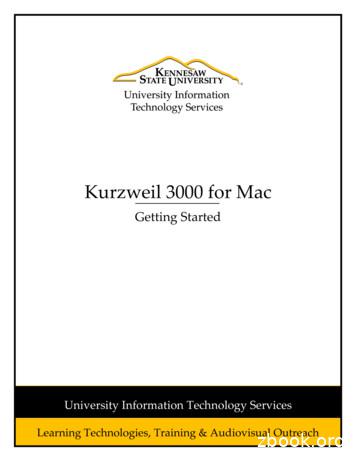Getting Started With Kurzweil 3000 For Mac Version 5
Getting Started with Kurzweil 3000 for Mac Version 5What is Kurzweil 3000? Kurzweil 3000 is an integrated scan and read software program that provides multisensory access toreading material with powerful tools for reading, writing, test-taking and learning. Kurzweil 3000 does not teach reading and writing, it is a tool that provides a digital text-to-speechenvironment for implementing proven reading, writing and learning strategies. Kurzweil 3000 can be used to turn any curriculum material into an interactive digital format that isinherently flexible and accessible to a wide variety of students who need support in accessing the generaleducation curriculum. (Struggling students, students on IEPs, students with Physical Disabilities, EnglishLanguage Learners, students with attention issues, autism, gifted, and more.) Kurzweil 3000 can provide the support needed for ELL Students to independently access curriculummaterial while improving English word recognition. Kurzweil 3000 is designed in accordance with the principles of Universal Design for Learning, providingmultiple means of representation, expression and engagement in an effort to support all students byproviding tools for interacting with text that are necessary for some, beneficial for all. Kurzweil 3000 can be used to differentiate instruction for individual students, for small facilitated groups,or as part of whole-class strategy instruction. Kurzweil 3000 is as powerful as the imagination of the user and can be used by teachers, students andprofessionals, to complete a wide variety of tasks. Kurzweil 3000 is an integrated literacy solution.What is your goal for using Kurzweil 3000 Software?Getting Started with Kurzweil 3000 Mac V5www.kurzweiledu.comPage 1 of 16
What do you need to do to begin?Get answers to General Questions about installingand planning for Kurzweil 3000 use .Go to Pages 3-4Get content/materials/files to use in Kurzweil 3000 . .Go to Pages 5-6Learn how to Read files and adjust reading features . .Go to Pages 7-8Use Kurzweil 3000 to support Vocabulary Developmentand get definitions of words . . . Go to Page 9Teach Study Strategies with Kurzweil 3000 or embedcomprehension supports into a Kurzweil 3000 File.Go to Pages 10-12Use Kurzweil 3000 for independent Test taking . .Go to Page 13Use Kurzweil 3000 to support different stagesof the Writing process . . .Go to pages 14Plan next steps in using Kurzweil 3000 Go to Pages 15-16Getting Started with Kurzweil 3000 Mac V5www.kurzweiledu.comPage 2 of 16
General QuestionsWhat would you like to do?1. Become part of theKurzweil 3000community!Resources for Help:www.kurzweiledu.comSuggested tools to use Join the Kurzweil 3000 ListservFind and share resources and ideas forusing Kurzweil tech2. Figure out: whatLicense types to buy,how many, get pricequotes, etc.Sales DepartmentGo to: www.kurzweiledu.com for productinformation, overview and how-to videos,customer testimonials, product flyers andMORE 3. Get Training(CurriculumIntegration, use withother tech tools,advanced skills, etc.)Implementation Services DepartmentCall: 1-800-547-6747Call: 1-800-547-6747 x626Email: training@kurzweiledu.comTraining Offerings: Implementation Partnerships forongoing consultation Live Online Workshops Self-Study Online Courses Private Onsite Trainings(Customizable) Public Regional g.html4. PLAN for yourKurzweil 3000Implementation5. Install Kurzweil 3000 or gethelp with other technicalissues.Steps for Technology Implementation:1. Identify shared vision—Get Excited!2. Identify pioneering members ofimplementation team.3. Develop a collaborative master PLAN.4. Identify measurable goals of district,teachers and students.5. Create a budget.6. Acquire materials.7. Schedule ongoing professionaldevelopment8. Evaluate success of the project.9.Share knowledge and communicateprogressImplementation Guides & OtherSupports: Implementation Guidelines Implementation Checklist Implementation Tips Digital Text Organizationspreadsheet And more Kurzweil 3000 MUST be installed on yourcomputer.Technical Support Department:Call: 1-800-547-6747Email: tech@cambiumtech.comCustomer Support tomer Service email:customerservice@cambiumtech.comProduct Install DVDInstallation guides are available on websiteGetting Started with Kurzweil 3000 Mac plementationprofessional-services.htmlNOTE: The install DVD may be copied asmany times as needed to assist withinstallations. Kurzweil 3000 can be pushedout to computers via .msi packageMenu Bar - HelpORKurzweil Reader - Help(Command ?)Page 3 of 16
as well as on the Product DVD.General Questions (Continued)What would you like to do?6. Open Kurzweil 3000Resources for Help:Suggested tools to use Double Click on Kurzweil 3000 icon on yourdesktop.ORPut the Kurzweil 3000 icon in your Dock bydragging it from the applications folder. Clickon the Kurzweil 3000 icon on your Taskbar toopen.Double Click7. Open or Close Kurzweil 3000windows Reader Tools Palette Starting Points DocumentTo Open/Close windows Window- Show/Hide Reader/Starting Points/Tools Click on Red “x” button. to closedocument and windowsMenu Bar - Window- select which toolswindows to “show” or “hide”8. Save a fileKurzweil 3000 files are just files with a .kesextension.Save them anywhere:Menu Bar - File - Save (Command S) Any folder on your ComputerAnywhere on your networkOn a USB driveKurzweil Web Universal Library (Onlyavailable with web licenses)Upload them to a website (Moodle, wiki,etc.)All changes, notes, highlights, circles, etc willbe saved.9. Print a documentYou can Print any document you open inKurzweil 3000. Click the Print icon on your toolbar OR select File- PrintMenu Bar - File- PrintOR Document Toolbar:10. Check for UpdatesUpdates are frequent and free and addressbugs or add enhanced features.Search for product updates from withinKurzweil 3000. Follow the Prompts.Menu Bar - Kurzweil 3000 - Check forUpdatesLearn about the National InstructionalMaterials Accessibility Standard (NIMAS)NIMASwww.nimas.cast.orgLearn more about the Accessible InstructionalMaterials Consortium (AIM)AIMwww.aim.cast.orgLearn more about www.bookshare.org andhow to acquire digital files for students withprint-based disabilitiesBooksharewww.bookshare.orgLearn more about CAST’s UDL frameworkand its core principles that support flexibilityand choice: Multiple means of Representation Multiple means of Expression Multiple means of EngagementCASTwww.cast.org11. Learn more about digitaltext and Universal Designfor Learning (UDL)Getting Started with Kurzweil 3000 Mac V5www.kurzweiledu.com(Command P)OR – Download from Websitewww.kurzweiledu.comNational Center on UDLwww.udlcenter.orgPage 4 of 16
Getting your content/files into Kurzweil 3000What would you like to do?Where to find files to use inKurzweil 3000:FIRST: Don’t be afraid to ask thepublisher for an accessible digitalversion of text. If your content isnot available in a digital formatdirectly from the publisher, thereare numerous other ways to find itdetailed below.If your document is still NOTavailable digitally, you caneasily turn paper curriculummaterials into digital content byscanning.How can Kurzweil 3000 help?Kurzweil 3000 makes it easy for you to scanin new materials. Open Kurzweil 3000 Professional ona computer connected to an ordinaryscanner Place document(s) on flatbed or insheet feeder Press the scan button on yourStarting Points window OR Select Scan- Scan NewDocument The file will appear in a newKurzweil 3000 Window. Save the file.1. Scan*NOTE: Use Zone Edit and/or Edit Underlying Textfeatures to correct any text-to-speech mistakes.*2. Convert existing digital files(word documents, web pages,PowerPoint slides, etc.) to aKurzweil 3000 (.kes) format. *The Open as PDF feature in Kurzweil 3000allows you to open a file in any other programand “print” it using Kurzweil 3000Professional to turn it in to a .kes file. Open the other program Open the file you created with thatprogram Select Print Click PDF Select Open as PDF in Kurzweil3000 from the pull-down menu. Click OK The new file will appear in Kurzweil3000 Save this new .kes fileOpen digital files you created inany other programs (test,worksheets, graphic organizers,etc.) and turn them in to Kurzweilfiles. NOTE: If you can “Print”the file, you can turn it in to aKurzweil file!Kurzweil 3000 can automatically recognizePDF files and turn them in to .kes files. From within Kurzweil 3000 selectopen Browse to your file Open the file and select the pagerange you would like converted to*Requires Professional Version ofKurzweil 3000Kurzweil 3000 or V5 and above. The file will appear in Kurzweil 3000 Save the fileKurzweil 3000 can read web pages using4. Read the WebMozilla Firefox browser ONLY. Press the Read-the-Web button Kurzweil 3000 automatically opensMozilla Firefox and provides a miniKurzwei3000 toolbarRead Web Pages directly using a Click mouse wherever you wouldmini Kurzweil 3000 Toolbarlike to begin readingembedded in your Firefox Click the read button on your miniBrowserKurzweil 3000 toolbar.Getting Started with Kurzweil 3000 Mac V5www.kurzweiledu.com3. Open a PDF*Suggested tools to use Starting Points: Scan button(Command 1)OR: Menu bar - Scan- Scan new documentNOTE: If you have a large volume of text to scan,consider: Scanning to PDF using a scanner with sheetfeeder OR use a Networked copy machine to scanand save files as PDF Don’t be afraid to liberate a book from itsbinding to make scanning easier!NOTE: Only Epson and Canon Scanners arecompatible with Kurzweil 3000. Multi-pagescanning directly to Kurzweil 3000 is notavailable. Scanning to PDF is the best way toscan files for use with Kurzweil 3000 Mac.From within any other non-Kurzweil 3000program:Print- PDF- Open as PDF in Kurzweil 3000NOTE:Any tools on your Tools Palette can now beused to mark-up this new .kes file. Thecontent of the file cannot be edited.Starting Points: Open button (Command O)Starting Points: Read the Web (Command 1)NOTE: The first time this feature is used, youwill be guided to install the Kurzweil 3000plug-in for Firefox.Page 5 of 16
Getting your content/files into Kurzweil 3000 (continued)What would you like to do?How can Kurzweil 3000 help?5. Open a new blankdocument to writeKurzweil 3000 is a talking word processor.Click “NEW” on the Kurzweil 3000 StartingPoints Window to begin a new blank writingdocument.6. Open an existingDocumentKurzweil 3000 can open and read most digitalfiles including .doc, .txt, .rtf, .kes, .html, fileformats. (Kurzweil 3000 cannot read video oraudio files.) From the Starting Points windowselect open OR File- Open Browse to your file Click Open The file will appear in Kurzweil 3000 You can edit the text in these filesNOTE: More and morecurriculum materials areALREADY digital and chancesare Kurzweil 3000 can read them!7. Get Books fromwww.Bookshare.org8. Read text in anyapplication9. Is there contentalready availablein Kurzweil 3000format?YES!Suggested tools to use Starting Points: New button (Command N)OR Menu Bar - File- NewStarting Points: Open button (Command O)OR Menu Bar - File - OpenNOTE: If you do NOT want the text to beeditable. Use the “Open as PDF” featureinstead of “Open” and save as a .kes file.Kurzweil 3000 can open and read files fromwww.Bookshare.org, a digital text repositorywith over 125,000 titles. You need to be qualified with a printbased disability and receive aBookshare username and password todownload books. Download Book(s) fromBookshare.org and unzip the filespackage. Open the .xml file Print- PDF- Open as PDF inKurzweil 3000 Save the File.Download daisy books fromwww.bookshare.org directly.Kurzweil 3000’s Drag to Dock tool can helpyou read text in any application: Make sure you have put the Kurzweil3000 icon on your Dock by draggingit from your applications folder andplacing it on the Dock. Drag and drop selected text from anyprogram onto the Kurzweil icon onyour dock. A Dialog box will open and thecontent will be read to you.Select Text and Drag to Dock Over 1800 public domain ClassicLiterature titles are on the Kurzweil 3000DVD and in the “Shared Collections”folder in the Web Universal Library,Metro Non-Fiction BookbagReadingA-Z leveled readers (800 titles)Passport Reading Journeys (Voyager)Language! (Voyager)Getting Started with Kurzweil 3000 Mac V5www.kurzweiledu.comNote: Detailed instructions for working withBookshare files can be downloaded from theTraining Resources page atwww.kurzweiledu.com/trainingresources.htmlNote: You can now download books frombookshare.org directly to Kurzweil 3000with the Version 5 update!For more information about these andother Content ces.htmlPage 6 of 16
ReadingWhat would you like to do?How can Kurzweil 3000 help?Suggested tools to use 1. Read Text AloudKurzweil 3000’s Text to speech technologycorrectly read s text selections aloud, modelsfluent reading, and supports difficulties withdecoding. Click anywhere within the text andclick on the read button to start reading.Reader: Read (Command R/Command .)2. Change VoiceYou can change the reading voice to suit yourpreference. To change the voice: Make sure the Kurzweil 3000 Readeris showing (Menu Bar - Window Show Reader) Click on “Details” to expand ReaderChoices Click on the down arrow on theVoice button Select a voiceReader: Details - Voice ButtonKurzweil will access the Mac speech engineson your computer. In addition, there is anadditional installation of higher quality voicesby Cepstral: David Callie3. Change SpeedNOTE: You will find the additional highquality voices to install in the “Extras” folderon your product DVD.Reader: Words Per Minute WindowThe Reading Speed WPM can be increasedor decreased to support the needs of the userand the density of the text being readTo change the reading speed: Make sure the Kurzweil 3000 Readeris showing (Menu Bar - Window Show Reader) Click on “Details” to expand ReaderChoices Click the UP or DOWN arrows onyour Words per Minute button. OR Click in the box on your Speedbutton and type in the desired readingrate4. Turn off speech, butcontinue to highlightwords to keep on taskwhen readingindependentlyTo Practice Silent Reading or Oral readingfluency skills with Kurzweil 3000: Make sure the Kurzweil 3000 Readeris showing (Menu Bar - Window Show Reader) Click on “Details” to expand ReaderChoices Click Read Silently to silence thevoice but continue highlighting at theset reading speed. Click Read Aloud to toggle back toGetting Started with Kurzweil 3000 Mac V5www.kurzweiledu.comClick “up” or “down” arrows to increase ordecrease reading speed.Reader:Read Aloud and Read Silently ButtonsPage 7 of 16
audible reading.Reading (Continued)What would you like to do?How can Kurzweil 3000 help?Suggested tools to use 5. Change size of UnitHighlightedKurzweil 3000 highlights a specified Unit oftext when reading. You can adjust the chunkof text that is highlighted when reading: Make sure the Kurzweil 3000 Readeris showing (Menu Bar - Window Show Reader) Click on “Details” to expand ReaderChoices Click on Unit Button Select one of the following: Word Phrase Line Sentence Highlights OnlyReader: Unit6. Change the Pacethat Kurzweil isReadingThe Reading Pace or Mode can be adjusted Make sure the Kurzweil 3000 Readeris showing (Menu Bar - Window Show Reader) Click on “Details” to expand ReaderChoices Click on the down arrow on theMode button Select a Mode:Reader: ModeContinuous: continuous reading from page to page.Self Paced: for pausing reading at the end of eachunit. Click reading button to begin reading again.Word by Word: for reading a single word at atime. Activate reading to begin reading again.7. Change size of text8. Open or Close Kurzweil 3000windows Reader Tools Palette Starting Points DocumentTo support users with low vision, you caneasily increase or decrease the size of adocument viewed in Kurzweil 3000 bychanging the Zoom value: At the bottom of the document usethe slider to change the size of text.To Open/Close windows Window- Show/Hide Reader/Starting Points/Tools Click on Red “x” button. to closeDocument Window: Zoom SliderMenu Bar - Window- select which toolswindows to “show” or “hide”9. Customize toolbarsTools on each toolbar can be added, removedor rearranged. Specific toolbar sets can besaved.Document Toolbar: Customize10. Make othercustomizations tothe readingKurzweil 3000 has numerous otheroptions/preferences that can be adjusted to suitthe individual learning needs of the user.Menu Bar - Kurzweil 3000 - PreferencesAndHelp - List of Keyboard EquivalentsGetting Started with Kurzweil 3000 Mac V5www.kurzweiledu.comPage 8 of 16
environmentKeyboard Equivalents are also available formost tools and features in Kurzweil 3000.VocabularyWhat would you like to do?1. Support VocabularyDevelopmentHow can Kurzweil 3000 help?Suggested tools to use Kurzweil 3000 has several Word Study toolsavailable to ensure understanding of newvocabulary words and to support readingcomprehension. These reference tools arevisual and auditory to support independentlearning, unlimited repetition, andreinforcement: Dictionaries Thesaurus Syllables SpellReader: Word Lookup Button (Command L)Lookup Window Appears With WordStudy Options:NOTE:Any word study tool content can be copiedand pasted in to other documents to createvocabulary journals, support note-taking, etc2. Get Definition of aWordTo get the definition of any word: Place your cursor just before aword or double click on a word toselect it Click on the Word Lookup Button inthe Kurzweil 3000 Reader Word Lookup Window will appear Click Read Button on Kurzweil 3000Reader to read definitions aloudReader: Word Lookup Button - WordLookup Window - Definition (Command L)3. Change the DigitalDictionaryKurzweil 3000 offers the followingdictionaries to choose from: American Heritage American Heritage Children’s Concise Oxford English DictionaryTo change your Dictionary: In the Look Up Window pull downthe Dictionary menu Click on your dictionary choiceReader: Word Lookup Window - Dictionary (Command L)4. Find synonyms of aWord to supportcomprehension or to expandword-choices when writing.A Digital Roget’s Thesaurus and ConciseOxford Thesaurus are built in to Kurzweil3000: Select a word and click word lookup From the Word Look Up windowselect the Synonyms ButtonReader: Word Lookup Window - Synonyms (Command L)6. Learn how a wordbreaks down in tosyllablesTo get the Syllabication of any word: Select a word and click word lookup From the Word Look Up windowselect the Syllables buttonReader: Syllables7. Practice Spelling aTo practice the correct Spelling of a word:Reader: Spell (Command :)Getting Started with Kurzweil 3000 Mac V5www.kurzweiledu.comPage 9 of 16
wordSelect a word and click word lookupFrom the Word Look Up windowselect the Spell buttonNOTE: This is NOT Spell CheckStudy StrategiesWhat would you like to do?1. Enhance my existing offcomputer study strategies orinnovate new ways ofteaching study strategiesusing Kurzweil 3000.Suggested tools to use How can Kurzweil 3000 help?Study strategies need to be explicitly taught,modeled and practiced. Study strategies helpstudents go beyond reading to organizing,synthesizing, and analyzing information sothat they can comprehend and retain newinformation.Common strategies include: Activating prior knowledge Actively monitoring comprehension Organizing main ideas and concepts Generating and answering questions Summarizing important informationAs you explore the various tools available inKurzweil 3000, consider all of the greatstrategies you are already using, explore newones, and innovate ways of using Kurzweil3000 to help gain meaning from reading.Tools Palette: All ToolsClick on a tool toselect it and use it in adocument.When finished, toreturn to cursorclick on:NOTE:If your Tools Palette is not visible, selectMenu Bar - Window- Show Tools2. Use Kurzweil 3000with an InteractiveWhite Board (IWB)Excellent idea! Using Kurzweil 3000 with anIWB is a great way to get students to activelyand collaboratively engage in text . It is also apowerful way to model and explicitly teachgood study strategies.Kurzweil 3000 installed on the Computerthat is connected to your IWB andProjector.3. Highlight importantinformationHighlighters Tools for highlighting key textstructures before thoroughly reading the textor to mark up key information during reading. From Tools Palette, Click on ahighlighter Click on desired text and drag yourmouse over the text you would liketo highlight.Different colors of highlighters let youassociate different concepts with differentcolors (Parts of speech, vocabulary words,causes and effects, main ideas and supportingdetails, notes for a writing assignment, etc.(e.g. Green-Topic and concluding sentences,Yellow Key Ideas, Pink examples, evidenceand elaborations, Blue new vocabulary,)Tools Palette: Highlighters4. Circle importantinformationNOTE:To Return to Cursor Select:To Erase: select: and drag over yourhighlighted text.Circle Tools for circling key text structuresTools palette: Circlebefore thoroughly reading the text or to markup key information during reading. From Tools Palette, Click on a CircleTool Click on desired text and drag yourmouse over the text you would likeNOTE:to circleGetting Started with Kurzweil 3000 Mac V5www.kurzweiledu.comPage 10 of 16
Different circle colors can be used toindicate specific text structures, ,parts of speech, answer questions, etcTo Return to Cursor Select:To Erase: select and drag over yourcircled text.Study Strategies (Continued)What would you like to do?5. Insert a Foot Note6. Insert a Voice Note7. Insert a Sticky Note8. Insert a Text NoteHow can Kurzweil 3000 help?Suggested tools to use Foot Notes can be used for writing answers toyour self-generated questions, providingclarifying information, inserting questions,etc. The content of Footnotes is hidden untilthe footnote is opened with a double click.Footnotes appear as numbered boxes withinthe text. Click on text in your open document Click on the Foot Note tool on yourTools Palette. A numbered anchor appears whereyou had your cursor and a Foot Notewindow opens. Type your question, answer,clarifying info, etc. in the window Close the note To see the contents of the note, justclick on the note icon in your text.Tools Palette: Foot Note tool ( CommandF)Voice note tool can be used to insert arecording of your own voice noting yourthoughts about the text being read. It relievesthe user of the mechanics of typing. Click on the Voice Note Button Click anywhere on your opendocument A dialog box will open Click on the microphone to record orimport a message up to 120 seconds. Click okay To hear the note: Double clickSticky Notes can be used to insertquestions/notes about the text or provideinstructions. They are brightly colored andstandout when reading the text. Click on the Sticky Note Tool Click anywhere on your opendocument Begin Typing Click and drag on Sticky Note tomove it to another place on thedocument. Sticky notes can be put in front oftext.Tools Palette: Voice tool ( CommandV)NOTE:To Erase: select eraser and click onnote in text to erase/delete it.To Return to Cursor Select:NOTE: A microphone is needed to recordvoice notes.Voice notes are a great way to support EnglishLanguage Learners by embedding clarifying notesrecorded by native speakers of the language.Tools Palette: Sticky Note tool ( CommandN)To change the color of a sticky: Menu Bar - Kurzweil 3000 - Preferences - NotesNOTE: not available in text documentsText Notes can be used to answer questions in Tools Palette: Text Note tool ( CommandT)a .kes test/file or worksheet. They have atransparent background – great for fill-in-theblanks or labeling graphics. Click on the Text Note ButtonGetting Started with Kurzweil 3000 Mac V5www.kurzweiledu.comPage 11 of 16
Click anywhere on your opendocumentBegin TypingNOTE: notdocumentsavailable in textStudy Strategies (Continued)What would you like to do?9. Insert a Bookmarkto mark importantplaces in the text.How can Kurzweil 3000 help?Bookmarks can be used to digitally mark keypoints in the text. Click anywhere on your open file. Click on the Bookmark tool A dialog box will open to the side ofyour document Type a description in the box To view all Bookmarks in adocument, click on the bookmarkbutton on your Document toolbar. Click on the Bookmark you wouldlike to go to.Suggested tools to use Tools Palette: Bookmark tool( CommandB)NOTE:To Erase: select eraser and click onnote in text to erase/delete it.To Return to Cursor Select:10. Insert a Bubble Note toembed comprehensionquestions.11. Delete a note12. Collect answers, notes,highlights, circles, etc into aNEW separate document.Bubble Notes are used to embedcomprehension questions, clarify information,etc. They “pop up” when reading. Put cursor in front of or in middle oftext. Select Bubble Note tool Select type of questiono No Questiono Short text Answero Long Text Answero Choose Oneo Choose Multipleo Matches Fill in Title Bar, question box andadd choices Preview and Click OKTools Palette: Bubble Note toolOR Tools- Bubble NoteAny notes can be deleted: From tools Palette, Click on theErase Button Click on each note you would like todelete.Extract feature can be used to extract any/allof your notes and highlights and create a newtext document that can be used later to recordanswers or study for tests. File- extract- notes & highlightedtext Check to Select the highlight(s) andor notes you want to collect. Click Extract button A new file will open with only theselected notes/highlights Name and save the new fileTools Palette: Eraser toolOR Tools - EraserGetting Started with Kurzweil 3000 Mac V5www.kurzweiledu.com( CommandP)NOTE: Answers to notes can be extracted andsaved or printed: File- extract- Notes &Highlighted text - check Bubble notes( CommandE)Menu Bar- File- Extract Notes &Highlighted TextPage 12 of 16
13. Create Mp3/Audio fileAny file you open in Kurzweil 3000 can beturned in to an audio file that can be played onan mp3 player. Great for Studying on the bus! File- Create Audio file Saves to Kurzweil folder in iTunesMenu Bar - File- Audio File - CreateAudio FileTest TakingWhat would you like to do?Suggested tools to use How can Kurzweil 3000 Help?Create the test, quiz, worksheet, or othersupplementary curriculum material usingwhatever program you normally use. Open the program in which youcreated the file Open the file Select Print Select PDF Select Open as PDF in Kurzweil3000 File will open in Kurzweil 3000 Add any needed Text Notes, or otherannotations. Name and Save the file. It is now a .kes file to be sharedCreate or open your file in any other nonKurzweil 3000 program.Any Study Skills Tools can be used to markanswers to a test or quiz.Text Notes are the most popular foranswering questions in a .kes test or quiz file.They have a transparent background – greatfor fill-in-the-blanks. Click on the Text Note Button Click anywhere on your opendocument Begin Typing OR use Highlights, Circles, VoiceNotes or other note tools to indicatean answer.Tools Palette: Text Note tool3. Disable features for atestFeatures such as Vocabulary supports, spellcheck and others can be disabled at thecomputer level. Select Menu Bar - Kurzweil 3000- Lock Features Select the desired features you wouldlike to block Click on the “Lock” button topassword protect locks Close WindowMenu bar - Kurzweil 3000 - LockFeatures8. Print a documentYou can Print any document you open inKurzweil 3000. Click the Print icon on yourMenu Bar - File- PrintOR Document Toolbar:1. Create aTest, Quiz,WorksheetAfter you have created yourtest, quiz or worksheet in anyother program: you can send itto Kurzweil 3000.2. Answer Questions ona test or worksheetGetting Started with Kurzweil 3000 Mac V5www.kurzweiledu.comSend to Kurzweil 3000 by selecting:Print - PDF - Open as PDF in Kurzweil3000.NOTE:Any tools on your Tools Palette can now beused to mark-up this new .kes file. Thecontent of the file cannot be edited.( CommandT)NOTE: not available in text documentsORPage 13 of 16(Command P)
Document toolbarOR select File- PrintWritingWhat would you like to do?How can Kurzweil 3000 Help?Suggested tools to use Kurzweil 3000 has tools to support all stagesof the Writing Process. No matter what typeof learning style, there are multiple entrypoints into and through the writing path aspart of the multi-draft cyclical process ofwriting. Click NEW button on Starting Points OR Menu bar - File- New A new Blank Document will openwith writing tools displayed in thedocument toolbar Begin TypingStarting Points: NEW button (Command N)2. Listen to my writtenworkUsing Kurzweil 3000’s talking word processorto read text out loud can be extremely helpfulwith editing and revising written work. Place your cursor at the beginning oftext you would like to read Select the read button on the Reader OR Menu bar - Read - StartReadingReader: Read (Command R)3. Change Font, size,style, alignment, etc.Basic tools for style are available: Font Size Style Alignment ColorDocument Toolbar: Style Tools4. Check Spelling of awordTo check the Spelling of any word you type: Click on the Spell Check Button onyour Document Toolbar A spell check box will open Click on each choice to hear youroptions Select correct option and ClickChangeDocument toolbar: Spell Check5. Get help withpredicting words as ItypeWord Prediction will Guess words as they aretyp
Getting Started with Kurzweil 3000 Mac V5 www.kurzweiledu.com Page 1 of 16 Getting Started with Kurzweil 3000 for Mac Version 5 What is Kurzweil 3000? Kurzweil 3000 is an integrated scan and read software program that provides multisensory access to reading material with powerful tools for reading, writing, test-taking and learning
Installing Kurzweil 3000 on Mac OS X 8 Installing Kurzweil 3000 on Mac OS X To install Kurzweil 3000 on Mac OS X: 1. Place the Kurzweil 3000 CD-ROM in the computer’s CD-ROM drive. The Kurzweil 3000 CD image appears on your desktop. 2. Double-click the Kurzweil 3000 CD image. The install window appears, displaying the contents of the CD.
Kurzweil 3000 Standalone Installation Package The Kurzweil 3000 for Macintosh product family includes: Kurzweil 3000 Professional Color Kurzweil 3000 Professional Black and White Kurzweil 3000 LearnStation Note: There are also network versions of all Kurzweil 3000 products. Please
2018 Kurzweil Education. Kurzweil 3000 Mac Getting Started Page 4 . Virtual Print . Bring files from another application into KURZWEIL 3000 to save as a .kes file Open a file in its native application File Print In the . PDF dropdown, choose . Open as a PDF in Kurzweil 3000 The file will appear in KURZWEIL 3000 to be read .
5. The installation window will appear. Click and drag the Kurzweil 3000 file on to the Applications folder. Kurzweil 3000 will begin to install on your computer. Figure 1 - Install Kurzweil 3000 to Mac 6. After Kurzweil 3000 has finished installing, you will be able to access the program from your Launchpad by clicking on the Kurzweil 3000 icon.
Welcome to Kurzweil 3000 for Macintosh Network Edition. A Kurzweil 3000 Network is a system that provides all of the features and benefits of the single-user Kurzweil 3000 product, but with the following added advantages: The Kurzweil 3000 Engine stores each student's Kurzweil 3000 settings and preferences.
Macintosh product. If you are using the Kurzweil 3000 LearnStation , certain features such as scanning and zone editing will not be available on your system. Starting Kurzweil 3000 1. Go to the location where Kurzweil 3000 is installed. 2. Double-click the Kurzweil 3000 icon. If the Select Kurzweil 3000 User window appears, select your name .
Getting Started with Kurzweil 3000 Win Version 13 www.kurzweiledu.com Page 6 of 20 program onto the Kurzweil box on your taskbar and it will be read to you. Getting your content/files into Kurzweil 3000 (continued) What would you like to do? How can Kurzweil 3000 help? Suggested tools to use 5. Read the Web provides a mini
Annual Women's Day Celebration Theme: Steadfast and Faithful Women 1993 Bethel African Methodi st Epi scopal Church Champaign, Illinois The Ministry Thi.! Rev. Sleven A. Jackson, Pastor The Rev. O.G. Monroe. Assoc, Minister The Rl. Rev. James Haskell Mayo l1 ishop, f7011rt h Episcop;l) District The Rev. Lewis E. Grady. Jr. Prc. i ding Elder . Cover design taken from: Book of Black Heroes .