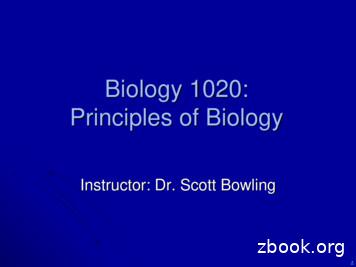C# Graphics Programming
Rod StephensC# GraphicsProgrammingWiley Publishing, Inc.Updates, source code, and Wrox technical support at www.wrox.com
ContentsSection 1: Using Graphics, Pens, and BrushesGetting a Graphics ObjectUsing a Graphics ObjectCreating PensCreating BrushesSection 1 Wrap-upSection 2: Using Advanced Pens and Brushes2358111415Custom Dash PatternsLongitudinal StripesCustom End CapsLinear Gradient BrushesPath Gradient BrushesSection 2 Wrap-up151618192122Section 3: Drawing Text23Drawing Simple TextUsing Layout RectanglesSection 3 Wrap-up232428Section 4: Manipulating Images28Creating and Loading BitmapsManipulating BitmapsSaving Image FilesSection 4 Wrap-up29313335Section 5: Using TransformationsBasic TransformationsWorld Coordinate MappingSection 5 Wrap-upSection 6: Printing3535384242Using PrintPageUsing Other Event HandlersPrinting TransformationsSection 6 Wrap-upSection 7: Using WPF GraphicsDecorative ControlsShape ControlsBrushesSection 7 Wrap-up434648515151525660Section 8: Building ableSection 8 Wrap-upConclusionAbout Rod StephensWrox Blox: C# Graphics Programming By Rod Stephens - ISBN: 978-0-470-34349-4Copyright 2008, Wiley Publishing, Inc.This PDF is exclusively for your use in accordance with the Wrox Blox Terms of Service. No part of it may be reproduced or transmitted in anyform by any means without prior written permission from the publisher. Redistribution or other use that violates the Wrox Blox Terms ofService or otherwise violates the U.S. copyright laws is strictly prohibited.606161616161636465
C# Graphics ProgrammingWhen my editor Bob Elliott asked me if I wanted to write a Wrox Blox about .NET graphics, I feltlike a kid in a candy shop! Where should I start? Should I gorge myself on image processing? Orpace myself and work slowly through an assortment of chocolate-covered pens and brushes?Perhaps the metaphor is a bit strained, but .NET provides so many graphics tools that it’s hard todecide where to start and where to stop. There are so many interesting tools and techniques thatthere’s no way to cover everything in depth in a single Wrox Blox.To make this as useful as possible to you, I’ll cover an assortment of the topics that are most usefulin Visual Studio applications. I’ll provide enough information to get you going, and I’ll evendescribe some of the more advanced tools such as PathGradientBrushes and custom line endcaps. Since I won’t be able to cover every tool and technique in as much depth as I would like, atsome point you’ll need to strike out on your own and do some additional research on the Web.If you get stuck on an advanced topic, or if you have questions or comments about the material inthis Wrox Blox, e-mail me at RodStephens@vb-helper.com, and I’ll try to give you some pointers.Section 1 starts the discussion by describing the basic building blocks of graphics programming inC#: the Graphics, Pen, and Brush classes. You can use these classes to draw and fill lines, curves,ellipses — just about everything except images and text.Section 2 describes advanced Pen and Brush objects that let you produce more advanced effectssuch as lines with custom end caps and areas filled with color gradients that follow a path.Section 3 finishes the discussion of fundamental graphical techniques by explaining how todraw text.Section 4 tells how to draw and manipulate bitmapped images. It shows how to modify or drawimages and save the results in a variety of formats such as BMP, GIF, and JPG files.Wrox Blox: C# Graphics Programming By Rod Stephens - ISBN: 978-0-470-34349-4Copyright 2008, Wiley Publishing, Inc.This PDF is exclusively for your use in accordance with the Wrox Blox Terms of Service. No part of it may be reproduced or transmitted in anyform by any means without prior written permission from the publisher. Redistribution or other use that violates the Wrox Blox Terms ofService or otherwise violates the U.S. copyright laws is strictly prohibited.
C# Graphics ProgrammingSection 5 explains an extremely powerful feature provided by .NET graphics: transformations. With alittle practice, you can use transformations to build extremely complex graphics relatively simply usingthe coordinate systems that are easiest for you.Section 6 shows how to add printouts and print previews to C# applications. Many books don’t coverthis topic very well, but printing plays an important role in many applications.Section 7 describes the new Graphics objects that you can use in Windows Presentation Foundation(WPF) applications. By using these objects, you can create graphics declaratively at design time inaddition to procedural run time.Section 8 describes a particularly useful object provided by WPF (Windows Presentation Foundation)graphics: FlowDocument. A FlowDocument object can contain text, images, graphical objects, controls,and other visible objects. It then automatically flows those objects across whatever space is available. Theresult is a newsletter-like document that is extremely easy to build and view.It’s a lot of material to cover in not so many pages, so grab your favorite caffeinated beverage and let’sget started!Section 1: Using Graphics, Pens,and BrushesWhenever you draw in C#, you draw on a Graphics object. You can think of this object as representingthe canvas or piece of paper on which you will draw. There are several occasions when you may want todraw (when a form refreshes, to update an image, when generating a printout), but they all use the samekind of Graphics object. That’s great news because it means you only need to learn how to draw in oneway and you can use the same code to draw on just about anything.The Pen class determines the characteristics of line-like graphics. This includes straight lines as wellas the edges of ellipses, rectangles, arcs, Bezier curves, and other drawn lines. The Pen object determinesthe line’s color, thickness, dash style, lengthwise style (e.g., the line may consist of thin stripes), endcaps (the shape of the line’s end points), dash caps (the shape of the ends of dashes), and join style.The Brush class determines the characteristics of filled areas. This includes such items as filled ellipses,rectangles, arcs, and other closed curves. The Brush class also determines how text is filled. The Brushobject determines the filled area’s color, hatch pattern, color gradient, or fill pattern.For example, the following code draws on a Graphics object named gr. First the code uses a solid, lightblue brush to fill an ellipse that has its upper-left corner at (10, 10), width 200, and height 100. (All unitsare pixels.) It then draws the same ellipse with a 1-pixel-wide, solid, stock red pen.gr.FillEllipse(Brushes.LightBlue, 10, 10, 200, 100)gr.DrawEllipse(Pens.Red, 10, 10, 200, 100) Wrox Blox: C# Graphics Programming By Rod Stephens - ISBN: 978-0-470-34349-4Copyright 2008, Wiley Publishing, Inc.This PDF is exclusively for your use in accordance with the Wrox Blox Terms of Service. No part of it may be reproduced or transmitted in anyform by any means without prior written permission from the publisher. Redistribution or other use that violates the Wrox Blox Terms ofService or otherwise violates the U.S. copyright laws is strictly prohibited.
C# Graphics ProgrammingThe following sections describe simple uses of the Graphics, Pen, and Brush classes. Section 2, “UsingAdvanced Pens and Brushes,” explains how to use more complicated Pen and Brush objects to producemore sophisticated images.Getting a Graphics ObjectThe most common methods for obtaining a Graphics object on which to draw are by:qCalling a form or other control’s CreateGraphics method.qCalling the Graphics class’s FromImage method.qUsing the e.Graphics parameter in a Paint event handler.qUsing the e.Graphics parameter in a PrintDocument object’s PrintPage event handler.The following sections describe each of these methods in some detail.Using CreateGraphicsThe CreateGraphics method returns a Graphics object that you can use to draw immediately on aform or control. Unfortunately, whatever you draw is only safe until that object is refreshed. TheUseCreateGraphics example program uses the following code to draw an ellipse on a form:Graphics gr w, 10, 30, 200, 150);gr.DrawEllipse(Pens.Orange, 10, 30, 200, 150);If you cover part of the form with another form and then expose that part again, the part of the ellipsethat was covered disappears. Similarly, if you minimize the form and restore it, the entire ellipsedisappears. To produce graphics that don’t go away like this, you should use some other drawingmethod such as the Paint event handler described shortly.Using Graphics.FromImageThe Graphics class provides a static FromImage method that lets you create a Graphics objectassociated with an image, typically a bitmap. You can then use that object to draw on the bitmap.The EllipseOnBitmap example program uses the following code. It creates a bitmap and then gets aGraphics object associated with it. It uses that object to draw an ellipse and then displays the bitmap ina PictureBox.// Create the Bitmap.Bitmap bm new Bitmap(200, 100);// Get a Graphics object associated with the Bitmap.Graphics gr Graphics.FromImage(bm);// Draw on the Bitmap.gr.FillEllipse(Brushes.Pink, 10, 10, 180, 80); Wrox Blox: C# Graphics Programming By Rod Stephens - ISBN: 978-0-470-34349-4Copyright 2008, Wiley Publishing, Inc.This PDF is exclusively for your use in accordance with the Wrox Blox Terms of Service. No part of it may be reproduced or transmitted in anyform by any means without prior written permission from the publisher. Redistribution or other use that violates the Wrox Blox Terms ofService or otherwise violates the U.S. copyright laws is strictly prohibited.
C# Graphics Programminggr.DrawEllipse(Pens.Black, 10, 10, 180, 80);// Display the Bitmap in the PictureBox.picEllipse.Image bm;The PictureBox automatically re-displays its image whenever it is refreshed. That means the imagedoesn’t disappear when the control is refreshed as it would be if you used the CreateGraphics methoddescribed above. Similarly, you could draw on a bitmap and assign it to a form’s BackgroundImageproperty to tile the form with the image.Building a bitmap by using the FromImage method is usually the best method for drawing permanentimages.Using e.Graphics in Paint Event HandlersWhen a form or other control needs to be refreshed, it raises a Paint event. The event handler takes aparameter e that has a Graphics property. The event handler’s code can use that property to draw onthe control.The PaintDrawX example program uses the following code to draw an X on its form:// Draw an X that fills the form.private void Form1 Paint(object sender, PaintEventArgs wLine(Pens.Blue, 0, 0,this.ClientSize.Width, lue,this.ClientSize.Width, 0, 0, this.ClientSize.Height);}This approach is simple and works well if the drawing appears quickly. If it takes several seconds toproduce the image, the user may see annoying flickering and re-drawing when the form is refreshed orresized. In that situation, it would be better to draw the image onto a bitmap and display the result in aPictureBox as described in the above section.Using a Paint event handler leads to two fairly confusing situations. First, if the drawing appears at differentsizes based on the form size, as is the case in the above code, you need to handle form resizing specially.When a form resizes, it raises its Paint event to re-draw any new areas that have been exposed. Thatmuch makes sense, but the e.Graphics object passed into the Paint event handler only represents thenew areas and not any areas that were already visible. For example, suppose a form’s drawing area is100 pixels wide and you then widen the form so that the area is 200 pixels wide. In that case, thee.Graphics parameter only represents the new area on the right half of the form. Any drawing that thecode performs on the left part of the form is ignored. The result can be strange, with pieces of olderimages still on the form until the next total refresh. Wrox Blox: C# Graphics Programming By Rod Stephens - ISBN: 978-0-470-34349-4Copyright 2008, Wiley Publishing, Inc.This PDF is exclusively for your use in accordance with the Wrox Blox Terms of Service. No part of it may be reproduced or transmitted in anyform by any means without prior written permission from the publisher. Redistribution or other use that violates the Wrox Blox Terms ofService or otherwise violates the U.S. copyright laws is strictly prohibited.
C# Graphics ProgrammingThe easiest way to fix this problem is to flag the form so that it knows that you will be drawing in thePaint event handler and that resizing the form should cause a complete re-draw. The programPaintDrawX does this by placing the following code in its Load event handler:private void Form1 Load(object sender, EventArgs t ControlStyles.ResizeRedraw,true);}Now when the form is resized, it raises a Paint event with an e.Graphics parameter that representsthe whole form. Comment out the call to SetStyle and resize the form a few times to see the difference.The second confusing situation that can arise when drawing in the Paint event handler occurs if youuse CreateGraphics to create a Graphics object. This code works almost as you would expect, andyou can even draw on that Graphics object. However, when the Paint event handler completes, theform re-draws itself with the graphics produced by the e.Graphics object so that whatever you drewon the other Graphics object is immediately lost. You can easily avoid this problem if you don’tuse CreateGraphics inside Paint event handlers. (In fact, you should rarely need to useCreateGraphics.)Using e.Graphics in PrintPage Event HandlersWhen you use a PrintDocument to generate a printout, that object raises PrintPage events to generatethe pages that it must draw. (This is described in greater detail in Section 6, “Printing.”) Like the Paintevent handler, PrintPage provides an e.Graphics parameter that you can use to draw graphics.The SimplePrint example program uses the following code to draw an ellipse on a single printout page.It uses the e.Graphics object’s DrawEllipse method, passing it the page’s margin bounds so that theellipse fills the page. It finishes by setting e.HasMorePages to False so that the PrintDocument doesn’ttry to generate any more pages.private void pdEllipse PrintPage(object sender,System.Drawing.Printing.PrintPageEventArgs e){e.Graphics.DrawEllipse(Pens.Green, e.MarginBounds);e.HasMorePages false;}Using a Graphics ObjectThe Graphics class provides many methods for drawing and filling shapes. These methods fall into twocategories: those that draw shapes and those that fill areas. Methods that draw shapes all take a Pen as aparameter to determine the shape’s line characteristics. Methods that fill areas all take a Brushas a parameter to determine how the area is filled.Many of the filling methods have corresponding drawing methods. In those cases, the two methods’parameters are the same except the drawing method takes a Pen and the filling method takes a Brush.Their names are even the same except “Draw” is replaced with “Fill.” Wrox Blox: C# Graphics Programming By Rod Stephens - ISBN: 978-0-470-34349-4Copyright 2008, Wiley Publishing, Inc.This PDF is exclusively for your use in accordance with the Wrox Blox Terms of Service. No part of it may be reproduced or transmitted in anyform by any means without prior written permission from the publisher. Redistribution or other use that violates the Wrox Blox Terms ofService or otherwise violates the U.S. copyright laws is strictly prohibited.
C# Graphics ProgrammingTable 1 summarizes the Graphics class’s drawing and filling methods.Table 1: Graphics Class’s Drawing and Filling MethodsDrawing MethodFilling MethodPurposeDrawArcN/ADraws an elliptical arcDrawBezierN/ADraws a Bezier curveDrawBeziersN/ADraws a series of connected Bezier curvesDrawClosedCurveFillClosedCurveDraws/fills a smooth closed curveDrawCurveN/ADraws a smooth curve that is not closedDrawEllipseFillEllipseDraws/fills an ellipseN/ADrawIconDraws an icon imageN/ADrawIconUnstretchedDraws an icon image with its original sizeN/ADrawImageDraws some or all of an image at a givenlocation, possibly resizedN/ADrawImageUnscaledDraws an image at a given location at itsoriginal sizeN/ADrawImageUnscaledAndClippedDraws an image at a given location at its scalebut possibly clipped to fit an output areaDrawLineN/ADraws a line segmentDrawLinesN/ADraws a series of connected line segmentsDrawPathFillPathDraws/fills a path defined by aGraphicsPath objectDrawPieFillPieDraws/fills an elliptical pie sliceDrawPolygonFillPolygonDraws/fills a series of connected line segmentsand connects the last to the first to make aclosed shapeDrawRectangleFillRectangleDraws/fills a rectangleDrawRectanglesFillRectanglesDraws/fills a series of rectanglesN/AFillRegionFills an area defined by a Region objectN/ADrawStringDraws a text stringMost of the Graphics class’s drawing and filling methods are straightforward.You can learn more about them in the Help or online g.graphics methods.aspx. Wrox Blox: C# Graphics Programming By Rod Stephens - ISBN: 978-0-470-34349-4Copyright 2008, Wiley Publishing, Inc.This PDF is exclusively for your use in accordance with the Wrox Blox Terms of Service. No part of it may be reproduced or transmitted in anyform by any means without prior written permission from the publisher. Redistribution or other use that violates the Wrox Blox Terms ofService or otherwise violates the U.S. copyright laws is strictly prohibited.
C# Graphics ProgrammingThere are several different versions of the online Help for different versions of the .NET Framework.Unfortunately, some of those versions are incomplete. You can find information for the .NET Framework 3.5version of the Graphics class at .graphicsmethods(VS.90).aspx, but you may have to look at older versions to get details for many of the methods.The image drawing methods are a bit different because, despite the fact that their names begin with“draw,” they fill an area. They also fill with some sort of image rather than a brush.The DrawString method’s name also begins with “draw,” but it uses a brush to fill text.Three other important Graphics methods are Clear, CopyFromScreen, and Dispose. The Clearmethod clears the drawing surface with a specified color, and CopyFromScreen copies part of the screenimage onto the drawing surface.The Dispose method frees resources used by the Graphics object. To make resource recycling moreefficient, you should always call the Graphics object’s Dispose method when you are done drawingwith it. Alternatively, you can build a using block for the Graphics object.The UseCopyFromScreen example program uses the following code to copy a piece of the screen onto abitmap:int x int.Parse(txtXmin.Text);int y int.Parse(txtYmin.Text);int wid int.Parse(txtXmax.Text) - x 1;int hgt int.Parse(txtYmax.Text) - y 1;Bitmap bm new Bitmap(wid, hgt);using (Graphics gr Graphics.FromImage(bm)){gr.CopyFromScreen(x, y, 0, 0, new Size(wid, hgt));}picResult.Image bm;After getting the location and size of the area to copy from textboxes, the code creates a Bitmap of thecorrect size.It then makes a Graphics object to draw on the Bitmap. It makes the Graphics object in a usingstatement so that C# automatically calls the object’s Dispose method when it reaches the end ofthe block.Inside the using block, the program calls the CopyFromScreen method to copy part of the screen’simage into the Bitmap.The code finishes by displaying the Bitmap in the picture box named picResult.While it is important to call the Dispose method when you are finished with a raphics object, don’t do the same thing for a Bitmap as long as the Bitmap is still inGuse. In this example, the picture box needs to use the Bitmap to re-draw itself. If youcall bm.Dispose, the picture box will fail to re-draw and the program will crash. Wrox Blox: C# Graphics Programming By Rod Stephens - ISBN: 978-0-470-34349-4Copyright 2008, Wiley Publishing, Inc.This PDF is exclusively for your use in accordance with the Wrox Blox Terms of Service. No part of it may be reproduced or transmitted in anyform by any means without prior written permission from the publisher. Redistribution or other use that violates the Wrox Blox Terms ofService or otherwise violates the U.S. copyright laws is strictly prohibited.
C# Graphics ProgrammingThe Graphics object provides three properties that determine the quality of the graphics produced and that deserve special mention.First, InterpolationMode determines the quality of image operations. When the Graphics objectdraws an image at a new scale, this property determines the quality of the new image. Setting thisproperty to a high-quality value such as High or Bilinear makes drawing take slightly longer butproduces a better result.Second, TextRenderingHint determines the quality of drawn text. Setting this to a high-quality valuesuch as AntiAliasGridFit again slows performance somewhat, but the results can be much nicer thanthose given by faster settings.Finally, the SmoothingMode property determines whether the Graphics object smoothes the edges ofdrawn lines and shapes.Check the online Help or just experiment with different values for these properties to see what effectsthey have. Unless you are drawing an extremely complicated picture, the higher-quality settings providea much better result without a noticeable delay.Creating PensThe Pens class defines more than a hundred stock pens that you can use with very little effort. These aresolid pens of various colors with width 0. (A pen with width 0 is always drawn as thinly as possible evenif the Graphics object has been stretched. Section 5, “Using Transformations,” explains transformationsincluding stretching.)The following code uses the Pens.Green pen to draw a rectangle with a 1-pixel-wide green border:e.Graphics.DrawRectangle(Pens.Green, 10, 10, 100, 50)Stock pens are sufficient for many tasks, and they keep your code simple. Occasionally, however, youmay not want a thin, solid pen. In that case, you can create new Pen objects.The Pen class provides a couple of useful constructors that you can use to create non-standard pens. Youcan pass the constructor a Color to create a pen of that color. You can also pass the constructor the widththat you would like the pen to have.The following code creates a new Pen that is orange and 10 pixels wide and uses it to draw a line fromthe point (30, 30) to the point (200, 30):using (Pen the pen new Pen(Color.Orange, 10)){e.Graphics.DrawLine(the pen, 30, 30, 200, 30);} Wrox Blox: C# Graphics Programming By Rod Stephens - ISBN: 978-0-470-34349-4Copyright 2008, Wiley Publishing, Inc.This PDF is exclusively for your use in accordance with the Wrox Blox Terms of Service. No part of it may be reproduced or transmitted in anyform by any means without prior written permission from the publisher. Redistribution or other use that violates the Wrox Blox Terms ofService or otherwise violates the U.S. copyright laws is strictly prohibited.
C# Graphics ProgrammingNotice that this code makes its Pen in a using clause so that C# automatically calls the pen’s Disposemethod when the block ends. While you should call Dispose for any pen that you create, do not callDispose for a stock pen or your program will crash.Other versions of the Pen class’s constructor take a Brush instead of a Color as a parameter. C# then fillsthe area covered by the pen with the brush.The following code creates a LinearGradientBrush that shades from red to blue (the following sectionsays more about this). It then uses the Brush to make a new 10-pixel-wide Pen and uses the Pen to drawan ellipse. The result is an ellipse with a thick border that shades from red in the upper left to blue in thelower right.using (Brush br new LinearGradientBrush(new Point(20, 100), new Point(170, 200),Color.Red, Color.Blue)){using (Pen the pen new Pen(br, 10)){e.Graphics.DrawEllipse(the pen,20, 100, 150, 100);}}The Pen class has a few useful properties for controlling its appearance. As you can probably guess, theColor property determines the pen’s color. Normally you select the color by picking a stock pen or bypassing the color into a new pen’s constructor, but sometimes it’s useful to change a pen’s color after youhave created it. For example, if you build a thick pen with a custom dash style, it is easier to change thecolor and reuse the pen than it is to create several new pens.The DashStyle property determines the pen’s dash style. Standard DashStyle values include Solid,Dash, DashDot, DashDotDot, and Dot. The following code draws a polygon with a thick, purple, dashedborder.Point[] pts {new Point(250, 50),new Point(220, 100),new Point(270, 150),new Point(200, 170),new Point(180, 80),new Point(210, 30)};using (Pen the pen new Pen(Color.Purple, 5)){the pen.DashStyle DashStyle.Dash;e.Graphics.DrawPolygon(the pen, pts);} Wrox Blox: C# Graphics Programming By Rod Stephens - ISBN: 978-0-470-34349-4Copyright 2008, Wiley Publishing, Inc.This PDF is exclusively for your use in accordance with the Wrox Blox Terms of Service. No part of it may be reproduced or transmitted in anyform by any means without prior written permission from the publisher. Redistribution or other use that violates the Wrox Blox Terms ofService or otherwise violates the U.S. copyright laws is strictly prohibited.
C# Graphics ProgrammingThe code first creates an array of Point objects to define the polygon. It creates a thick, purple pen, setsits DashStyle to Dash, and draws the polygon.The DashStyle values (and many other more advanced drawing features) are defined in theSystem.Drawing.Drawing2D namespace. If you need to use these values a lot, you may want toimport that namespace into your code.The UsePens example program demonstrates simple stock pens, thick pens, pens defined by a brush,and dashed pens.The Pen class’s DashCap property determines how the ends of a dash are drawn. This property can takethe values Triangle, Flat, and Round.The DashOffset property determines how far into the first dash the line begins. For example, if thePen’s DashOffset property is 1, then the line starts 1 unit into the first dash.Note that dash measurements are relative to the pen’s thickness. For example, a dot is 1 unit long. If apen is 10 pixels wide, that means each dot is 10 pixels long.The DashCaps example program, which is shown in Figure 1, draws three line segments withDashStyle values Dash, DashDot, and DashDotDot. It sets the lines’DashCap values to Triangle,Flat, and Round.After it draws the three lines, the example program skips some space, sets the Pen object’s DashOffsetproperty to 1, and then draws the lines again.Figure 1: The DashCapsexample program showing thethree DashStyle values Dash,DashDot, and DashDotDot.Just as the DashCap property determines how the ends of dashes are drawn, the StartCap and EndCapproperties determine how a line’s end points are drawn. This property can take the valuesArrowAnchor, DiamondAnchor, Flat, Round, RoundAnchor, Square, SquareAnchor, and Triangle.The LineCaps example program, which is shown in Figure 2, demonstrates these values.10Wrox Blox: C# Graphics Programming By Rod Stephens - ISBN: 978-0-470-34349-4Copyright 2008, Wiley Publishing, Inc.This PDF is exclusively for your use in accordance with the Wrox Blox Terms of Service. No part of it may be reproduced or transmitted in anyform by any means without prior written permission from the publisher. Redistribution or other use that violates the Wrox Blox Terms ofService or otherwise violates the U.S. copyright laws is strictly prohibited.
C# Graphics ProgrammingFigure 2: The LineCaps example programshowing various StartCap and EndCapvalues.Section 2, “Using Advanced Pens and Brushes,” describes some even more advanced Pen features.Creating BrushesJust as the Pens class defines stock pens, the Brushes class defines stock brushes with various colors.Just as you should not call a stock pen’s Dispose method, you should not call a stock brush’s Disposemethod.The StockBrushes example program uses the following code to fill an ellipse with yellow and thenoutline it in orange:// Fill an ellipse.e.Graphics.FillEllipse(Brushes.Yellow, 20, 20, 200, 150);// Outline the ellipse.using (Pen the pen new Pen(Color.Orange, 5)){e.Graphics.DrawEllipse(the pen, 20, 20, 200, 150);}The stock brushes are of the SolidBrush class, a fairly simple class that provides only one interestingproperty: Color. You can use the class’s constructor to make solid brushes with non-standard colors, butotherwise it’s a pretty boring class. C# provides several other brush classes that are a bit more interesting.The HatchBrush class provides an assortment of hatched brushes. These fill an area with a backgroundcolor covered by some sort of pattern drawn in a foreground color. Figure 3 shows samples of theavailable hatch styles drawn with blue foreground color on a yellow background color.11Wrox Blox: C# Graphics Programming By Rod Stephens - ISBN: 978-0-470-34349-4Copyright 2008, Wiley Publishing, Inc.This PDF is exclusively for your use in accordance with the Wrox Blox Terms of Service. No part of it may be reproduced or transmitted in anyform by any means without prior written permission from the publisher. Redistribution or other use that violates the Wrox Blox Terms ofService or otherwise violates the U.S. copyright laws is strictly prohibited.
C# Graphics ProgrammingFigure 3
Section 7 describes the new Graphics objects that you can use in Windows Presentation Foundation (WPF) applications. By using these objects, you can create graphics declaratively at design time in addition to procedural run time. Section 8 describes a particularly useful object provided by WPF (Windows Presentation Foundation) graphics .
Graphics API and Graphics Pipeline Efficient Rendering and Data transfer Event Driven Programming Graphics Hardware: Goal Very fast frame rate on scenes with lots of interesting visual complexity Pioneered by Silicon Graphics, picked up by graphics chips companies (Nvidia, 3dfx, S3, ATI,.). OpenGL library was designed for this .
8 9/PC CNC Tool Path Graphics Programming Manual Publication 8520-PM097A-EN-P - September 2001 The control continues to plot tool paths, even if the graphics screen is not visible. The actual display of tool paths is only possible on the graphics screen. When the graphics screen redisplays, any new tool motions appear on the screen.
Evolution of ODS Graphics Early Development of SAS Graphics In the beginning SAS had a less than stellar reputation regarding graphics output. PROC PLOT produced crude raster graphics using a line printer. Then there was SAS/GRAPH and visuals became better. Vector graphics used to produce quality output. Lots of options but too many to learn well (difficult to use “on the fly”).
An Introduction to R Graphics 3 This example is basic R graphics in a nutshell. In order to produce graphical output, the user calls a series of graphics functions, each of which produces either a complete plot, or adds some output to an existing plot. R graphics follows a\painters model,"which means that graphics output occurs in steps,
Interactive graphics rggobi (GGobi) Link iplots Link Open GL (rgl) Link Graphics and Data Visualization in R Overview Slide 5/121. . Graphics and Data Visualization in R Graphics Environments Base Graphics Slide 16/121. Line Plot: Single Data Set plot(y[,1], type "l", lwd 2, col "blue") 2 4 6 8 10 0.2 0.4 0.6 0.8 Index
Icon programming language, some design decisions were made very differently from the conventional wisdom, resulting in substantial benefits for programmers. In addition, some pre-existing Icon language features have proved to be useful in graphics programming. KEY WORDS: graphics; window systems; Icon; programming language design BACKGROUND
Cross-language Cross-platform Vendor-independent Introduced in 1992 by Silicon Graphics Inc. Computer Graphics 3. OpenGL (Open Graphics Library) OpenGL is a cross-language, multi-platform application programming interface (API) for rendering 2D and 3D computer graphics. . The GUI framework will provide a mechanism for you .
Sales guide HP Z Workstations graphics cards options Professional graphics solutions for HP Z Workstations HP is proud to exclusively offer professional graphics choices on all of our HP Workstations—from the HP ZBook 15u G3 and G4 to the HP Z840. HP’s professional graphics line-up is pe