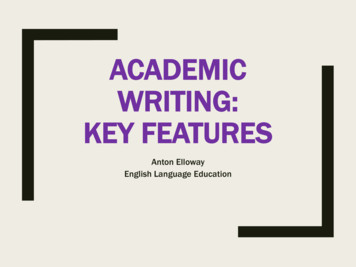Cordless Phone User Guide - Rjillc
Cordless PhoneUser GuideGCA70-413RB1105
DX-80 Cordless PhoneUser GuideCopyright November, 05 Vertical Communications, Inc.All rights reserved. Unauthorized use of this document is prohibited.Vertical Communications, Inc.106 Cattlemen Road, Sarasota, FL 34243(941)554-5000 or (800) 266-3425-NoticeVertical Communications, Inc. strives to design the featuresin our communications systems to be fully interactive with one another.However, this is not always possible, as the combinationsof accessories and features are too varied and extensiveto ensure total feature compatibility.Accordingly, some features identified in this publicationwill not operate if some other feature is activated.Vertical Communications disclaims all liability relating tofeature non-compatibility or associated in any way withproblems which may be encountered by incompatible features.Notwithstanding anything contained in this publication to the contrary,Vertical Communications makes no representation hereinas to the compatibility of features.Vertical Communications, the Vertical Communications logo andcombinations thereof, and Corporate Officeare trademarks ofVertical Communications, Inc. Artisoft,TeleVantage, InstantOffice, Comdial and Vertical Networksare registered trademarks of Artisoft, Inc.All other brand and product names are used for identification onlyand are the property of their respective holders.ii
DX-80 Cordless User GuideTABLE OF CONTENTSINTRODUCTION . XIAudience Description . xiRelated Publications . xiConventions Used in this Manual . xi1. OVERVIEW.131.1 Handset Buttons.141.2 Using the Display .161.3 Using a Headset .171.4 Positioning Your Phone .171.5 Registering Your Phone .181.5.1 Registration .181.5.2 De-Registration .211.5.2.1 Using the Base Only .211.5.2.2 Using the Base and Handset .211.6 Status Indicators.241.6.1 Low Battery Power Status.241.6.2 Out Of Range Status.251.6.3 No Link to Base Status.251.6.4 Ring and Vibrator Status .261.6.5 Sleep Mode Status.261.6.6 Key Lock Mode Status.271.6.7 Power On/Off Mode Status .281.6.8 No Link to KSU Status .29iii
Table of Contents2. PROGRAMMING YOUR PHONE.312.1 System Programming Mode .312.1.1 Changing Display Language .322.1.2 Controlling Volume Settings .342.1.3 Setting Background Music.352.1.4 Do Not Disturb.352.2 Function Key Programming .372.2.1 Setting the Alarm Clock Feature.372.2.2 Using Automatic Hold .382.2.3 Using Automatic Line Selection .392.2.4 Setting Your Busy Ring Options.392.2.5 Setting Your Call Forwarding Options.402.2.5.1 All .412.2.5.2 Busy .422.2.5.3 No Answer .432.2.5.4 External .452.2.5.5 Follow Me Here (From Another ExtensionTo This Extension).462.2.5.6 Follow Me There (From This ExtensionTo Another Extension).482.2.5.7 Deleting an Existing Call Forward .502.2.6 Setting Up Personal Speed Dials .502.2.7 Clearing Custom Phone Settings and Reverting toDefault Settings .512.2.8 Dial Pad Touch Tones .512.2.9 Distinctive Ringing .522.2.10 Checking Feature Settings for your Extension .522.2.11 Changing Your Extension Password .53iv
DX-80 Cordless User Guide2.2.12 Programming Feature Buttons .552.2.13 Looking Up Feature Numbers.572.2.14 Resetting Flexible Feature Buttons to Default .582.2.15 Hidden Codes .592.2.16 Hot Keys .602.2.17 Hotline Speed Dialing .612.2.18 Using Status Messages.622.2.19 Enabling/Disabling Paging at Your Extension.652.2.20 Inserting a Pause in Outgoing Calls (Speed Dials) .662.2.21 Locking/Unlocking Your Phone.663. MAKING CALLS .693.1 Making Outside Calls .693.2 Making Intercom (Internal) Calls .693.3 Using the Speakerphone .693.4 Using Call Back.703.4.1 Call Back – CO Line .703.4.2 Call Back – Extension.713.5 Using Speed Dial Numbers .733.6 Automatic Redialing.733.7 Last Number Redial.743.8 Creating Conference Calls.743.8.1 Conference Controller Privileges.754. ANSWERING CALLS .794.1 Answering Calls.794.2 Caller ID .79v
Table of Contents4.3 Retrieving Caller ID Information .804.4 Picking Up Calls in your Group .814.5 Answering Machine Emulation (Screening IncomingCalls) .825. PROCESSING CALLS .855.1 Placing Calls on Hold .855.1.1 System Hold .855.1.2 Hold – Exclusive .855.1.3 Hold Reminder .855.1.4 Holding Call Answer .855.2 Transferring Calls .865.2.1 Making Supervised and Unsupervised Transfers.865.2.2 Transfer and Answer Call .875.3 Parking Calls.885.4 Paging .895.5 Responding to a Page (Meet Me Paging) .895.6 Sending Messages.905.6.1 Sending a Call Me Message.915.6.2 Sending a Text Message.925.6.3 Sending a Voice Message.965.6.4 Answering a Message .975.6.5 Canceling a Sent Text Message or Call MeMessage .98INDEX .99vi
DX-80 Cordless UserIMPORTANT INFORMATIONThis equipment has been tested and found to comply with the limitsfor a Class B digital device, pursuant to Part 15 of the FCC Rules.These limits are designed to provide reasonable protection againstharmful interference in a residential installation. This equipment generates, uses and can radiate radio frequency energy and, if notinstalled in accordance with the instructions, may cause harmfulinterference to radio communications. However, there is no guarantee that interference will not occur in a particular installation. If thisequipment does cause interference to radio or television reception,which can be determined by turning the equipment off and on, theuser is encouraged to try to correct the interference by one or more ofthe following measures: Reorient or relocate the receiving antenna Increase the separation between the equipment and receiver Connect the equipment into an outlet on a circuit different fromthat to which the receiver is connected Consult the dealer or an experienced radio/TV technician forhelp7
This Page Intentionally Left Blank8
DX-80 Cordless UserRevision HistoryVersionChangesDate01Initial Release4/19/0502Rebranding11/22/059
This Page Intentionally Left Blank10
DX-80 Cordless UserIntroductionThis manual describes how to use the DX-80 Cordless phone.This manual is intended to provide: basic knowledge of the functions and features of the DX-80Cordless phone user interface. step-by-step procedures for processing calls and controllingindividual extension settings.Audience DescriptionThis manual is intended for persons who use DX-80 Cordless phoneson a day-to-day basis.You should: read this manual in normal reading sequence before first usingthe DX-80 Cordless phone User Interface. refer to this manual as necessary while modifying yourtelephone settings.Related PublicationsThis manual refers you to related publications, when appropriate, foradditional information.Conventions Used in this ManualMany of the procedures require you to enter settings or to choosefrom a list of variables. To signify when you are to act upon an item,parameter, button, etc. we italicize the name of the item being actedupon. For example, the following sentences instruct you to press aspecific key on your keyboard. Press Enter. Press Esc. Press Page Up or Page Down.11
Introduction Press and hold the Shift and Ctrl keys simultaneously.In contrast, the following sentence instructs you to type in a requiredresponse; notice the word “Enter” when used in this way is not italicizedbecause you are not pushing a specific key name. Enter the value you want to use for this feature.Similarly, when you select a button or LCD menu option, we italicize thename of the button/menu item because you are required to take the actionof choosing it, even though the item may not appear in italics on the endpoint or display. Use the arrow keys to highlight Programming and press Enter.At other times in the manual, we discuss prompts that the system displaysto you. In these cases, we enclose the exact wording of the prompt inquotation marks to signify that the system is, in essence, speaking to you. The system prompts, “Enter your password now.”If the system is actually playing a recording aloud, we enclose the exactwording of the prompt in quotation marks and italics to signify that thesystem is in actually speaking to you. The system says, “You have no more new messages.”Italics and quotes are also of course used in their normal contexts, that is,for emphasis and to identify what words are spoken. This is called a hot transfer, that is, the system transfers the callwithout ringing the extension.There are times when this manual instructs you to enter a number fromwithin a range of numbers. In this instance, we use the “ “ character toindicate the range. For example, 05-01-1 3-001 100 tells you to enter: 05 01 a 1, 2, or 3, a three-digit number that falls in the 001 to 100 range.12
DX-80 Cordless User1. OVERVIEWCongratulations and thank you for choosing the Vertical ComdialDX-80 cordless phone. Your new telephone is supported by a communication system with a wealth of built-in, standard features. Thismanual serves as a helpful guide for using these various features.HandsetBaseStationHandsetCharger13
Overview1.1 Handset ButtonsThe 7265-HS handset includes the following buttons.F2 soft keyF1 soft keyTransTalkF3 soft keyFunctionHolddial pad14
DX-80 Cordless UserVolume UpVolume DownHeadset Jack15
OverviewSpeaker1.2 Using the DisplayYour DX-80 Cordless phone includes a three-line LCD. The first line of the display contains time and date information. The second line of the display contains the phone number of theparty to whom you are speaking. The third line of the display contains caller ID information, ifavailable.16
DX-80 Cordless User1.3 Using a HeadsetTo use a headset on the DX-80 Cordless phone, simply plug theheadset into the headset jack on the left side of the handset; the phoneautomatically switches to headset mode. To leave the headset modeand return function to the handset, unplug the headset from theheadset jack. Note: Do not program a feature button with headsetmode.1.4 Positioning Your PhoneYou should adjust the position of the DX-80 Cordless Phone on yourdesk or table to suit your individual needs, and maximize the performance of the sound activated features if you are using the speakerphone function. When using your DX-80 Cordless Phone, themicrophone and loudspeaker are farther from you than when you usea handset. Some speakerphone positioning tips to consider include: For the microphone to best detect your voice, speak within threefeet of it and face the DX-80 Cordless Phone . Background noise may prevent the sound-activated switchesfrom operating properly. Avoid placing the DX-80 CordlessPhone where it will detect sounds from keyboards, printers,paging systems, or other equipment. Place the phone on a hard surface and away from table edges.Do not place the phone in corners or enclosures. Do not letobstructions come between you and the microphone.Also remember, as with any piece of electronic equipment, yourtelephone may be damaged by contact with liquids. Please try toplace the phone in an area that is free from the danger of spills.17
Overview1.5 Registering Your PhoneRegistration programming allows you to register the handset to thebase unit after it has been installed by your system installer.1. Power ON the base unit and enter the registration mode on thebase unit.2. Make sure the handset is in the registration mode.3. Move the handset close to the base.4. The system automatically registers the handset and assigns thehandset ID.1.5.1 REGISTRATION1. Power on the base unit and enter the registration mode on thebase unit.2. Turn off the dip switch1 and turn on dip switches 2 and 3.Note: The down position is on, the up position is off. After 5seconds the system enters the registration mode.Note: The LED on the base flashes quickly when the base is inregistration mode.3. If the handset has not been registered, the LCD displays thefollowing message.(( ))PLEASEREGISTER!You can also press and hold the F1 soft key for just over 2 seconds to enter the System Programming mode.4. Once you are in System Programming mode, the LCD displaysthe following.18
DX-80 Cordless User(( )) LANGUAGEREGISTRATION5. Press the F1 (up) or F2 (down) soft key to select the registration mode.(( )) REGISTRATIONDE-REGISTER6. Press F3 (OK) key to enter registration mode.(( )) REGISTRATIONNO?7. Press the F1 or F2 key to select the YES?.(( )) REGISTRATIONYES?8. Press F3 (OK) to confirm that you want to register this phone.(( )) REGISTERINGPLEASE WAIT!19
Overview9. Move the handset close to the base. The system starts to register with the base unit.If the registration operation is successful, the LCD displays thefollowing.(( )) REGISTERINGHANDSET #1Note: Up to two line cords can be used to connect two digitalstation ports from the KSU to the two jacks on the base. If thehandset ID is #1 this means the handset is connected to Line#1. If the handset ID is #2 this means the handset is connectedto line #2.If the registration fails, the LCD displays the following.(( )) FAILED!TRY AGAIN!(To try again, begin again at step 4.)10.Next, change dip switch 1 to re-enter the normal mode.Note: The LED on the base flashes normally when the unit entersnormal mode. If DIP switches are still set in the registration mode (switch 1off, switches 2 and 3 on), the unit is not operational except forregistration during the first 30 seconds when re-powering onthe unit. After 30 seconds, the system goes back to normalmode.20
DX-80 Cordless User1.5.2 DE-REGISTRATIONWhether you want to de-register both handsets or remove one handsetonly, you can de-register the handsets from the base unit. However,you must move the handset unit close to the base to receive the deregistration command from base unit. After de-registration, thehandset unit no longer links with the base.There are 2 ways to de-register the handset unit: using the base only using the base and the handset.1.5.2.1 Using the Base Only1. To de-register all handsets, turn off dip switches 1 and 2, andturn on dip switch 3. After 5 seconds, the system de-registersall the handsets.2. To de-register Handset #1, turn off dip switch 3, and turn ondip switches 1 and 2. After five seconds, the system de-registers handset #1.3. To de-register Handset #2, turn off dip switches 2 and 3, andturn on dip switch 1. After five seconds, the system de-registers handset #2.4. Finally, change the dip switch on the base to normal mode (allswitches off). The LED on the base flashes normally when theunit returns to normal mode.1.5.2.2 Using the Base and Handset1. The base is in the idle mode.2. While the handset is in standby, press and hold the F1 soft keyfor just over 2 seconds to enter System Programming Mode.Then use the up or down soft key to select DE-REGISTER.21
Overview(( )) DE-REGISTER3. Press F3 (OK) to enter the mode. Then press either F1 or F2 toscroll to YES?.(( )) DE-REGISTERYES?4. Press F3 (OK) to confirm. The display responds as follows.(( ))DE-REGISTERINGIf the de-registration is successful, the LCD displays the following.(( )) DE-REGISTERIf the de-registration fails after about 20-30 seconds, the LCDdisplays.22
DX-80 Cordless User(( ))FAILED!Notes: When deregistering using either method, the system must bein idle mode. After using either method, you must removethe power from the base and re-power on the base. Using the handset only: If the base cannot link to the handset, the handset still deregisters. If the base de-registers the handset and the handset doesnot receive the de-registration command from the base,the handset still links with the base unit, however, itcannot use the system. Using the handset and the base: The base does not need to enter the de-registration mode. You must move the handset unit near the base to receivethe de-registration command from base unit. Only one handset can de-register from the base at a time.After de-registration, the handset LCD displays.(( ))PLEASEREGISTER!23
Overview1.6 Status IndicatorsThe cordless handset provides information about the following statuses. Low Battery Out of Range No Link to Base Ring/Vibrator Sleep Mode Key Lock Mode Power On/Off No Link to KSU1.6.1 LOW BATTERY POWER STATUSThe handset displays the battery power status icon on the upper rightcorner of the LCD. If the battery power is too low to work, the phonealso displays a LOW BATTERY warning on the LCD before thebattery is out of power completely.(( ))LOW BATTERYWhen the battery power is too low, and the handset is not in thestandby mode, the phone flashes the icon at the cadence of 0.5 sec onand-off repeatedly. Note: The phone does not flash the icon when thehandset is in standby mode. If the handset is in the talk mode, the unitalso sounds a warning beep every 15 seconds.24
DX-80 Cordless User1.6.2 OUT OF RANGE STATUSIf the handset is in the talk mode and the user travels too far from thebase, the handset displays OUT OF RANGE and generates a warningbeep every 5 seconds.(( ))OUT OF RANGEThe user must move closer to the base, or the call will be droppedwithin 30 seconds.1.6.3 NO LINK TO BASE STATUSIf the handset is too far from the base, or if the power of the base unitis removed for aproximately 30 seconds, the handset displays NOLINK TO BASE to indicate that the handset cannot link with thebase. Since the handset is not receiving any information from thebase station, the second and third rows on the display are blank.(( ))NO LINK TO BASEThe user must get closer to the base, or check the base power status.The user can also try to re-register the handset to check the registration status.25
Overview1.6.4 RING AND VIBRATOR STATUSIf you set the status to Ring mode only, the phone displays the ringicon only on the LCD.If you set the status to Vibrator mode only, the phone displays thevibrator icon only on the LCD.(())If you set the status to Ring and Vibrator mode, the phone displaysboth the ring and vibrator icons on the LCD.(( ))1.6.5 SLEEP MODE STATUSFor power saving issues, the handset enters sleep mode automaticallywhen there is no special event in the system. The second row of theLCD (Time and Date) is blank, while the third row continues todisplay the handset extension number.26
DX-80 Cordless User(( ))EXT103The user can simply press any key to wake up the unit. The handsetautomatically wakes up if it receives any special information frombase.Note: If the handset in sleep mode, the LEDs are not turned on.1.6.6 KEY LOCK MODE STATUSIf you press and hold the Trans key for just over two seconds, thehandset enters key lock/unlock mode.When the handset is in the key unlock mode (normal mode) and youhold the Trans key for a few seconds, the unit enters the lock mode.The LCD displays the following message for three seconds toindicate how to unlock the phone:LONG KEY PRESS[TRANSFER]TO UNLOCKAfter three seconds, the LCD goes back to being locked and changesthe LCD display to the following.(( ))27
OverviewWhen the handset is in the key lock mode, and you press and hold theTrans key, the LCD displays the following message for three seconds.TO UNLOCK?PRESS [F3]If you press the F3 key within three seconds, the handset unlocks.1.6.7 POWER ON/OFF MODE STATUSWhen the handset is on, press the Hold key for a few seconds to turnthe phone off. The LCD displays POWER OFF for three secondsbefore turning completely off.POWER OFFWhen the handset is off, press the Hold key for a few seconds to turnthe handset back on. The LCD displays POWER ON for threeseconds as it comes back up.POWER ON28
DX-80 Cordless User1.6.8 NO LINK TO KSU STATUSAfter powering on the handset, the handset links with the base stationwithin approximately one minute. If the base cannot link to the KSU,the handset displays the following.(( ))NO LINK TO KSU29
OverviewThis Page Intentionally Left Blank30
DX-80 Cordless User2. PROGRAMMING YOUR PHONEThe DX-80 Cordless phone provides two methods for programmingfeatures: Using the System Programming Mode to program the cordlessspecific features of the phone. Function Key programming to program the remaining features.This set of features is identical to those that can be programmedusing the DET phone.2.1 System Programming ModeYou can easily program the wireless features on your DX-80 Cordlessby using the programming mode. When you enter the System Programming Mode, all soft keys are changed to the following functionkeys: F1 key: UP F2 key: DOWN F3 key: OK Hold key:EXITTo enter the System Programming Mode, press and hold F1 for overtwo seconds. Once in programming mode press either F1 (Up) or F2(Down) until the setting you want to change appears. The setting thatis selected will have a " " next to it on the left. Once the correctparameter is selected press the F3 button to see the actual values.The following table lists the wireless settings and their values.ItemNote (*: Default Value)LANGUAGEENGLISH *, FRENCH,SPANISHREGISTRATION31
Programming Your PhoneDE-REGISTERVIBRATIONRING *, VIBRATOR, RINGand VIBRATORAUTO PICK UPRECEIVER*, HANDSFREE,DISABLERELEASE CALLRESET HANDSET1. In the standby mode, press and hold the F1 key for over twoseconds to enter the System Programming mode. The LCDresponds by displaying the first configurable item on the list.(( )) LANGUAGEREGISTRATION2. Press F1 (Down) or F2 (Up) button to cycle through the menuchoices. For more information on the specific choice see thefollowing sections.2.1.1 CHANGING DISPLAY LANGUAGEYou can program the first line of your wireless display in one of threedifferent languages choices: English, French, and Spanish. Thedefault is English. Note: The second and third row of the displayappears in whatever language is set in the system programming forthe KSU.1. Press and hold the F1 key for just over two seconds to enter theSystem Programming mode. The LCD responds with the following.32
DX-80 Cordless User(( )) LANGUAGEok2. Press the ok soft key to enter the change mode. The displayresponds with the following.(( ))LANGUAGEENGLISH3. Press the F1 or F2 key to step through the language choices.(( ))LANGUAGEFRENCH4. When the lanuguage you want to use displays, press F3. Thephone sounds a confirmation beep. The display responds withthe following.33
Programming Your Phone(( ))LANGUAGEFRENCHOK!5. After three seconds, the LCD returns to the upper level.(( ))LANGUAGE2.1.2 CONTROLLING VOLUME SETTINGSThe DX-80 Cordless phone is equipped with a volume control thatyou can use to adjust the various volume settings of the telephone.You can adjust the following volumes: Background Music Ringing Handset Speaker (Includes speakerphone andpage announcement volume) HeadsetYou can adjust the volume for each function while that function is inuse. You can adjust ringer volume while the telephone is idle.34
DX-80 Cordless UserTo change the volume,press the up or downarrows as necessary. Thevolume for this function isnow set and is retained forany future use of thismode.Volume UpVolume Down2.1.3 SETTINGBACKGROUND MUSICYou can activate either of the two music channels to monitor music atyour extension (an external music source is required.)While your extension is idle, enter the music channel you want tomonitor: Press 7 7 1 for Music Channel 1. Press 7 7 2 for Music Channel 2.Enter the same number again to turn off background music.2.1.4 DO NOT DISTURBDND blocks all outside line and intercom call ringing. You canactivate DND while your telephone is idle or busy. Some extensionswith a higher Class Of Service may override the active DND condition.When you have activated DND, the phone sounds a special intercom(stutter) reminder tone when you lift the handset or use the speakerphone. If you have assigned a button on your cordless phone specifically for DND, that button lights whenever you activate the feature.To set DND, perform the following steps.1. While your extension is idle, press Func 4. Do Not Disturbactivates, and the display momentarily shows the following.35
Programming Your Phone(( ))DO NOT DISTURB2. When the display reverts back to idle condition, the DND condition shows in the bottom row of the display.(( ))SEP 25 MON 10:25EXTDND103To cancel DND, perform the following steps.1. While your extension is idle, press Func 4. Do Not Disturbdeactivates, and the display momentarily shows the following.(( ))DND DELETE2. When the display reverts back to idle condition, the DND condition is removed from the bottom row of the display.36
DX-80 Cordless User(( ))SEP 25 MON 10:25EXT1032.2 Function Key ProgrammingYou can use the Func key on your DX-80 Cordless phone to controlmany of the DX-80 features.2.2.1 SETTING THE ALARM CLOCK FEATUREYou may activate your own private alarm on your telephone toremind you of special appointments, events, etc. When the alarmactivates, you your cordless phone produces tone ringing. After thealarm rings for a certain amount of time, the phone automaticallycancels it. You may program the alarm to operate a single time, orrepeatedly every 24 hours (sounding the alarm at the same timeeveryday).When the alarm sounds, the display shows the following.(( ))ALARM REACHEDackPress the ack soft key to stop the alarm, or wait for it to stop automatically.To activate the alarm clock feature, perform the following steps.37
Programming Your Phone1. Press Func 9 2. The current time displays (NULL none).2. Press the chg soft key to enter a new alarm alert time.3. Enter the alarm time in “HHMM” 24-hour format (HH hr,MM min.).4. Press the save soft key.5. Select one for a one-time alarm or always for repeated alarm.To deactivate the alarm clock feature, perform the following steps.1. Press Func 9 2.
DX-80 Cordless User 13 1. OVERVIEW Congratulations and thank you for choosing the Vertical Comdial DX-80 cordless phone. Your new telephone is supported by a com-munication system with a wealth of built-in, standard features. This manual serves as a helpful guide for using these various features. Handset Handset Charger Base Station
Panasonic SIP Cordless DECT handsets are ideal for restaurants, fitness clubs, law firms, architecture & . KX-TGP500 SIP Cordless Phone System 1 x Location-Free Base Station 1 x Cordless Handset KX-TPA50 Additional Cordless Handset Up to 6 per KX-TGP550/500 FEATURE KX-TGP550 KX-TGP500
5.8 GHz Expandable Digital Cordless Phone Model No. KX-TG6021 with 2 Handsets Model No. KX-TG6022 5.8 GHz Expandable Digital Cordless Answering System Model No. KX-TG6051 with 2 Handsets Model No. KX-TG6052 with 3 Handsets Model No. KX-TG6053 5.8 GHz Digital Cordless Answering System with 4 Handsets Model No. KX-TG6054 Model shown is KX-TG6021.
Yealink W56H Cordless Dect Phone for Avaya IP Office User Manual June 6, 2022June 8, 2022 Leave a comment on Yealink W56H Cordless Dect Phone for Avaya IP Office User Manual . Mute key - Toggles the mute function on and off. 14. Microphone - Picks up audio during earpiece and hands-free calls. 15. Speaker - Provides hands-free .
FEIN power tool. Page FEIN Power Tools 2–9 History 2–3 Innovation and Quality 4–5 Market Segments 6–7 Repair / Service Center / Warranty 8–9 Cordless 10–17 Cordless Drill/Drivers 14–15 Cordless Hammer Drill/Drivers 15–16 Cordless FEIN M ULTIMASTER 16 Drilling
Your Remington Cordless Polesaw and Cordless Chainsaw may have been purchased together (as a 2-in-1 polesaw/chainsaw) or seperate (chainsaw only). If the chainsaw was purchased separately, the pole is available as an accessory and may be purchased by visiting the "On-Line Outlet" at www.remingtonpowertools.com.
PANASONIC KX-TGP500 IP Cordless Phone System KX-TPA50 Cordless Handset QUICK START GUIDE . 2 LET’S GET THIS SHOW ON THE ROAD This guide will help you get connected as quickly and as easily as possible. It
User's Manual 5.8 GHz Cordless Telephone/Answering System E5933B/E5934B with Caller ID/Call Waiting. 2 Getting started OFF/CLEAR . If you need to install your phone within the same room as other cordless phones or wireless products, you may
Academic writing is explicit in its signposting of the organisation of the ideas in the text: ever built in Britain. However, even by the end Partly this was because the current control of the land. Similarly, Marx was interested his own family. In addition, he has a between orders and bishops. For example, in the Northern context. Explicitness Academic writing is explicit .