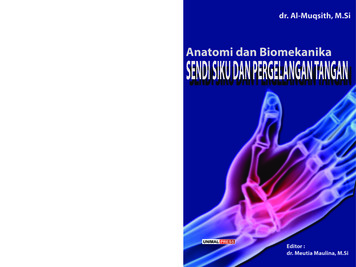SASSI User Manual For Facilities Managers
SASSI User manual forFacilities ManagersVersion 01-01-2017User manual for SAM 010117.docxPublished January 4, 2017, SASSI Web Pty LtdPage 1 of 24
SASSI User manual for Facilities ManagersTABLE OF CONTENTS12345HOME . 31.1Contact SASSI . 31.2Login to SASSI . 3Tasks performed on a daily basis . 42.1Review SWMS/Permits . 42.1.1To access selected SWMS: . 42.1.2To approve a SWMS or Permit:. 42.2Pre-accept Contractors’ SWMS . 52.3See a list of workers on site . 52.4Review incidents/ hazards reported by contractors on sign-out. 6Tasks performed occasionally . 73.1Upload contractor’s Compliance documents (excl. SWMS). . 73.2Review contractors’ compliance documents. . 93.3Upload contractor’s SWMS and permits in advance. . 103.4Change the on screen message at your SASSI kiosk . 133.5Add or change the house rules at your site. . 143.6Manage Inductions . 153.7Add or change worker’s details . 153.7.1Search workers. 163.7.2Workers details . 163.7.3Add new worker . 173.8View contractors’ submitted Safe Work Method Statements (SWMS). 203.8.1Search submitted SWMS. 203.8.2Print generic SWMS . 203.9Change your own details. 213.9.1Contact details . 213.9.2Change password . 213.10 Test the SASSI printer. 22GATHER INFORMATION about activities on your site . 224.1Attendance . 234.1.1Attendance Summaries . 234.1.2Attendance by Company . 23Get support with the SASSI system. 23User manual for SAM 010117.docxPublished January 4, 2017, SASSI Web Pty LtdPage 2 of 24
SASSI User manual for Facilities Managers1 HOME1.1 Contact SASSISASSI WEB PTY LTDABN: 31 045 920 754ATFESuite 11/37 Nicholson StreetBalmain East NSW 2041 61 2 8662 9400 61 2 8662 9462support@sassiweb.com.au1.2 Login to SASSITo access the SASSI systems go to the following URL:http://sassi.audit.net.au/The screen below will be displayed. Log in by entering your username and password.Select theLogin button or press enter to proceed with login.User manual for SAM 010117.docxPublished January 4, 2017, SASSI Web Pty LtdPage 3 of 24
SASSI User manual for Facilities Managers2 Tasks performed on a daily basis2.1 Review SWMS/PermitsUse this option to review and accept SWMS selected by a contractor when they arrived on the siteand to approve permits for high risk work.2.1.1 To access selected SWMS:Select: Workers Review SWMS/PermitsA list of SWMS and Permits that have been selected for use will be displayed.To review a selected SWMS or Permit application, select the hyperlink under the Status column.2.1.2 To approve a SWMS or Permit:Once a SWMS or Permit has been selected you can then review, accept or reject it.If you reject a SWMS or Permit application, you are required to give a reason why you are rejectingit. This can be done by choosing a predefined reason from the drop down list or alternativelyselecting Other and then entering your own reason.User manual for SAM 010117.docxPublished January 4, 2017, SASSI Web Pty LtdPage 4 of 24
SASSI User manual for Facilities Managers2.2 Pre-accept Contractors’ SWMSYou can review and accept contractors’ SWMS if they submit them prior to them coming to site. Ifyou do that, and they accept one of these pre-accepted SWMS you will not be asked to approve itwhen they sign in. However, if they select a high risk, such as “Confined spaces” you will still beasked to approve their permit.To access Pre-accept contractor SWMS:Select: COMPANY Manage SWMS Pre-accept contractor SWMSThe following is displayed.You can then select one of your properties and a contractor who provides services there.You can narrow the search down by selecting a Status.A list of SWMS to be reviewed will be displayed.You can then either, Accept, Reject or Escalate the SWMS. If you select Escalate a nominatedperson with your company will be advised that this SWMS needs to be reviewed.If a SWMS has already been Accepted, but you want to revoke your acceptance of the SWMS,click on Review. The SWMS can then be Accepted, Rejected or Escalated.Some companies have the “Review” option. If your company has this option, when you select“Review” a checklist of review items will be displayed.If you select that one or more of the checklist criteria are not satisfied then those criteria will beadded to the rejected reason text box.2.3See a list of workers on siteUser manual for SAM 010117.docxPublished January 4, 2017, SASSI Web Pty LtdPage 5 of 24
SASSI User manual for Facilities ManagersYou can review workers currently on site, displaying company details; building location; workerdetails; visit/time details and Safe Work Method Statements. Go to REPORTS Workers on site 2.4Select the Property or propertiesReview incidents/ hazards reported by contractors on sign-outYou can generate a report of any Hazards or Risks and Near Misses or Injuries that have beenreported by workers at your site go to REPORTS Reported incidents / hazardsUser manual for SAM 010117.docxPublished January 4, 2017, SASSI Web Pty LtdPage 6 of 24
SASSI User manual for Facilities Managers3 Tasks performed occasionally3.1 Upload contractor’s Compliance documents(excl. SWMS).Go to COMPANY View/Upload Compliance Documents (excl. SWMS)Within this option you can upload compliance documents on behalf of a contractor.To upload a new document:Click Add. The following screen will be displayed.After pressing Next the following is displayed.User manual for SAM 010117.docxPublished January 4, 2017, SASSI Web Pty LtdPage 7 of 24
SASSI User manual for Facilities ManagersOnce all the information is entered and the “I confirm ” statement is checked click “Submit.The system then displays your company’s requirements that this document satisfies.User manual for SAM 010117.docxPublished January 4, 2017, SASSI Web Pty LtdPage 8 of 24
SASSI User manual for Facilities Managers3.2 Review contractors’ compliance documents.Go to COMPANY Check/Link Compliance DocumentsYour company may require that you review all the compliance documents that are relevant to yourproperty. You do this is the Check/Link Compliance Documents menu option.You will get an email telling you of a compliance document that needs to be reviewed. Most ofthese will be for workers’ licences and certificates. Please see the sample screen below.When you click Review the following screen will be displayed.The worker will now be able to do plumbing work at your site.User manual for SAM 010117.docxPublished January 4, 2017, SASSI Web Pty LtdPage 9 of 24
SASSI User manual for Facilities Managers3.3 Upload contractor’s SWMS and permits in advance.WORKERS Manage SWMS Create/edit SWMSWithin this option you can upload SWMS and Permits on behalf of a contractor and approve them inadvance if the work. There is a window of hours in which the contractor can select these SWMS and they willbe automatically accepted without need for you to approval them.Click the link Add/View SWMS/Permits submitted in advanceThe following page will appear.When the Add new SWMS/Permits button is clicked the following page will appear.User manual for SAM 010117.docxPublished January 4, 2017, SASSI Web Pty LtdPage 10 of 24
SASSI User manual for Facilities ManagersSelect the relevant details from the drop down lists, enter the details of the work to be performed and clickInsert.The page below will be displayed.When you select them they will move to the left hand side. See below.Click on the Upload button, to upload a scanned copy of the permit.User manual for SAM 010117.docxPublished January 4, 2017, SASSI Web Pty LtdPage 11 of 24
SASSI User manual for Facilities ManagersWhen you select Submit, the record will be displayed as follows.Once this is all done, if the contractor comes to work within the prescribed time range and selects the SWMSand special risks covered above, they can proceed without needing to have their SWMS or permitsreviewed. See the screen shot below from the SASSI Kiosk.User manual for SAM 010117.docxPublished January 4, 2017, SASSI Web Pty LtdPage 12 of 24
SASSI User manual for Facilities Managers3.4 Change the on screen message at your SASSI kioskAdmin On Screen MessageAdd or change an existing on screen message.You are able to change your on screen message at any time e.g. “Please report to Security for anyHigh Risk permits”. This message will be displayed continuously looping on the kiosk. You are ableto enter more than one message, which will be looped through and displayed at the kiosk. TheseMessages can be site specific or across the entire portfolio. Portfolio wide messages are displayedbefore the site specific messages.1.Select a Property from the drop-down list if applicable. The screen will refresh showing youcurrent messages that have been entered. You can also use the active drop-down list to filter themessages further.2.Select the Active drop down to view or add an on screen message. Your messages can beassigned an active or inactive state. This function allows you to save multiple messages of whichcan be activated at any time.By choosing YES the on-screen message is activated.By choosing NO the on-screen message is hidden and deactivated, this can be activated at a laterdate.To add a new message select YES or NO from the Active menu, hover over the existing messageuntil a pop up box appears. From this pop up box select Add, this will create a new message.Alternatively, you can edit/ delete your message from this drop down list.Once you have selected add a plusmessage.icon will be presented which allows you to create a newUser manual for SAM 010117.docxPublished January 4, 2017, SASSI Web Pty LtdPage 13 of 24
SASSI User manual for Facilities ManagersOnce you have completed your message header body tick the checkbox to activate yourmessage and then, Header shows in bold.3.5 Add or change the house rules at your site.Admin House RulesThis functionality enables you to change your House Rules at any time. These will show up duringthe sign in process as a refresher to your contractors for a predetermined amount of time beforethey have to acknowledge them again. These house rules can be site specific or across the entireportfolio.To add house rules:Select a Property from the drop-down list if applicableIf there are no previous rules entered, type the house rule into the textbox,click on themenu.thenicon. If there are existing rules, select Add from the hoverUser manual for SAM 010117.docxPublished January 4, 2017, SASSI Web Pty LtdPage 14 of 24
SASSI User manual for Facilities Managers3.6 Manage InductionsWorkers Inductions/ Training Manage Inductions or TrainingThis functionality allows you to record external inductions into the system.All workers should complete their inductions through the system. Only use this function if you knowthat a worker is inducted but they have not completed it through SASSI.Navigation to this page:Select: Workers Inductions/ Training Manage Induction or Training.You will then see the following page.Once you have filled in the details click thebutton.The worker’s induction will be recorded in the system.3.7 Add or change worker’s detailsUser manual for SAM 010117.docxPublished January 4, 2017, SASSI Web Pty LtdPage 15 of 24
SASSI User manual for Facilities Managers3.7.1 Search workersWorkers Search workersThis function is used to search for workers on the system and then to display their details.By doing an exhaustive search, you are sure that the worker does not exist in the system and youwant to add them, click thebutton.3.7.2 Workers detailsOnce you find a worker, click on their name to display their details.You can make changes to the details, if required and then save them by clicking thebutton.User manual for SAM 010117.docxPublished January 4, 2017, SASSI Web Pty LtdPage 16 of 24
SASSI User manual for Facilities Managers3.7.3 Add new workerWorkers Add New WorkerThis functionality enables you to add new workers onto the system.Before adding new workers to the system please search for an existing user account by selecting:Workers Search workers, as above.User manual for SAM 010117.docxPublished January 4, 2017, SASSI Web Pty LtdPage 17 of 24
SASSI User manual for Facilities ManagersAdd new worker page.The items in with red borders are mandatory.The username is generated when all the details are entered correctly andis pressed.See the example below.User manual for SAM 010117.docxPublished January 4, 2017, SASSI Web Pty LtdPage 18 of 24
SASSI User manual for Facilities ManagersUser manual for SAM 010117.docxPublished January 4, 2017, SASSI Web Pty LtdPage 19 of 24
SASSI User manual for Facilities Managers3.8 View contractors’ submitted Safe Work Method Statements (SWMS)Workers Manage SWMS3.8.1 Search submitted SWMSWorkers Manage SWMS Search SWMSThis functionality enables you to search SWMS that have been submitted on-site.You can search for the SWMS based on a Submitted SWMS Number, date range, property,contractor and worker.This will display a list of the SWMS that have been previously submitted.You can view a selected SWMS by hovering over a selected row and clicking on View SWMS, if itis a text based SWMS, or click in the document name, if it is a PDF SWMS.3.8.2 Print generic SWMSWorkers Manage SWMS Print Generic SWMSThis functionality enables you to display and then print a copy of a contractor’s generic SWMS.You can select the SWMS by contractor and then the name of the SWMS in drop down lists.Once you have found the selected SWMS you want to print, select View Report.User manual for SAM 010117.docxPublished January 4, 2017, SASSI Web Pty LtdPage 20 of 24
SASSI User manual for Facilities Managers3.9 Change your own details.3.9.1 Contact detailsWorkers My Details Contact detailsThis functionality enables you to update your details.Select: Workers My Details Contact detailsUpdate your email address, mobile phone number and fixed phone number.By selecting the Submit button information is updated on the SASSI database.3.9.2 Change passwordWorkers My Details Change PasswordThis functionality enables you to change your password.To change your passwords enter your current password in the first text field followed by your newpassword in the next two text fields.The coloured bar will indicate the password strength, your password must contain eight charactersvarying with characters, numbers and upper case characters.User manual for SAM 010117.docxPublished January 4, 2017, SASSI Web Pty LtdPage 21 of 24
SASSI User manual for Facilities ManagersWhen the password is strong, enough you can select the Submit button to update the SASSIdatabase.3.10 Test the SASSI printer.Accessed from SASSI kiosk onlyThis functionality enables you to test whether the SASSI printer is working correctly. It will producea sticker for a test worker at the printer using test contractor details displayed in the correct format.This function is only accessible by a person with the SAM role, at the SASSI kiosk installed on site.To do this you must login to the kiosk by: Logging on to the SASSI kiosk by entering your username and password.Selecting Print Test Sticker button.Collecting the sticker from the printer.4 GATHER INFORMATION about activities on your siteAttendance at your site for given time periodThis functionality enables you to generate a variety of reports.The following reports are available. AttendanceAttendance summaryAttendance by companyContractor attendanceAttendance by reason for visitUser manual for SAM 010117.docxPublished January 4, 2017, SASSI Web Pty LtdPage 22 of 24
SASSI User manual for Facilities Managers4.1 AttendanceReports Attendance AttendanceThis provides detailed information about all the visits made by workers to your site for a given timeperiod. E.g. Over the past month. The information includes the type of work conducted, the sign-in/sign-out details and the number of hours on site.You can select it for: One or all properties.One or all tenants or base building only, if applicableOne or all site locations, if applicableAny time period, based on the sign in date.One or all service disciplines.Once these have been selected, click the “View Report” button. You will then see a sample of thereport, which can then be exported to a variety of formats including Excel and PDF.4.1.1 Attendance SummariesReports Attendance Attendance SummariesUsing this report you can obtain summarised information about the hours or number of visits atyour site. You can choose to summarise the information by Contractors, Disciplines, Month, RiskTasks, Services, Sign-in Day or by Workers.4.1.2 Attendance by CompanyReports Attendance Attendance by CompanyThis report gives you the number of hours on sites and number of visits for selected contractorsover a selected period.5 Get support with the SASSI systemUser manual for SAM 010117.docxPublished January 4, 2017, SASSI Web Pty LtdPage 23 of 24
SASSI User manual for Facilities ManagersYou c
SASSI User manual for Facilities Managers User manual for SAM_010117.docx Published January 4, 2017, SASSI Web Pty Ltd Page 4 of 24 2 Tasks performed on a daily basis 2.1 Review SWMS/Permits Use this option to review and accept SWMS selected by a contractor when they arrived on the site and to approve permits for high risk work.
Bruksanvisning för bilstereo . Bruksanvisning for bilstereo . Instrukcja obsługi samochodowego odtwarzacza stereo . Operating Instructions for Car Stereo . 610-104 . SV . Bruksanvisning i original
10 tips och tricks för att lyckas med ert sap-projekt 20 SAPSANYTT 2/2015 De flesta projektledare känner säkert till Cobb’s paradox. Martin Cobb verkade som CIO för sekretariatet för Treasury Board of Canada 1995 då han ställde frågan
service i Norge och Finland drivs inom ramen för ett enskilt företag (NRK. 1 och Yleisradio), fin ns det i Sverige tre: Ett för tv (Sveriges Television , SVT ), ett för radio (Sveriges Radio , SR ) och ett för utbildnings program (Sveriges Utbildningsradio, UR, vilket till följd av sin begränsade storlek inte återfinns bland de 25 största
Hotell För hotell anges de tre klasserna A/B, C och D. Det betyder att den "normala" standarden C är acceptabel men att motiven för en högre standard är starka. Ljudklass C motsvarar de tidigare normkraven för hotell, ljudklass A/B motsvarar kraven för moderna hotell med hög standard och ljudklass D kan användas vid
LÄS NOGGRANT FÖLJANDE VILLKOR FÖR APPLE DEVELOPER PROGRAM LICENCE . Apple Developer Program License Agreement Syfte Du vill använda Apple-mjukvara (enligt definitionen nedan) för att utveckla en eller flera Applikationer (enligt definitionen nedan) för Apple-märkta produkter. . Applikationer som utvecklas för iOS-produkter, Apple .
La Bibbia La sua attenzione fu colpita dal rumore di vasi rotti, che provenivano da una grotta in cui aveva lanciato gli ultimi sassi. Entrò nella grotta e vide che c’e- rano delle giare di terracotta rotte che contenevano dei rotoli. Per passare il tempo lanciava sassi all’ingresso di alcune grotte. Andò a venderli al mercato e scoprì che erano antichi manoscritti biblici. Un giovane .
lavori stessi dei bambini. munch e i sassi 13/05/2015 e 22/05/2015 dopo aver osservato e analizzato le forme presenti nell'opera "l'urlo", abbiamo fatto comporre ai bambini un'opera tridimensionale tramite l'uso di sassi che per loro richiamavano il sogget
Tulang Penyusun Sendi Siku .41 2. Tulang Penyusun Sendi Pergelangan Tangan .47 DAFTAR PUSTAKA . Anatomi dan Biomekanika Sendi dan Pergelangan Tangan 6 Al-Muqsith Ligamentum annularis membentuk cincin yang mengelilingi caput radii, melekat pada bagian tepi anterior dan posterior insicura radialis pada ulna. Bagian dari kondensasi annular pada caput radii disebut dengan “annular band .