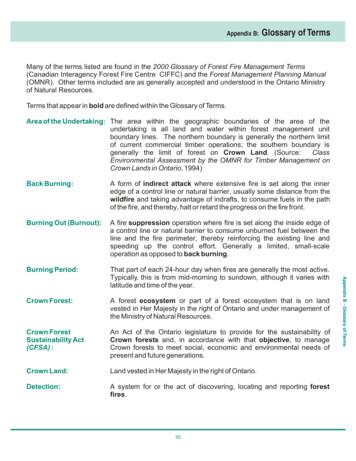Beyond NAFI Fire Monitoring And Strategic Planning Tools .
Beyond NAFI – Fire monitoring and strategic planningtools short workshop.1. IntroductionThe purpose of the workshop is to introduce some no-cost tools to help with your firemonitoring, strategic burning and response planning using techniques to improve the spatialand temporal resolution of burnt area and active fire data beyond that provided by NAFI.The Darwin Centre for Bush Fires research, working with open source software developers,have produced simple tools and training to allow anyone to access free high (spatial)resolution Landsat imagery, for detailed burnt area assessment, and MODIS satelliteimagery for near real time burnt area visualisation. Landsat is very useful if you want adetailed image of smaller early dry fire break burns whilst direct access to MODIS imageryallows you to get a same-day picture of burnt areas without having to wait for the latestNAFI mapping update. In addition the workshop will present some new NAFI tools and adeveloping training application based around 3D fire spread simulation as an education andtraining tool.FormatIntroductionTime30minPractical75 minPresentation20 minPresentation20Demonstration 45 minRohan Fisher ing Burnt Area's withLandsat and MODIS dataCopy and run software,practice Landsat MODISvisualisationDownloading Landsat MODIS dataNew NAFI tools – updated/newfeatures available from the NAFIservice3D incendiary games fortraining and education
The tutorial material presented here has four steps (1) downloading satellite imagery (2)display in SAGA GIS (3) import ancillary data (ie incendiary drop lines, tenure) (4) export foruse in other software.2. What is SAGA GISThis workshop focuses on the use of SAGA GIS software. SAGA is free Open SourceSoftware (FOSS) that runs without need for installation. This means that it can be runstraight from an external drive on any PC. SAGA GIS has a range of powerful tools fordisplaying and analysing satellite and elevation data. In many cases SAGA GIS is morepowerful and easier to use than many expensive GIS and remote sensing packages. SAGAGIS is continuously improved and updated by a group of spatial scientists in Hamburg,Germany. Specific tools have been developed by this group, at the request of the DarwinCentre for Bushfires Research, to simplify the process of working with Landsat Data. Someof the SAGA tools used in this tutorial have not yet been officially release (Oct 2014) and areonly available through the version (SAGA2.1.3 rev2197) provided through this workshop.For more information about SAGA GIS visit http://www.saga-gis.org/.
3. Downloading ImageryLandsat 8The Landsat 8 satellite images the entire Earth every 16 days providing free high qualityearth resource information. Landsat has been used for over 30 years to map and monitorfires across northern Australia proving high resolution imagery of burnt areas. Landsat 8 waslaunched in February 2013 providing operation imagery a few months later. Landsat 8imagery is downloadable from a variety of sources. For this workshop we will look at usingGlovis (glovis.usgs.gov/) for downloading single scenes and Earth Explorer for Earth Explorer(earthexplorer.usgs.gov) for downloading multiple images or setting up image availabilitynotification.GLOVIS - USGS Global Visualization ViewerGlovis (glovis.usgs.gov/) allows you to easily select and download individual scenes fromanywhere on earth. To download imagery for your area of interest follow the followingsteps:1. Navigate to your area of interest using the global map inthe top left:2. Select Landsat 8 OLI as the imagecollection to view from the menu bar.3. Select the scene(s) that cover your area ofinterest:
3. Select the image date of interest using the Prevand Next Scene buttons then press Add andSend to cart.4. You will then need to register (onlyonce) to sign in.5. Click the download button.6. Select the Level 1 Geotiff product.Once downloaded you will need tounzip the data.
Earth ExplorerEarth explorer uses a Google Earth map to navigate, define an area of interest and setsearch parameters. Earth explorer also allows you to submit a standing request that thennotifies you of every image captured within your area of interest and via email which linksto a direct download.1. Zoom to your area ofinterest and define a searcharea polygon:2. Set your search date range3. Under the Data Sets tab select Landsat 8 then clickResults to search4. Select an image of interest to download and/or clickthe standing request button to receive notification anddownload links via email of new imagery for your areaof interest.
Downloading MODIS imageryThe pre-processed MODIS imagery used in the NAFI mapping is currently available via CDUat http://modis.org.au/modis/modis-toa/Navigate to the image date you wish to download, right click on the text link and Save as
4. Visualising ImagerySAGAStarting SAGA GIS. In the SAGA folderdouble click the saga gui.exe file.SAGA InterfaceThe tools tab and geoprocessing menu allowaccess to SAGA processing functions(modules). In this tutorial we will only useone of the many available processingmodules.The data tab shows loaded data sets. Doubleclicking on a loaded data set will display it ina map window.The map window shows the displayed datasets and allows you to alter the displayconfiguration.The object properties button opens awindow displaying information aboutselected data sets.This button allows you to search forprocessing modules.
Displaying Landsat imageryTo automatically import and displayLandsat imagery we need to use theLandsat import with options tool.This can be found under:Geoprocessing Imagery Tools landsat Landsat Import with OptionsOR just click the search button andtype Landsat.The imagery provided with this tutorial covers the Eastern portion of Nitmuluk, Matarankaand over to Bulman.-Try opening the image from May: Imagery\Landsat\105-70\2014-10-08In the Files field select Bands 4 (Red), 5 (Infra-Red), 10 (Thermal). These are the best bandsfor visualising burnt areas.Once you have selected the Bandsset the:1) Coordinate system for theoutput image. This will dependon the projection other datadisplay is in. For this example, inorder to overlay the image withMODIS imagery later, useGeographic Coordinates (ie LatLong).2) Interpolation method to Nearest Neighbour. This sets the image to be displayed as anexact copy of the input bands.
3) Make sure the imagery is set display as a red, green blue “composite” with Band 4 setas Blue, 5 as green and 10 as red.4) Click OK and wait a couple of minutes.You will see the image bands open in the data tab and display in the map window. Recentfire will appear as bright red.-Try and find Katherine Gorge and Mataranka.You can zoom in to the image using the zoom tool and pan using the hand toolYou can improve thedisplay of the burntareas (contrastenhancement) by: 1)zooming to a part ofthe image with fire; 2)in the map tab rightclicking on thedisplayed band andselecting “AdjustHistogram Stretch toMap Extent”.This essentially adjuststhe contrast to thecolour range in thedisplayed window.
Displaying MODIS imageryTo display MODIS imagery simply drag anddrop the MODIS tiff file into SAGA and selectBand 2 as the only one to load. Open theimage in the May MODIS folder to open thesame image date as the Landsat scene.-Try opening the image for May in the satellite imagery folder (Satelliteimagery MODIS MAY). This image is from date?Double click on the MODIS image in theData Tab to open it in the map windowSelect the Landsat image map to displaywhen asked which map layer to add theMODIS image to.In the Maps TAB drag the Landsat image layerabove the MODIS image so you can see it displayedin the map window.In the map tab select the MODIS image layerand press ENTER to turn the layer on and off.Zoom in to a fire and compare the resolution ofthe MODIS and Landsat imagery.
Displaying ancillary dataAncillary data could include tenure or aerial incendiary flight lines, and can be in shape file(shp) or GPX format. Provided they have been recorded in the same coordinate system thatyour imagery is displayed it is simply a matter of dragging the .shp or .gpx file into SAGA GISand double clicking the loaded file and displaying it over your imagery.Try and drag and drop theJawoyn SHP file into SAGA.Now double click on the loaded file from the data file toand display it on the same map as the imagery.Use the Object properties button to display open the shp filedisplay properties.Change the display colour to yellow so iteasier to see the track.Now try loading the NP boundary data.
Exporting image viewExporting a displayed image map can be useful for reports, presentations, or for using themaps in other (field) software.Copy map to clipboardTo copy a snap-shot of the current map view to the computer clipboard so you can thenpaste directly into a presentation simply press Ctrl CCopy geo-referenced imageThe easiest way to copy the image and it’sgeoreference information for use in other GIS softwareis to first use:Map Save as image to workspaceAllocate a cell size the sameas that shown in the Datatab layerThen copy the displayed map and create anew layer in the data tab. Right click on thislayer and Save As Image.Save as a tif file - make sure SaveGeoreference is selected in the followingdialog box.
Assessing fire extent and spread. Nitmiluk Sept - Oct 2014Try opening Landsat imagery for October 2014 covering Nitmiluk NP. This will requireloading two scenes (see the Path/Row map on the following page). Now import multipleMODIS images for the fire period. By turn the MODIS image layers on and off you cananimate the fire spread.Check out the screen video provided with this tutorial to follow the process in detail.
The tutorial material presented here has four steps (1) downloading satellite imagery (2) display in SAGA GIS (3) import ancillary data (ie incendiary drop lines, tenure) (4) export for use in other software. 2. What is SAGA GIS This workshop focuses on the use of SAGA GIS software. SAGA is free Open Source
FIRE TOPPER Fire Bowl User Manual Home » FIRE TOPPER » FIRE TOPPER Fire Bowl User Manual Contents [ hide 1 FIRE TOPPER Fire Bowl 2 Setting Up Your Fire Topper Fire Bowl 2.1 Set-Up 3 Placement and Location 3.1 Liquid Propane Tank 4 Using your Fire Topper Fire Bowl - For your safety, read before lighting. 5 Cleaning, Maintenance, Storage 6 .
social or cultural context (livelihoods, festivals, traditional, conflict) and perhaps regulatory framework (permit fires, illegal fires). The terms include fires, wildfires, wildland fire, forest fire, grass fire, scrub fire, brush fire, bush fire, veldt fire, rural fire, vegetation fire and so on (IUFRO 2018). The European Forest Fire
Squirrel threw the fire to Chipmunk. The Fire Beings ran after the fire. One Fire Being grabbed Chipmunk’s back. The Fire Being’s hot hand put three stripes on Chipmunk’s back. Chipmunk threw the fire to Frog. The Fire Beings ran after the fire. One Fire Being grabbed Frog’s tail. Frog jumped, and
Fire Exit Legend Basement N Blood Fitness & Dance Center Fire Safety Plans 7.18.13 Annunciator Panel Sprinkler Room AP SR FIRE FIRE SR ELEV. Evacuation Route Stair Evacuation Route Fire Extinguisher Fire Alarm FIRE Pull Station Emergency Fire Exit Legend Level 1 N Blood Fitness & Dance Center Fire Safety Pl
Appendix B: Glossary of Terms A p p e n d i x B-G l o s s a r y o f T e r m s Fire Depletion Area Burned: Fire Impacts: Fire Intensity: Fire Load: Fire Management: Fire Management Zone: Fire Prevention: Fire Protection: Fire Regime: Fire Risk: Area burned that directly impacts wood supply to the forest industry. This could include allocated .
telemetry 1.24 Service P threshold_migrator 2.11 Monitoring P tomcat 1.30 Monitoring P trellis 20.30 Service P udm_manager 20.30 Service P url_response 4.52 Monitoring P usage_metering 9.28 Monitoring vCloud 2.04 Monitoring P vmax 1.44 Monitoring P vmware 7.15 Monitoring P vnxe_monitor 1.03 Monitoring vplex 1.01 Monitoring P wasp 20.30 UMP P .
Florez Jennifer 166204283 3/14/2022 Denver Fire Department Denver Fire Department Fire Inspector II Florez Joseph 196209071 9/29/2022 Denver Fire Department Denver Building Department Fire Inspector II Foster Joel 186607830 12/27/2021 Canon City Area Fire Protection District Canon City Area Fire Protection District Fire Suppression System Inspector
Colerain Fire Department 360.00 Belmont Vol. Fire Department 480.00 Lafferty Vol. Fire Department 1,080.00 Somerton Vol. Fire Department 1,080.00 Powhatan Point Vol. Fire Department 480.00 Bellaire Volunteer Fire Department 720.00 Brown Higginsport Vol. Fire & EMS 1,080.00 Mt. Orab Fire Department 1,440.00