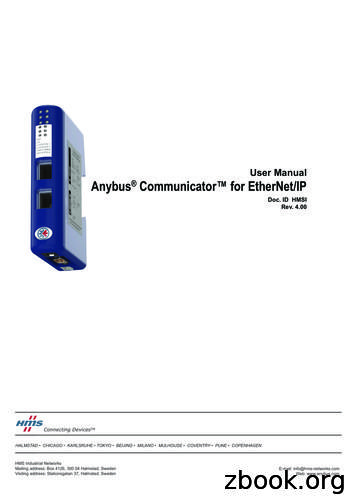Configure Anybus Communicator EtherNet/IP Adapter With .
ABC EtherNet/IP Adapter with RSLogix 5000Doc: HMSI-27-296, Rev: 2.11Configure Anybus CommunicatorEtherNet/IP Adapter with RSLogix 5000HMS Industrial Networks ABPage 1 (17)
ABC EtherNet/IP Adapter with RSLogix 5000Doc: HMSI-27-296, Rev: 2.11More info about the network and productsFor the latest manuals, EDS-files, etc., see www.anybus.comFor more information concerning the EtherNet/IP network, see the Open EtherNet/IP Vendor Organization’sweb at www.odva.orgFor information on the PLC, see the Rockwell Automation web at www.automation.rockwell.comDocument nt createdAuthorJoakim Wiberg0.202.002003-07-302007-07-20Updated layoutCreatedJoakim WibergThorbjörn Palm2.012007-10-08Minor revisionThorbjörn Palm2.022007-12-03Updated layoutThorbjörn Palm2.032.102008-03-052014-10-10Updated layoutUpdated layout only for ABCThorbjörn PalmSteve Dale2.112014-11-28Updated documentKaspar DahlqvistHMS Industrial Networks ABPage 2 (17)
ABC EtherNet/IP Adapter with RSLogix 5000Doc: HMSI-27-296, Rev: 2.11ContentsDocument history . 2Applicable Anybus products . 41.Requirements . 42.Solution overview . 53.Anybus configuration . 63.1. IP settings . 64.EtherNet/IP configuration . 84.1. PLC configuration . 84.2. Select Install Method . 104.3. Add Communicator using an EDS file . 104.3.1.EtherNet/IP Network configuration .104.4. Add Communicator to Network – Generic Module . 134.4.1.EtherNet/IP Network configuration .134.5. Downloading the configuration to the PLC. 16HMS Industrial Networks ABPage 3 (17)
ABC EtherNet/IP Adapter with RSLogix 5000Doc: HMSI-27-296, Rev: 2.11Applicable Anybus productsDescriptionName / TypeAnybus CommunicatorEtherNet/IP1. RequirementsDescriptionName / TypeAnybus CommunicatorRS-232/422/485Rockwell PLCControlLogix5000n.a.PLC softwareRSLogix 500021.0.0IPconfig toolIPconfig3.0.1.5Communicator User ManualAnybus Communicator forEthernet, User Manual4.00Power supply 24VDCn.a.n.aConfiguration cablesn.a.n.a.Anybus Configuration ManagerVersion4.3.1.1HMS Industrial Networks ABPage 4 (17)
ABC EtherNet/IP Adapter with RSLogix 5000Doc: HMSI-27-296, Rev: 2.112. Solution overviewThis application note describes how to configure an Anybus Communicator EtherNet/IP adapter module witha Rockwell PLC using RSLogix 5000. An overview of the system described in this document is providedbelow. There may be other nodes attached to the network.The configuration is described in two steps.1. The PLC and network configurations – see section 4.1.2. Configuration of the IP settings and the I/O data of the Communicator – see section 3The configuration is described step-by-step. The reader is assumed to be familiar with industrialcommunication, EtherNet/IP networks and the Anybus Communicator.PLC Scanner (192.168.0.110)EtherNet/IPEtherNet/IPAdapterAnybus Communicator(192.168.0.111)Network 2Figure 1 Hardware connection overview.HMS Industrial Networks ABPage 5 (17)
ABC EtherNet/IP Adapter with RSLogix 5000Doc: HMSI-27-296, Rev: 2.113. Anybus configuration3.1.IP settingsThe IP settings for the Communicator can be configured by various methods, for example by using theIPconfig tool as described below, or directly in the communicator configuration software.Figure 2 The IPconfig tool.Start the program and the main window will appear. The program scans the network for the CommunicatorEthernet module. The settings can be configured manually, or the DHCP function can be used which is thedefault for the Communicator Ethernet module. To change the settings manually, double-click on the moduleand enter the IP settings, as in the example below.Figure 3 Configuring the IP settings.HMS Industrial Networks ABPage 6 (17)
ABC EtherNet/IP Adapter with RSLogix 5000Doc: HMSI-27-296, Rev: 2.11The PLC must later be configured with the same I/O size and IP settings as the Communicator.Note: For the PLC I/O size, see the Subnet Monitor in ACM Communicator, as in the example below.HMS Industrial Networks ABPage 7 (17)
ABC EtherNet/IP Adapter with RSLogix 5000Doc: HMSI-27-296, Rev: 2.114. EtherNet/IP configurationThe RSLogix 5000 tool is used to configure the PLC and the EtherNet/IP network. The PLC must beconfigured first, followed by the EtherNet/IP network. Start the RSLogix 5000 program and follow the stepsbelow.4.1.PLC configurationUse an existing project or create a new one. To create a new configuration, open the File menu and selectNew. In the dialog that appears, select the type of PLC, in this case 1756-L71 (see e.g. the product label).Enter a name for the controller and then click Next.Figure 4 Adding the PLC to the configuration.In the next dialog, select the chassis type and slot number (see e.g. the product label). To accept the settings,click Finish.Figure 5 Selecting the chassis type and slot.HMS Industrial Networks ABPage 8 (17)
ABC EtherNet/IP Adapter with RSLogix 5000Doc: HMSI-27-296, Rev: 2.11Now add the Ethernet I/O module, by right-clicking on the I/O configuration directory in the navigation listto the left, as shown below.Figure 6 Adding the Ethernet module.Click on New module and select the required Ethernet module, which in this case is the Ethernet Bridge1756-EN2T. Click Create. This is the scanner module in the PLC.Figure 7 Selecting the type of module.HMS Industrial Networks ABPage 9 (17)
ABC EtherNet/IP Adapter with RSLogix 5000Doc: HMSI-27-296, Rev: 2.11Enter the required settings and click OK.Figure 8 Configuring the settings for the Ethernet module.4.2.Select Install MethodThe Communicator can be added to the network in 2 different ways, depending on the version of theRSLogix 5000 software being used: By using an EDS file - requires version 20.00 or later of RSLogix 5000. See section 4.3. By configuring a generic module - for earlier versions of RSLogix5000. See section 4.4.4.3.Add Communicator using an EDS fileThe EDS-file is available at www.anybus.com/support, where the file can be located by entering the ABcode for your product.4.3.1.EtherNet/IP Network configurationAdd the Communicator module to the configuration in the PLC. Start by setting the program in “Offline”mode . Then right-click on the EtherNet/IP bridge in the I/O configuration, and select “New Module” .12Figure 9 Adding the Anybus module.HMS Industrial Networks ABPage 10 (17)
ABC EtherNet/IP Adapter with RSLogix 5000Doc: HMSI-27-296, Rev: 2.11A dialog window will appear. In this dialog, select “Anybus Communicator Slave” and click Create.Figure 10 Setting the module type.Give the module a name and click Change in the module definition field to alter the input/output data sizes.See the image below.Figure 11 Change input/output sizes.HMS Industrial Networks ABPage 11 (17)
ABC EtherNet/IP Adapter with RSLogix 5000Doc: HMSI-27-296, Rev: 2.11The “module definition” window will now appear, in which the size and data type for the input/output dataof the Communicator should be set. This example uses Data-SINT, which will represent the data in theCommunicator module as a field of 8-bit values. It is also possible to select Data-INT, which will representthe data as 16-bit values, or Data-DINT, which will represent it as 32-bit values.The size of the input and output connections must correspond to the size configured for the Communicatormodule. Using Data-SINT or Data-DINT would mean re-calculating the size to match the data type, so ifData-SINT was twenty 8-bit values, then Data-INT would be ten 16-bit values and Data-DINT would be five32-bit values. The example below only uses 2 x 8-bit input values and 1 x 8-bit output value.Click OK.Figure 12 Module definition.Finally, the IP address configured for the module should be entered - 192.168.0.111 in this example. The IPaddress should be in the same range as the IP address for the PLC system.Click OK once more to proceed.In the controller tags for the PLC (to the left), the configured I/O data values for the implementedCommunicator can be seen. Now proceed to section 4.5.Figure 13 Configured values.HMS Industrial Networks ABPage 12 (17)
ABC EtherNet/IP Adapter with RSLogix 5000Doc: HMSI-27-296, Rev: 2.114.4.Add Communicator to Network – Generic Module4.4.1.EtherNet/IP Network configurationAdd the Communicator to the configuration in the PLC. Start by setting the program in “Offline” mode .Right-click on the EtherNet/IP bridge in the I/O configuration, and select “New Module” .12Figure 14 Adding the generic module.A dialog window will now appear. Select “Generic Ethernet module” and click Create.Figure 15 Selecting the Generic Ethernet Module.HMS Industrial Networks ABPage 13 (17)
ABC EtherNet/IP Adapter with RSLogix 5000Doc: HMSI-27-296, Rev: 2.11In the following dialog, RSLogix 5000 will request information regarding the communication to theCommunicator. Firstly, enter a name for the Communicator . In the example below this is “Anybus”. Thisname will create a tag in RSLogix 5000, which can be used to access the memory location in the PLC wherethe data for the Communicator will be stored. An optional description can also be added.13425Figure 16 Configuring the module properties.Now select the “Comm Format”, which tells RSLogix5000 the format of the data . In this example, DataSINT is selected, which will represent the data in the Communicator module as a field of 8-bit values. It isalso possible to select Data-INT, which will represent the data as 16-bit values, or Data-DINT, which willrepresent it as 32-bit values.The size of the input connection and output connection shall correspond to the size configured for theCommunicator module, in this case 2 bytes in and one byte out.Finally, the IP address configured for the module should be entered, in this example is 192.168.0.111.Click OK to proceed.HMS Industrial Networks ABPage 14 (17)
ABC EtherNet/IP Adapter with RSLogix 5000Doc: HMSI-27-296, Rev: 2.11In the next dialog, enter a value for the time between each scan of the module. In this example, the interval isset to 50ms, to reduce the network load. Make sure that “Inhibit Module” is not checked. Click OK.Figure 17 Configuring the scan interval.The Communicator has now been added to the I/O configuration in RSLogix 5000. The main screen willlook something like this:Figure 18 The main screen showing the completed configuration.HMS Industrial Networks ABPage 15 (17)
ABC EtherNet/IP Adapter with RSLogix 5000Doc: HMSI-27-296, Rev: 2.114.5.Downloading the configuration to the PLCFirst select the communication path, which can be done by opening the Communications menu andselecting the Who Active command. Select the desired communication path as seen below.Figure 19 Configuring the communication path.Select Go Online from the Communications menu.Figure 20 Opening the online window.HMS Industrial Networks ABPage 16 (17)
ABC EtherNet/IP Adapter with RSLogix 5000Doc: HMSI-27-296, Rev: 2.11In the new window that appears, select Download.Figure 21 The download window.A new window will then ask for confirmation to download the configuration. Select Download and theconfiguration will be downloaded to the PLC.Figure 22 Downloading the configuration to the PLC.If there are any errors, a warning triangle will be shown on the Communicator in the I/O configurationlisting. Double-click the module to view the reported error(s).HMS Industrial Networks ABPage 17 (17)
Communicator User Manual . Anybus Communicator for Ethernet, User Manual 4.00 . Power supply 24VDC n.a. n.a Configuration cables n.a. n.a. Anybus Configuration Manager 4.3.1.1 HMS Industrial Networks AB Page 4 (17) ABC EtherNet/IP Adapter with RSLogix 5000 Doc: HMSI-27-296, Rev: 2.11 2.Solution overview This application note describes how to configure an Anybus Communicator EtherNet/IP adapter .
Documentation consulted: Anybus Communicator Ethernet User Manual ver. 2.10, Allen Bradley Publication 1747-RM001E-EN-P January 2006. Appropriate Programming Cables (AnyBus Configurator Cable, Ethernet Cable) Anybus Communicator IO Size In this example, the Anybus Communicator was setup for 14 bytes of Input data and 7 bytes of Output data. The serial configuration setup for each .
Web: www.anybus.com User Manual Anybus Communicator for EtherNet/IP Doc. ID HMSI Rev. 4.00. Important User Information This document contains a general introduction as well as a description of the technical features provided by the Anybus Communicator, including the PC-based configuration software. The reader of this document is expected to be familiar with PLC and software design, as .
Documentation consulted: Anybus Communicator Ethernet User Manual ver. 2.04, Allen Bradley Publication 1763-UM001B-EN-P April 2007. Appropriate Programming Cables (AnyBus Configurator Cable, Ethernet Cable) Anybus Communicator IO Size In this example, the Anybus Communicator was setup for 8 bytes of Input data and 3 bytes of Output data. The serial configuration setup for each .
Anybus Communicator CC-Link User Manual Doc: HMSI-27-304, Rev. 3.11 Chapter 1 1. About the Anybus Communicator for CC-Link The Anybus Communicator for CC-Link acts as a gateway between virtually any serial application pro-tocol and a CC-Link-based network. Integration of industrial devices is enabled without loss of func- tionality, control and reliab ility, both when retro-fitting to existing .
Note for the Anybus X-gateway and Communicator: The switches will be found next to the power connection on the X-gateway and next to the indication LEDs on the Communicator. Rotary switches 1-2 set the MAC ID. For further instructions see the Anybus Communicator User Manual and the X-gateway Manual Addendum. Note for the Anybus-S Slave module:
Web: www.anybus.com User Manual Anybus Communicator for PROFINET Doc. Id. SCM-1200-088 Rev. 3.01. Important User Information This document contains a general introduction as well as a description of the technical features provided by the Anybus Communicator, including the PC-based configuration software. The reader of this document is expected to be familiar with PLC and software design .
Anybus Communicator for DeviceNet, User Manual. Manual 2.50 DeviceNet Scanner Interface, Design Guide. Design guide 2.0 DeviceNet Scanner PCI card, Design Guide Design guide 2.00 Power supply 24VDC n.a. n.a Configuration cable to NetTool, (RJ45 to D-SUB) n.a. n.a. Null modem cable (Supplied with the Anybus X- gateway) n.a. n.a. Note: The EDS files can be downloaded at the website www.anybus .
Illustration by: Steven Birch, Mary Peteranna Date of Fieldwork: 9-18 February 2015 Date of Report: 17th March 2015 Enquiries to: AOC Archaeology Group Shore Street Cromarty Ross-shire IV11 8XL Mob. 07972 259 255 E-mail inverness@aocarchaeology.com This document has been prepared in accordance with AOC standard operating procedures. Author: Mary Peteranna Date: 24/03/2015 Approved by: Martin .