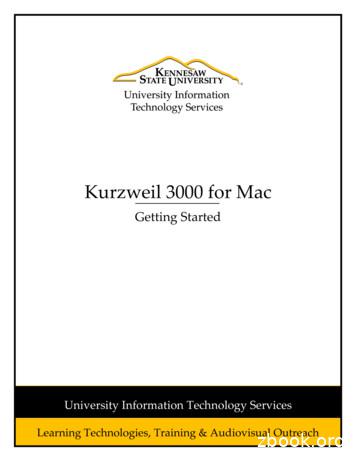Getting Started With Kurzweil 3000 Win Version 13
Getting Started with Kurzweil 3000 Win Version 13What is Kurzweil 3000? Kurzweil 3000 is an integrated scan and read software program that provides multisensory access toreading material with powerful tools for reading, writing, test-taking and learning. Kurzweil 3000 does not teach reading and writing, it is a tool that provides a digital text-to-speechenvironment for implementing proven reading, writing and learning strategies. Kurzweil 3000 can be used to turn any curriculum material into an interactive digital format that isinherently flexible and accessible to a wide variety of students who need support in accessing the generaleducation curriculum. (Struggling students, students on IEPs, students with Physical Disabilities, EnglishLanguage Learners, students with attention issues, autism, gifted, and more.) Kurzweil 3000 can provide the support needed for ELL Students to independently access curriculummaterial while improving English word recognition. Bilingual dictionaries, a Spanish Picture Dictionary,Voice-recording Capabilities and a translation tool provide further customized support for EnglishLanguage Learners. Kurzweil 3000 is designed in accordance with the principles of Universal Design for Learning, providingmultiple means of representation, expression and engagement in an effort to support all students byproviding tools for interacting with text that are necessary for some, beneficial for all. Kurzweil 3000 has keyboard shortcuts for all features and works well with a variety of other technologytools (speech recognition, alternative keyboards, switches, interactive white boards, etc.) to ensure accessfor all. Kurzweil 3000 can be used to differentiate instruction for individual students, for small facilitated groups,or as part of whole-class strategy instruction. Kurzweil 3000 is as powerful as the imagination of the user and can be used by teachers, students andprofessionals, to complete a wide variety of tasks. Kurzweil 3000 is an integrated literacy solution.Getting Started with Kurzweil 3000 Win Version 13www.kurzweiledu.comPage 1 of 20
What is your goal for using Kurzweil 3000 Software?What do you need to do to begin?Get answers to General Questions about installingand planning for Kurzweil 3000 use .Go to Pages 3-4Get content/materials/files to use in Kurzweil 3000 . .Go to Pages 5-6Learn how to read files and adjust reading features .Go to Pages 7-8Use Kurzweil 3000 to support Vocabulary Developmentand get Definitions of words . . Go to Pages 9-10Teach Study Strategies with Kurzweil 3000 or embedComprehension Supports into a Kurzweil 3000 File.Go to Pages 11-15Use Kurzweil 3000 for independent test taking .Go to Page 16Use Kurzweil 3000 to support different stagesof the writing process . .Go to pages 17-18Plan next steps in using Kurzweil 3000 Go to Pages 19-20Getting Started with Kurzweil 3000 Win Version 13www.kurzweiledu.comPage 2 of 20
General QuestionsWhat would you like to do?1. Become part of theKurzweil 3000community!Resources for Help:www.kurzweiledu.comFind and share resources and ideas forusing Kurzweil 3000Suggested tools to use Join the Kurzweil 3000 biumtech2. Figure out: whatLicense types to buy,how many, get pricequotes, etc.Sales DepartmentGo to: www.kurzweiledu.com forproduct information, overview andhow-to videos, customertestimonials, product flyers andMORE 3. Get Training(CurriculumIntegration, use withother tech tools,advanced skills, etc.)Implementation Services DepartmentCall: 1-800-547-6747Call: 1-800-547-6747 x626Email: training@kurzweiledu.comTraining Offerings: ImplementationPartnerships for ongoingconsultation Live Online Workshops Self-Study Online Courses Private Onsite Trainings(Customizable) Public Regional ng.html4. PLAN for yourKurzweil 3000Implementation5. Install Kurzweil 3000 or gethelp with other technicalissues.Steps for Technology Implementation:1. Identify shared vision—Get Excited!2. Identify pioneering members ofimplementation team.3. Develop a collaborative master PLAN.4. Identify measurable goals of district,teachers and students.5. Create a budget.6. Acquire materials.7. Schedule ongoing professionaldevelopment8. Evaluate success of the project.9.Share knowledge and communicateprogressImplementation Guides & OtherSupports: Implementation Guidelines Implementation Checklist Implementation Tips Digital Text Organizationspreadsheet And more Kurzweil 3000 MUST be installed on yourcomputer.Technical Support Department:Call: 1-800-547-6747Email: tech@cambiumtech.comCustomer Support Portal:Product Install DVDGetting Started with Kurzweil 3000 Win Version plementation-professional-services.htmlNOTE: The install DVD may becopied as many times as needed toassist with installations. Kurzweil3000 can be pushed out to computersPage 3 of 20
on guides are available on websiteas well as on the Product CD.via .msi packageMain toolbar: Help(F1)General Questions (Continued)What would you like to do?6. Open Kurzweil 30007. Save a fileResources for Help:Suggested tools to use Double Click on Kurzweil 3000 icon on yourdesktop.Kurzweil 3000 files are just files with a .kesextension.Save them anywhere: Any folder on your ComputerAnywhere on your networkOn a USB driveKurzweil Web Universal LibraryUpload them to a website (Moodle, wiki,etc.)Double ClickMain toolbar: Save button (Ctrl S)All changes and annotations will besaved.8. Print a documentYou can Print any document you open inKurzweil 3000. Click the Print iconMain toolbar: Print (Ctrl P)9. Check for UpdatesUpdates are frequent and free and addressbugs or add enhanced features. Search forproduct updates from within Kurzweil 3000.Follow the Prompts.Menu Bar- Online- Updates10. Learn more about digitaltext and Universal Designfor Learning (UDL) Learn about the NationalInstructional Materials AccessibilityStandard (NIMAS)Learn more about the AccessibleInstructional Materials Consortium(AIM)Learn more aboutwww.bookshare.org and how toacquire digital files for students withprint-based disabilitiesLearn more about CAST’s UDLframework and its core principlesthat support flexibility and choice:o Multiple means ofRepresentationo Multiple means ofExpressiono Multiple means ofEngagementGetting Started with Kurzweil 3000 Win Version 13www.kurzweiledu.comOR – Download from w.cast.orgPage 4 of 20
Getting your content/files into Kurzweil 3000What would you like to do?1. Scan*Don’t be afraid to ask yourpublisher for an accessible digitalversion of text. But, if yourcontent is not available in a digitalformat already, you can easilyturn paper curriculum materialsinto digital content.How can Kurzweil 3000 help?Kurzweil 3000 makes it easy for you to scanin new materials. Open Kurzweil 3000 Professional ona computer connected to an ordinaryscanner Place document(s) on flatbed or insheet feeder Press the scan button on yourKurzweil 3000 toolbar. Save the file.NOTE: Use Zone Edit and/or Edit Underlying Textfeatures to correct any text-to-speech mistakes.*2. Virtual Print*Open digital files you created inany other programs (test,worksheets, graphic organizers,etc.) and turn them in to Kurzweilfiles. NOTE: If you can “Print”the file, you can turn it in to aKurzweil file.3. Open a PDF**Requires Professional Version ofKurzweil 3000 or V13 and above.4. Read text in anyapplicationSuggested tools to use Main toolbar: Scan button (F9)NOTE: If you have a large volume oftext to scan, consider using: Scanner with sheet feeder OR Networked copy machine toscan and save files as PDF Don’t be afraid to liberate a bookfrom its binding!The Virtual Print feature in Kurzweil 3000allows you to open a file in any other programand “print” it to Kurzweil 3000 to turn it in toa .kes file. Open the other program Open the file you created with thatprogram Select Print and change the Printerchoice to KESI Virtual Printer Click OK The new file will appear in Kurzweil3000 Save this new .kes fileFrom within any other nonKurzweil 3000 program:Kurzweil 3000 can automatically recognizePDF files and turn them in to .kes files. From within Kurzweil 3000 selectopen Browse to your file Open the file and select the pagerange you would like converted toKurzweil 3000 The file will appear in Kurzweil 3000 Save the fileMain toolbar: Open button (Ctrl O)Kurzweil 3000’s Taskbar tool can help youread text in any application: Right Click on your taskbar andmake sure the Kurzweil TaskbarToolbar is checked. Drag and drop selected text from anyWindows Taskbar - Toolbars Kurzweil TaskbarGetting Started with Kurzweil 3000 Win Version 13www.kurzweiledu.comPrint- Change Printer to KESI VirtualPrinter- Click OKNOTE:Any tools on your Study skills toolbarcan now be used to mark-up this new .kesfile.Page 5 of 20
program onto the Kurzweil box onyour taskbar and it will be read toyou.Getting your content/files into Kurzweil 3000 (continued)What would you like to do?How can Kurzweil 3000 help?Suggested tools to use 5. Read the WebKurzweil 3000 can read web pages usingMozilla Firefox or Internet Explorer browsers. Press the Read-the-Web button Kurzweil 3000 automatically opensyour default web-browser andprovides a mini-Kurzwei3000 toolbar Click mouse wherever you wouldlike to begin reading Click the read button on your miniKurzweil 3000 toolbar.Main toolbar: Read the Web6. Open an existingDocumentKurzweil 3000 can open and read most digitalfiles including .doc, .docx, .txt, .rtf, .kes,.html, NIMAS*, file formats. (Kurzweil 3000cannot read video or audio files.) From within Kurzweil 3000 selectopen Browse to your file Click Open The file will appear in Kurzweil 3000 You can edit the text in these filesMain toolbar: Open button (Ctrl O)Kurzweil 3000 can open and read files fromwww.Bookshare.org, a digital text repositorywith over 95,000 titles. You need to be qualified with a printbased disability and receive aBookshare username and password todownload books. Select the online pull-down menu. Select Search for Books Download Book Enter username and password. Kurzweil opens the .opf fileMenu Bar - Online- Search forBooksKurzweil 3000 is a talking word processor.Click “NEW” in Kurzweil 3000 to begin anew blank writing document.Main toolbar: New button (Ctrl N)NOTE: More and morecurriculum materials areALREADY digital and chancesare Kurzweil 3000 can read them!7. Get Books fromBookshare.org8. Open a new blankdocument to write9. Is there contentalready availablein Kurzweil 3000format? YES! Over 1800 public domain ClassicLiterature titles are on the Kurzweil 3000DVD and in the “Shared Collections”folder in the Web Universal Library,Metro Non-Fiction BookbagGetting Started with Kurzweil 3000 Win Version 13www.kurzweiledu.com*NIMAS: National InstructionalMaterials Accessibility Standardwww.nimas.cast.orgOR: Download daisy books fromwww.bookshare.org directly.Unzip the packaged files. Open the.opf file from within Kurzweil 3000.Note: Detailed instructions forworking with Bookshare files can bedownloaded from the TrainingResources page atwww.kurzweiledu.com/trainingresources.htmlFor more information about theseand other Content ces.htmlPage 6 of 20
ReadingA-Z leveled readersPassport Reading Journeys (Voyager)Language! (Voyager)ReadingWhat would you like to do?How can Kurzweil 3000 help?1. Read Text AloudKurzweil 3000’s Text to speech technologycorrectly read s text selections aloud, modelsfluent reading, and supports difficulties withdecoding.2. Change VoiceYou can change the reading voice to suit yourpreference. To change the voice: Click on the down arrow on theVoice button on your yellowreading toolbar Select a voiceKurzweil will access any speech engines onyour computer. When installed, it providesyou with a number of voice choices includingthe following high quality voices: Julie (English) Paul (English)3. Change Speed4. Change size of Text5. Change the Pacethat Kurzweil isReadingSuggested tools to use Main toolbar: Read button (F3)Reading Toolbar: Voice buttonNOTE: For English LanguageLearners and for reading text inforeign languages, the followingvoices are also available: Violeta (Spanish) Jacques (French)The Reading Speed WPM can be increasedor decreased to support the needs of the userand the density of the text.To change the reading speed: Click the red UP or DOWN arrowson your Speed button OR Click in the box on your Speedbutton and type in the desired readingrateReading Toolbar: Speed ButtonTo support users with low vision, you caneasily increase or decrease the size of animage document viewed in Kurzweil 3000 bychanging the Zoom value: Click the red UP or DOWN arrowson your Zoom button OR Click the blue down arrow toselect a preset zoom value.Reading Toolbar: Zoom ButtonThe Reading Pace or Mode can be adjusted. Continuous: continuous readingfrom page to page. Self Paced: for pausing reading atthe end of each unit. Click Readbutton to begin again.Reading Toolbar: Mode ButtonGetting Started with Kurzweil 3000 Win Version 13www.kurzweiledu.comWPM: Words Per MinuteIncrease: (F11)Decrease: (F12)Zoom in: (F7)Zoom out: (F8)Note: for text documents, just changethe font size.Page 7 of 20
Reading (Continued)What would you like to do?How can Kurzweil 3000 help?Suggested tools to use 6. Change size of UnitHighlightedKurzweil 3000 highlights a specified Unit oftext when reading. You can adjust the chunkof text that is highlighted when reading: Click on Unit Button Select one of the following: Word Phrase Line Sentence Paragraph Heading HighlightReading Toolbar: Unit Button7. Change the PageTo move from one page to another inKurzweil 3000: Click the red UP or DOWN arrowson your Page buttons.OR Click the box and type in the pageyou would like to go to. Press the “Return/Enter” KeyReading Toolbar: Page Button8. Turn off speech, butcontinue to highlightwords to keep on taskwhen readingindependentlyTo Practice Silent Reading or Oral readingfluency skills with Kurzweil 3000: Click Audible button to silence thevoice but continue highlighting at theset reading speed. It changes toSilent. Click Silent to toggle back to audiblereading.Main toolbar: Audible/Silent button9. Open or CloseToolbarsKurzweil 3000 has FOUR toolbars: Main Reading Study Skills WritingTo Open/Close Toolbars: Click on the color coded togglebuttons on the left.Toolbar Toggles:10. Customize toolbarsTools on each toolbar can be added, removedor rearranged. Specific toolbar sets can besaved.Menu Bar - Tools- Customize Toolbars11. Make othercustomizations toKurzweil 3000 has numerous otheroptions/preferences that can be adjusted to suitMenu Bar - Tools- Options(Ctrl F1)Getting Started with Kurzweil 3000 Win Version 13www.kurzweiledu.comNext Page (Ctrl E)Previous Page (Ctrl R)Click:forPage 8 of 20reading
the readingenvironmentthe individual learning needs of the user.Select Tools- Options to explore the manycustomizable features.VocabularyWhat would you like to do?How can Kurzweil 3000 help?Suggested tools to use 1. Support VocabularyDevelopmentKurzweil 3000 has several Word Study toolsavailable to ensure understanding of newvocabulary words and to support readingcomprehension. These reference tools arevisual and auditory to support independentlearning, unlimited repetition, andreinforcement: Dictionary Human Pronunciation Thesaurus Picture Dictionary Syllables Spell TranslateNOTE:Any word study tool content can be copiedand pasted in to other documents to createvocabulary journals, support note-taking, etcMain toolbar:2. Get Definition of aWordTo get the definition of any word using yourchosen dictionary: Place your cursor just before a wordor double click on a word to select it Click on the Definition ButtonMain toolbar: Dictionary (Ctrl D)3. Change the DigitalDictionaryIn addition to the default American HeritageDictionary, Kurzweil 3000 offers severaldifferent dictionaries to choose from: American Heritage Children’s English- Spanish English- French English - Italian Spanish- English And others To change your Dictionary: Select Reference Select Change Dictionary Click on the dictionary you want touse.Menu Bar- Reference- SelectDictionary- click on yourdictionary choiceA Digital Roget’s Thesaurus is built in toKurzweil 3000: Place your cursor just before a wordor double click on a word to select it Click on the Synonym ButtonMain toolbar: Synonym (Ctrl Q)4. Find synonyms of aWord to supportcomprehension or to expandword-choices when writing.Getting Started with Kurzweil 3000 Win Version 13www.kurzweiledu.comNote: Bilingual dictionaries areavailable to support EnglishLanguage LearnersPage 9 of 20
Vocabulary (Continued)How can Kurzweil 3000 help?Suggested tools to use 5. Get HumanPronunciation of awordFor instances when a human voicepronunciation would be more beneficial than acomputerized voice: Place your cursor just before a wordor double click on a word to select it Click on the Pronounce buttonMain toolbar: Pronounce (Ctrl U)6. Learn how a wordbreaks down in tosyllablesTo get the Syllabication of any word: Place your cursor just before a wordor double click on a word to select it Click on the Syllables buttonMain toolbar: Syllables (Ctrl Y)7. Practice Spelling awordTo practice the correct Spelling of a word: Place your cursor just before a wordor double click on a word to select it Click on the Spell buttonMain toolbar: Spell (Ctrl L)What would you like to do?NOTE: This is NOT Spell Check8. Check Spelling of awordTo check the Spelling of any word you type: Click on the Spell Check Button Click on each choice to hear youroptions Click ChangeWriting toolbar:Spell Check (Shift F8)9. Translate passages oftext to anotherlanguageTo use the Translate feature powered byGoogle Translate: Highlight the selection of text youwould like translated. Click the Translate button Select the Language From andLanguage To Click Translate. Click Read to hear the text OR Click Open in new document tocreate a new document of thetranslation. Save the new document.Also great for translating documents to sharewith students, parents and other members ofthe team.Main toolbar: TranslateKurzweil 3000 has a built-in picture dictionaryof 1500 images. Place your cursor just before a wordor double click on a word to select it Click on the Picture buttonMain toolbar: Picture10. Get a Picture of awordGetting Started with Kurzweil 3000 Win Version 13www.kurzweiledu.comA powerful tool for EnglishLanguage Learners to translate onthe fly and build their knowledge ofEnglish.NOTE: You must be connected to theinternet to use this feature.Page 10 of 20
You can also create your ownpicture dictionary:Picture will pop upTo create your own: Menu Bar - Reference- SelectDictionary- Picture Dictionary - Setup- New- Browseto folder of your imagesNOTE: The Picture Dictionary is alsoavailable in Spanish to support EnglishLanguage Learners.Study StrategiesWhat would you like to do?How can Kurzweil 3000 help?Suggested tools to use 1. Enhance my existing offcomputer study strategies orinnovate new ways ofteaching study strategiesusing Kurzweil 3000.Study strategies need to be explicitly taught,modeled and practiced. Study strategies helpstudents go beyond reading to organizing,synthesizing, and analyzing information sothat they can comprehend and retain newinformation.Common strategies include: Activating prior knowledge Actively monitoring comprehension Organizing main ideas and concepts Generating and answering questions Summarizing important informationAs you explore the various tools available inKurzweil 3000, consider all of the greatstrategies you are already using, explore newones, and innovate ways of using Kurzweil3000 to help gain meaning from reading.Study skills toolbar: All Tools2. Use Kurzweil 3000with an InteractiveWhite Board (IWB)Excellent idea! Using Kurzweil300 with anIWB is a great way to get students to activelyand collaboratively engage in text. It is also apowerful way to model and explicitly teachgood study strategies.Kurzweil 3000 installed on theComputer that is connected toyour IWB and Projector.3. Highlight importantinformationHighlighters Tools for highlighting key textstructures before thoroughly reading the textor to mark up key information during reading.o Different colors of highlighters letyou associate different concepts withdifferent colors (Parts of speech,vocabulary words, causes and effects,main ideas and supporting details,notes for a writing assignment, etc.(e.g. Green-Topic and concludingsentences, Yellow Key Ideas,Pink examples, evidence andelaborations, Blue new vocabulary,)Study skills toolbar: Highlighter(teacher-selected color code)Circle Tools for circling key text structuresbefore thoroughly reading the text or to markup key information during reading.o Different circle colors can be used toindicate specific text structures,categories, parts of speech, etcStudy skills toolbar: CircleOR Tools- notes- circle4. Circle importantinformationGetting Started with Kurzweil 3000 Win Version 13www.kurzweiledu.com(Orange and Grey highlighters arealso available and can be put on yourtoolbar by selecting Tools Customize Toolbars)Page 11 of 20
(NOTE: Blue and Red Circle tools can be puton your toolbar by selecting Tools Customize Toolbars)Study Strategies (Continued)What would you like to do?How can Kurzweil 3000 help?Suggested tools to use 5. Erase Highlights orCirclesHighlights and Circles can be erased byselecting the Erase tool and dragging yourmouse over the highlighted or circled text.Study skills toolbar: Erase6. Collect highlightedtext to create a studyguide or outline ofimportant information.Extract feature can be used to extract any/allof your notes and highlights and create a newtext document that can be used later to recordanswers or study for tests. Highlight desired text File- extract- notes and highlights Select the highlights you want Name and save the new fileMenu Bar- File- Extract- Notesand Highlights7. Create a ColumnNoteColumn Notes are used to organize text intomeaningful categories. Click on the Column Note tool toopen a 3-column note that willappear at the bottom of the page. To add content to the note:o Type directly into a cello OR Drag and drop text fromthe open file aboveo OR Highlight keyinformation and File extract- extract highlightsinto Column Noteso Save the Column Note file(.k3c)o Same column note can beused to collect notes frommultiple files.Study skills toolbar: Column NoteColumn Note headings can be changed tocorrelate with a specific educational task orpurpose. To change the headings: Right click on the heading Type your desired headings in thedialog box Click OKRight Click on Column NoteHeader:8. Change ColumnNote headingsNOTE: Right click in a column notefor additional options: Hide 3rd Column Copy to Excel Cover & Reveal 2nd ColumnAnd more Ideas for Column Note headings K-W-L Causes-EffectsGetting Started with Kurzweil 3000 Win Version 13www.kurzweiledu.comPage 12 of 20
Word ions-What actually happenedOther ideas?Study Strategies (Continued)What would you like to do?9. Insert a Foot Note10. Insert a Sticky Note11. Insert a Text Note12. Insert a Voice NoteHow can Kurzweil 3000 help?Suggested tools to use Foot Notes can be used for writing answers toyour self-generated questions, providingclarifying information, etc. The content ofFootnotes is hidden until the footnote isopened with a double click. Footnotes appearas numbered boxes within the text. Click on text in your open document Click on the Foot Note Button A numbered anchor appears whereyou had your cursor and a Foot Notewindow opens at the bottom of thedocument. Type your question, answer,clarifying info, etc. Click the Close Button on the StudySkills ToolbarStudy skills toolbar: Foot NoteSticky Notes can be used to insertquestions/notes about the text or provideinstructions. They are brightly colored andstandout when reading the text. Click on the Sticky Note Button Click anywhere on your opendocument Begin TypingStudy skills toolbar: Sticky NoteText Notes can be used to answer questions ina .kes test or quiz file. They have a transparentbackground – great for fill-in-the-blanks orlabeling graphics. Click on the Text Note Button Click anywhere on your opendocument Begin TypingStudy skills toolbar: Text NoteVoice note tool can be used to insert arecording of your own voice noting yourthoughts about the text being read. It relievesthe user of the mechanics of typing. Click on the Voice Note Button Click anywhere on your opendocumentStudy skills toolbar: Voice buttonGetting Started with Kurzweil 3000 Win Version 13www.kurzweiledu.comTo close the footnote:Study skills toolbar: CloseNOTE: not available in textdocumentsNOTE: not available in textdocumentsTO Quickly insert text notes on everyblank line on a page:Menu Bar - Tools - Fill-in-theblanksNOTE: Microphone is needed torecord voice notes.Page 13 of 20
A dialog box will openClick on the microphone to record amessage up to 120 seconds long.Click okayTo hear the note: Double clickVoice notes are a great way to supportEnglish Language Learners byembedding clarifying notes recorded bynative speakers of the language.Study Strategies (Continued)What would you like to do?How can Kurzweil 3000 help?Suggested tools to use 13. Insert a Bookmarkto mark importantplaces in the text.Bookmarks can be used to digitally mark keypoints in the text. Click anywhere on your open file. Click on the Bookmark Button A dialog box will open Type in description and click Add To view Bookmarks in a document,click on the bookmark tool to viewthem all. Click on the Bookmark you wouldlike to go to.Study skills toolbar: Bookmark14. Create Mp3/Audio fileAny file you open in Kurzweil 3000 can beturned in to an audio file that can be played onan mp3 player. Great for Studying on the bus! File- Create Audio file Save file to iTunes or folderMenu Bar - File- Audio File Create Audio File15. Insert a Hyperlinkto a website that supplementsthe text.Hyperlinks can be added to create a link to aweb page, another document, or points withina document. Place cursor next to word in textwhere you would like to create ahyperlink. Choose type of hyperlink and fill inrequired information Click okay A blue line will appear under theselected word. Double Click the word to open yourlink.Study skills toolbar: Hyperlink16. Insert a Bubble Note toembed comprehensionquestions.Bubble Notes are used to embedcomprehension questions, clarify information,etc. They “pop up” when reading. Put cursor in front of or in middle oftext. Select Bubble Note tool Select type of questiono No Questiono True Falseo Multiple Choiceo Text Answer Fill in question and choicesStudy skills toolbar: Bubble NoteGetting Started with Kurzweil 3000 Win Version 13www.kurzweiledu.comOR Tools- -Notes- Add BubbleNoteWhen embedded in text, a BubbleNote looks like this:Page 14 of 20
Preview and Click OKAnswers to notes can be extracted and savedor printed: File- extract- Notes andHighlights - Bubble notesStudy Strategies (Continued)What would you like to do?How can Kurzweil 3000 help?Suggested tools to use 17. Delete a noteAny notes can be deleted: Click on the note ONE time Click delete button on Study Skillstoolbar. OR Right Click on a note and select“Delete note”Study skills toolbar: Delete18. CollectAnswers/Content inNotesExtract feature can be used to extract any/allof your notes and highlights and create a newtext document that can be used later to recordanswers or study for tests. This document canbe saved, revised and printed. File- extract- notes and highlights Select the note types you want toextract Click OK Name and save the new fileFile- Extract- Notes andHighlights To extract answers andthen save or print the file.Tile Vertically feature can be used to look attwo files side-by-side. Responses can be typedor dragged-and-dropped into the notesdocument. Open Content/Book file Open the Notes file Select Window- Tile Vertically The two documents will appear sideby side.Menu Bar - Window - TileVerticallyFrom within Kurzweil 3000, you can search anumber of online reference tools (Wikipedia,Columbia Encyclopedia, etc.) for informationabout a topic. Menu Bar - Online - OnlineReference Lookup Select site to SearchMenu bar - Online - OnlineReference lookup19. View Two filesside-by-side(For example: Notes file andContent/Book File)20. Research topics withoutgetting lost on the internet.Getting Started with Kurzweil 3000 Win Version 13www.kurzweiledu.comMenu Bar- File- Extract- Notesand HighlightsPage 15 of 20
Type in topic to searchClick OKThe encyclopedia pages willimmediately be opened in Kurzweil3000 to read, save, take notes, etc.Test TakingWhat would you like to do?1. Create aTest, Quiz,WorksheetAfter you have created yourtest, quiz or worksheet in anyother program: you can send itto Kurzweil 3000.2. Answer Questions ona test or worksheet3. Disable features for atest4. Password Protect aHow can Kurzweil 3000 Help?Suggested tools to use Create the test, quiz, worksheet, or othersupplementary curriculum material usingwhatever program you normally use. Open the program in which youcreated the file Open the file Select Print Select the KESI Virtual Printer Select OKAY File will open in Kurzweil 3000 Add any needed Text Notes, or otherannotations. Name and Save the file. It is now a .kes file to be share
Getting Started with Kurzweil 3000 Win Version 13 www.kurzweiledu.com Page 6 of 20 program onto the Kurzweil box on your taskbar and it will be read to you. Getting your content/files into Kurzweil 3000 (continued) What would you like to do? How can Kurzweil 3000 help? Suggested tools to use 5. Read the Web provides a mini
Installing Kurzweil 3000 on Mac OS X 8 Installing Kurzweil 3000 on Mac OS X To install Kurzweil 3000 on Mac OS X: 1. Place the Kurzweil 3000 CD-ROM in the computer’s CD-ROM drive. The Kurzweil 3000 CD image appears on your desktop. 2. Double-click the Kurzweil 3000 CD image. The install window appears, displaying the contents of the CD.
Kurzweil 3000 Standalone Installation Package The Kurzweil 3000 for Macintosh product family includes: Kurzweil 3000 Professional Color Kurzweil 3000 Professional Black and White Kurzweil 3000 LearnStation Note: There are also network versions of all Kurzweil 3000 products. Please
2018 Kurzweil Education. Kurzweil 3000 Mac Getting Started Page 4 . Virtual Print . Bring files from another application into KURZWEIL 3000 to save as a .kes file Open a file in its native application File Print In the . PDF dropdown, choose . Open as a PDF in Kurzweil 3000 The file will appear in KURZWEIL 3000 to be read .
5. The installation window will appear. Click and drag the Kurzweil 3000 file on to the Applications folder. Kurzweil 3000 will begin to install on your computer. Figure 1 - Install Kurzweil 3000 to Mac 6. After Kurzweil 3000 has finished installing, you will be able to access the program from your Launchpad by clicking on the Kurzweil 3000 icon.
Getting Started with Kurzweil 3000 Mac V5 www.kurzweiledu.com Page 1 of 16 Getting Started with Kurzweil 3000 for Mac Version 5 What is Kurzweil 3000? Kurzweil 3000 is an integrated scan and read software program that provides multisensory access to reading material with powerful tools for reading, writing, test-taking and learning
Welcome to Kurzweil 3000 for Macintosh Network Edition. A Kurzweil 3000 Network is a system that provides all of the features and benefits of the single-user Kurzweil 3000 product, but with the following added advantages: The Kurzweil 3000 Engine stores each student's Kurzweil 3000 settings and preferences.
Macintosh product. If you are using the Kurzweil 3000 LearnStation , certain features such as scanning and zone editing will not be available on your system. Starting Kurzweil 3000 1. Go to the location where Kurzweil 3000 is installed. 2. Double-click the Kurzweil 3000 icon. If the Select Kurzweil 3000 User window appears, select your name .
BIOGRAFÍA ACADÉMICA DE ALFREDO LÓPEZ AUSTIN Enero de 2020 I. DATOS PERSONALES Nacimiento: Ciudad Juárez, Estado de Chihuahua, México, 12 de marzo de 1936. Nacionalidad: mexicano. Estado civil: casado. Investigador emérito de la Universidad Nacional Autónoma de México, por acuerdo del Consejo Universitario, con fecha 21 de junio de 2000. Sistema Nacional de Investigadores. Nivel III .