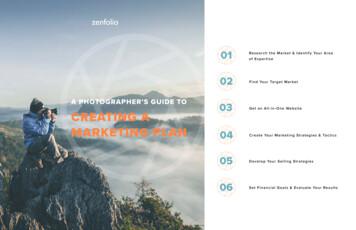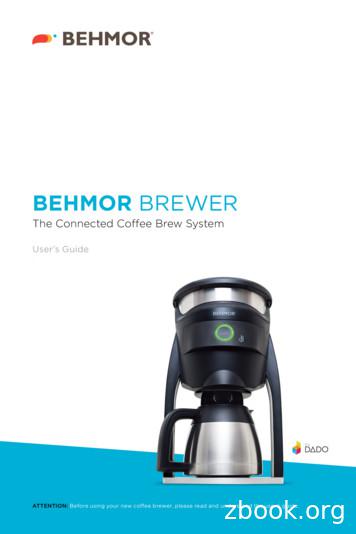Introduction To Photography - Filtering Coffee, Not People
Introduction to PhotographyIn this session we will be looking at the how the world of cameras has movedfrom film to digital, how to use a digital camera and how to manage our photosboth on the camera and on our devices.1Nowadays it seems like every newpiece of technology has a built-incamera, but it wasn’t that long ago thatphotos were taken on a camera andthen taken to a shop like Jessops to bedeveloped. Now with the rise in the useof technology, gone are the days ofwaiting for photos to be developed. Withdigital cameras, photos can be viewed,shared, and printed off in a matter ofminutes and we’re going to look at how.2We are now going to take some photos.You can use either your own digitalcamera, one provided in the session ora touchscreen device such as a smartphone or a tablet computer to take yourphotos.Although there are differences betweenmost digital photography devices, theyshare similarities in the process oftaking photos.3With most modern digital cameras, theinstallation is quite simple. You firstlyhave to insert the battery for thecamera. These can be both disposablebatteries and re-chargeable batteries.Once they are inserted, your camerawill ask you for the time and date. Thisis useful when trying to locate specificimages.Created as part of the DigiKnow Movement by Starting Point Community Learning Partnership working with TheGood Things Foundation, Stockport Home & The Target Prevention Alliance. Funded by Stockport port
4Most digital cameras have 2 large sizedbuttons. One of these is the powerbutton for the device and one is theshutter button to take a photo. On theimage on the right they are bothlabelled.To take photos, simply point yourcamera at what you wish to take aphoto of and press the shutter button.Power5ShutterOnce you’ve taken a photo it’s storedon the camera’s memory card. Thesecards come in many different sizes interms of the number of photos they canstore. Most cards used are measured inGigabytes (GB) and the larger thenumber the more photos they can storee.g. 8GB is twice the size of 4GB.Eventually the memory card canbecome full. We can transfer theimages from the card to the computer,freeing up space on the card. There are2 ways to do this: using the memorycard itself or a cable - which oftencomes with the camera.6Now we are going to transfer the photoswe took earlier in the session from ourcamera to our device. If you use atouchscreen device, your deviceautomatically adds any photos you taketo your gallery, making the transferringprocess redundant.Remember when you are insertinganything into a device, be it a mouse, adigital camera, or a charger – they arebuilt to be as streamline as possible. If itfeels like you are forcing it, you areprobably inserting it in the wrong part ofyour device. If it seems to lose, again,you are probably inserting it into thewrong part of your device.Created as part of the DigiKnow Movement by Starting Point Community Learning Partnership working with TheGood Things Foundation, Stockport Home & The Target Prevention Alliance. Funded by Stockport port
7Once you’ve plugged the lead into therelevant slot, we are going to use aprogramme called File Explorer.Those using a touchscreen device cango to their gallery and view their photosthere.File Explorer can be found on thetaskbar at the bottom of the screen inthe shape of a yellow folder or withinthe start menu under ‘Computer’.8Down the left-hand side of the page arethe various folders within thecomputer’s memory. The camera will belisted under a device with removablestorage and the name will be the brandof the camera and its type number e.g.Nikon L25. Find the camera file nameand double left-click it to further openthe file.Once you’ve opened the camera, you’llbe greeted with a page of folders. Oneof these folders will be called ‘DCIM’,double-click on the folder. If you aregreeted with more folders, double-clickon the folder containing the name of thecamera you are using e.g. Fuji 100.You should now be looking at thephotos you took.To drag and drop, you must first leftclick the picture you wish to transfer. Itwill then be highlighted in blue. Holddown the left-click and move the cursortowards the folder ‘Pictures’. As youmove towards the folder, a ghost imagewill appear. Keep moving the imagetowards the folder and when you hoverover it, a message will appear saying‘Copy to My Pictures’. Once thismessage appears, let go of the mouseand the image will be copied into the‘Pictures’ folder.Dragging and dropping is a techniqueused to move documents, pictures, andvideos from folder to folder.To check it has worked, double-click onthe ‘Pictures’ folder and look for thephotos you have copied.Created as part of the DigiKnow Movement by Starting Point Community Learning Partnership working with TheGood Things Foundation, Stockport Home & The Target Prevention Alliance. Funded by Stockport port
9Hold the iPad in front of you, in anupright position, with the home button(circle) at the bottom or the side. Thebutton will be on the edge of the screen.Now move the right hand to the topright-hand corner of the iPad. Youshould see a thin, long button at the topof the iPad. On newer models like theAir, the button will be on the side.Press the on/off button and hold for afew seconds until the apple symbolappears on the screen, then let go.Wait for the iPad to load up.10When it has finished loading the timewill appear, with flashing words at thebottom of the screen ‘slide to unlock’.Use the tip of the index finger with alittle pressure, to gently slide on thesewords to the right. When you have donethis, the icons will appear on the homescreen, and the iPad will be ready touse.11Launch the Camera app from your iPadHome screen.Move your iPhone or iPad around untilwhat you see on the screen matchesthe image you want to capture.Rotate your iPad from portrait tolandscape or vice versa to change theorientation. (You'll the see the iconschange as confirmation.)Tap the Shutter button to take yourpicture.Created as part of the DigiKnow Movement by Starting Point Community Learning Partnership working with TheGood Things Foundation, Stockport Home & The Target Prevention Alliance. Funded by Stockport port
12If you've got lots of pictures on youriPhone, how do you find the one youare looking for? Fortunately, the iPadmakes it easy to find a photo or image.From the Camera application, tap theCamera Roll icon. Or, you can tap thePhotos icon on the Home screen, andthen tap Camera Roll or any otheralbum in the list of Photo Albums.The shutter closes for just an instantand is replaced by the screen depictedhere, which shows thumbnail images ofthe complete roll of pictures you’ve shotwith the iPad.This is the Camera Roll.13Using the first method, you can accessonly the Camera Roll. Using the secondmethod, you can access the CameraRoll and all your other photo albums.If the thumbnail you have in minddoesn’t appear on this screen, flick yourfinger up or down to scroll through thepictures rapidly or use a slowerdragging motion to pore through theimages more deliberately.Tap the appropriate thumbnail. Thepicture you’ve selected fills the entirescreen. Tap the screen again. Thepicture controls appear, as shown here.Created as part of the DigiKnow Movement by Starting Point Community Learning Partnership working with TheGood Things Foundation, Stockport Home & The Target Prevention Alliance. Funded by Stockport port
14The iPad automatically puts photos intoa camera roll, but you can organisethese photos into separate albums tomake them easier to find. This meansthe photo ends up in multiple albums.Select ‘Albums’ from the taskbarrunning along the bottom of the screen.You’ll know it is selected as the icon willchange to blue.15To create a new album, you need toselect the symbol from the top-lefthand corner.16You will then need to select the albumtype. We want to select ‘New Album’.17You then need to give the album aname. for the sake of this handout, weare going to call the album ‘ComputerSession’ before tapping on ‘Save’.Created as part of the DigiKnow Movement by Starting Point Community Learning Partnership working with TheGood Things Foundation, Stockport Home & The Target Prevention Alliance. Funded by Stockport port
18Once you’ve named the album, yourcamera roll will open and give you thechance to scroll your way through thecamera roll and select photos you wishto add to the album.19You can select individual photos as inthe image on the right.20You can also select groups of photostaken on the same day, by tapping theblue ‘Select’ that it alongside thelocation. You’ll know all the images areselected by the number of blue ticks onthe images and the word ‘Select’ willchange to ‘Deselect’.Once you’ve selected all the photos youwant in the album, tap on ‘done’ in thetop right-hand corner and the album willappear in your list of albums in Photos.Created as part of the DigiKnow Movement by Starting Point Community Learning Partnership working with TheGood Things Foundation, Stockport Home & The Target Prevention Alliance. Funded by Stockport port
F. A. Q’s1. What is digital photography?Digital Photography is the process of using electronic and computingappliances to capture, create, edit and share digital images/photographs. Itencompasses several different technologies to provide electronic or computer– based photography services. It replaced standard photography’sconventional microfilm with storage cards or computer storage devices tostore/access a captured/scanned/copied image.2. Can digital cameras take videos as well?Most digital cameras can take videos, and cameras in smartphones and tabletcomputers can also take videos. This has resulted in the sale of camcordersdeclining quite drastically.3. What is the best way to transfer photos when using a digital camera?There are 2 ways to transfer photos from digital camera – the lead that comeswith the camera and using the memory card. There is no best way to transferphotos but there is a safer way – the lead. Taking the memory card out of thecamera can be quite tricky and with the size of the cards, they can be easilymisplaced. If you lose the card, you have lost any photos on there that youhaven’t already transferred elsewhere. If you lose the lead, you can replace itcheaply and you haven’t lost any of the photos.4. What is the taskbar?The taskbar is part of a laptop/desktop computers operating system (thebrains inside the device). It is normally located along the bottom of the screen.It allows you to locate and launch a variety of programs and software andallows you to view any program or software you currently have open.5. What is the start menu?The start menu is the primary location on a Windows device to locate yourinstalled programs and software. By default, the start menu is accessed byclicking the Start icon, which is the Windows logo, often located in the bottomleft hand corner of the screen.Created as part of the DigiKnow Movement by Starting Point Community Learning Partnership working with TheGood Things Foundation, Stockport Home & The Target Prevention Alliance. Funded by Stockport port
6. How many folders can you create within Windows Explorer?According to a Microsoft Community post dated 5th February 2013, there is alimit of 128 top-level folders. Folders within Windows Explorer work likeRussian dolls in that you can have multiple folders within a folder. The samepost states there is no limit to the number of sub-folders you can have.7. How many files can you put in a folder?There is a limit to how many files you can put in a folder, but the limit is a 10digit number so I wouldn’t worry too much about housing too many files in afolder.8. What is an App?App is short for application and is a piece of software, downloadable from anApp store, that allows you to access a company’s service e.g. National Railallow you to book train tickets. You can access a service via the website buttypically apps are designed with mobile devices such as smart phones andtablet computers in mind and so tend to work more efficiently.9. What is a thumbnail?A thumbnail is a small picture or icon that, once selected, opens up a largerpicture or photo. When using tablet computers and smart phones, thumbnailsare used to switch between different parts of apps e.g. from your galley toyour camera.Created as part of the DigiKnow Movement by Starting Point Community Learning Partnership working with TheGood Things Foundation, Stockport Home & The Target Prevention Alliance. Funded by Stockport port
screen, and the iPad will be ready to use. 11 Launch the Camera app from your iPad Home screen. Move your iPhone or iPad around until what you see on the screen matches the image you want to capture. Rotate your iPad from portrait to landscape or vice versa to change the orientation. (You'll the see the icons change as confirmation.)
Photography 2. Portrait 3. Boudoir Photography 4. Wedding Photography 5. Newborn Photography 6. Landscape Photography 7. Photojournalism 8. Street Photography 9. Food Photography 10. Candid Photography SEARCH WORDS 10 TOP PHOTOGRAPHY WEB
1. Sony World Photography Awards 2. Fine Art Photography Awards 3. National Geographic Photography Competitions 4. Monochrome Photography Awards 5. International Photography Grant 6. Neutral Density Photography Awards 7. Nikon International Small World Photo Contest 8. ZEISS Photography Award 9. Chromatic Color Photography Awards 10. iPhone .
3 filtering and selective social filtering),6 Algeria (no evidence of filtering),7 and Jordan (selective political filtering and no evidence of social filtering).8 All testing was conducted in the period of January 2-15, 2010.
Coffee: The quality of the coffee and water used is directly related to the quality of the coffee brewed. We highly recommend using freshly ground coffee or commercially packed coffee that is sealed for freshness. The proper amount of ground coffee and water is critical to the finished brew. A ratio of 2 Tablespoons of coffee for every 6 oz. of .
drink coffee, coffee samples based on each of the following six brewing methods were analysed: Filter coffee brewed coffee maker, French press coffee, boiling coffee, coffee brewed in mocha pot, home-brewed espresso and espresso from cafes. The water used f
May 23, 2012 · coffee-shop owners have shifted away from traditional coffee preparation methods to European-style coffee-brewing techniques. Trade: The Tanzanian Coffee Board conducts coffee auctions in Moshi, Tanzania at the base of Mt. Kilimanjaro. Below, please find export data provided by the Tanzania Coffee Board. Tan
Dr. Gerson, Dr. Kelley, Dr. Gonzales, And Others 2. Coffee, A Remarkable Herb What Is Coffee? Growing And Processing Of Coffee The Best Coffee For Coffee Enemas Coffee As A Beverage 3. Effects Of Coffee Enemas Eff
Short Coffee 3 oz (90 ml) Coffee 9 oz (270 ml) Long Coffee 12 oz (360 ml) MY COFFEE The My Coffee setting allows the user to select any volume between 1 oz and 7 oz. 1 Press multiple times until "MY COFFEE" is displayed. 2 Press and hold until "MY COFFEE—PROGRAM QUANTITY" is displayed, then release. 3 Once the desired amount is .