Bentley Software - Mynorthern.ca
Bentley Software Download1. Open your favourite web browser. For this tutorial Mozilla Firefox will be used.2. Navigate to http://apps.bentley.com/studentserver/home/
3. Click the green “Visit STUDENTserver” button.4. Once there click the green “JOIN NOW” button.
5.Once at the above page, enter your School Code, Email Address, First Name, and Last Name.Your School Code is: Please see your IT department for your school code.Once complete, click Submit.
6. Once you’ve submitted the information on that page, go to your student email.Copy the link from your email into your browser’s address bar and press enter.7. When asked, create a password and repeat your password.REMEMBER: Passwords are case sensitive.Once done, click “Submit”
8. Click the “Home” button9. Login with your student email address and password that you just created.
Once you reach this page, scroll to the bottom and click “Download Software” under“STUDENTserver”
10. You should see this screen. This area is where you download all of the applications youwill need for your program.11. Scroll down to find the application you wish to download and click the “All Downloads”button.
Once you have clicked “All Downloads,” click the green download button to the right of thesoftware you wish to download.“But which software DO I want to install?”Well, the official list of software you need to download and install onto your computer is: Bentley StormCADBentley WaterCADBentley WaterGEMSBentley CivilStormBentley CulvertMasterBentley FlowMasterBentley HAMMERInRoads SuiteMicroStationBentley PondPackBentley SewerCADBentley SewerGEMSSome software comes in different versions for different computer architectures.
HOW TO FIND OUT WHICH COMPUTER ARCHITECTURE YOU HAVEIf you already know whether you have a 32-bit architecture or 64-bit architecture, please skipto STEP 12In Windows 7:Click Start Right Click “Computer” and click “Properties”Your PCs architecture is located under “System type,” in this case it is a 64-bit computer.
In Windows 8/8.1:On your keyboard, press (Windows Key) and ‘E’ together to bring up “This PC”Click “Computer” then “System properties”Your PCs architecture is located under “System type,” in this case it is a 64-bit computer.
In Windows 10:Click the Start Button Right Click “File Explorer” Click “Properties”Your PCs architecture is located under “System type,” in this case it is a 64-bit computer.
12. Once you know your PCs architecture, you can download the file you want.The file will tell you what architecture is required for it.If you are running a 32-bit Operating System you require x86 applications.If you are running a 64-bit Operating System you can use x64 or x86 applications.13. Read and Accept the Terms of Use14. Save the installation package.Firefox:Chrome:Internet Explorer:
15. Run the installation package.16. Click next.
17. Accept the License Agreement and click next.18. Select the features you need installed and click next.
19. Click Install.20. You’re done!
software you wish to download. “But which software DO I want to install?” Well, the official list of software you need to download and install onto your computer is: Bentley StormCAD Bentley WaterCAD Bentley WaterGEMS Bentley CivilStorm
Software Version: V8i SS3 . Trademarks AccuDraw, Bentley, the “B” Bentley logo, MDL, MicroStation and SmartLine are registered trademarks; PopSet and Raster Manager are trademarks; Bentley SELECT is a service mark of Bentley Systems, Incorporated or Bentley Software, Inc.
Hydraulic Losses - Entrance/Exit, Junction losses Scenarios TxDOT Seed File ("Version 1") planned completion January 2019. Geopak Drainage to be phased out in stages . Bentley Phase out Schedule. 1. Updates will cease in 2019 2. Bentley support will cease in 2020 3. GEOPAK will not be available (from Bentley) by
InRoads, GEOPAK, and PowerCivil Users A. Select the User, Project, and Interface settings. User: Examples Project: Bentley-Civil-Imperial or [Bentley-Civil-Metric] Interface: Bentley-Civil Continue with step 3 MX ROAD Users A. On the MX Project Start Up window, click New Project. B. Click Browse and select the folder where the training
John Bentley Aug. 4, 1941 Row 1, Lot 19, George W. Bentley George W. Bentley April 14, 1917
#14 Book Accounts, February 20, 1818—December 24, 1819 [Bentley’s #55] 432 pp. With miscellaneous notes in the back of the volume #15 Commonplace Book [Bentley’s #5] 104 pp. Notes on reading #16 Conmionpiace Book, 1789 [Bentley’s ‘6i 375 pp., with index for volumes 1—7 Mostly notes on reading
Convertible AWD 2013 & Newer 2013 & Newer Bentley Flying Spur 4DR AWD 2018 & Newer 2018 & Newer Bentley Mulsanne 4DR 2013 & Newer 2011 & Newer Bentley Mulsanne Speed 4DR 2017 & Newer 2017 & N
Goals of the Tutorial This tutorial will introduce you to the capabilities of Bentley PondPack. This includes creating a Detention Pond Network, routing a hydrograph through the system, and graphing results. Procedure (1) Opening Bentley PondPack Open the program by double-clicking
classroom is small-group work. Indeed, from early efforts at group-based, Davidson, N., Major, C. H., & Michaelsen, L. K. (2014). Small-group learning in higher education—cooperative, collaborative, problem-based, and team-based learning: An introduction by the guest editors. Journal on Excellence in College Teaching, 25(3&4), 1-6. 2 Journal on Excellence in College Teaching active learning .