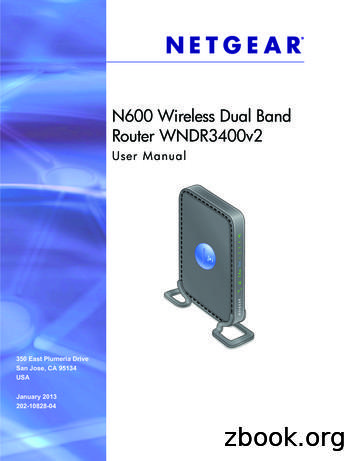PLAY N600 HD - Belkin
PLAY N600 HDWIRELESS DUAL-BAND N ROUTERUser ManualF7D8301 8820-00701
Table Of ContentsGetting Started . . . . . . . . . . . . . . . . . . . . . . . . . . . . . . . . . . . . . . . . . . . . 1Regulatory Information . . . . . . . . . . . . . . . . . . . . . . . . . . . . . . . . . . . 35What’s in the Box . . . . . . . . . . . . . . . . . . . . . . . . . . . . . . . . . . . . . . . . . . . . . 1Initial Setup . . . . . . . . . . . . . . . . . . . . . . . . . . . . . . . . . . . . . . . . . . . . . . . . . . 1Advanced Tools & Settings . . . . . . . . . . . . . . . . . . . . . . . . . . . . . . . . . . . . . 6The Belkin Router Manager . . . . . . . . . . . . . . . . . . . . . . . . . . . . . . . . . . . . . 7Manual Setup Using Your Browser . . . . . . . . . . . . . . . . . . . . . . . . . . . . . . . 8Adding Computers to Your Network . . . . . . . . . . . . . . . . . . . . . . . . . . . . . . 9Adding USB Devices . . . . . . . . . . . . . . . . . . . . . . . . . . . . . . . . . . . . . . . . . 11Bundled Software . . . . . . . . . . . . . . . . . . . . . . . . . . . . . . . . . . . . . . . . . . . . 14Additional Capabilities . . . . . . . . . . . . . . . . . . . . . . . . . . . . . . . . . . . . . . . . 16FCC Statement . . . . . . . . . . . . . . . . . . . . . . . . . . . . . . . . . . . . . . . . . . . . . . 35Getting to Know Your Router . . . . . . . . . . . . . . . . . . . . . . . . . . . . . . . 17Front Panel . . . . . . . . . . . . . . . . . . . . . . . . . . . . . . . . . . . . . . . . . . . . . . . . . . 17Back Panel . . . . . . . . . . . . . . . . . . . . . . . . . . . . . . . . . . . . . . . . . . . . . . . . . . 18Technical Details . . . . . . . . . . . . . . . . . . . . . . . . . . . . . . . . . . . . . . . . . 19Technical Features . . . . . . . . . . . . . . . . . . . . . . . . . . . . . . . . . . . . . . . . . . . 19System Requirements . . . . . . . . . . . . . . . . . . . . . . . . . . . . . . . . . . . . . . . . 20Troubleshooting, Support, and Warranty . . . . . . . . . . . . . . . . . . . . 22Troubleshooting . . . . . . . . . . . . . . . . . . . . . . . . . . . . . . . . . . . . . . . . . . . . . 22Technical Support . . . . . . . . . . . . . . . . . . . . . . . . . . . . . . . . . . . . . . . . . . . . 31Belkin International, Inc., Limited 2-Year Product Warranty . . . . . . . . . 32
Getting StartedWhat’s in the BoxInitial SetupPlay N600 HD Wireless Dual-Band N RouterWhere to Place Your RouterEthernet cable (attached to router)For the best results, place the Router next to your modem inan open location away from large metal objects and magnetssuch as those found in speakers. Raising the Router abovefloor level can improve the strength of your wireless signal.Power supply (attached to router)Network information card (attached to router)Belkin Setup CD with User Manual1
GeTTInG sTaRTeD21modem23
GeTTInG sTaRTeD1 . Connect your Router’s Ethernet cable to your modem’s Ethernetport (on the back of your modem) . This port might be labeleddifferently on your particular modem . If you are adding aRouter for the first time, this port may be connected to yourcomputer by an Ethernet cable . It is OK to disconnect yourcomputer and plug the Router into the modem instead .2 . Plug the Router’s power supply into a wall outlet .3 . Put the CD into your computer . If the CD doesn’topen automatically, please browse to your CD driveand double-click on the Belkin Setup CD icon .Setup4 . Click the Setup icon on the CD menu .3
GeTTInG sTaRTeD5 . After a brief installation, the setup software will ask youfor the network name and password from the networkinformation card that is attached to your Router . Store thecard under the base of your Router for future reference .4
GeTTInG sTaRTeD6 . A progress screen will appear while additional software isinstalled . This may take a few minutes to complete . Oncefinished, a “Success” message will appear indicating that youare connected to the Internet via your new Belkin Router .During setup you may be asked for additional information .You may need to enter a username and password providedby your ISP . This username and password is likely to befound on materials that came from your ISP when yousigned up for service . If necessary, you may need to contactyour ISP to retrieve your username and password .If you have a static IP address, you may need to enteradditional information also provided by your ISP .If your computer doesn’t have a wireless adapter, or thesetup software is unable to control it, you may be asked toconnect your computer to the Router with a network cable .5
GeTTInG sTaRTeDadvanced Tools & settingsAfter the initial setup is complete, you have the option tochange settings like your network name, security type, andpassword . To make these changes and others, click on theAdvanced Tools icon at the CD Setup menu and select oneof the following settings that you would like to change:network name & security – Personalize your network name(SSID), password, and strength of wireless security .Internet service Provider & login settings – Haveyou moved or changed Internet Service Providers?If you’d like to change these settings without runningthrough the setup process again, this is the place .6
Getting StartedThe Belkin Router ManagerThe Belkin Router Manager appears in your system tray(Windows) or menu bar (Mac). Its icon indicates the currentstatus of your Router and also allows you to access yourRouter’s settings to make changes. It also provides quickaccess to software that came bundled with your Router.To access the Router settings, click on the iconand select from the menu that appears.The status of your Router is shown by the Belkin Router Managericon, which closely mimics the light on the front of the Router.Green: You are connected to your Belkin Routerand it is connected to the Internet.Amber: You are connected to your Belkin Router,but it is not connected to the Internet.7
GeTTInG sTaRTeDManual setup Using Your browserIn your browser, type “http://router” (you do not need to typein anything else such as “www”) . Then press the Enter key . Ifyou’re still having trouble running the manual setup option, type“192 .168 .2 .1” in your browser (you do not need to type in anythingelse such as “http://” or “www”) . Then press the Enter key .8
Getting StartedAdding Computers to Your NetworkUsing the CDWireless devices such as computers, network printers, and gamingsystems can connect to your Router with a few simple steps.1. Put the Setup CD into your computer. If the CDdoesn’t open automatically, browse to your CDdrive and open the Belkin Setup CD icon.2. Click the Setup icon on the CD menu.3. After a brief installation, the setup software will ask you for thenetwork name and password from the network information cardthat came with your Router. This card is most likely now locatedunderneath the foot of your Router in the provided card slot.4. A progress screen will appear while additional software isinstalled. This may take a few minutes to complete. Oncefinished, a “Success” message will appear indicating that youare connected to the Internet via your new Belkin Router.Note: The setup software runs only onWindows and Mac OS X systems.9
Getting StartedManuallyUsing the WPS ButtonIf you choose not to use the included Setup CD foradding additional computers or wireless devices, youcan manually add these items to your network.1. Start WPS Push Button Connection (WPS PBC) on yourcomputer or other Wi-Fi device that you would like to connectwirelessly to your Router. Often there will be a button for thispurpose in software that came with the device, or a physical“WPS,” “PBC,” or “Security” button on the device itself.1. Locate the wireless-network-connections optionon your computer or wireless device.2. Within two minutes, press the WPS button on your Router.2. Select your Belkin Router from the list of available networks. Youcan identify your Belkin Router by locating the network name(SSID) from the card located underneath the foot of your Router.The WPS light (small light above WPS button) will blink green whileit listens for your Wi-Fi device. Once a connection is established, thelight will turn green and then go out. If a connection is not established,the light will blink amber. You may repeat the process to try again.3. Enter your network password (located onyour network information card).You can repeat this process for each WPS-enableddevice you’d like to add to your network.Your wireless device will take a few moments to connect to yournetwork. If the connection is not made the first time, try thisprocess again. If you still have difficulty connecting to your networkafter trying this process a few times, see the “Troubleshooting”section in this manual for help with connecting to your network.Note: In some cases you may be prompted to select thesecurity type. It is printed on the card for your convenience.10
GeTTInG sTaRTeDadding Usb DevicesUSB11
Getting StartedAdding a DriveAdding a PrinterYou can share a USB hard drive or flash drive to your network viayour Router’s USB port. Once connected, you can share files andmusic with other computers and devices within your network.You can add a printer to your network via your Router’sUSB port. Once connected, you can print from variouscomputers and wireless devices within your network.Plug your USB hard drive into the USB port on the backof your Router. When the light above the USB port is lit,your drive is available to computers on your network.Plug your printer’s USB cable into the USB port located onthe back of your Router. When the light above the USB port islit, your printer is available to computers on your network.You can manually check the status of your shared drive by visitingthe USB Print and Storage Manager, found under the Belkin RouterManager icon displayed in your system tray (Windows) or menubar (Mac). If you have difficulty sharing a drive on your network,please see the “Troubleshooting” section of this manual.You can manually check the status of your printer by visiting theUSB Print and Storage Manager, found under the Belkin RouterManager icon displayed in your system tray (Windows) or menubar (Mac). If you have difficulty sharing a printer on your network,please see the “Troubleshooting” section of this manual.Note: Each computer that will use the printer must haveboth the Belkin software and the printer’s driver installed.If the print driver is not installed, you will be asked to installit by the Belkin USB Print and Storage Manager.12
Getting StartedAdding Other USB DevicesOther USB devices may also be shared via your Router.Plug your device into the USB port located on the back ofyour Router. When the light above the USB port is lit, yourdevice is available to computers on your network.Computers running the Belkin USB Print and Storage Manager willbe able to make use of the shared device by visiting the USB Printand Storage Manager, found under the Belkin Router Managericon displayed in your system tray (Windows) or menu bar (Mac).13
Getting StartedBundled SoftwareMemory SafeUSB Print and Storage ManagerMemory Safe allows you to set up a routine backup of yourfiles to a hard drive or flash drive attached to your Router.Memory Safe is found in the Belkin Router Manager icondisplayed in your system tray (Windows) or menu bar (Mac).The USB Print and Storage Manager helps to manage andmonitor the use of your USB printers, scanners, hard drives,and other devices that are connected to your Router’s USBport and shared across your network. USB Print and StorageManager is found in the Belkin Router Manager icon displayedin your system tray (Windows) or menu bar (Mac).When you have one or more USB devices attached to yourRouter, the main actions for those devices are availabledirectly from the Belkin Router Monitor menu.14
Getting StartedVuze and Torrent MateVuze is a media player for high-resolution digital videos thathelps you to find, download, and play HD videos on yourPC, Mac, iPhone, iPod, Xbox 360, PS3, PSP, and TiVo.Torrent Mate assists your Vuze downloads by continuing them inthe background when your computer is asleep or offline. It requiresthat a USB hard drive or flash drive be plugged into your Router.15
Getting StartedAdditional CapabilitiesVideo MoverGuest AccessVideo Mover sends media from a USB drive attached to yourRouter to any UPnP (Universal Plug-and-Play) or DLNA-compatibledevice on your network. These devices include certain gamingsystems, televisions, Blu-ray players, and cell phones.You can allow guests to use your Internet connection withoutjoining your personal network. The network name andpassword for the guest network is located on the networkinformation card found under the foot of your Router.A person using your guest network will be able to joinwithout a password, but will be shown a login page whenthey attempt to surf the Web. They will need to enterthe guest password into this page to continue.16
GeTTInG TO KnOW YOUR ROUTeRfront Panelb) Wi-fi Protected setup (WPs) light and buttonThe WPS button on the front of your Router can be used tohelp establish a secure connection between your Router andother WPS-enabled Wi-Fi devices such as computers . To usethe WPS feature on your Router, see “Getting Started AddingComputers to Your Network Using the WPS Button” .(a)(b)The small light near the WPS button shows what is happeningwhile you are using WPS to establish a connection .Off: Idleblinking Green: The Router is listening for aWPS-enabled computer or other device .a) Router status lightYour Router’s status is shown by the light on the front .solid Green: The Router has made a secureconnection with the computer or other device .Off: The Router is not plugged into a power source .amber: A connection was not created .blinking Green: The Router is starting up .solid Green: The Router is connected to the Internet .blinking amber: The Router can’t detect the modem . Either themodem is off, is not plugged into the Router, or is unresponsive .17
GeTTInG TO KnOW YOUR ROUTeRback Panel(a)(b)a) Modem (Wan) ConnectorC) Usb PortD) Reset buttonConnect your modem to thisport using an Ethernet cable .USB printers, disks, and otherUSB devices plugged into thisport will be shared on yournetwork . Each USB port has alight that indicates its status .Off: No USB device isconnected or the attachedUSB device is not in use .This button is used to restartyour Router in rare cases when itfunctions incorrectly . Resettingthe Router will preserve yoursettings . This button may alsobe used to restore the factorydefault settings . Please seethe Troubleshooting sectionfor more information .blinking: Please wait tounplug the device untilthe light turns off .e) Power Connectorb) Wired (lan) ConnectorsConnect computers and otherwired network devices to theseports using Ethernet cables .On: The USB device isconnected and beingshared on your network .(c)(d)(e)18Connect the included powersupply to this jack .
Technical DetailsTechnical FeaturesUniversal Plug-and-Play (UPnP) CompatibilityThe UPnP (Universal Plug-and-Play) feature in your Routeroffers seamless operation of voice and video messaging,games, and other applications that are UPnP-compliant.Integrated 802.11n Wireless Access PointUtilizing Dual-Band Network technology, your Routercreates two separate networks (one at 2.4GHz band andthe other at 5GHz band), allowing increased bandwidth toall your connected wireless devices and computers.Web-Based Advanced User InterfaceYou can easily make changes to your Router’s advancedsettings through your web browser. These changes canbe made from any computer on your network.NAT IP Address SharingTo save you the cost of adding IP addresses percomputer in your house, your Belkin Router uses NetworkAddress Translation (NAT) technology, allowing you toshare a single IP address across your network.Belkin Router MonitorThe Belkin Router Monitor application helps you to monitoryour Router’s status and change network settings.Integrated 4-Port Gigabit SwitchYour Router has a built-in, 4-port network switch to allow yourwired computers to share printers, data, MP3 files, digital photos,and much more at speeds of up to one gigabit per second.SPI FirewallYour Router is equipped with a firewall that will protect yournetwork from a wide array of common attacks and viruses.Dual USB PortsTwo USB ports let you plug in printers, hard drives, andother USB devices to share across your network.19
Technical DetailsSystem RequirementsSetup SoftwareRouterA computer running Windows XP SP2 or higher,Windows Vista , or Windows 7; or Mac OS X v10.xMinimum 1GHz processor and 256MB RAMBroadband Internet connection such as a cable orDSL modem with RJ45 (Ethernet) connection600MB of free hard-drive space for installationAt least one computer with an installed network interface adapterTCP/IP networking protocol installed on each computerMemory Safe and USB Print and Storage ManagerRJ45 Ethernet networking cableWindows XP SP2 or higher or WindowsVista; or Mac OS X v10.4 or laterInternet browserMinimum 1GHz processor and 256MB RAM50MB of free hard-drive space for software installation20
Technical DetailsPCWindows XP SP2 or higher, Windows Vista, or Windows 72GHz processor1GB of RAMDirectX 9.0-compliant video and soundInternet Explorer or Firefox Mac Mac OS X v10.4.8 or laterIntel Core Duo 1.83GHz or higher processor1GB of RAMSafari or Firefox200MB of free hard-drive space for installation21
Troubleshooting, Support, and WarrantyTroubleshootingBelkin Setup cannot find my Router.The Setup CD does not automatically start.If Belkin Setup is not able to communicate with your Router duringthe installation process, please check the following items.If Belkin Setup does not run when you insert the CD-ROM, yourcomputer may not be configured to open CDs automatically.1. Make sure that the wireless hardware on yourcomputer is turned on, if available.If Belkin Setup does not appear within 15 seconds, browseto your CD-ROM drive and open the “Belkin Setup” icon.Alternatively, you may visit http://router/ and perform thesetup manually. Please see “Manual Setup Using YourBrowser” earlier in this manual for more information.2. Try connecting your computer to one of the four “wired”ports on the Router with an Ethernet cable.3. Ensure that the Router is on. The front-panel light should be on.4. Unplug the Router’s power supply for 10seconds, then plug it back in.5. There may be firewall software on your computer preventingan outgoing connection. You may choose to temporarilydisable this software before attempting setup.If Belkin Setup still cannot find the Router, you might chooseto do a manual setup. Refer to “Manually ConfiguringNetwork Settings” in this manual for details.22
Troubleshooting, Support, and WarrantyBelkin Setup cannot connect my Router to the Internet.Belkin Setup completed installation, but I cannot browse theWeb. The light on the front of my Router is blinking amber.If Belkin Setup is not able to connect the Router tot
Play N600 HD Wireless Dual-Band N Router Ethernet cable (attached to router) Power supply (attached to router) Network information card (attached to router) Belkin Setup CD with User Manual Initial setup Where to Place Your Router For the best results, place the Router next to your modem in an open location away from large metal objects and magnets
RT-N600 Wireless-N600 Dual Band Router NA10886/ First Edition / September 2015 ASUS Recycling/Takeback Services ASUS recycling and takeback programs come from our commitment to the highest standards for protecting our environment. We believe in providing solutions for you to be able to responsibly recycle our products, batteries,
If you are using a Belkin 802.11g (G Plus) Router, or Belkin 802.11g (54g) Router, “Belkin54g” is the default name. If you are using a Belkin 802.11b Router, the default name should be “WLAN”. If you are NOT using a Belkin Router, please consult your router
The belkin Router Manager The Belkin Router Manager appears in your system tray (Windows) or menu bar (Mac) . Its icon indicates the current status of your Router and also allows you to access your Rou
Belkin SAS Components 5 rue du Petit Robinson 78 350 Jouy en Josas France Tel: 33 (0) 1 34 58 14 00 Fax: 33 (0) 1 39 46 62 89 European Customer Service/Sales: 00 800 223 55 460 eurosales@belkin.com European Tech Support: 00 800 223 55 460 eurosupport@belkin.com Germany Belkin
N600 Wireless Dual Band Router WNDR3400v2 . 2. Set up your N600 Wireless Dual Band Router by inserting the tabs of the stand (supplied with your router) into the slots on the bottom of your router as shown. 3. Place your router in an area suitable for installation (near an AC power outlet and accessible to the Ethernet cables for your wired .
N600 Dual Band WiFi—300 300 Mbps† ‡Cable Internet speeds up to 340 Mbps — 8 downstream & 4 upstream channels Eliminate monthly rental fees CableabL s DOCSIS 3.0 Certified to work with U.S. cable Internet providers like XFINITY from Comcast, Charter Spectrum , Cox & more N600 WiFi Cable Modem Router Data Sheet C3700
†N600 Dual Band WiFi—300 300 Mbps ‡Cable Internet speeds up to 340 Mbps 8 downstream & 4 upstream channels Eliminate monthly rental fees Compatible with all major U.S. Internet service providers Get 8 times faster download speeds with this 2-in-1 N600 WiFi Cable Modem Router and integrated DOCSIS 3.0 cable
FINANCIAL ACCOUNTING : MEANING, NATURE AND ROLE OF ACCOUNTING STRUCTURE 1.0 Objective 1.1 Introduction 1.2 Origin and Growth of Accounting 1.3 Meaning of Accounting 1.4 Distinction between Book-Keeping and Accounting 1.5 Distinction between Accounting and Accountancy 1.6 Nature of Accounting 1.7 Objectives of Accounting 1.8 Users of Accounting Information 1.9 Branches of Accounting 1.10 Role .