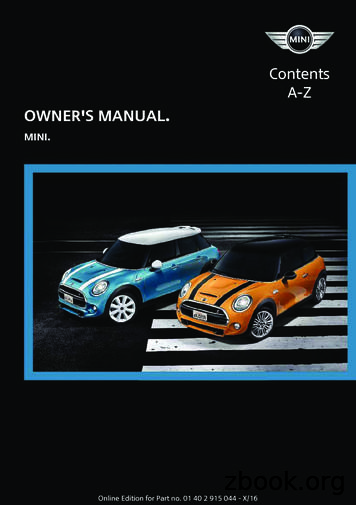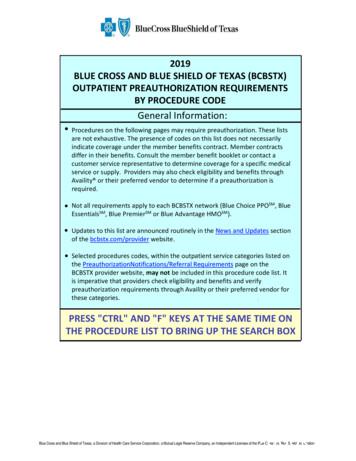OWNER’S MANUAL Joint-making Accessories - INCRA
From the makers ofINCRA JIG! Split fence design Micro adjustable Universal dustcollection portOWNER’S MANUAL Adjustable fence gap Compatible with all INCRAjoint-making accessoriesPlease read this owner’s manual beforeuse and keep it at hand for reference.Contentshe micro adjustable split fence design of theINCRA Wonder Fence provides access to manyoperations previously reserved for specialty machines.From the straight edge cutting abilities of the jointer to themany edge forming functions performed by the shaper, your newWonder Fence offers a host of exciting new possibilities for your router table.It all starts with intelligent design features. The opposing wedge design of theinfeed/outfeed offset mechanisms permits very fine continuous adjustments ofthe fence offset from zero to 1 8", and each offset mechanism has it own cursorand scale marked off in 2 1000" increments. With the included table clamps, youcan use the INCRA Wonder Fence as a free-standing router table fence or youcan mount it directly to the INCRA Jig Ultra for the ultimate router table fencesetup. If you have purchased the TS/Wonder Fence table saw fence upgradekit, you can mount the fences directly to your INCRA TS table saw fence foruse with a router table extension wing. The unique Hi-Rise fence cap and anadjustable fence opening take the hassle out of working with large panels andlarge diameter router bits for panel raising operations. The Wonder Fence is alsocompatible with all INCRA joint-making accessories including the INCRA RightAngle Fixture, INCRA Stop and INCRA Shop Stop. All these features combinedwith the universal dust collection port make the INCRA Wonder Fence theintelligent choice for your router table station.Safety . . . . . . . . . . . . . . . . . . . . . . 2Mounting to your TableFreestanding Mode . . . . . . . . . . 2Attaching to your INCRA Jig . . . 3Attaching to your INCRA TS . . . 3OperationCalibration . . . . . . . . . . . . . . . . . 4Offset Adjustment . . . . . . . . . . . 5Gap Adjustment . . . . . . . . . . . . 5In-line Fence ApplicationsVertical Panel Raising . . . . . . . . 6Joint Making . . . . . . . . . . . . . . . 6Offset Fence ApplicationsJointing . . . . . . . . . . . . . . . . . . . 7Shaping . . . . . . . . . . . . . . . . . . . 7Zero Clearance SubfencesHi-Rise Fence CapFence Squaring Adjustment81011
SafetyImportant safety instructions for using the INCRA Wonder Fence: When using the INCRA TS/WonderFence table saw fence upgrade kitin conjunction with your INCRA-TStable saw model, ALWAYS remove theWonder Fence before making any cutswith your table saw blade. Never attempt any cut with your tablesaw blade while the Wonder Fence isinstalled on your TS fence. Before using the INCRA Wonder Fence,read and follow all of the instructionsand safety information in this manual. When using the INCRA WonderFence in conjunction with anyother tool, first read and follow allinstructions and safety information inthat tool’s manual. Use appropriate safety devices.Always use a push stick, rubbersoled push block, or other safetydevices to keep your hands safelyaway from the cutting tool. When used in the free-standing mode After making adjustments to the fence If attaching the INCRA Wonder with the supplied table clamps,always make sure the clampingknobs are tightened securely inplace before making any cuts.Fence to your INCRA Jig Ultra,always make sure the carriageclamp on the Incra Jig is in thelocked position and the baseis held securely in place beforemaking any cuts. Always turn off the power and makesure that the router bit has come toa complete stop before changingthe setting of any part of the INCRAWonder Fence. When adjusting the fence opening, never position the infeed or outfeedfence ends closer than 1 8" from therouter bit.positions, be sure to tighten the twosocket head cap screws through thelarge holes in both the infeed andoutfeed fences.When using fence settings in which therouter bit is partially recessed in thefence opening, always insure that thebit is centered within the opening.Never let the router bit come intocontact with the aluminum body of theINCRA Wonder Fence.Whenever using large diametervertical or horizontal panel raisingbits or any other large diameterbit, always follow that router bitmanufacturer’s operation and safetyrecommendations.Whenever it is necessary to removelarge amounts of stock, always usemultiple side-by-side passes to achievethe final cut. Several shallow cuts aresafer and will yield better results.Mounting Instructions for your INCRA Wonder FenceYour new INCRA Wonder Fence can be usedeither by clamping directly to the router table(freestanding mode) or by attaching first to yourINCRA Jig Ultra (router table model). If you havepurchased the TS/Wonder Fence table saw fenceupgrade kit, you’ll be attaching the Wonder Fencedirectly to the TS fence for use with your routertable extension wing. Find the instructions tofollow that cover your application.Fig. 1 Attach table clampsSlide 1 4-20rectangular nutinto upper T-slotFreestanding Mode(Shown in photo on front cover)Attach table clamps andclamp to router tablePosition the Wonder Fence on yourrouter table with the opening in thefence centered on your router collet.Loosen the 1 4 -20 x 2" socket headcap screw located on each of the (2)table clamps using the supplied hextool. Now slide the rectangular nuton the table clamp into the upperT-slot on the rear of the WonderFence (Fig.‑1). Slide the table clampto the edge of your table and clampin place. Repeat for the secondclamp at the opposite edge of therouter table. Tighten both sockethead cap screws using the suppliedhex tool. Detail 1Detail 1 View from back of fenceSecond:Tighten1 4 -20 x 2"socket headcap screwFirst:Slidetableclamp toedge oftableandclampin placeNOTE: The table clamps are designed towork on router tables from 1 1 8" to 1 3 8"thick. To increase the thickness of a tableless than 1 1 8" thick, use double faced tapeto attach a wooden strip to the underside ofthe table edge.The fence angle can be adjustedperfectly square to your routertable by loosening the two phillips headscrews on the table clamps.2
ATTACHING TO YOUR INCRA JIG ULTRA (Router Table Model, shown in Fig 12, page 6)Fig. 2IMPORTANT: Your Incra Jig Ultra must be mountedto a 3 4" thick wooden base and the carriage clampmust be in the locked position before installing theWonder Fence.Attach WonderFence to ULTRAULTRA FencemountingbracketAttach Wonder Fence to the UltraPlace a thick gold washer (5 8" o.d.) on each of the(2) #10-32 x‑1 1 8" phillips head screws. Insert onescrew through each of the two slotted holes on thefence mounting bracket and loosely thread on the#10-32‑rectangular nuts as shown in Fig. 2.#10-32 x 1 1 8"phillips headscrew with 5 8"o.d. gold washerNow slide the rectangular nuts into the upper T-slotlocated on the rear of the Wonder Fence. Positionthe opening between the two fence halves directlyover your router collet, then tighten mounting screws.#10 -32 rectangular nutslides into upper T-slot onrear of Wonder FenceAttaching to your INCRA TS (Table Saw Model)Fig. 3CAUTION: When using the Wonder Fence inconjunction with your INCRA TS table saw model,ALWAYS remove the Wonder Fence before making cutswith your table saw blade. Never attempt any cut withyour table saw blade with the Wonder Fence installedon your TS Fence.Loosen fastenersUse hex tool to loosen fastenersthrough the two larger holesWith a router table extension wing in place at your tablesaw, you’ll find adding the TS-Wonder Fence table sawfence upgrade kit to your INCRA TS fence creates asuperior workstation for routing, jointing and shaping.Combined with the INCRA Right Angle Fixture, the INCRAStop and the INCRA Master Reference Guide and TemplateLibrary, you’ll also be able to create all of the excitingINCRA joinery.Fig. 4Slide viewpanelThumbscrewLoosen attachment fastenersInsert the supplied hex tool through the (2) large diameteraccess holes located in the front of each Wonder Fencehalf and loosen the (2) socket head cap screws. (Do notremove the rectangular nuts.) For a better view of thefasteners, loosen the thumbscrew and slide the blackplastic view panel located on the top of each fence half.See Figs. 3 and 4.Fig. 5Slide Wonder Fenceonto the TS FenceSlide Wonder Fence into position on TS FenceSlide the two rectangular nuts on each Wonder Fence halfinto the T-slot located on the front face of the TS Fence.Position the Wonder Fence so that your router collet iscentered in the opening between the fences, then tightenthe two socket head cap screws on each fence half. Slidethe view panel back in place and tighten the thumbscrew.See Fig. 5.Do not remove rectangular nuts3Slide view panel tosee cap screws
OPERATIONThe infeed and outfeed fences of theFig. 6Wonder Fence can be moved independentlyOffset and gap adjustmentsin two directions to provide a variety ofsetup configurations. By making the offsetadjustments described on page 5, you canposition the fences “in-line” for standardoperations such as grooving, rabbeting, orjoint-making, or you can “offset” the infeedand outfeed fences for speciality cuttingapplications such as shaping or jointing anedge. The gap adjustment allows adjustmentof the opening between the infeed andoutfeed fences. Follow the step-by-stepinstructions below to first calibrate yourWonder Fence, then follow the step-by-stepprocedures in the offset and gap adjustmentsections to familiarize yourself with these twoimportant functions shown in Fig. 6.Calibration: In-line/mid-range PositionIn order for the etched scales on thetwo black rear wedges to provide anaccurate readout of fence offset, thetwo fences must first be positionedin-line with one another with theadjustment wedges at mid-range. Thetwo cursors can then be positioned toread zero on the wedge scales. Oncethese cursors are set, you’ll find it easyto return the fences to the in-line/midrange position for standard in-line fenceapplications. Here’s how.Referring to Fig. 7, use thesupplied hex key to loosen thetwo socket head screws throughthe large holes in the front of eachWonder Fence half. Also loosen thewedge locking screw. The access holefor the wedge locking screw is locatedbetween the two large holes. For aclear view of the screw heads, loosenthe thumbscrew and slide the blackview panel located on the top of theWonder Fence. Loosen each of the (3)screws one full turn.1Fig. 7 Calibration: In-line/mid-range positionRear wedgeFront wedgeOutfeed fenceSECOND: Align ends offront and rear wedgesInfeed fenceFIRST: Loosen (3) socket head screwsthrough access holes in each fence half.Tighten all fasteners, then testthe in-line setup by sliding astraightedge down the length ofthe fences. If any offset exists, finetune by adjusting the wedges on theoutfeed fence. Make sure to tightenall fasteners after each adjustment.3THIRD: Tighten all fasteners andtest with a reliable straightedge.Fine-tune outfeed fence as necessary.Once the fences are locatedin-line with one another, loosenthe nylon screw that securesthe cursor on each fence half andslide the cursor to point to “0” on theetched scale, Fig. 8.4Fig. 8Slide cursor to read “0”Slide the black rear wedge oneach fence to align the ends ofthe rear wedge flush with theends of the front wedge. This positionsthe wedges at mid-range. CAUTION:To avoid disengaging the nut, do notloosen any of the socket head screwsmore than one or two full turns.2With fences in-line, loosennylon screw and slide cursor toread zero on each fence half.4
Offset AdjustmentFollow these steps to adjust eitherthe infeed or outfeed fence for“in-line” or “offset” fence applications.See Fig. 9.Fig. 9Offset adjustmentSECOND: Slide black rear wedge left to movefence forward or right to move fence backward.Black rear wedgeSlide view panel to the sideCAUTION: To avoid disengaging thenut, do not loosen any of the socket headscrews more than one or two full turns.Using the supplied hex tool,loosen the two socket headscrews through the large holesin the front of the Wonder Fence half.Also loosen the wedge locking screw.The access hole for the wedge lockingscrew is located between the two largeholes. Loosen each of the (3) screwsone to two full turns depending on theamount of adjustment range needed.For a clear view of the screw heads,loosen the thumbscrew and slide theblack view panel located on the top ofthe Wonder Fence.1FIRST: Loosen (3) socket headscrews through access holes in fence.2Adjust the fence by sliding theblack rear wedge: To move the fence forward, slide thewedge to the left. (This moves the end of the scale towards the cursor.)THIRD: Retighten (3) socket headscrews and slide view panel back in place.Tighten the three sockethead cap screws to securethe fence position then slidethe view panel back in place andtighten the thumbscrew.3–To move the fence backward, slidethe wedge to the right. (This moves the– end of the scale towards the cursor.)NOTE: The numbers on the scale represent hundredths of an inch fence offset. Eachof the smaller tick marks on the scale represent .002" (2 thousandths of an inch).Gap AdjustmentFollow these steps to adjust theopening between the infeed andoutfeed fences, see Fig 10.Fig. 10SECOND: Slide fences toopen or close fence gap.Gap adjustmentCAUTION: When adjusting thefence gap, never position the endsof the aluminum fences closer than1 8" from the router bit.Using the supplied hex key,loosen the two socket headscrews through the large accessholes located in the front of eachWonder Fence half. DO NOT loosenthe wedge locking screw locatedbetween the two large holes. For aclear view of the screw heads, loosenthe thumbscrews and slide the blackview panels located on the top of eachhalf of the Wonder Fence.1FIRST: Loosen (2) socket headscrews through large accessholes in each fence half.2Slide the infeed and/oroutfeed fences to open orclose the fence gap.5THIRD: Tighten (2) socket head screwson each fence and slide view panels backin place.Tighten the two socket headscrews on each fence half,then slide the view panelsback in place and tighten thethumbscrews.3
In-line Fence ApplicationsOnce set to the in-line/mid-rangeposition as described on page 4, yournew INCRA Wonder Fence can beused for a variety of typical in-linefence applications, including grooving,dadoing, and edge forming operationssuch as rabbeting, chamfering, androundovers. You’ll also find the in-lineposition useful for many specialtyoperations. With the Hi-Rise fencecap, you’ll be able to use verticalpanel raising bits to make raisedpanels for cabinetry, and since itsdesign is compatible with all INCRAjoint-making accessories, you’ll beable to use the Wonder Fence inconjunction with your INCRA JigUltra as a joint-making fence.Vertical Panel RaisingAdjust infeed/outfeed fences toThe introduction of the vertical panelFig. 11the in-line/mid-range position asraising bit has made cutting the revealVertical paneldescribed on page 4.on a raised panel a relatively simpleraisingoperation for the router table. You’ll findUse a straightedge to adjust theyour new Wonder Fence, with its built-inHi-Rise fence cap in line with thedust collection, adjustable fence gap,infeed and outfeed fences. (Seeand Hi-Rise fence cap, perfect for thispage 10)operation. The setup is as follows: Fig. 11:Remember: Do not make the fullInstall vertical panel raising bit andwidth of the cut in a single pass.set appropriate depth of cut.Instead, use several light side-bysidepasses,moving the fence back 1 16"Adjust fence gap as necessaryorsoaftereachpass.(see Gap Adjustment on page 5).34512Safety Whenever using large diametervertical or horizontal panelraising bits or any other largediameter bit, always followthat router bit manufacturer’soperation and safetyrecommendations. Whenever it is necessary toremove large amounts ofstock, always use multipleside-by-side passes to achievethe final cut. Several shallowcuts are safer and will yieldbetter results.Joint Making (INCRA Jig Ultra required)Adding an INCRA Jig Ultra to yourWonder Fence makes precise placementof multiple side-by-side cuts a cinch.One such operation requiring this kind ofprecision is joint making. Once placedin the in-line/mid-range position, yournew Wonder Fence becomes a perfectreplacement for the standard straightfence commonly used with the INCRAJig. It is completely compatible with allof the INCRA joint-making accessories,including the INCRA Right Angle Fixture,Stop, and joinery templates. The setupfollows, see Fig. 12:1Adjust infeed/outfeed fences tothe in-line/mid-range position,see page 4.2Adjust fence gap as described onpage 5.Follow the instructions for thejoint you wish to cut as detailedin the INCRA Master ReferenceGuide and Template Library.Clearance is provided for between the Hi-Rise fence cap, the bracesand all INCRA joint-making accessories. However, since the Hi-Risefence cap and braces are not necessary for joinery, you may remove themfrom the Wonder Fence if you prefer. Just loosen the (2) socket headfasteners that secure the fence cap braces, and slide the assembly off of theWonder Fence.Fig. 12Joint Making36
Offset Fence ApplicationsOne of the most valuable features of the Wonder Fenceis the ability to offset the infeed and outfeed fences. Theoffset fence adds a whole new dimension to the router table,allowing it to perform two new operations – jointing, andshaping.Fig. 13JointingJointingMost woodworking projects require that your boardsbegin with at least one straight edge. This one straightedge then becomes the reference surface for subsequentperpendicular or parallel cuts. By using your WonderFence and the technique described below, you’ll be ableto put a perfectly straight edge on your board at the routertable and, because of the higher RPM of the router, you’llfind the freshly jointed edge far smoother than any jointermachine can produce.1Install a 1 2" diameter (or larger) straight bit and setthe depth of cut to slightly greater than the thicknessof stock to be joined.2Adjust fence gap as necessary (see Gap Adjustmenton page 5).3Adjust infeed/outfeed fences to the in-line/ mid-rangeposition as described on page 4.Fig. 14Jointing setupAdjust the location of the Wonder Fence at yourrouter table to place the outfeed fence in line withthe outermost cutting arc of the router bit. (Astraightedge placed against the outfeed fence can be usedto help align the fence with the cutter.) Fig. 14.4Second:Microadjustinfeed fencebackward(-)OutfeedfenceFirst: Position WonderFence to align fencewith cutting wing on therouter bitStraightedgeMicro adjust the infeed fence backward (-). Thereading on the scale will represent the amount ofstock you wish to remove from the board’s edge oneach pass. A light cut (infeed cursor reading between -1and -2) will yield the smoothest results.5ShapingFig. 15Many shaping operations involve the removal of theentire edge of a square piece of stock as it is moved pastthe cutter. Once the stock is removed from the edge, itbecomes necessary to support the freshly cut surface bymoving the outfeed fence forward. Although similar tojointing, the setup is slightly different. Here’s how:1InfeedfenceShapingInstall router bit and set desired depth of cut.2Adjust fence gap as necessary (see Gap Adjustmenton page 5).3Adjust infeed/outfeed fences to the in-line/mid-rangeposition as described on page 4.4Adjust the location of the Wonder Fence at yourrouter table to achieve the desired cut profile. Usea scrap piece of wood and make trial cuts to help indetermining the fence position.Make a fresh test cut about 3" long on a piece of scrapstock, then turn off the router. You’ll notice a gapbetween the freshly cut surface and the outfeed fence,Fig. 16. Simply micro adjust the outfeed fence forward by thisamount to support the stock’s edge as it passes the cutter.Fig. weenstock andoutfeedfence –microadjustoutfeedfenceforward( ) by thisamount
Zero Clearance SubfencesAdding a zero clearance subfence to your Wonder Fenceis a perfect solution to providing tearout control andadditional support for your workpiece when using largediameter cutters. Typically a zero clearance subfenceis a long piece of wood with the profile of a particularcutter bandsawn into the face. When attached to therouter table fence and moved into position, the routerbit nestles into the cutout. This close fit around thecutter provides the tearout control and support foryour workpiece, Fig. 17. Here’s how to prepare a zeroclearance subfence for your Wonder Fence:Fig. 17Zero clearance subfenceFig. 18Making a zero clearance subfence blankBegin with one piece of 3 4" medium densityfiberboard 3 1 16" xDetail 1832". Layout the drill3 4" dia. x 3 8"deep counterboreand counterbore centersas shown in Fig.‑18, thencut to the length as shown.Drill and counterbore ateach center mark using the5 16" dia. through holedimensions in Detail‑18.12Connect the through holes with a slotSubfence dimensions8"3 3 4"15 1 2"8"1 3 4"3 3 4"Fig. 19Slot dimensionsIn order to later access the fence offset adjustmentscrews on your Wonder Fence, you’ll need to connectthe through holes on your zero clearance fence halves witha slot. See Fig 19. Install a 5 16" straight bit in your routertable and set the depth of cut to 1 4". Position your fence sothat the router bit will nestle into the through hole located atone end of the subfence. Clamp a stop on your infeed fenceagainst the end of the zero clearance fence. Lift the zeroclearance fence off of the router and place the end of the zeroclearance fence against the stop. Now slowly lower the pieceonto the cutter. Slide the zero clearance fence forward untilthe router bit is seen entering the rear hole. Slide the pieceback to the starting position and turn off the router.To make this cutting operationsafer, use double-faced tape toattach a scrap block of wood to thezero clearance fence. The scrap canbe used as a handle to safely raiseand lower the stock.Fig. 20Connect throughholes with slotthrough the top of the stock. Keep yourfingers clear of the line of cut.(See TIP above and Fig. 20.)5 16"wide slotconnecting both 5 16"through holesFirst: Turn onrouter and lowerstock onto cutterSecond: Slidestock forward.Stop cut whenrouter bit is seenentering rear hole.Repeat this cut for the other zero clearancefence. Next, increase the depth of cut by1 4" and repeat the cutting process for bothpieces. Finally raise the bit to cut completelythrough the stock and repeat the cuts.CAUTION: The cutter will be cutting15 1 2"Third: Slide stockback to startingposition and turnoff router.1 st Pass: 5 16"diameter cutter, 1 4 depth of cut2 nd Pass: 1 2"depth of cut3rd Pass: 3 4"depth of cut8Double face tapeholds scrap ofwood to stock foruse as handle
9 16" dia.x 3 8"deep counterboreThe fence and Hi-Rise fence capprovide the support necessary forlarge vertical panel work. If youwant to add an auxiliary fenceto bridge the gap between thetwo, use the drill and counterboredimensions shown in theillustration. Use 1 4 -20 x 3 4"machine screws with washersand hex nuts to attach theauxiliary‑fence.5 16"dia.throughholeHex nut capturedin T-slot1 4-20 x 3 4" machinescrew w/ washer7 15 16"Fence1 3 4"3 4"stockFence Squaring AdjustmentsTo adjust the angle of the fenceperfectly square with your routertable, loosen all five of the sockethead screws through the holesin the front face of each WonderFence half. Slide one or more ofthe supplied plastic shims betweenthe gold wedge and the rear of thefence. Place the shim above thefasteners to decrease the angle.Place the shim below the fastenersto increase the angle. Tighten allfasteners.Fig. 26Shim below fastenerto increase angleFastenerGold wedge11
WARRANTYTaylor Design Group, Inc. warrants this product for one year fromdate of purchase. We will repair any defects due to faulty materialor workmanship, or at our option, replace the product free ofcharge. Please return the failing component only, postage prepaid,along with a description of the problem to the address below. Thiswarranty does not apply to parts which have been subjected toimproper use, alteration, or abuse.LIFETIME WARRANTY ON POSITIONING RACKSIf an INCRA positioning rack in this tool becomes damaged for ANYreason, Taylor Design Group will replace it free of charge for as longas you own your tool. Return the damaged rack, postage prepaid,and allow 1 to 2 weeks for delivery.NOTE:Replacements cannot be sent unless damaged racks have beenreceived by Taylor Design Group at P.O. Box 810262, Dallas, TX75381For a product information brochure,call, write or fax to:Taylor Design Group, Inc.P.O. Box 810262, Dallas, TX 75381Tel: (972) 242-9975Fax: (972) 242-9985Or for the most up to date productinformation see our web site:www.incra.comMade in America by:Taylor Design Group, Inc.Printed in the U.S.A. For a product information updateon the complete INCRA line oftools, please see your nearestdealer.If you are unable to locate a storenearby, or if you have troublefinding a particular product, we willhonor your order directly.P.O. Box 810262 Dallas, Texas 75381 2022 Taylor Design Group, Inc.Scan this QR code toregister your productonlineYou can also register your INCRA productonline at www.incra.com.It’s quick and easy!01/20INCRA is a registered trademark of Taylor Design Group, Inc.12
can use the INCRA Wonder Fence as a free-standing router table fence or you can mount it directly to the INCRA Jig Ultra for the ultimate router table fence setup . If you have purchased the TS/Wonder Fence table saw fence upgrade kit, you can mount the fences directly to your INCRA TS table saw fence for use with a router table extension wing .
er's Manual and the following Owner's Man‐ uals: Integrated Owner's Manual in the vehicle. Online Owner's Manual. MINI Motorer’s Guide App. Notes on updates can be found in the appendix of the printed Owner's Manual for the vehicle. Owner's Manual for Navigation, Entertainment, Communication Owner's Manual for Navigation, Entertainment,
A Carpentry shop 1. Making T lap joint 3 3 2. Making Dovetail lap Joint 3 6 B Fitting shop 3. Making square joint 3 9 4. Making V joint 3 12 C Sheet metal shop 5. Making Tray 3 15 6. Making cylinder 3 18 D House-wiring 7. wiring for two lamps (bulbs) with independent switch controls with or without looping 3 21 8. wiring for stair case lamp 3 24
Weasler Aftmkt. Weasler APC/Wesco Chainbelt G&G Neapco Rockwell Spicer Cross & Brg U-Joint U-Joint U-Joint U-Joint U-Joint U-Joint U-Joint U-Joint Kit Stock # Series Series Series Series Series Series Series Series 200-0100 1FR 200-0300 3DR 200-0600 6 L6W/6RW 6N
REFERENCE SECTION NORTH AMERICAN COMPONENTS John Deere John Deere Aftmkt. John Deere APC/Wesco Chainbelt G&G Neapco Rockwell Spicer Cross & Brg U-Joint U-Joint U-Joint U-Joint U-Joint U-Joint U-Joint U-Joint Kit Stock # Series Series Series Series Series Series Series Series PM200-0100 1FR PM200-0300 3DR
Owner's Manual and the Integrated Owner's Manual in the vehicle. Notes on updates can be found in the ap-pendix of the printed Owner's Manual for the vehicle. Owner's Manual for Navigation, Entertainment, Communication The Owner's Manual for Navigation, Enter-tainment, and Communication can be ob-tained as printed book from the service cen-ter.
Independent Personal Pronouns Personal Pronouns in Hebrew Person, Gender, Number Singular Person, Gender, Number Plural 3ms (he, it) א ִוה 3mp (they) Sֵה ,הַָּ֫ ֵה 3fs (she, it) א O ה 3fp (they) Uֵה , הַָּ֫ ֵה 2ms (you) הָּ תַא2mp (you all) Sֶּ תַא 2fs (you) ְ תַא 2fp (you
Bones and Joints of Upper Limb Regions Bones Joints Shoulder Girdle Clavicle Scapula Sternoclavicular Joint Acromioclavicular Joint Bones of Arm Humerus Upper End: Glenohumeral Joint Lower End: See below Bones of Forearm Radius Ulna Humeroradial Joint Humeroulnar Joint Proximal Radioulnar Joint Distal Radioulnar Joint Bones of Wrist and Hand 8 .File Size: 2MBPage Count: 51
Procedure Code Service/Category 15824 Neurology 15826 Neurology 19316 Select Outpatient Procedures 19318 Select Outpatient Procedures 20930 Joint, Spine Surgery 20931 Joint, Spine Surgery 20936 Joint, Spine Surgery 20937 Joint, Spine Surgery 20938 Joint, Spine Surgery 20974 Joint, Spine Surgery 20975 Joint, Spine Surgery