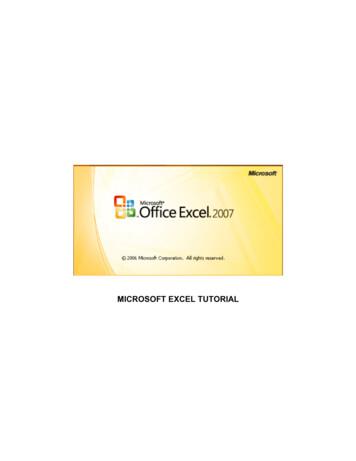Microsoft Excel 2013 Advanced Formulas Commonly Used Excel .
Microsoft Excel 2013Advanced FormulasCommonly Used Excel FormulasLook Up Values in a List of Data:Let's say you want to look up an employee's phone extension by using their badge number or thecorrect rate of a commission for a sales amount. You look up data to quickly and efficiently find specificdata in a list and to automatically verify that you are using correct data. After you look up the data, youcan perform calculations or display results with the values returned. There are several ways to look upvalues in a list of data and to display the results. There are two Lookup functions: VLOOKUP andHLOOKUP.When to use what: VLOOKUP looks at a value in one column, and finds its corresponding value on the same row inanother column. Use VLOOKUP when your comparison values are located in a column (Vertical)to the left of the data you want to findHLOOKUP searches for a value in the top row of a table or an array of values, and then returns avalue in the same column from a row you specify in the table or array. Use HLOOKUP whenyour comparison values are located in a row across the top of a table of data, and you want tolook down a specified number of rows (Horizontal).VLOOKUPSyntax - VLOOKUP(lookup value,table array,col index num,range lookup)Sample - VLOOKUP(1,A2:C10,2,True) OR VLOOKUP(1,A2:C10,2,False)Meaning: Look up value 1 in cell ranges A2:C10; if found give me the data in column #2 from thesame row where 1 was found. True means give me exact or approximate match; False, the exact match.Lookup value (Required):The value to search in the first column of a table array, meaning the value youwant to look up must be in the first column of the range of cells you specify in table-array. It can be avalue (either a number or text) or a reference cell such as A23. If the lookup value is a text, place it indouble quotes. If lookup value is a number and smaller than the smallest value in the first column oftable array, VLOOKUP returns the #N/A error value.Table array (Required): One or more columns of data. Use a reference to a range or a range name. Thevalues in the first column of table array are the values searched by lookup value. These values can bePage 1 of 14MS Excel Advanced Formulas6/17/2015:mms
text, numbers, or logical values. Uppercase and lowercase texts are equivalent. You cannot haveduplicate values in the leftmost column of the lookup range.Col index num (Required): It is the column number (starting with 1 for the left-most column of tablearray) that contains the return value. A col index num of 1 returns the value in the first column intable array (in the same row); a col index num of 2 returns the value in the second column intable array (in the same row), and so on. If col index num is:Less than 1, VLOOKUP returns the #VALUE! error value.Greater than the number of columns in table array, VLOOKUP returns the #REF! error value.Range lookup (Optional): A logical value that specifies whether you want VLOOKUP to find an exactmatch or an approximate match:If TRUE or omitted, an exact or approximate match is returned. If an exact match is not found, thenext largest value that is less than lookup value is returned. The values in the first column oftable array must be placed in ascending sort order; otherwise, VLOOKUP may not give the correctvalue. You can put the values in ascending order by choosing the Sort command from the Datamenu and selecting Ascending.If FALSE, VLOOKUP will only find an exact match. In this case, the values in the first column oftable array do not need to be sorted. If there are two or more values in the first column oftable array that match the lookup value, the first value found is used. If an exact match is notfound, the error value #N/A is returned.RemarksWhen searching text values in the first column of table array, ensure that the data in the firstcolumn of table array does not have leading spaces, trailing spaces, inconsistent use of straight( ' or " ) and curly ( ‘ or “) quotation marks, or nonprinting characters. In these cases, VLOOKUP maygive an incorrect or unexpected value. (Use TRIM(Cell address) function to get rid of leading ortrailing spaces.)When searching number or date values, ensure that the data in the first column of table array isnot stored as text values. In this case, VLOOKUP may give an incorrect or unexpected value.If range lookup is FALSE and lookup value is text, then you can use the wildcard characters,question mark (?) and asterisk (*), in lookup value. A question mark matches any single character;an asterisk matches any sequence of characters. If you want to find an actual question mark orasterisk, type a tilde ( ) preceding the character.Let’s open LookUps.xlsx workbook and practice this function under TravelExpense worksheet.Remember Vlookup function begins with an equal sign “ ” like a formula. We will be looking for exactmatches on all examples below.1. Select cell H2. Enter a VLookup function to look for the name “Julie Baker” in this worksheet.2. Select cell H3. Enter a VLookup function to look for the name “Julie Baker” and if found, findhow much she spent on Plane Tickets.Page 2 of 14MS Excel Advanced Formulas6/17/2015:mms
3. Select cell H4. Enter a VLookup function to look for the name begins with “Ellie” and if found,find me how much Total she spent.See results in the next worksheet TEResult in the same workbook.In the same workbook, let’s look at another example where VLookup function is used to find matchinginformation. In the example, the function is used to find whether any customer on 5/18/15 list is arepeated customer – are they on the list of customers in column A?1. Select cell F7. Enter a VLookup function to find the value in D7 in the range of data A7 throughA26. You only want an exact match.2. Copy the formula in cell F7 through F17 using the fill handle. Remember to change the tablearray A7:A26 into an absolute cell range before copying so that we are going to use the sametable array for every formula we copied down.See results in the next worksheet VMResult.HLOOKUP (Look up values horizontally in a list. ) Searches for a value in the top row of a tableor an array of values, and then returns a value in the same column from a row you specify in thetable or array.SyntaxHLOOKUP(lookup value,table array,row index num,range lookup)Lookup value (Required): The value to be found in the first row of the table. Lookup value canbe a value, a reference, or a text string.Table array (Required): A table of information in which data is looked up. Use a reference to arange or a range name. The values in the first row of table array can be text, numbers, or logical values.If range lookup is TRUE, the values in the first row of table array must be placed inascending order: .-2, -1, 0, 1, 2,. , A-Z, FALSE, TRUE; otherwise, HLOOKUP may notgive the correct value. If range lookup is FALSE, table array does not need to besorted. Uppercase and lowercase texts are equivalent. Sort the values in ascending order, left to right.Row index num (Required): The row number in table array from which the matchingvalue will be returned. A row index num of 1 returns the first row value in table array, arow index num of 2 returns the second row value in table array, and so on. Ifrow index num is less than 1, HLOOKUP returns the #VALUE! error value; ifrow index num is greater than the number of rows on table array, HLOOKUP returns the#REF! error value.Page 3 of 14MS Excel Advanced Formulas6/17/2015:mms
Range lookup (Optional): A logical value that specifies whether you want HLOOKUP to find anexact match or an approximate match. If TRUE or omitted, an approximate match is returned. Inother words, if an exact match is not found, the next largest value that is less than lookup valueis returned. If FALSE, HLOOKUP will find an exact match. If one is not found, the error value #N/Ais returned.RemarksIf HLOOKUP can't find lookup value, and range lookup is TRUE, it uses the largest valuethat is less than lookup value.If lookup value is smaller than the smallest value in the first row of table array, HLOOKUPreturns the #N/A error value.If range lookup is FALSE and lookup value is text, you can use the wildcard characters,question mark (?) and asterisk (*), in lookup value. A question mark matches any singlecharacter; an asterisk matches any sequence of characters. If you want to find an actualquestion mark or asterisk, type a tilde ( ) before the character.In the same workbook, open the worksheet named “HLOOKUP”. In the example, the names of thestudents are in row 1 and their grades appear from rows 2 through 5 for four different subjects.Assume, you are only interested in searching for grades for Steve and Will. Select cell B9. Enter a HLookup function to retrieve Steve’s AP Cal grade.o Look for the value in cell A9 (Steve).o In cell ranges (A1:G5)o If found, give me the value in the row #2 (AP Cal) in the same column where you find thevalue “Steve”. And find an exact match.Select cell B10. Enter a HLookup function to retrieve Will’s AP Cal grade. Use the same conceptabove.Select cell C9. Enter a HLookup function to retrieve Steve’s AP Lang grade. Use the sameconcept above.Select cell B11. Enter a HLookup function to retrieve Will’s AP Lang grade. Use the sameconcept above.See the result in the next worksheet HLookupResult.Page 4 of 14MS Excel Advanced Formulas6/17/2015:mms
Logical Functions OR Conditional Formulas:Logical functions can be used to create conditional formulas to test whether conditions are true or falseand making logical comparisons between expressions.Comparing two values: A simple equation with two values as a formula will return either TRUE or FALSEconstant value. For example, if you want to see whether the value in A2 is greater than the value in A3and want to receive either TRUE or FALSE in your result, simply type A2 A3.Open the ConditionalFormula workbook and do practice in the Compare worksheet as follows: Select cell A7. Enter a formula to get either TRUE or FALSE for the condition - Is A2 greater thannumber in A3? Select cell A8. Enter a formula to get either TRUE or FALSE for the condition - Is A3 less than orequal to the number in A4? Select cell A9. Enter a formula to get either TRUE or FALSE for the condition - Is A2 greater thanthe combination of A3 A4?See result in next worksheet – CompareResult.Logical Function 1: ANDAND Function: Returns TRUE if all its arguments are TRUE; returns FALSE if one or moreargument is FALSE. Each logical values are separated by commas.SyntaxAND(logical1,logical2, .)Logical1, logical2, . are 1 to 255 conditions you want to test that can be either TRUE orFALSE.Open ANDCondition worksheet in the same workbook and practice as follows: Select cell A7. Enter an AND condition formula to find out - Is A2 greater than A3 ANDA3 greater than A4? Select cell A8. Enter an AND condition formula to find out - Is A4 greater than A3 ANDA2 greater than A3?See result in next worksheet – ANDResult.Logical Function 2: OROR Function: Returns TRUE if any argument is TRUE; returns FALSE if all arguments are l2,. are 1 to 30 conditions you want to test that can be either TRUE orFALSE.Open ORCondition worksheet in the same workbook and practice as follows: Select cell A7. Enter an OR condition formula to find out - Is A2 greater than A3 OR A3greater than A4? Select cell A8. Enter an OR condition formula to find out - Is A2 greater than A3 OR A4greater than A3?Page 5 of 14MS Excel Advanced Formulas6/17/2015:mms
Select cell A9. Enter an OR condition formula to find out - Is A3 greater than A2 OR A4greater than A3?See result in next worksheet – ORResult.Logical Function 3: XOR (new in 2013)XOR Function: Returns a logical Exclusive Or of all arguments. You can look at it this way - TheExclusive Or logical operation returns True if one (and only one) of two supplied conditionsevaluate to True. It can be thought of as "either A or B, but not both A and B". You can enter upto 254 conditions so generally, the Exclusive Or operation evaluates to True if an odd number ofconditions evaluate to True.SyntaxXOR(logical1, [logical2], )Logical1, logical2, Logical 1 is required, subsequent logical values are optional. 1 to 254conditions you want to test that can be either TRUE or FALSE, and can be logical values, arrays,or references.Open the XORCondition worksheet and practice the followings: Select cell A7. Enter a XOR condition formula to find out - Is A2 greater than A3 XOR A3greater than A4? Select cell A8. Enter a XOR condition formula to find out – Is A2 greater than A3 XOR A4greater than A3? Select cell A9. Enter a XOR condition formula to find out - Is A2 greater than A3 XOR A2greater than A4 XOR A3 greater than A4 XOR A4 greater than A2?See result in next worksheet – XORResult.Logical Function 4: NOTNOT Function: Reverses the value of its argument. This function receives a logical value andsimply returns the opposite logical value. I.e. if supplied with the value TRUE, the Not functionreturns FALSE and if supplied with the value FALSE, the function will return the value TRUE. UseNOT when you want to make sure a value is not equal to one particular value.SyntaxNOT(logical)Logical is a value or expression that can be evaluated to TRUE or FALSE.RemarkIf logical is FALSE, NOT returns TRUE; if logical is TRUE, NOT returns FALSE.Open the NOTCondition worksheet and see examples and results.Page 6 of 14MS Excel Advanced Formulas6/17/2015:mms
Logical Function 5: IFIF Function: Tests a user-defined condition and returns one result if the condition is TRUE, andanother result if the condition is FALSE. Use IF to conduct conditional tests on values andformulas.SyntaxIF(logical test,value if true,value if false)Formula with the IF functionlogical test: The condition that you want to check. This argument can use any comparisoncalculation operator ( , , , , , ).value if true: The value to return if the condition is true. Value if true can be anotherformula.value if false: The value to return if the condition is false. Value if false can be anotherformula.Open IFCondition worksheet to practice the followings: 1. Simple IF ConditionSelect cell H2. Enter an IF condition formula to achieve the result – If the value in cell B2is greater than 500, give me the excess amount over 500, or else just give me the text“OK”.You may copy the formula in H2 to all the way to cell H17 by using the Fill Handle.2. Combined IF and Other ConditionsThe IF function can be used combined with other functions. After opening an IFfunction, immediately follow with another function in parenthesis. See example below. If(And(B2 B3,B3 B4),”OK”, “Not OK”) – this argument asks for if both conditionsB2 B3 and B3 B4 are true, give me the text “OK”, or else “Not OK”. Do the practice in the same worksheet as follows.Select cell I2. Enter an IF/AND combined nested formula to achieve the result – If thevalue in cell B2 is greater than 500 AND the value is C2 is greater than 1000, give me thetext “OVER”, or else give me the text “OK”.Copy the formula in I2 all the way to cell I17 by using the Fill Handle.3. Nested IF ConditionsThe IF function is frequently 'nested' in Excel. That means the value if true or thevalue if false argument is replaced with another call to the If function. See example inthe worksheet NestIFExample. IF(A1 1,"red", IF(A1 2,"blue", IF(A1 3,"green",”black”))) – If the value in cell A1 1,give me the text “red”, if the value in cell A1 2, give the text “blue”, if the value in cellA1 3, give me the text “green”, or else give me “black” for all other numbers. Note thatfor every opened parenthesis, you need to have a closed parenthesis. Notice the colorfor each pair in your formula bar area. Change the number in cell A1 from zero to othernumbers to see the result in cell A2. Note: You can leave out the alternative result“black” to get FALSE in your result instead of the text “black”.Page 7 of 14MS Excel Advanced Formulas6/17/2015:mms
To do exercise for this Nested IF Conditions, use the worksheet IFCondition. Select cell J2. Create Nested IF functions in cell J2 meeting the following criteria:1) If Total expense is less than 3000, the office will cover the full cost.2) If Total expense is more than 3000 but less than 5000, the office will cover fullup to 3000 and 50% beyond 3000.3) If Total expense is more than 5000, the office will cover full up to 3000 and 50%between 3000 and 5000 and 25% beyond 5000.Hints:1) IF(G2 3000,G2, .)2) IF(G2 5000,3000 (G2-3000)*50%, )3) IF(G2 5000,3000 1000 (G2-5000)*25%)When to use what Functions:a) Create a conditional formula that results in a logical value (TRUE or FALSE)To do this task, use the AND, OR, and NOT functions, and operators.b) Create a conditional formula that results in another calculation or in values other than TRUEor FALSETo do this task, use the IF, AND, and OR functions.Note: Up to 64 IF functions can be nested as value if true and value if false arguments to constructmore elaborate tests.COUNT FUNCTION USING IF: There are times that you simply want to count the number of cells thatmeet a criterion; for example, to count the number of times a particular city appears in a customer list.Use COUNTIF function to accomplish this goal.COUNTIFThe COUNTIF function counts the number of cells within a range that meet a single criterion that youspecify.Syntax: COUNTIF(range, criteria)Range: Required. One or more cells to count, including numbers or names, arrays, or referencesthat contain numbers. Blank and text values are ignored.Criteria: Required. A number, expression, cell reference, or text string that defines which cellswill be counted. For example, criteria can be expressed as 32, " 32", B4, "apples", or "32". Besure to enclose the criteria argument in double quotes unless you are looking for an exactvalue like 32. Arguments to find text and value that uses operators need double quotes.Wildcard characters —the question mark (?) and asterisk (*)—can be used in criteria such as“Bu*” to find any cell that begins with “Bu” followed by any strings. A question mark matchesPage 8 of 14MS Excel Advanced Formulas6/17/2015:mms
any single character. An asterisk matches any sequence of characters. If you want to find anactual question mark or asterisk, type a tilde ( ) in front of the character.Open the worksheet named “COUNTIF” in the same workbook ConditionalFormulas.xlsx. Select cell H2. Enter a COUNTIF formula to count how many times the name “Buchanan” (in other words, thevalue in cell G2) appears in the cell range: B2:B800. Do the same for the next cells H3 through H10. Note: If you opt to use the text string“Buchanan” in your cell H2 formula, you will have to rewrite formulas in cells H3 through H10 tofind different salesmen individually. However, if you use the cell reference such as G2 and keepthe cell range B2:B800 into an absolute range, then you can use Fill Handle to copy the formulaall the way down to H10. The value in cell H11 should turn into 799 once you fill in cell H2 through H10 with formula. See results in column K (cells K2 through K10).Let’s do another practice of finding values (Dollar Amount) greater than certain values in cells H14 andH15. Select cell H14. Enter a COUNTIF formula to count how many times the order amount in cell range E2:E800 goover 10,000. Select cell H15. Enter a COUNTIF formula to count how many times the order amount in cell range E2:E800 goover 5,000. See results in cells K14 and K15.COUNTIFS: On the other hand, if you have more than one criterion you want to specify, USE THECOUNTIFS. It applies criteria to cells across multiple ranges and counts the number of times all criteriaare met.Syntax: COUNTIFS(criteria range1, criteria1, [criteria range2, criteria2] )criteria range1: Required. The first range in which to evaluate the associated criteria.criteria1: Required.
Page 5 of 14 MS Excel Advanced Formulas 6/17/2015:mms Logical Functions OR Conditional Formulas: Logical functions can be used to create conditional formulas to test whether conditions are true or false and making logical comparisons between expressions.
Excel 5.0 Excel 5.0 1993 Excel 5.0 1993 Excel 7.0 Excel 95 1995 Excel 8.0 Excel 97 1997 Excel 98 1998 Excel 9.0 Excel 2000 1999 Excel 2001 2000 Excel 10.0 Excel XP 2001 Excel v.X 2001 Excel 11.0 Excel 2003 2003 Excel 2004 2004 2.1.2 Worksheet Document Definition: Worksheet Document A worksheet document consists of a single sheet only.
A Note about Array formulas (not for Excel 365 / Excel 2021) Sometimes, you will need to enter a formula as array formula. In Excel 365/Excel 2021, all formulas are treated as Array formula, hence you need not enter any formula as Array formula. Only for older versions of Excel, you might need to enter a formula as Array formula.
Power Map Power Map provides a new perspective for your data by plotting geocoded data onto a three-dimensional view of the earth and optionally showing changes to that data over time. To use Power Map, you import raw data into a Microsoft Excel 2013 workbook, add the data to an Excel data model, and enhance the data in the data model if necessary.File Size: 1MBPage Count: 17Explore furtherGetting an excel list of all Azure Virtual machinesdbaharrison.blogspot.comDownload Azure Devops Board To Excelwww.how-use-excel.comGetting an excel list of all Azure Virtual machines .www.firstcloud.ioGetting an excel list of all Azure Virtual machines .laptrinhx.comRunning Excel On Azurewww.how-use-excel.comRecommended to you based on what's popular Feedback
Microsoft Excel 2019 Formulas and Functions. Published with the authorization of Microsoft Corporation by: Pearson Education, Inc. . Formula limits in Excel 2019 . 4. Entering and editing formulas . 4. Using arithmetic formulas .
Page 5 of 14 MS Excel Advanced Formulas 5/10/2018:mms Logical Functions OR Conditional Formulas: Logical functions can be used to create conditional formulas to test whether conditions are true or false and making logical comparisons between expressions.
Microsoft Excel can also be used to balance a checkbook, create an expense report, build formulas, and edit them. CREATING A NEW DOCUMENT OPENING MICROSOFT EXCEL ON A PC To begin Microsoft Excel, Go to Start All Programs Applications Microsoft Office Microsoft Excel
Excel 2013 Formulas and Functions Contents at a Glance Introduction Part I Mastering Excel Ranges and Formulas 1 Getting the Most Out of Ranges . 4 Creating Advanced Formulas
Animal Fun Challenge Pack . Fold the paper plate in half. 2. Trace the elephant's outline on one side. 3. Colour or paint the elephant (not the tusk). 4. Cut out the elephant making sure not to cut the folded edge except for the shaping at each end. 5. Carefully cut out the paper plate section between the legs leaving the edge of the paper plate connecting the legs to make the rocker. (This .