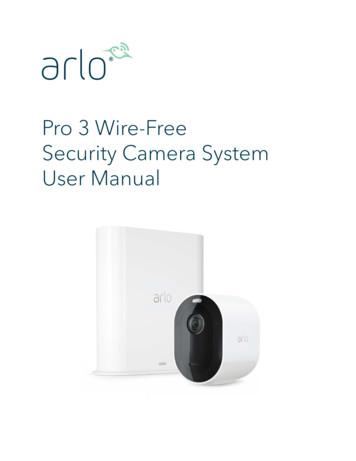Network Camera - Panasonic.ca
Network CameraInstallation GuideModel No.WV-NF302WV-NF302Before attempting to connect or operate this product,please read these instructions carefully and save this manual for future use.No model number suffix is shown in this manual.
WARNING: This apparatus must be earthed. To prevent fire or electric shock hazard, do notexpose this apparatus to rain or moisture. The apparatus should not be exposed to dripping or splashing and that no objects filled withliquids, such as vases, should be placed on theapparatus. All work related to the installation of this product should be made by qualified service personnel or system installers. The connections should comply with local electrical code.CAUTIONRISK OF ELECTRICSHOCK DO NOT OPENCAUTION: TO REDUCE THE RISK OF ELECTRIC SHOCK,DO NOT REMOVE COVER (OR BACK).NO USER-SERVICEABLE PARTS INSIDE.REFER SERVICING TO QUALIFIED SERVICE PERSONNEL.The lightning flash with arrowhead symbol, within an equilateral triangle, is intended to alert theuser to the presence of uninsulated "dangerous voltage" within theproduct's enclosure that may beof sufficient magnitude to constitute a risk of electric shock topersons.The exclamation point within anequilateral triangle is intended toalert the user to the presence ofimportant operating and maintenance (servicing) instructions inthe literature accompanying theappliance.2For CanadaThis Class A digital apparatus complies withCanadian ICES-003.For U.S.ANOTE: This equipment has been tested and foundto comply with the limits for a Class A digitaldevice, pursuant to Part 15 of the FCC Rules.These limits are designed to provide reasonableprotection against harmful interference when theequipment is operated in a commercial environment. This equipment generates, uses, and canradiate radio frequency energy and, if not installedand used in accordance with the instruction manual, may cause harmful interference to radio communications.Operation of this equipment in a residential area islikely to cause harmful interference in which casethe user will be required to correct the interferenceat his own expense.FCC Caution: To assure continued compliance,(example - use only shielded interface cableswhen connecting to computer or peripheraldevices). Any changes or modifications notexpressly approved by the party responsible forcompliance could void the user’s authority to operate this equipment.For U.S.AThe serial number of this product may be foundon the surface of the unit.You should note the model number and serialnumber of this unit in the space provided andretain this book as a permanent record of yourpurchase to aid identification in the event oftheft.Model No.Serial No.
Important Safety Instructions1) Read these instructions.2) Keep these instructions.3) Heed all warnings.4) Follow all instructions.5) Do not use this apparatus near water.6) Clean only with dry cloth.7) Do not block any ventilation openings. Install in accordance with the manufacturer'sinstructions.8) Do not install near any heat sources such as radiators, heat registers, stoves, or otherapparatus (including amplifiers) that produce heat.9) Do not defeat the safety purpose of the polarized or grounding-type plug. A polarized plughas two blades with one wider than the other. A grounding type plug has two blades and athird grounding prong. The wide blade or the third prong are provided for your safety. If theprovided plug does not fit into your outlet, consult an electrician for replacement of theobsolete outlet.10) Protect the power cord from being walked on or pinched particularly at plugs, conveniencereceptacles, and the point where they exit from the apparatus.11) Only use attachments/accessories specified by the manufacturer.12) Use only with the cart, stand, tripod, bracket, or table specified by the manufacturer, orsold with the apparatus. When a cart is used, use caution when moving the cart/apparatuscombination to avoid injury from tip-over.S3125A13) Unplug this apparatus during lightning storms or when unused for long periods of time.14) Refer all servicing to qualified service personnel. Servicing is required when the apparatushas been damaged in any way, such as power-supply cord or plug is damaged, liquid hasbeen spilled or objects have fallen into the apparatus, the apparatus has been exposed torain or moisture, does not operate normally, or has been dropped.3
Limitation of LiabilityTHIS PUBLICATION IS PROVIDED "AS IS"WITHOUT WARRANTY OF ANY KIND,EITHER EXPRESS OR IMPLIED, INCLUDINGBUT NOT LIMITED TO, THE IMPLIED WARRANTIES OF MERCHANTABILITY, FITNESSFOR ANY PARTICULAR PURPOSE, ORNON-INFRINGEMENT OF THE THIRDPARTY’S RIGHT.THIS PUBLICATION COULD INCLUDETECHNICAL INACCURACIES OR TYPOGRAPHICAL ERRORS. CHANGES AREADDED TO THE INFORMATION HEREIN, ATANY TIME, FOR THE IMPROVEMENTS OFTHIS PUBLICATION AND/OR THE CORRESPONDING PRODUCT (S).Disclaimer of WarrantyIN NO EVENT SHALL MATSUSHITA ELECTRIC INDUSTRIAL CO,.LTD. BE LIABLE TOANY PARTY OR ANY PERSON, EXCEPT FORREPLACEMENT OR REASONABLE MAINTENANCE OF THE PRODUCT, FOR THECASES, INCLUDING BUT NOT LIMITED TOBELOW:(1) ANY DAMAGE AND LOSS, INCLUDINGWITHOUT LIMITATION, DIRECT ORINDIRECT, SPECIAL, CONSEQUENTIALOR EXEMPLARY, ARISING OUT OF ORRELATING TO THE PRODUCT;(2) PERSONAL INJURY OR ANY DAMAGECAUSED BY INAPPROPRIATE USE ORNEGLIGENT OPERATION OF THE USER;(3) UNAUTHORIZEDDISASSEMBLE,REPAIR OR MODIFICATION OF THEPRODUCT BY THE USER;(4) INCONVENIENCE OR ANY LOSS ARISING WHEN IMAGES ARE NOT DISPLAYED, DUE TO ANY REASON ORCAUSE INCLUDING ANY FAILURE ORPROBLEM OF THE PRODUCT;4(5) ANYPROBLEM,CONSEQUENTIALINCONVENIENCE, OR LOSS OR DAMAGE, ARISING OUT OF THE SYSTEMCOMBINED BY THE DEVICES OF THIRDPARTY;(6) ANY CLAIM OR ACTION FOR DAMAGES, BROUGHT BY ANY PERSON ORORGANIZATION BEING A PHOTOGENIC SUBJECT, DUE TO VIOLATIONOF PRIVACY WITH THE RESULT OFTHAT SURVEILLANCE-CAMERA'S PICTURE, INCLUDING SAVED DATA, FORSOME REASON, BECOMES PUBLIC ORIS USED FOR THE PURPOSE OTHERTHAN SURVEILLANCE;(7) LOSS OF REGISTERED DATA CAUSEDBY ANY FAILURE.
PrefaceThe network camera WV-NF302 is designed to operate using a PC on a network (10BASET/100BASE-TX).By connecting to a network (LAN) or the Internet, images and audio from the camera can bemonitored on a PC via a network.Note:It is necessary to configure the network settings of the PC and its network environment tomonitor images and audio from the camera on the PC. It is also necessary that a webbrowser is installed on the PC.FeaturesIntroduction of 1.3 mega pixel progressivescan CCDThe introduction of the progressive scan typeof CCD has achieved excellence in performance for motion images and high resolution.Adaptive black stretchThis function automatically detects dark andless viewable portions of a subject andmakes the portions brighter.Important:The use of the adaptive black stretchfunction may increase noise at the darkportions of the subject. The use of thisfunction may also emphasize the darkness or brightness at the border betweenthe dark and bright portions comparedwith other dark or bright portions.JPEG/MPEG-4 dual encodeMPEG-4 images can be monitored whilemonitoring JPEG images.No special power supply and cable installation required (Power over Ethernet)Power can be supplied to the camera andimages/audio transmitted on a single LANcable by connecting to PoE-compatible network devices.Interactive communication with audio isavailableBy using the audio output connector and themicrophone in connector, receiving audiofrom the camera on a PC and transmittingaudio from the PC to the camera are available.Motion detection functionWhen a motion is detected, this product willtake the following actions. Outputs alarm signals Transfers images to the FTP server Notifies by mail Saves images on the SD memory cardFocus assist function equippedThis function informs users of an optimalfocal point at focus adjustment.5
Note:The motion detector is not a functiondedicated to prevent theft or fire, etc. Nowarranty is provided for any damageand loss resulting in use of this function.SD memory card slotImages can be recorded on an optional SDmemory card both automatically (whenimages fail to transmit using the FTP periodictransmission function) and manually. It ispossible to play images saved on the miniSD memory card using a web browser or todownload images displayed on a web browser.Note:Compatible SD memory cardPerformance with this camera has beenchecked by using Panasonic’s SD memory cards (64 MB, 128 MB, 256 MB, 512MB, 1 GB, and 2 GB).SD High Capacity (SDHC) card is notcompatible with this camera.Installation on a ceiling or a wall is availableWhen using an optional mount bracket,mounting on a ceiling or mounting on a wallis available.6
About These Operating InstructionsThere are 3 sets of operating instructions for the WV-NF302 as follows. Installation guide (book, these operating instructions) Network operating instructions (PDF) Setup instructions (PDF)The "Installation Guide" contains descriptions of how to install and connect this camera, and ofhow to perform the required network settings.Refer to the "Network operating instructions (PDF)" and the "Setup instructions (PDF)" on theprovided CD-ROM for descriptions of how to perform the camera settings and how to operatethis camera. Adobe Reader is required to read the network operating instructions (PDF) andthe setup instructions (PDF).System Requirements for a PCCPUMemoryNetwork interfaceAudio interfaceMonitorOSWeb browserOtherPentium 4 2.4 GHz or faster (A 3.0 GHz CPU or faster CPU isrequired when using Microsoft Windows Vista .)512 MB or more (A minimum of 1 GB memory is required whenusing Microsoft Windows Vista .)10/100 Mbps Ethernet port x1Sound card (when using the audio function)Resolution: 1 024 x 768 pixels or moreColor:24-bit True color or betterMicrosoft Windows Vista Business (32-bit)Microsoft Windows XP Home Edition SP2*Microsoft Windows XP Professional SP2*Microsoft Internet Explorer 7.0* Microsoft Internet Explorer 6.0 SP2 is required when usingMicrosoft Windows XP Home Edition SP2 or Microsoft Windows XP Professional SP2.CD-ROM drive: It is necessary to read the network operatinginstructions and use the software on the provided CD-ROM.DirectX 9.0c or laterAdobe Reader : It is necessary to read the operating instructions on the provided CD-ROM.Notes: When using a PC that does not meet the above requirements, displaying of images maybecome slow or the web browser may become inoperable. Audio may not be heard if a sound card is not installed on a PC. Audio may be interrupteddepending on the network environment. Refer to "Notes on Vista " (PDF) for further information about system requirements for a PCand precautions when using Microsoft Windows Vista . Use Microsoft Windows Vista when operating in an IPv6 network.7
Trademarks and Registered Trademarks Microsoft, Windows, Windows Vista,Internet Explorer, ActiveX and DirectXare either registered trademarks or trademarks of Microsoft Corporation in theUnited States and other countries. Intel and Pentium are trademarks or registered trademarks of Intel Corporation orits subsidiaries in the United States andother countries. Adobe and Reader are either registeredtrademarks or trademarks of AdobeSystems Incorporated in the UnitedStates and/or other countries. SD logo is a trademark. Other names of companies and productscontained in these operating instructionsmay be trademarks or registered trademarks of their respective owners.Network SecurityAs you will use this product connected to a network, your attention is called to the followingsecurity risks.1. Leakage or theft of information through this product2. Use of this product for illegal operations by persons with malicious intent3. Interference with or stoppage of this product by persons with malicious intentIt is your responsibility to take precautions such as those described below to protect yourselfagainst the above network security risks. Use this product in a network secured by a firewall, etc. If this product is connected to a network that includes PCs, make sure that the system isnot infected by computer viruses or other malicious entities (using a regularly updated antivirus program, anti-spyware program, etc.). Protect your network against unauthorized access by restricting users to those who log inwith an authorized user name and password. Apply measures such as user authentication to protect your network against leakage ortheft of information, including image data, authentication information (user names andpasswords), alarm mail information, FTP server information and DDNS server information. Do not install the camera in locations where the camera or the cables can be destroyed ordamaged by persons with malicious intent.8
CONTENTSImportant Safety Instructions . 3Limitation of Liability . 4Disclaimer of Warranty . 4Preface . 5Features . 5About These Operating Instructions . 7System Requirements for a PC . 7Trademarks and Registered Trademarks . 8Network Security . 8Precautions . 10Major Operating Controls and Their Functions . 12Precautions for Installation . 16Installations/Connections . 18Adjustment of Shooting Direction . 26Adjustment of Angular Field of View and Focus . 27Insert/Remove an SD Memory Card . 29Configure the Network Settings . 30Troubleshooting . 32Specifications . 33Standard Accessories . 359
PrecautionsTo continue using with stable performanceParts of this product may deteriorate and itmay shorten the lifetime of this product whenusing in locations subject to high temperatures and high humidity.(Recommended ambient temperature: 35 Cor below)Do not expose the product to direct heatsuch as from a heater.Handle this product with care.Do not strike or shake, as this may damagethe product. It may cause a malfunction.About the PC monitorWhen displaying the same image on the CRTPC monitor for a long time, the CRT PC monitor may be damaged. It is recommended touse a screen-saver.When an error is detected, the camera willreboot automatically.This camera will reboot when detecting anerror caused by any reason. The camera willbe inoperable for around 30 seconds afterthe reboot just as when the power is turnedon.Cleaning the camera bodyTurn the power off when cleaning the camera.Otherwise, it may cause injury.Do not use strong abrasive detergent whencleaning the camera body.Otherwise, it may cause discoloration.When using a chemical cloth for cleaning,read the caution provided with the chemicalcloth product.When the dirt is hard to removeUse a mild detergent and wipe gently.Then, wipe the detergent completely off witha dry cloth.10Cleaning the lensUse a lens cleaning paper (used to cleancamera lenses or lenses of spectacles).When using solvent, use an alcohols solvent.Do not use a thinner or a glass cleaner.Refresh intervalImage refresh interval may become slowdepending on the network environment, PCperformance, shooting subject, access traffic, etc.SD memory card When insert an SD memory card into theSD memory card slot, turn the power ofthe camera off. Otherwise, it may causemalfunction or damage data recorded onthe SD memory card.Refer to page 29 for descriptions of howto insert/remove an SD memory card. When using an unformatted SD memorycard, format it using this camera.Recorded data on the SD memory cardwill be deleted when formatted.If using an unformatted SD memory cardor using an SD memory card formattedwith other device, the camera may notwork properly or performance deterioration may be caused.Refer to the setup instructions (PDF) fordescriptions of how to format an SDmemory card. It is recommended to use Panasonic’sSD memory cards (64 MB, 128 MB, 256MB, 512 MB, 1 GB, and 2 GB) since theyhave tested and confirmed full compatibility with this camera.If another SD memory card is used, thecamera may not work properly or performance deterioration may be caused.
Code labelsRetain these labels for future reference.The codes on the label will be requestedwhen you contact the service station.It is recommended to paste one of the labelsonto the CD-ROM case.Discoloration on the CCD color filterWhen continuously shooting a bright lightsource such as a spotlight, the color filter ofthe CCD may have deteriorated and it maycause discoloration.Even when changing the fixed shootingdirection after continuously shooting a spotlight for a certain period, the discolorationmay remain.MPEG-4 Visual patent portfolio licenseThis product is licensed under the MPEG-4Visual patent portfolio license for the personal and non-commercial use of consumer for(i)encoding video in compliance with theMPEG-4 Visual Standard ("MPEG-4 Video")and/or(ii) decoding MPEG-4 Video that wasencoded by a consumer engaged in a personal and non-commercial activity and/orwas obtained from a video provider licensedby MPEG LA to provide MPEG-4 Video. Nolicense is granted or shall be implied for anyother use. Additional information includingthat relating to promotional, internal and commercial uses and licensing may be obtainedfrom MPEG LA, LLC.See http://www.mpegla.com.Do not aim the camera at strong lightsources.A light source such as a spot light causes ablooming (light bleeding) or a smear (verticallines).SmearBright subjectBlooming11
Major Operating Controls and Their Functions Inside the dome cover w Indicators ON/OFFswitch [LED]e LEDs (Indicators)(Link indicator, Accessindicator, SD memorycard error indicator,Focus assist indicator)q Monitor out connector (foradjustment) [MONITOR]OFFSD CARD(F.A.)LEDACTLINKONr SD memory card slot[SD]FOCUSASSIST(F.A.)ORMONITLOCKt Focus assist (F.A.)buttonTOPy Focus ringu Zoom ring!1 Panning table!0 Panning table fixingscrew [LOCK]o Image tilt adjustmentringi Tilting table!2 Upper cover!3 Smoke dome12
Mounting side !4 External I/O terminals!9 Safety wire holderDTGN XOUAU ARM INAL ARMALIALINIT ETSAUDMIC!6 12 V DC power terminalINIO OUT/-T XSE E-TBA AS NK10 0B LI10 TAC!5 INITIAL SET button12V!8 Network connector!7 Audio input/outputterminal Camera mount bracket (provided as a standard accessory) @0 Safety wire13
Inside the dome coverq Monitor out connector (for adjustment)(RCA jack) [MONITOR]This connector is provided only forchecking the adjustment the angular fieldof view or the focus on the video monitorwhen installing the camera or when servicing. ( page 22)w Indicators ON/OFF switch [LED]Select "ON" or "OFF" to determinewhether or not to activate the link indicator and the access indicator.Important:Select "ON" (default) for normal use.When "ON" is selected, it is possible toturn on/off this switch using a PC via anetwork.When it is necessary to turn off the indicators, turn off the indicators using a PCvia a network (by selecting "OFF" for"Link/Access LED" of "Basic Setup" onthe setup menu).(Refer to the setup instructions (PDF) forfurther information.)e LEDs (Indicators)The LEDs will light/blink according to thestatus of the camera as follows.Access indicator (green):Blinks when the camera is accessed.Link indicator (orange):Lights when the communication witha network is established.SD memory card error indicator/Focusassist indicator (red):Lights in the following cases.When images cannot be stored onthe SD memory card,When the focus assist function isstarted,When BEST FOCUS is displayed.r SD memory card slot [SD]Insert an SD memory card. ( page 29)t Focus assist (F.A.) buttonActivates the focus assist function.( page 27)14y Focus ringUse this ring to adjust the focus.( page 27)u Zoom ringUse this ring to adjust the angular field ofview. ( page 27)i Tilting tableRotate this table to adjust the tilting angleof the camera. ( page 26)o Image tilt adjustment ringUse this ring to correct image tilt.( page 26)!0 Panning table fixing screw [LOCK]Fix the panning table with this screw afteradjusting the panning angle of the camera. ( page 26)!1 Panning tableRotate this table to adjust the panningangle of the camera. ( page 26) Dome coverProtect the camera head with this domecover.!2 Upper cover( pages 20 - 21)!3 Smoke domeRemove the cover film from the domecover after the installation is complete.Do not touch the dome cover by handdirectly after removing the cover film.
Mounting side!4 External I/O terminalsConnect an external device to these terminals. ( page 23)!5 INITIAL SET buttonUse this button to reset the settings ofthe camera to the default settings.Turn off the power of the camera. Then,turn on the power of the camera whileholding down this button and wait around5 seconds without releasing this button.Wait around 30 seconds after releasingthe button. The camera will restart andthe settings including the network andthe date/time settings will be initialized. Camera mount bracket@0 Safety wireAttach this wire to the safety wire holderof the camera. Make sure that the safetywire is securely hooked on the safetywire holder when adjusting or installingthe camera. ( page 20)!6 12 V DC power terminalConnect the power cord from a 12 V DCpower supply. ( page 22)!7 Audio input/output terminalConnect the audio cable (accessory) tothis connector. ( page 23)!8 Network connector/Access LED, LinkLEDConnect a LAN cable (category 5 or better) to this connector. ( page 23)Access LED (LINK): This LED will lightwhen accessing a network. [Green]Link LED (ACT): This LED will light whencommunication with the connecteddevice is available. [Orange]These LEDs cannot be turned on/off bythe indicators ON/OFF switch w.To determine whether or not to light thelink LED and the access LED, configurethe setting using a web browser.!9 Safety wire holderAttach the safety wire fixed with the camera mount bracket to the holder. Makesure that the safety wire is securelyhooked on the safety wire holder whenadjusting or installing the camera.( page 20)15
Precautions for InstallationAll work related to the installation of thisproduct should be made by qualified service personnel or system installers.Use this product for indoor use only.Do not expose this product to direct sunlightfor hours and do not install the product neara heater or an air conditioner. Otherwise, itmay cause deterioration, discoloration andmalfunction. Keep this product away fromwater.Avoid installing in the following locations. Locations where it may get wet from rainor water splash (not only indoor) Locations where a chemical agent isused such as a swimming pool Locations subject to steam, oil smoke,high humidity and excessive dust Locations near flammable gas or vapor Locations where radiation or x-ray emissions are produced Locations where corrosive gas is produced Locations where it may be damaged bybriny air such as seashores Locations where the temperature is notbetween –10 C - 50 C {14 F - 122 F} Locations subject to vibrations (Thisproduct is not designed for on-vehicleuse.) Locations subject to condensation as theresult of severe changes in temperature(The dome cover may be fogged or condensation may be formed.)Be sure to remove this product if it is notin use.Before installation The mount bracket specified in page 21shall be used to mount this product. The screws specified in page 21 shall beused when this product and cameramount bracket are mounted on a ceilingor a wall. The screws to be used are notsupplied. Prepare the screws accordingto the material, structure, strength andother factors of the mounting area andthe total weight of objects to be mounted. The anchors, screws to be used andinstallation surface shall be sufficientlystrong. The surface made of plasterboard orwood shall not be selected for mountingposition because of its insufficientstrength. If there is no choice other thanthe surface of plasterboard or wood, themounting position shall be sufficientlyreinforced.Mounting screwsOnly the fixing screws are provided to fix thecamera with the provided camera mountbracket. It is necessary to procure screws orbolts to mount the camera. Prepare themaccording to the material and strength of thearea where the camera is to be installed. Thescrews and bolts must be tightened with anappropriate tightening torque according tothe material and strength of the installationarea.An impact driver shall not be used. Failure toobserve this may damage the screws.Be sure to install the safety wire.Make sure that the safety wire attached to thecamera mount bracket is securely connectedto the camera main body.16
Radio disturbanceWhen the camera is used near a TV/radioantenna, or a strong electric field or magneticfield (such as near a motor, a transformer ora electrical power line), images may be distorted and noise may be produced.PoE (Power over Ethernet)Use a PoE hub/device that is compliant withIEEE802.3af standard.RouterWhen connecting this product to the Internet,use a broadband router with the port forwarding function (NAT, IP masquerade).Refer to the setup instructions (PDF) for howfurther information about the port forwardingfunction.17
Installations/ConnectionsCaution:ONLY CONNECT THIS TO 12 V DC CLASS 2 POWER SUPPLY.Installation of the cameraBefore starting the installation/connection, prepare the required devices and cables. Refer tothe corresponding pages for further information.z Make a hole in the ceiling and fix the provided camera mount bracket over it. ( page 19)x Line up the ends of the cables (12 V DC power cable, LAN cable (category 5 or higher),cable from an external device and the provided audio cable) and the safety wire, and thenbundle them using the provided cable tie. ( page 20)c Attach the provided safety wire to the safety wire holder of the camera. ( page 20)v Make the connections of the 12 V DC power cable, LAN cable, audio cable and cable froman external device. ( pages 22 - 24)b Mount the camera onto the camera mount bracket. ( page 20)n Adjust angle of the camera, angular field of view and focus. ( pages 26 - 28)12 V DC power cableLAN cableCable from an external deviceAudio cable (provided as a standardaccessory)CeilingCamera mount bracket(provided as a standardaccessory)Cable tie (provided as astandard accessory)Anchor bolt x4Bundle the cables and (not provided)the safety wire togetherSafety wireNote:When the camera is installed just above the photogenic subjectas q in the illustration, it may be difficult to adjust angular fieldof view focusing around the subject.To easily adjust angular field of view focusing around the subject, increase an angle (A) as w.Safety wire holderqw(A)Subject18
Installation of the camera mountbracketStep 1Make a hole in the ceiling.If the camera is directly mounted on awall/ceiling, align the camera mounting position with the position of the hole throughwhich the cables run and make the hole.ø75 mmCeiling boardMake a holeRemove the tab using a pliers, etc.DTGN XOUAU ARM INAL ARMALIALINIT TSEAUDIOMICINOUT/-T XSE E-TBA AS K10 0B LIN10 TACNote:Mounting on a two-gang junction box(locally procured) is available since thescrew holes of the provided cameramount bracket is also designed formounting on it.Important: Procure 4 mounting anchor bolts according to the material of the installation area.In this case, wood screws and nailsshould not be used.Recommended tightening torque is asfollows.M4: 1.6 N·m {1.18 lbf·ft} Required pull-out capacity of a singlebolt is 196 N {44.1 lbf} or more. If a ceiling board such as plaster boardis too weak to support the total weight,the area shall be sufficiently reinforced. The protection sheet attached to thedome cover shall be peeled off afterinstallation.12V Camera mount bracket Side cable holeø117.5 mm83.5 mm4-ø4.7 mmCeiling cableholeWiring hole46 mmStep 2Fix the camera mount bracket.Note:It is also possible to mount the cameraon a ceiling or a wall without making ahole. To mount the camera without making a hole, it is necessary to remove thetab of the camera to open the wiring holeas show
the dark and bright portions compared with other dark or bright portions. JPEG/MPEG-4 dual encode MPEG-4 images can be monitored while monitoring JPEG images. Focus assist function equipped This function informs users of an optimal focal point at focus adjustment. No special power supp
panasonic hdc‐s700 1665 panasonic hdc‐sd1 1790 panasonic hdc‐sd10 415 panasonic hdc‐sd5 740 panasonic hdc‐sd60 390 panasonic hdc‐sd600k 500 panasonic hdc‐sd60k 460 panasonic hdc‐sd60s 390 panasonic hdc‐sd60s sd 555 panasonic hdc‐sd9 1000 panasonic hdc‐sdt750 1250 panasonic hdc‐sx5 995 panasonic hdc‐tm15 315 panasonic .
Figure 1-2 Reset Panasonic Phone For TGP500/TGP550 . Panasonic Configuration Guides 4/11 Figure 1-3 Reset Panasonic Phone For more detailed instructions about how to reset IP phone, please refer to Panasonic IP phone manual. Register Panasonic IP phone with MyPBX . Panasonic KX-UT123 IP phone’s MA
Panasonic HPX170P P2 Camcorder Quick Start Guide Camera Package includes: Panasonic HPX170 Camcorder AC Power supply 1 battery 64 GB P2 cards Firewire Transfer Cable P2 Camera Body Settings: Insert Panasonic Battery Insert P2 card(s) carefully in card slot(s). Turn camera Power ON. Default Camera Body Settings: FOCUS: Manual ND Filter: OFF
2-9V in unit & 2 AA in camera. Match polarities ( ) and ( ). Set camera date back, close camera lens and connect plug to camera port. 2 3 Secure camera, open camera shutter, and slide unit power switch to (ON) and back to (OFF), then push camera test button. Close camera Shutter, remove camera & load film, connect plug to camera, close cover. 4
Panasonic Visio shape file contains below 3 files. Panasonic NW camera Shapes (Metric).vss (Ver.2.1 or later) Shape for Panasonic Network Cameras Panasonic_NWcamera_VISIO_manual.pdf How to use the Shapes of Panasonic NWcamera User guide Panasonic_Shape_Supporte
User Manual Replace a Pro 3 Camera battery You can leave the camera housing in place so the camera position stays the same. 1. Release the camera from the camera housing. Press the button on the charging port underneath the camera. The camera clicks as it disengages from the camera housing. 2. Pull the camera all the way out of the camera .
Panasonic Electric Works Please contact our Global Sales Companies in: Europe Headquarters Panasonic Electric Works Europe AG Caroline-Herschel-Strasse 100, 85521 Ottobrunn, Tel. 49 89 45354-1000, Fax 49 89 45354-1550, www.panasonic-electric-works.com Austria Panasonic Industry Austria GmbH Josef Madersperger Str. 2, 2362 Biedermannsdorf, Tel. 43 (0) 2236-26846, Fax 43 (0) 2236-46133
the user’s authority to operate this equipment. Declaration of Conformity Trade Name: Panasonic Model No.: DMC-ZS3 DMC-ZS1 Responsible party: Panasonic Corporation of North America One Panasonic Way, Secaucus, NJ 07094 Support Contact: Panasonic Consumer Electronics Company 1-800-211-PANA (7262) This device complies with Part 15 of the FCC Rules.