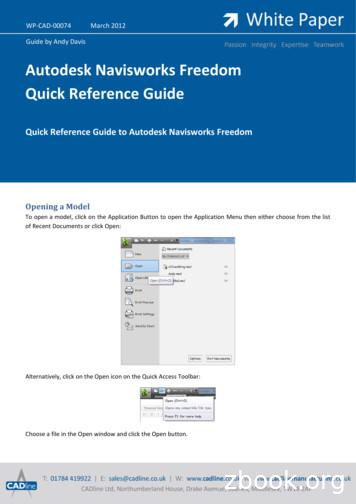Open Payments System Quick Reference Guide
Open Payments System Quick Reference Guide Teaching HospitalRegistrationFebruary 2021IntroductionThis guide provides an overview of teaching hospital registration in the Open Payments system.PrerequisitesUser is registered in the CMS Identity Management system (IDM) and has obtained access to the OpenPayments system.ActionsRegistering a Teaching HospitalNote: If you are a physician affiliated with a teaching hospital and wish to see data related to you in yourcapacity as a physician, select the “Physician” option when registering. Registering as a user affiliatedwith a teaching hospital will allow you to see only data related to that teaching hospital. You mayregister as both a physician and a user affiliated with a teaching hospital, if needed.First-Time System UsersIf you are a first-time Open Payments system user, follow these instructions:1. Using your IDM credentials, log in to the CMS Enterprise Portal at https://portal.cms.gov andnavigate to the Open Payments home page.2. On the Open Payments home page, select “Create My Profile.”3. On the “Create Profile” page, scroll to the bottom of the page and select “Start Profile.” Note: A list of the information required for registration is available in the “RequiredInformation for Registration” quick reference guide. This guide is available on the “CreateProfile” page and on the Resources page of the Open Payments ources.html).4. On the “Select Profile Type” page, select the “Teaching Hospital” radio button, then select“Continue” to begin the registration process.5. Search for the teaching hospital by selecting the hospital’s state, name, taxpayer identificationnumber (TIN), and business address from the drop-down fields on the screen.February 20211
If your teaching hospital is found and it has not yet been registered in the Open Paymentssystem, confirm the information provided and proceed to step 6. If your teaching hospital is found and it has already been registered in the Open Paymentssystem, stop the registration process. To associate yourself with the teaching hospital, youcan either ask an individual already registered with the teaching hospital in Open Paymentsto nominate you for a user role, or you can nominate yourself for a user role with thehospital.To self-nominate, refer to the quick reference guide “Teaching Hospital User Roles andNominations,” which is available on the Resources page of the Open Payments ources.html). If your teaching hospital is not found, select “Register for Prior Program Year” to search foryour teaching hospital using information from a previous program year. If you find yourteaching hospital, you may select it and proceed with registration.6. On the “Your Role” page, review your personal information and user role. You may edit theinformation fields, if necessary. Select the “Continue” button to proceed. As you are registering the hospital, you will automatically be assigned the role of authorizedofficial. Refer to the quick reference guide “Teaching Hospital User Roles and Nominations” formore information on user roles.7. On the “Nominate Roles” page, you may nominate additional individuals to fulfill user roles. Tonominate individuals during registration, select the “Add” button and enter that individual’srelevant contact information. When the individual’s information has been entered, select the“Add” button again. If you do not select the “Add” button, the nominee information will not besaved. Note that you do not have to nominate any other individuals, and you may nominateindividuals after registration is complete. When you are done, select the “Continue” button toproceed. Teaching hospital users can have one of two roles: authorized official orauthorized representative. Authorized officials can:o Register the teaching hospital in the Open Payments system;o Nominate other users and modify existing user roles;February 20212
oApprove or modify nominations made by others and requests for userroles made by others, including self-nominations;oRemove user roles from other users; and o Review and dispute recordsassociated with the teaching hospital. Authorized representatives can:oReview and dispute records associated with the teaching hospital; andoNominate other individuals for user roles with teaching hospital(nominations must be confirmed by an authorized official). A teaching hospital may have up to 10 affiliated users, with no more than 5 individualsholding the role of authorized official.8. Enter your personal information in the fields displayed on the screen. Select the “Continue”button to proceed.9. Review the information on the “Review and Submit Profile” page and select “Continue” tocomplete the registration.You will have access to the teaching hospital data as soon as registration is complete.Individuals nominated for user roles will be sent nomination notification emails. They will have access tothe teaching hospital profile as soon as they accept their nominations.Note: An authorized official of a teaching hospital may deactivate another authorized official orauthorized representative from that teaching hospital. Refer to the quick reference guide “TeachingHospital User Roles and Nominations” for more information on how to deactivate a user.Returning System UsersFollow these instructions if you are a returning Open Payments system user and have already completeda user profile.1. Using your IDM credentials, log in to the CMS Enterprise Portal at https://portal.cms.gov andnavigate to the Open Payments home page.2. Navigate to the “Manage Teaching Hospitals” tab and select “Register New Teaching Hospital.”3. Search the current teaching hospital program year list using the dropdown fields on the screen.February 20213
If your teaching hospital is found and it has not yet been registered in the Open Paymentssystem, confirm the information provided and proceed to step 4. If your teaching hospital is found and it has already been registered in the Open Paymentssystem, stop the registration process. To associate yourself with the teaching hospital, youcan either ask an individual already registered with the teaching hospital in Open Paymentsto nominate you for a user role, or you can nominate yourself for a user role with thehospital. To self-nominate, refer to the quick reference guide “Teaching Hospital User Rolesand Nominations,” which is available on the Resources page of the Open Payments ources.html). If your teaching hospital is not found in the current program year search results, select“Register for Prior Program Year” to search for your teaching hospital using a list from aprevious program year. If your teaching hospital is found on a prior program year list, youmay select your teaching hospital and proceed with registration.4. On the “Your Role” page, review your personal information and user role. You may edit theinformation fields, if necessary. Select the “Continue” button to proceed. You will automatically be assigned the role of authorized official for that teaching hospital. Refer to the quick reference guide “Teaching Hospital User Roles and Nominations” formore information on user roles.5. On the “Nominate Roles” page, you may nominate additional individuals to fulfill user roles. Tonominate individuals during registration, select the “Add” button and enter that individual’srelevant contact information. When the individual’s information has been entered, select the“Add” button again. If you do not select the “Add” button, the nominee information will not besaved.Note that you do not have to nominate any other individuals, and you may nominate individualsafter registration is complete. When you are done, select the “Continue” button to proceed. Teaching hospital users can have one of two roles: authorized official or authorizedrepresentative. Authorized officials can: o Register the teaching hospital in the Open Payments system; oNominate other users and modify existing user roles;oFebruary 20214Approve or modify nominations made by others and requests for userroles made by others, including self-nominations;
o Remove user roles from other users; and o Review and dispute recordsassociated with the teaching hospital.Authorized representatives can: o Review and dispute records associated with the teachinghospital; andoNominate other individuals for user roles with teaching hospital (nominationsmust be confirmed by an authorized official). A teaching hospital may have up to 10 affiliated users, with no more than 5 individualsholding the role of authorized official.6. Enter your personal information in the fields displayed on the screen and select the “Continue”button.7. Review the information on the “Review and Submit Profile” page and select the “Continue”button to complete teaching hospital registration.You will have access to the teaching hospital data as soon as registration is complete. Individualsnominated for user roles will be sent nomination notification emails. They will have access to theteaching hospital profile as soon as they accept their nominations.Note: An authorized official of a teaching hospital may deactivate another authorized official orauthorized representative from that teaching hospital. Refer to the quick reference guide “TeachingHospital User Roles and Nominations” for more information on how to deactivate a user.Next Steps Review data submitted about the teaching hospital and affirm or dispute the data asnecessary.Additional Resources All registration resources can be found on the Resources page of the Open Payments website .html. If your teaching hospital still cannot be found, contact the Open Payments Help Desk atopenpayments@cms.hhs.gov or 1-855-326-8366 or 1-844-649-2766 (TTY line) for assistance.February 20215
The “Physician and Teaching Hospital Registration” section of the Open Payments User Guide forCovered Recipients covers the entire registration process in detail and provides step-by-stepinstructions for various scenarios.Quick reference guides useful for next steps include: Required Information for Registration Teaching Hospital User Roles and Nominations Physician and Teaching Hospital Review and Dispute ProcessFebruary 20216
Disclosure Disclaimer: The contents of this document do not have the force and effect of law and are notmeant to bind the public in any way, unless specifically incorporated into a contract. Thisdocument is intended only to provide clarity to the public regarding existing requirements underthe law. Activities/persons addressed by this document: Guidance for teaching hospitals to completeOpen Payments system registration. Date of document issuance: 2/15/2021 Replacement / Revision Status: Revision to previous versions Agency Identifier: CPI DASG/CPI DTP/DASG/CPI 1060 Summary of Document: Instructions for teaching hospitals to complete Open Payments systemregistration. Citation to statutory provision/regulation applicable to this document:oStatute citation: SEC. 1128G. [42 U.S.C. 1320a-7h]oRule citation: 42 C.F.R. §403.900-14February 20217
Refer to the quick reference guide “Teaching Hospital User Roles and Nominations” for more information on user roles. 7. On the “Nominate Roles” page, you may nominate additional individuals to fulfill user roles. To nominate individuals during registration, select the “Add” button and enter that individual’s
Airline Payments Airline Payments Handbook Thomas Helldorff Thomas Helldorff The Airline Payments Handbook : Understanding the Airline Payments World This book puts together "all there is to know about airline payments" into a single reference guide, helping you to answer some of the most prominent payments questions: How do payments work?
COUNTY Archery Season Firearms Season Muzzleloader Season Lands Open Sept. 13 Sept.20 Sept. 27 Oct. 4 Oct. 11 Oct. 18 Oct. 25 Nov. 1 Nov. 8 Nov. 15 Nov. 22 Jan. 3 Jan. 10 Jan. 17 Jan. 24 Nov. 15 (jJr. Hunt) Nov. 29 Dec. 6 Jan. 10 Dec. 20 Dec. 27 ALLEGANY Open Open Open Open Open Open Open Open Open Open Open Open Open Open Open Open Open Open .
Same day electronic transfers - make same day electronic transfers for domestic transactions using Faster Payments. Future dated payments - create efficiency through control of your payments by setting them for the date they are due. Pre-fund your Sage Payments e-money account by Faster Payments, regular standing order or a one-off payment.
3. Payments attributed to medical practitioners. 4. gouvernementauxCombined supplier & grant payments and payments through purchase cards, including payments made by all departments and some government organizations. 5. Supplier & grant payments, loan disbursements and payments through purchase cards for each department. 5.
Payments Innovation Summit is a unique platform for corporate practitioners to exchange practical solutions for optimizing your payments operations. Topics include: Global Payments Digital Currency Mobile Payments Innovating within the Current Payments Landscape
Quick Reference Guide Quick Reference Guide to Autodesk Navisworks Freedom Opening a Model To open a model, click on the Application Button to open the Application Menu then either choose from the list of Recent Documents or click Open: Alternatively, click on the Open icon on the Quick Access Toolbar:
Open Payments Frequently Asked Questions July 31, 2020 1 Open Payments Frequently Asked Questions (FAQs) This document is designed as a resource for the Open Payments Frequently Asked Qu
QUICK REFERENCE CATALOG 2008 QR QUICK REFERENCE SERVICE PARTS CATALOG 14.95 USD. T A B L E O F C O N T E N T S QUICK REFERENCE CATALOG TABLE OF CONTENTS SECTION 01 - SWITCHES . Set/resume 01969997 Multi-function gauge 01656487 High idle. QUICK REFERENCE CATALOG Switches 1-1