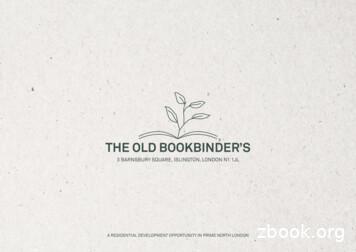LCD Flat Television Users Guide For Model: LT-37X987 - JVC
LCD Flat Television Users GuideFor Model:LT-37X987Illustration of LT-37X987 and RM-C18GImportant Note:In the spaces below, enter the model and serial number of your television (located at therear of the television cabinet). Staple your sales receipt or invoice to the inside cover of thisguide. Keep this user’s guide in a convenient place for future reference. Keep the cartonand original packaging for future use.Model Number:Serial Number:LCT2158-001A-A English.indd 1LCT2158-001A-A0606TNH-II-IM6/28/06 9:08:08 AM
Important Safety PrecautionsCAUTIONRISK OF ELECTRIC SHOCKDO NOT OPENCAUTION: To reduce the risk of electric shock. Do notremove cover (or back). No user serviceableparts inside. Refer servicing to qualified servicepersonnel.The lightning flash with arrowhead symbol, within anequilateral triangle is intended to alert the user to thepresence of uninsulated “dangerous voltage” withinthe product’s enclosure that may be of sufficientmagnitude to constitute a risk of electric shock topersons.The exclamation point within an equilateral triangle isintended to alert the user to the presence of importantoperating and maintenance (servicing) instructions inthe literature accompanying the appliance.WARNING:TO PREVENT FIRE OR SHOCK HAZARDS, DO NOT EXPOSE THISAPPARATUS TO RAIN OR MOISTURE.CAUTION:TO INSURE PERSONAL SAFETY, OBSERVE THE FOLLOWING RULESREGARDING THE USE OF THIS UNIT.1. Operate only from the power source specified on the unit.2. Avoid damaging the AC plug and power cord.3. Avoid Improper installation and never position the unit where good ventilation is unattainable.4. Do not allow objects or liquid into the cabinet openings.5. In the event of trouble, unplug the unit and call a service technician. Do not attempt to repairit yourself or remove the rear cover.Changes or modifications not approved by JVC could void the warranty.* When you don’t use this TV set for a long period of time, be sure to disconnect both thepower plug from the AC outlet and antenna for your safety.* To prevent electric shock do not use this polarized plug with an extension cord, receptacle orother outlet unless the blades can be fully inserted to prevent blade exposure.IMPORTANT RECYCLING INFORMATIONThis product has a fluorescent lamp that contains a small amount of mercury. It alsocontains lead in some components. Disposal of the materials may be regulated in yourcommunity due to environmental considerations. For disposal or recycling information,please contact your local authorities, or the Electronic Industries Alliance:http://www.eiae.org2LCT2158-001A-A English.indd 26/28/06 9:08:15 AM
As an “ENERGY STAR ” partner,JVC has determined that thisproduct or product model meets the“ENERGY STAR ” guidelines for energyefficiency.IMPORTANT SAFETY INSTRUCTIONS1)2)3)4)5)6)7)Read these instructions.Keep these instructions.Heed all warnings.Follow all instructions.Do not use this apparatus near water.Clean only with dry cloth.Do not block any ventilation openings. Install in accordance with the manufacturer'sinstructions.8) Do not install near any heat sources such as radiators, heat registers, stoves, or otherapparatus (including amplifiers) that produce heat.9) Do not defeat the safety purpose of the polarized or grounding-type plug. A polarized plughas two blades with one wider than the other. A grounding type plug has two blades anda third grounding prong. The wide blade or the third prong are provided for your safety. Ifthe provided plug does not fit into your outlet, consult an electrician for replacement of theobsolete outlet.10) Protect the power cord from being walked on or pinched particularly at plugs, conveniencereceptacles, and the point where they exit from the apparatus.11) Only use attachments/accessories specified by the manufacturer.12) Use only with a cart, stand, tripod, bracket, or table specified by the manufacturer, or soldwith the apparatus. When a cart is used, use caution when moving the cart/apparatuscombination to avoid injury from tip-over.3LCT2158-001A-A English.indd 36/28/06 9:08:16 AM
13) Unplug this apparatus during lightning storms or when unused for long periods of time.14) Refer all servicing to qualified service personnel. Servicing is required when the apparatus hasbeen damaged in any way, such as power-supply cord or plug is damaged, liquid has beenspilled or objects have fallen into the apparatus, the apparatus has been exposed to rain ormoisture, does not operate normally, or has been dropped.15) Apparatus shall not be exposed to dripping or splashing and no objects filled with liquids, such asvases, shall be placed on the apparatus.16) Avoid improper installation and never position the unit where good ventilation is impossible. Wheninstalling this TV, distance recommendations must be maintained between the set and the wall,as well as inside a tightly enclosed area or piece of furniture. Keep to the minimum distanceguidelines shown for safe operation.200 mm150 mm150 mm200 mm50 mmPOWER17) Cautions for installation— Do not tilt the TV towards the left or right, or towards the back.— Install the TV in a corner on the floor so as to keep cords out of the way.— The TV will generate a slight amount of heat during operation. Ensure that sufficient space isavailable around the TV to allow satisfactory cooling.18) Make enough room for inserting and removing the power plug. Place the TV as close to theoutlet as possible. The main power supply for this TV is controlled by inserting or removing thepower plug.FCC Notice:Note: This equipment has been tested and found to comply with the limits for a Class Bdigital device, pursuant to Part 15 of the FCC Rules. These limits are designed to providereasonable protection against harmful interference in a residential installation. Thisequipment generates, uses and can radiate radio frequency energy and, if not installedand used in accordance with the instructions, may cause harmful interference to radiocommunications. However, there is no guarantee that interference will not occur in aparticular installation. If this equipment does cause harmful interference to radio or televisionreception, which can be determined by turning the equipment off and on, the user isencouraged to try to correct the interference by one or more of the following measures:– Reorient or relocate the receiving antenna.– Increase the separation between the equipment and receiver.– Connect the equipment into an outlet on a circuit different from that to which the receiver isconnected.– Consult the dealer or an experienced radio/TV technician for help.4LCT2158-001A-A English.indd 46/28/06 9:08:16 AM
WarningsWe have an important note for customers who subscribe to basic cable services (do not havea separate cable box) and plan to use their JVC TV remote control to select channels.Once you run the Auto Tuner Setup (which detects and programs all the channels your TV isreceiving through the RF input), every channel number available from your cable companywill appear in your television’s Channel Summary and they will all be marked as available forscanning. Even though every channel is detected and appears as available, you will only beable to view those that you specifically subscribe to from your cable company. This will likelymean there are blank channels between those channels you wish to scan or “surf”.We apologize for any inconvenience this may cause but it is important to note that this isnot a malfunction of your television. If you want to sequentially scan those channels yousubscribe to without blank ones in between, you can contact your cable company for theircable box and remote.Avoiding Ghost ImagesDisplaying fixed images for extended periods of time can leave a subtle but temporary ghostimage on your screen. To avoid this, mix your viewing pattern.Examples include, but are not limited to the following: Stock-market report bars Shopping channel logos and pricingdisplays Video game patterns or scoreboards Bright station logos Internet web sites or other computer-styleimages. DVD discs, video tapes, laser discs Broadcast, cable, satellite channels ordigital television tuners/converters.For example.TV onTV offXYZXYZ5LCT2158-001A-A English.indd 56/28/06 9:08:16 AM
Warnings (Continued.)Caring for the CabinetNormally, light dusting with a soft, non-scratching duster will keep your TV clean.If you wish to wipe down the television, first unplug it. Then wipe gently with a soft cloth, slightlymoistened with water. You can add a few drops of mild liquid detergent to the water to helpremove spots of oily dirt. DO NOT allow liquid to enter the TV through the ventilation slots.DO NOT use strong or abrasive cleaners on the TV.DO NOT spray liquids or cleaners directly on the TV’s surface.DO NOT rub or scrub the TV harshly. Wipe the set gently with a soft cloth.Caring for the ScreenThe screen is treated with an electrostatic-proof coating. When it gets dirty, wipe it gently with asoft cloth. If the screen is very dirty, wipe it down with a cloth dipped in a diluted kitchen cleanerand thoroughly wrung-out. Then wipe immediately after with a clean, dry cloth.Do not apply alcohol, organic solvents (like acetone), acidic or alkaline cleansers to the screen.These will remove the coating layer and cause discolorations.Do not push or hit the screen. This could cause scratches on the screen surface and imagedistortions.6LCT2158-001A-A English.indd 66/28/06 9:08:16 AM
Table of ContentsImportant Safety Precautions . . 2Warnings . . . . . . . . . . . . . . . 5Quick Setup . . . . . . . . . . . . . . 8Unpacking your TV . . . . . . . . . . . . 8Using the stand . . . . . . . . . . . . . . . 8TV Models . . . . . . . . . . . . . . . . 9TV Remote Control . . . . . . . . . . . 10Getting Started . . . . . . . . . . . . . 11The Remote Control . . . . . . . . . . 11Connecting Your Devices . . . . . . . 12Interactive Plug In Menu . . . . . . . . 24Programming your remote . . . . . . . 27Onscreen Menus . . . . . . . . . 31Using the Guide . . . . . . . . . . . . .Onscreen Menu System . . . . . . . . .Initial Setup . . . . . . . . . . . . .Auto Tuner Setup . . . . . . . . . . . .Channel Summary . . . . . . . . . . . .Channel Label . . . . . . . . . . . . .V-Chip . . . . . . . . . . . . . . . . . .Set Lock Code . . . . . . . . . . . . .Auto Demo . . . . . . . . . . . . . . . .Language . . . . . . . . . . . . . . . .Closed Caption . . . . . . . . . . . . .Auto Shut Off . . . . . . . . . . . . . .XDS ID . . . . . . . . . . . . . . . . .Noise Muting . . . . . . . . . . . . . .Front Panel Lock . . . . . . . . . . . .V1 Smart Input . . . . . . . . . . . .Video Input Label . . . . . . . . . .Position Adjustment . . . . . . . . . . .Power Indicator . . . . . . . . . . . . .Digital-In . . . . . . . . . . . . . . .Digital-In1 Audio . . . . . . . . . . .Digital Setup . . . . . . . . . . . . .Picture Adjust . . . . . . . . . . . . .Picture Settings . . . . . . . . . . . . .Color Temperature . . . . . . . . . . . .Color Management . . . . . . . . . . . .Dynamic Gamma . . . . . . . . . . . . .Smart Picture . . . . . . . . . . . . . . .Digital VNR . . . . . . . . . . . . . . . .MPEG NR . . . . . . . . . . . . . . .Smart Sensor . . . . . . . . . . . . . . .Sensor Effect . . . . . . . . . . . . . . .Reset . . . . . . . . . . . . . . . . . .Sound Adjust . . . . . . . . . . . . .Sound Settings . . . . . . . . . . . . .Turn On Volume . . . . . . . . . . . . .Volume Limit . . . . . . . . . . . . . .Reset . . . . . . . . . . . . . . . . . .Clock/Timers . . . . . . . . . . . . . . . .Set Clock . . . . . . . . . . . . . . . .On/Off Timer . . . . . . . . . . . . . . .LCT2158-001A-A English.indd 556565657575758585959595959606061Button Functions . . . . . . . . . . 62Multi Screen Function . . . . . . . . . .Split . . . . . . . . . . . . . . . . . .Index . . . . . . . . . . . . . . . . .Freeze . . . . . . . . . . . . . . . . . .Swap . . . . . . . . . . . . . . . . .Select . . . . . . . . . . . . . . . . . .Menu . . . . . . . . . . . . . . . . . .OK . . . . . . . . . . . . . . . . . . .Back . . . . . . . . . . . . . . . . . . .Power . . . . . . . . . . . . . . . . . .Number Buttons . . . . . . . . . . . . .Tune . . . . . . . . . . . . . . .Input . . . . . . . . . . . . . . . . . . .TheaterPro . . . . . . . . . . . . . . .Return /TV . . . . . . . . . . . . . . .Sound . . . . . . . . . . . . . . . . . .Video Status . . . . . . . . . . . . . . .Natural Cinema . . . . . . . . . . . . .Sleep Timer . . . . . . . . . . . . . . .ML/MTS . . . . . . . . . . . . . . . . .Muting . . . . . . . . . . . . . . . . . .Display . . . . . . . . . . . . . . . . .C.C. . . . . . . . . . . . . . . . . . . .Channel /- . . . . . . . . . . . . .Volume /- . . . . . . . . . . . . .Favorite . . . . . . . . . . . . . . . .Aspect . . . . . . . . . . . . . . . . .Aspect Ratios . . . . . . . . . . . . .TV/CATV Slide Switch . . . . . . . . . .VCR/DVD Slide Switch . . . . . . . . .VCR Buttons . . . . . . . . . . . . . . .DVD Buttons . . . . . . . . . . . . . . .Light . . . . . . . . . . . . . . . . . .D/A (Digital/Analog) . . . . . . . . .Sub Channel . . . . . . . . . . . . .Guide . . . . . . . . . . . . . . 86970707272727272737373OSD Information . . . . . . . . . . 74Weak Signal . . . . . . . . . . . . . 74No Program . . . . . . . . . . . . . 74Invalid Signal . . . . . . . . . . . . . 74Troubleshooting . . . . . . . . . .Specifications . . . . . . . . . .Warranty . . . . . . . . . . . . .Authorized Service Center . . .7577787976/28/06 9:08:16 AM
Quick SetupUnpacking your TVThank you for your purchase of a JVC LCD Flat Television. Before you begin setting up yournew television, please check to make sure you have all of the following items. In addition tothis guide, your television box should include:1 Television1 Remote OVIDEOSTATUSSUBCHANNELC.C.SOUNDNATURALCINEMALIGHT0 RETURN /TVMUTINGGUIDECHVOLOKMENUVOLBACKCHVCR CHANNELPREV NEXTREWRECVCR DVDPOWER TV VCRPLAYSTOPFFPAUSEPOWEROPEN CLOSESTILL PAUSERM-C18G–INPUTML/MTS–DISPLAYAA AlkalineSELECTSWAPAA AlkalineINDEX ASPECTMULTI SCREENSPLIT TV CATV VCR DVDFREEZETwo AABatteriesNote: Your televisionand/or remotecontrol may differfrom the examplesillustrated here.8LCT2158-001A-A English.indd 86/28/06 9:08:17 AM
Quick SetupTV ModelsBefore you connect your television to another device, please refer to the proper diagrams foryour specific TV and remote. These will help assist you in understanding how to connect yourtelevision to another device, as well as use the remote to set up your television.Rear Panel DiagramPC IN(D-SUB)YPC IN(D-SUB)YPrPrPbINPUT 3PbVIDEOLINPUT 3R - AUDIO -INPUT 2S-VIDEOVIDEOOVERR - AUDIO -LYVIDEOPbVIDEOINPUT 1PrS-VIDEO-LAUDIOOUTOUTAUDIOR - AUDIORAUDIO INPUTLLTFOR HDMI 1OVERR - AUDIO -R - AUDIO -LS-VIDEOINPUT 2VIDEOOVERR - AUDIO-LYPrINPUT 1PbS-VIDEOVIDEOAUDIOAUDIOOUT OUTFOR HDMI 1OVERR - AUDIOR-AUDIOINPUTR - AUDIO-LLLSide Panel DiagramINPUTMENU CHANNEL- VOLUME-POWERPOWER9LCT2158-001A-A English.indd 96/28/06 9:08:17 AM
Quick SetupRemote ControlTV CATV VCR DVDASPECTPOWERMULTI SUBCHANNELC.C.SOUNDNATURALCINEMALIGHT0 RETURN /TVMUTINGGUIDECHVOLOKVOLMENUBACKCHVCR CHANNELPREV NEXTREWRECVCR DVDPOWER TV VCRPLAYSTOPOPEN CLOSEFFPAUSESTILL PAUSERM-C18GRM-C18GNotes: For information on remote control buttons, see pages 62 - 73. SUB CHANNEL and GUIDE buttons are for digital channels. If your TV is connected to anATSC antenna or Digital Cable, you can use these buttons.10LCT2158-001A-A English.indd 106/28/06 9:08:17 AM
Quick SetupGetting StartedThese quick setup pages will provide you, in three easy steps, with the basic information youneed to begin using your new television right away. If you have questions, or for more detailedinformation on any of these steps, please consult other sections of this manual.Step 1 – The Remote ControlBefore you can operate your remote control, youfirst need to install the batteries (included).Slide the cover on the back of the remote downtowards the bottom of the remote control. Inserttwo batteries (included) carefully noting the “ ”and “–” markings, placing the “–” end in the unitfirst. Slide the cover back into place.When you change the batteries, try to complete the task within three minutes. If you takelonger than three minutes, the remote control codes for your VCR, DVD, and/or cablebox/satellite receiver may have to be reset. See pages 27 - 30.Key Feature ButtonsThe four key feature buttons at the center of the remote can beused for basic operation of the television. The top and bottombuttons will scan forward and back through the availablechannels. To move rapidly through the channels usingJVC’s Hyperscan feature, press and hold CH or CH–. Thechannels will zip by at a rate of five channels per second. Theright and left buttons will turn the volume up or down. Thesebuttons are also marked with four arrows and are used withJVC’s onscreen menu system. To use the onscreen menus,press the MENU button.MUTINGGUIDECHVOLOKVOLMENUBACKCHVCR CHANNELVCR DVDBasic OperationTurn the television on and off by pressing the POWER button at the top right cornerof the remote. If this is the first time you are turning on the TV, the interactiveplug-in menu appears.TPOWERTV CATV Make sure the TV/CATV switch is set to TV. Move the switch to CATV only ifyou need to operate a cable box. Slide the VCR/DVD selector switch to VCR to control a VCR. Slide toDVD to control a DVD player. Please see pages 27 to 30 for instructions onprogramming your remote control to operate a cable box, VCR or DVD player.MULVCR DVDALTI SCREEN11LCT2158-001A-A English.indd 116/28/06 9:08:18 AM
Quick SetupStep 2 - Connecting your devicesTo make these connections, you will use plugs like the ones illustrated below.Coaxial CablesUsed to connect an externalantenna or cable TV system to yourTV.S-Video CableComponent CablesComposite CablesAudio CablesUsed to connect audio/videodevices like VCRs, DVD players,stereo amplifiers, game consoles,etc.Used to make video connectionswith S-Video VCRs, Camcordersand DVD players.Notes: These connections are examples. After you are finished connecting your devices, plug the power cord into the nearest poweroutlet and turn on the TV. If you follow these diagrams and the television does not work properly, contact your localcable operator. To connect a DVD player, see VCR Connection. A DVD player is optional If you have a satellite television system, refer to the satellite TV manual.12LCT2158-001A-A English.indd 126/28/06 9:08:18 AM
Quick SetupCable HolderA cable holder which keeps your connection cables tidy is attached onthe back of the stand. To open, loosen the screws with you fingers.After putting the cables in the cable holder, attach it to the back of thestand again by tightening the screws with your fingers.Remove the terminal coverThere are connection terminals behind the cover on the left in the backof the TV. Remove the cover before connecting an antenna or otherdevices. The cover can be removed by removing the hooks. Whenreplacing the cover, place the side of the cover against the TV andinsert the hooks.Note: Leave the terminal cover off if they do not fit properly. Do not forceto replace the cover. Doing so may damage the connection cablesand cover.No VCR ConnectionTV Rear PanelCable or AntennaOutputCoaxial Cable(Attachment)13LCT2158-001A-A English.indd 136/28/06 9:08:18 AM
Quick SetupVCR ConnectionNotes: Green, blue and red are the most common colors for DVD cables. Some models may varycolors. Please consult the user’s manual for your DVD player for more information. Be careful not to confuse the red DVD cable with the red audio cable. It is best to completeone set of connections (DVD or audio output) before starting the other to avoid accidentallyswitching the cables. You may also connect the DVD player to Input 1.Diagram #1VCRCable or AntennaOutputININOUTVLROUTORCoaxial Cable(Attachment)YPrINPUT 3PbVIDEOR - AUDIO-LS-VIDEOINPUT 2VIDEOOVERR - AUDIO-LTV Rear PanelYPrINPUT 1PbS-VIDEOVIDEODIOOVERR - AUDIOGreenYBluePBRedPR-LINPUTRAUDIO OUTOUTRLDVD Player (OPTIONAL)Note: If this connection setup does not work for you, try the connection setup on page 15.14LCT2158-001A-A English.indd 146/28/06 9:08:19 AM
Quick SetupDiagram #2Cable or AntennaOutputVCRININOUT OUTINTwo-Way SplitterOUTVLROUTORCoaxial Cable(Attachment)YPrINPUT 3PbVIDEOR - AUDIOINPUT 2S-VIDEO-LVIDEOOVERR - AUDIO-LYPrINPUT 1S-VIDEOVIDEODIOOVERR - AUDIOGreenYBluePBRedPRTV Rear PanelPb-LINPUTRAUDIO OUTOUTRLDVD Player (OPTIONAL)15LCT2158-001A-A English.indd 156/28/06 9:08:19 AM
Quick SetupConnecting to a CamcorderYou can connect a camcorder to you televison by using the input jacks located on the back ofthe television.TV Rear PanelCAMCORDERINPUT 2S-VIDEOOROVERR - AUDIOVIDEO-L1) Connect a yellow composite cable from the camcorder VIDEO OUT, into the VIDEO IN onthe back of the TV, OR connect an S-Video cable from the camcorder to the back of the TV.2) Connect a white cable from the camcorder LEFT AUDIO OUT, into the LEFT AUDIO IN onthe back of the TV.3) Connect a red cable from the camcorder RIGHT AUDIO OUT, into the RIGHT AUDIO IN onthe back of the TV.Note: If your camcorder is a mono sound model it will have only one AUDIO OUT. Connect it to theLEFT AUDIO IN on the back of the TV.Headphone ConnectionYou can connect a pair of headphones to the televisionusing the headphone jack located on the side of thetelevision.POWER1) Plug a headphone jack into the headphone jack onthe television’s side panel.TV Side Panel16LCT2158-001A-A English.indd 166/28/06 9:08:19 AM
Quick SetupConnecting to an External AmplifierAUDIOAUDIOOUT OUTTV Rear PanelR - AUDIOSpeakerSpeakerAmplifier-L1) Connect a white cable from the LEFT AUDIO OUTPUT on the back of the TV to theLEFT AUDIO INPUT on the amplifier.2) Connect a red cable from the RIGHT AUDIO OUTPUT on the back of the TV to theRIGHT AUDIO INPUT on the amplifier.Notes: Refer to your amplifier’s manual for more information. You can use AUDIO OUTPUT for your home theater system. You can not output audio using the AUDIO OUTPUT under the following conditions:1) When you have digital sound from an HDMI device connected to the HDMI 1 or HDMI 2connection on the back of your TV. (See page 20).2) When you have analog sound from a DVI device connected to the AUDIO IN "FORHDMI 1" connection. (See page 19).17LCT2158-001A-A English.indd 176/28/06 9:08:19 AM
Quick SetupConnecting to an AV Receiver using your television'sV1 Smart InputBy connecting your AV Receiver to your television's V1 Smart Input, you can watch picturesources from many different devices, without having to change or use the other inputconnections on your TV. This allows you to free up the other input connections so you canconnect more devices to your television.TV Rear PanelYPrINPUT 3PbVIDEOR - AUDIO-LS-VIDEOINPUT 2VIDEOOVERR - AUDIO-AV ReceiverLYPrYPBINPUT 1PbMONITOROUTS-VIDEOVIDEODIOOVERR - AUDIOR-PRMONITOR OUTLINPUT1) Connect an S-Video Cable from the AV Receiver's MONITOR OUT, to the S-Video INPUT-1on the back of your television.2) Connect a Yellow Composite Cable from the AV Receiver's MONITOR OUT, into the VIDEOINPUT-1 on the back of your television.3) Connect a Green Component Cable from the AV Receiver's Y MONITOR OUT, into the YVIDEO INPUT-1 on the back of your television.4) Connect a Blue Component Cable from the AV Receiver's PB MONITOR OUT, into the PbVIDEO INPUT-1 on the back of your television.5) Connect a Red Component Cable from the AV Receiver's PR MONITOR OUT, into the PrVIDEO INPUT-1 on the back of your television.Notes: Please refer to your AV Receiver instruction manual for more information on connecting yourspeakers and other devices like a DVD player. Use your AV Receiver's remote to switch to the different devices you have connected. Some AV Receivers may not respond when the V1 Smart Input function is turned on. If you have video connections for each input device connected to your AV Receiver, youshould not connect them using both S-Video and Composite connection at the same timewhen you are using V1 Input as the V1 Smart Input. In this case we recommend using theS-Video connection.18LCT2158-001A-A English.indd 186/28/06 9:08:19 AM
Quick SetupConnecting to a Digital TV ReceiverBy connecting a Digital TV Receiver, high definition pictures can be displayed on your TV intheir digital form.DTV DecoderDIGITAL OUTTV Rear PanelAUDIO OUTRFOR HDMI 1LREC OUTTV Rear PanelRAUDIOINPUTLS-VIDEOVIDEOHDMI to DVI CableAfter the connections have been made,tighten the screw to secure the cables.1) Connect the HDMI to DVI Cable from the DIGITAL OUT on the back of your DTV decoder, tothe DIGITAL-IN on the back of your television.2) Connect a red cable from the DTV decoder RIGHT AUDIO OUT, to the RIGHT AUDIO INPUT"FOR HDMI 1" on the back of your television.3) Connect a white cable from the DTV decoder LEFT AUDIO OUT, to the LEFT AUDIO INPUT"FOR HDMI 1" on the back of your television. The digital-in terminal is not compatible with the picture signal of a personal computer. Use a HDMI to DVI cable (commercially available) in order to digitally connect the televisionwith a DTV decoder.Notes: If 480p signals (640x480 or 720x480) are displayed on the screen, the horizontal balancemay be slightly shifted. Access the “DIGITAL-IN” in the initial setup menu to adjust it. (Referto page 52.) When you do the above connection, set DIGITAL-IN1 AUDIO in the Initial Setup menu toANALOG. See "DIGITAL-IN1 AUDIO", page 52. The Analog Audio input can only be used with the HDMI 1 input. When setting the “DIGITAL AUDIO – ANALOG / DIGITAL” menu setting on the TV, please notethat this setting only effects the HDMI 1 jack and that if you use a DVI to HDMI adapter thisconnection must be made to the HDMI 1 along with analog audio cables.19LCT2158-001A-A English.indd 196/28/06 9:08:20 AM
Quick SetupConnecting to a HDMI Compatible DeviceBy connecting a HDMI compatible device, high definition pictures can be displayed on yourTV in their digital form. Some HDMI devices can include DVD players, D-VHS or any HDMIcompatible device.HDMI (High Definition Multimedia Interface) is the first industry supported, uncompressed, alldigital audio/video interface. HDMI provides and interface between any audio/video source,such as a set-top box, DVD player, A/V receiver or an audio and/or video monitor, such as adigital television (DTV).HDMI Compatible DeviceTV Rear PanelDIGITAL OUTAUDIO OUTLRHDMI Cable1) Connect the HDMI Cable from the DIGITAL OUT on the back of your DTV or HDMI device, tothe DIGITAL-IN on the back of your television.Notes: When you do the above connection, set DIGITAL-IN1 AUDIO in the Initial Setup menu toDIGITAL. See "DIGITAL-IN1 AUDIO", page 52. Some decoders may not respond depending on the equipment that you have connectedwhen it is connected to the HDMI. If the HDMI output device signal is changed (for example, 480i/60Hz is changed to480p/60Hz), the screen may turn green and there may be some distortion for a short timeuntil the signal becomes stable. When you have an HDMI device connected to the HDMI 1 connection on the back of your TV,your TV detects it, and blocks the analog audio signal coming into the "FOR HDMI 1" jacks.Therefore, you can not hear any analog sound from the other device conected to the "FORHDMI 1" jacks, while you are viewing the images from the HDMI device.20LCT2158-001A-A English.indd 206/28/06 9:08:20 AM
Quick SetupConnecting to an amplifier using your optical outputYou can connect an amplifier that has an optical digital input terminal by using an optical digitalcable from the optical output. The signal that is output can be PCM or Dolby Digital.Television Rear PanelAmplifier1) Connect the optical cable from underneath the television to the back of the amplifier.Notes: This terminal can only output digital audio. In order to use the optical output connection, select PCM or Dolby Digital on Digital Sound inthe Digital Setup Menu. See page 54. Refer to your owners manual on using your amplifier.21LCT2158-001A-A English.indd 216/28/06 9:08:20 AM
Quick SetupConnecting to the computerThis TV can be used as a computer screen. Use a commercially available D-SUB cable toconnect the TV's PC INPUT terminal to the computer's analog RGB output terminal. If youwant to listen to the sound from the computer, use a commercially available RCA cable toconnect the INPUT-3 audio input terminal to the computer's audio output terminal.TV Rear PanelPC IN(D-SUB)YPrINPUT 3PbVIDEOR - AUDIO-LS-VIDEONotes: Refer to your computer manual for a detailed explanation of the connections concerning yourcomputer. Make sure that the connectors are facing the correct way when connecting. After connecting, tighten the two screws to fix the connectors in place.Looking at the images from a computerAfter starting the computer, press the INPUT button to choose INPUT-3. You can listen to thesound when the sound from the computer is connected to the INPUT-3 AUDIO input terminal.Notes: When the sound from the computer is connected to INPUT-3 by choosing external inputINPUT-3, the sound from the computer can be listened to, but the images from the computercannot be seen.22LCT2158-001A-A English.indd 226/28/06 9:08:20 AM
Quick SetupTable of signals for each type of requency(kHz)640 x 480(VGA)60.031.51024 x 768(XGA)60.048.4 Only the above formats are supported. Even with the above formats at 60 Hz, some problems may be experienced depending onthe quality of the synchronous signal. (Depending on the quality, some pictures may not bedisplayed correctly). Apple Macintosh* computers are
LCD Flat Television Users Guide LLCT2158-001A-A English.indd 1CT2158-001A-A English.indd 1 66/28/06 9:08:08 AM/28/06 9:08:08 AM. 2 Important Safety Precautions WARNING: TO PREVENT FIRE OR SHOCK HAZARDS, DO NOT EXPOSE THIS APPARATUS TO RAIN OR MOISTURE.
10 My 25 11 June 4 Tover Tower Tower Air Tower Tower Tower Air Tower 2WMl (hm Air--viii-i Firjne Area Frenchman Flat FrenchmanFlat Frenchman Flat Frenchman Flat Frenchman Flat Yucca Flat Yucca Flat Yucca Flat Yucca Flat Yucca Flat Yucca Flat Yucca Flat Frenchman Flat Yucca Flat Yucca Flat Y
MAGNAVOX 32 LCDTV 32MF338B/F7 Television (TV) LCD 31.51 424.75 720p No 80.2 0.1 147 Funai Corporation, Inc. Sylvania 19 LCD TV LC195SL9 A Television (TV) LCD 18.95 161.5 720p No 35 0.77 69 Funai Corporation, Inc. Sylvania 19 LCD TV LC195SL9 C Television (TV) LCD 18.95 161.5 720p No 40.5 0.48 77 Funai Corporation, Inc. Sylvania 22 LCD TV .
Before setting up your LCD Monitor Some LCD Monitor models are packaged with a detached Table-Top Stand so you can mount your LCD Monitor to a wall right away. See page 10 (Installing the LCD Monitor to the Wall) if you want to mount the LCD Monitor to a wall. If you are not mounting the LCD Monitor to a wall, you will
LCD/LED & 3D TV Repair Membership Site Plasma & 3D TV Repair Membership Site Projection TV & DLP/LCD Projector Repair Membership Site Troubleshooting & Repairing LCD TV Guide Plasma TV Repair Guide- Display Fault Troubleshooting Basic LCD TV Repair Secrets Revealed LCD Monitor Repair Guide Vol .1- 10 Trus Repair Case Histories of LCD Monitor
Monitores LCD da HP Os monitores LCD da HP (visor de cristais líquidos) têm uma matriz activa, o ecrã Thin-Film Transistor (TFT - transístor de película fina). Este manual refere-se aos seguintes modelos: vp15 Monitor LCD vp17 Monitor LCD vp19 Monitor LCD FP1707 Monitor LCD WF1907 Monitor LCD w1707 Monitor LCD
Flat 1 Ground 4-bed 197 2,120 Flat 2 Ground 3-bed 161 1,733 Flat 3 1st 1-bed 45 484 Flat 4 1st 1-bed 50 538 Flat 5 1st 1-bed 56 603 Flat 6 1st 1-bed 50 538 Flat 7 2nd 1-bed 51 549 Flat 8 2nd 1 bed 50 538 Flat 9 2nd 1-bed 56 603 Flat 10 2nd 1-bed 50 538 Total 766 8,245 Scheme ref: P2017/2080/PRA Net Saleable Areas: UNIT FLOOR BEDS NSA SQ. M. NSA .
LCD and Bracket View Installed KT-LCD3 6 LCD and Bracket Side View LCD and Bracket Side View LCD and Bracket View Optional Encircled Rubber LCD Bracket Mounts Ø22.2 or Ø25.4 Optional Encircled Rubber LCD Bracket Mounts Ø22.2 or Ø25.4 Optional Encircled Rubber LCD Bracket Mounts Ø22.2 or Ø25.4
V3.0 -LED & LCD TV Repair Tips ebook "More information on T-con Board & Mainboard Secret Repair Tips!" V2.0- LCD TV Repair Tips & Case Histories V1.0- Collection of LCD TV Repair Tips Vol-3 LCD/LED Monitor Repair Case Histories by Jestine Yong LCD/LED & 3D TV Repair Membership Site Plasma & 3D TV Repair Membership Site Projection TV &