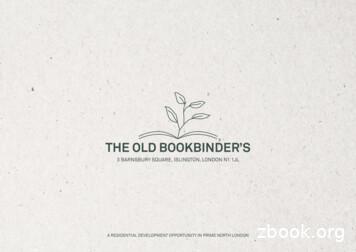LCD Flat Television Users Guide For Models
LCD Flat Television Users GuideFor Models:LT-42X688LT-37X688Illustration of LT-37X688 and RM-C1450Important Note:In the spaces below, enter the model and serial number of your television (located at therear of the television cabinet). Staple your sales receipt or invoice to the inside cover of thisguide. Keep this user’s guide in a convenient place for future reference. Keep the cartonand original packaging for future use.Model Number:Serial Number:LCT2275-001A-A English.indd 1LCT2275-001A-A0507TNH-II-IM5/11/07 9:20:54 AM
Important Safety PrecautionsCAUTIONRISK OF ELECTRIC SHOCKDO NOT OPENCAUTION: To reduce the risk of electric shock. Do notremove cover (or back). No user serviceableparts inside. Refer servicing to qualified servicepersonnel.The lightning flash with arrowhead symbol, within anequilateral triangle is intended to alert the user to thepresence of uninsulated “dangerous voltage” withinthe product’s enclosure that may be of sufficientmagnitude to constitute a risk of electric shock topersons.The exclamation point within an equilateral triangle isintended to alert the user to the presence of importantoperating and maintenance (servicing) instructions inthe literature accompanying the appliance.WARNING:TO PREVENT FIRE OR SHOCK HAZARDS, DO NOT EXPOSE THISAPPARATUS TO RAIN OR MOISTURE.CAUTION:TO INSURE PERSONAL SAFETY, OBSERVE THE FOLLOWING RULESREGARDING THE USE OF THIS UNIT.1. Operate only from the power source specified on the unit.2. Avoid damaging the AC plug and power cord.3. Avoid Improper installation and never position the unit where good ventilation is unattainable.4. Do not allow objects or liquid into the cabinet openings.5. In the event of trouble, unplug the unit and call a service technician. Do not attempt to repairit yourself or remove the rear cover.Changes or modifications not approved by JVC could void the warranty.* When you don’t use this TV set for a long period of time, be sure to disconnect both thepower plug from the AC outlet and antenna for your safety.* To prevent electric shock do not use this polarized plug with an extension cord, receptacle orother outlet unless the blades can be fully inserted to prevent blade exposure. As an “ENERGY STAR ” partner,JVC has determined that thisproduct or product model meets the“ENERGY STAR ” guidelines for energyefficiency.2LCT2275-001A-A English.indd 25/11/07 9:21:02 AM
IMPORTANT RECYCLING INFORMATIONThis product has a fluorescent lamp that contains mercury. Disposalof these materials may be regulated in your community due toenvironmental considerations. For disposal or recycling information,please contact your local authorities or for USA, the Electronic IndustriesAlliance: http://www.eiae.orgIMPORTANT SAFETY INSTRUCTIONS1)2)3)4)5)6)7)Read these instructions.Keep these instructions.Heed all warnings.Follow all instructions.Do not use this apparatus near water.Clean only with dry cloth.Do not block any ventilation openings. Install in accordance with the manufacturer'sinstructions.8) Do not install near any heat sources such as radiators, heat registers, stoves, or otherapparatus (including amplifiers) that produce heat.9) Do not defeat the safety purpose of the polarized or grounding-type plug. A polarized plughas two blades with one wider than the other. A grounding type plug has two blades anda third grounding prong. The wide blade or the third prong are provided for your safety. Ifthe provided plug does not fit into your outlet, consult an electrician for replacement of theobsolete outlet.10) Protect the power cord from being walked on or pinched particularly at plugs, conveniencereceptacles, and the point where they exit from the apparatus.11) Only use attachments/accessories specified by the manufacturer.12) Use only with a cart, stand, tripod, bracket, or table specified by the manufacturer, or soldwith the apparatus. When a cart is used, use caution when moving the cart/apparatuscombination to avoid injury from tip-over.3LCT2275-001A-A English.indd 35/11/07 9:21:03 AM
13) Unplug this apparatus during lightning storms or when unused for long periods of time.14) Refer all servicing to qualified service personnel. Servicing is required when the apparatushas been damaged in any way, such as power-supply cord or plug is damaged, liquid hasbeen spilled or objects have fallen into the apparatus, the apparatus has been exposed torain or moisture, does not operate normally, or has been dropped.15) Apparatus shall not be exposed to dripping or splashing and no objects filled with liquids,such as vases, shall be placed on the apparatus.16) Avoid improper installation and never position the unit where good ventilation is impossible.When installing this TV, distance recommendations must be maintained between the setand the wall, as well as inside a tightly enclosed area or piece of furniture. Keep to theminimum distance guidelines shown for safe operation.200 mm150 mm200 mm150 mm50 mmPOWER17) Cautions for installation— Do not tilt the TV towards the left or right, or towards the back.— Install the TV in a corner on the floor so as to keep cords out of the way.— The TV will generate a slight amount of heat during operation. Ensure that sufficientspace is available around the TV to allow satisfactory cooling.18) Make enough room for inserting and removing the power plug. Place the TV as closeto the outlet as possible. The main power supply for this TV is controlled by inserting orremoving the power plug.19) Batteries shall not be exposed to excessive heat such as sunshine, fire or the like.20) When this TV is connected to the wall outlet, it is always on standby even when all the LEDlamps are not lit. To shut down the TV, unplug the TV from the wall outlet.4LCT2275-001A-A English.indd 45/11/07 9:21:03 AM
WarningsWe have an important note for customers who subscribe to basic cable services (do not havea separate cable box) and plan to use their JVC TV remote control to select channels.Once you run the Auto Tuner Setup (which detects and programs all the channels your TV isreceiving through the RF input), every channel number available from your cable companywill appear in your television’s Channel Summary and they will all be marked as available forscanning. Even though every channel is detected and appears as available, you will only beable to view those that you specifically subscribe to from your cable company. This will likelymean there are blank channels between those channels you wish to scan or “surf”.We apologize for any inconvenience this may cause but it is important to note that this isnot a malfunction of your television. If you want to sequentially scan those channels yousubscribe to without blank ones in between, you can contact your cable company for theircable box and remote.Avoiding Ghost ImagesDisplaying fixed images for extended periods of time can leave a subtle but temporary ghostimage on your screen. To avoid this, mix your viewing pattern.Examples include, but are not limited to the following: Stock-market report bars Shopping channel logos and pricingdisplays Video game patterns or scoreboards Bright station logos Internet web sites or other computer-styleimages DVD discs, video tapes, laser discs Broadcast, cable, satellite channels ordigital television tuners/convertersFor example.TV onTV offXYZXYZ5LCT2275-001A-A English.indd 55/11/07 9:21:03 AM
WarningsCaring for the CabinetNormally, light dusting with a soft, non-scratching duster will keep your TV clean.If you wish to wipe down the television, first unplug it. Then wipe gently with a soft cloth, slightlymoistened with water. You can add a few drops of mild liquid detergent to the water to helpremove spots of oily dirt. DO NOT allow liquid to enter the TV through the ventilation slots.DO NOT use strong or abrasive cleaners on the TV.DO NOT spray liquids or cleaners directly on the TV’s surface.DO NOT rub or scrub the TV harshly. Wipe the set gently with a soft cloth.Caring for the ScreenThe screen is treated with an electrostatic-proof coating. When it gets dirty, wipe it gently with asoft cloth. If the screen is very dirty, wipe it down with a cloth dipped in a diluted kitchen cleanerand thoroughly wrung-out. Then wipe immediately after with a clean, dry cloth.Do not apply alcohol, organic solvents (like acetone), acidic or alkaline cleansers to the screen.These will remove the coating layer and cause discolorations.Do not push or hit the screen. This could cause scratches on the screen surface and imagedistortions.Tidying the cablesA cable holder which keeps your connection cables tidy is attached to the back of the stand.6LCT2275-001A-A English.indd 65/11/07 9:21:03 AM
WarningsDisconnecting the standIf you disconnect the stand, attach the bottom cover and the screw (supplied) into the hole.1) Place the TV face down on a soft cloth on a table.2) Remove the four screws from the back of the TV.3) Pull out the stand from the TV.4) Cover the hole with a bottom cover and tighten the screw.Note: To re-install the stand, reverse the procedure from 4) to 1).7LCT2275-001A-A English.indd 75/11/07 9:21:04 AM
Table of ContentsImportant Safety Precautions . . 2Warnings . . . . . . . . . . . . . . . 5Quick Setup . . . . . . . . . . . . . . 9Unpacking your TV . . . . . . . . . . . . 9TV Models . . . . . . . . . . . . . . . . 10TV Remote Control . . . . . . . . . . . 11Getting Started . . . . . . . . . . . . . 12The Remote Control . . . . . . . . . . 12Connecting Your Devices . . . . . . . 13Interactive Plug-in Menu . . . . . . . . 21Onscreen Menus . . . . . . . . . 24Using the Guide . . . . . . . . . . . . .Onscreen Menu System . . . . . . . . .Initial Setup . . . . . . . . . . . . .Noise Muting . . . . . . . . . . . . . .Language . . . . . . . . . . . . . . . .Front Panel Lock . . . . . . . . . . . .V-Chip . . . . . . . . . . . . . . . . . .Set Lock Code . . . . . . . . . . . . .Closed Caption . . . . . . . . . . . . .Auto Shut Off . . . . . . . . . . . . . .Software Version . . . . . . . . . . . . . .Power Indicator . . . . . . . . . . . . .Optical Out . . . . . . . . . . . . . . . .Quick Start-up . . . . . . . . . . . . . . .Tuner Setup . . . . . . . . . . . . . . . .Auto Tuner Setup . . . . . . . . . . . .Channel Summary . . . . . . . . . . . .Find Channel . . . . . . . . . . . . . . .Digital Antenna Level . . . . . . . . . .Tuner Diagnostic . . . . . . . . . . . . .External Input . . . . . . . . . . . . . .HDMI Size . . . . . . . . . . . . . . . . .Video-1 Audio . . . . . . . . . . . . .Video Input Label . . . . . . . . . . .Picture Adjust . . . . . . . . . . . . .Picture Settings . . . . . . . . . . . . .Color Temperature . . . . . . . . . . . .Color Management . . . . . . . . . . . .Dynamic Gamma . . . . . . . . . . . . .Smart Picture . . . . . . . . . . . . . .Digital VNR . . . . . . . . . . . . . . .MPEG NR . . . . . . . . . . . . . . .Natural Cinema . . . . . . . . . . . . . .Position Adjustment . . . . . . . . . . . .Reset . . . . . . . . . . . . . . . . . 646464747474848484949Sound Adjust . . . . . . . . . . . .Sound Settings . . . . . . . . . . . .Turn On Volume . . . . . . . . . . . .Volume Limit . . . . . . . . . . . . .Reset . . . . . . . . . . . . . . . . .Clock/Timers . . . . . . . . . . . . . . .Set Clock . . . . . . . . . . . . . . .On/Off Timer . . . . . . . . . . . . . .Photo Viewer . . . . . . . . . . . . . . .Auto Demo . . . . . . . . . . . . . .50505051515252535456Button Functions . . . . . . . . . . 57Power . . . . . . . . . . . . . . . . .Number Buttons . . . . . . . . . . . .Tune . . . . . . . . . . . . . .Input . . . . . . . . . . . . . . . . . .Channel /- . . . . . . . . . . . .Volume /- . . . . . . . . . . . .Return /TV . . . . . . . . . . . . . .Sound . . . . . . . . . . . . . . . . .Muting . . . . . . . . . . . . . . . . .Video Status . . . . . . . . . . . . . .Sleep Timer . . . . . . . . . . . . . .Display . . . . . . . . . . . . . . . .C.C. . . . . . . . . . . . . . . . . . .Aspect . . . . . . . . . . . . . . . .Menu . . . . . . . . . . . . . . . . .OK . . . . . . . . . . . . . . . . . .Back . . . . . . . . . . . . . . . . . .ML/MTS . . . . . . . . . . . . . . . .Sub Channel . . . . . . . . . . . .Favorite . . . . . . . . . . . . . . .Guide . . . . . . . . . . . . . .Mode . . . . . . . . . . . . . . . . .External device control buttons . . . ote Programming . . . . . . 66OSD Information . . . . . . . . . . 72Weak Signal . . . . . . . . . . . . . 72Audio/Data Only Channel . . . . . . . 72Troubleshooting . . . . . . . . . .Specifications . . . . . . . . . .Warranty . . . . . . . . . . . . .Authorized Service Center . . .Notes . . . . . . . . . . . . . . . .73757677788LCT2275-001A-A English.indd 85/11/07 9:21:04 AM
Quick SetupUnpacking your TVThank you for your purchase of a JVC LCD Flat Television. Before you begin setting up yournew television, please check to make sure you have all of the following items. In addition tothis guide, your television box should include:Television x 1AA Batteries x 2Remote Control x 1POWERTVMODESTBVCRDVD AUDIO AA AlkalineAA Alkaline––INPUTV1V2V3V4V512345678TUNE09RETURN – CH TV– VOL UB CHTV/VCRDISPLAYSLEEPML/MTSPOWERRM-C1450TVCover x 1GUIDEC.C.SUB T.Note: Your televisionand/or remotecontrol may differfrom the examplesillustrated here.Screw x 1We recommend that before you start using your new television, you read this entire User’sGuide so you can learn about your new television’s many great features. If you’re anxious tostart using your television right away, a quick setup guide follows on the next few pages.9LCT2275-001A-A English.indd 95/11/07 9:21:04 AM
Quick SetupTV ModelsBefore you connect your television to another device, please refer to the proper diagrams foryour specific TV and remote. These will help assist you in understanding how to connect yourtelevision to another device, as well as use the remote to set up your television.Rear Panel DiagramSERVICE75 Ω(VHF/UHF)INPUT 3INPUT 4INPUT 5/ INPUT 1AUDIOS-VIDEOVIDEOYLLRRLLRRAUDIORDIGITAL AUDIOOPTICAL OUTAUDIOOUTAUDIOPRINPUT 2VIDEOLAUDIORVIDEOINPUT AUDIOINPUT 5/ INPUT 1AUDIOPBPRPHOTOVIEWERAUDIOOUTVIDEOAUDIOINPUT 4LRVIDEOCOMPONENTINPUT 3S-VIDEOCOMPONENTPBPRYSERVICE75 Ω(VHF/UHF)PHOTOVIEWERINPUT 1INPUT 2DIGITAL AUDIOOPTICAL OUTSide Panel DiagramINPUTMENU CHANNELOK VOLUMEBACKPOWERPOWER10LCT2275-001A-A English.indd 105/11/07 9:21:05 AM
Quick SetupRemote ControlPOWERTVMODESTBVCRDVD AUDIOINPUTV1V2V3V4V5123456789RETURN 0TUNE– CH TV– VOL UB CHTV/VCRGUIDEC.C.SUB T.DISPLAYSLEEPML/MTSRM-C1450TVRM-C1450Notes: For information on remote control buttons, see pages 57 - 64. SUB CHANNEL and GUIDE buttons are for digital channels. If your TV is connected to anATSC antenna or Digital Cable, you can use these buttons. This remote control is capable of operating many external device brands. See page 66 - 71for how to program the remote control.11LCT2275-001A-A English.indd 115/11/07 9:21:05 AM
Quick SetupGetting StartedThese quick setup pages will provide you, in three easy steps, with the basic information youneed to begin using your new television right away. If you have questions, or for more detailedinformation on any of these steps, please consult other sections of this manual.Step 1 – The Remote ControlBefore you can operate your remote control, you first needto install the batteries (included).Raise the latch on the remote's back cover to remove.Insert two batteries, carefully noting the " " and "–"markings. Place the "–" end in the unit first. Snap thecover back into place.When you change the batteries, try to complete thetask within three minutes. If you take longer thanthree minutes, the remote control codes (ex. VCR,DVD) may have to be reset. See pages 66 - 71.Basic OperationPOWERTurn the television on and off by pressing the POWER button at the top right cornerof the remote. If this is the first time you are turning on the TV, the interactiveplug-in menu appears. At first, to watch your TV, select the TV mode by pressing the MODE button onthe remote control before you turn the TV power on. See page 57 to 64 for details regarding the remote control buttons.BACKTo use the menu functions, press the MENU button. Next,select a menu using the four arrow keys. The four arrow keysare used only for menu selections.MENUUsing Menu ButtonsOKFAVORITEASPTECDVRSTATUS12LCT2275-001A-A English.indd 125/11/07 9:21:05 AM
Quick SetupStep 2 - Connecting your devicesTo make these connections, you will use plugs like the ones illustrated below.Component CablesComposite CablesAudio CablesCoaxial CablesUsed to connect an externalantenna or cable TV system to yourTV.S-Video CableUsed to connect audio/videodevices like VCRs, DVD players,stereo amplifiers, game consoles,etc.Used to make video connectionswith S-Video VCRs, Camcordersand DVD players.Notes: The following connection diagrams are examples. After you are finished connecting your devices, plug the power cord into the nearest poweroutlet and turn on the TV. If you follow these diagrams and the television does not work properly, contact your localcable operator. To connect a DVD player, see VCR Connection. If you have a satellite television system, refer to the satellite TV manual.No VCR ConnectionTV Rear PanelCable or AntennaOutputCoaxial CableSERVICE75 Ω(VHF/UHF)PHOTOVIEWERINPUT 1INPUT 2DIGITAL AUDIOOPTICAL OUT13LCT2275-001A-A English.indd 135/11/07 9:21:05 AM
Quick SetupVCR DVD ConnectionNotes: Green, blue and red are the most common colors for DVD cables. Some models may varycolors. Please consult the user’s manual for your DVD player for more information. Be careful not to confuse the red DVD cable with the red audio cable. It is best to completeone set of connections (DVD or audio output) before starting the other to avoid accidentallyswitching the cables. You may also connect the DVD player to Input 1.Diagram #1Cable or AntennaOutputVCRRLINVINOUTOUTORCoaxial CableINPUT 3INPUT 5/ INPUT 1AUDIOINPUT AUDIORVIDEOCOMPONENTYAUDIOPRCOMPONENTPBVIDEO75 Ω(VHF/UHF)PHOTOVIEWERINPUT 1INPUT 2DIGITAL AUDIOOPTICAL OUTTV Rear PanelGreenYBluePBRedPRAUDIO OUTOUTRLDVD PlayerNote: If this connection setup does not work for you, try the connection setup on page 15.14LCT2275-001A-A English.indd 145/11/07 9:21:06 AM
Quick SetupDiagram #2Cable or AntennaOutputINOUT OUTTwo-Way Splitter(Not supplied)VCRRLINVINOUTOUTCoaxial CableORINPUT 3INPUT 5/ INPUT 1AUDIOINPUT 4S-VIDEOYPBVIDEOLLRR75 Ω(VHF/UHF)PHOTOVIEWERINPUT 1INPUT 2DIGITAL AUDIOOPTICAL OPRVIDEOCOMPONENTPBAUDIOOUTTV Rear PanelGreenYBluePBRedPRAUDIO OUTOUTRLDVD Player15LCT2275-001A-A English.indd 155/11/07 9:21:06 AM
Quick SetupConnecting to a CamcorderYou can connect a camcorder to your television by using the input jacks located on the backof the television.TV Rear PanelCAMCORDERINPUT 3INPUT 5/ INPUT 1AUDIOINPUT PONENTVIDEOAUDIOPRCOMPONENTPBAUDIOOUT1) Connect a yellow composite cable from the camcorder VIDEO OUT to the VIDEO IN on theback of the TV.2) Connect a white cable from the camcorder LEFT AUDIO OUT to the LEFT AUDIO IN on theback of the TV.3) Connect a red cable from the camcorder RIGHT AUDIO OUT to the RIGHT AUDIO IN onthe back of the TV.16LCT2275-001A-A English.indd 165/11/07 9:21:06 AM
Quick SetupConnecting to an External AmplifierTV Rear PanelSpeakerSpeakerAmplifierINPUT 3INPUT 5/ INPUT 1AUDIOINPUT DIORVIDEOCOMPONENTYCOMPONENTPBPRVIDEO1) Connect a white cable from the LEFT AUDIO OUTPUT on the back of the TV to theLEFT AUDIO INPUT on the amplifier.2) Connect a red cable from the RIGHT AUDIO OUTPUT on the back of the TV to theRIGHT AUDIO INPUT on the amplifier.Notes: Refer to your amplifier’s manual for more information. You can use AUDIO OUTPUT for your home theater system. If you have a device connected to INPUT-1 or INPUT-2, you will not be able to hear anyaudio from the AUDIO OUT on the back of the TV.17LCT2275-001A-A English.indd 175/11/07 9:21:06 AM
Quick SetupConnecting to a Digital TV ReceiverBy connecting a Digital TV Receiver, high definition pictures can be displayed on your TV intheir digital form.TV Rear PanelINPUT 3INPUT 5/ INPUT 1AUDIOINPUT 4S-VIDEOYYLPBLAfter the connections have been made,tighten the screw to secure the DEOCOMPONENTPRCOMPONENTPBVIDEOHDMI to DVI CableLRAUDIO OUTDIGITAL OUTSERVICE75 Ω(VHF/UHF)PHOTOVIEWERINPUT 1INPUT 2DIGITAL AUDIOOPTICAL OUTDTV DecoderTV Rear Panel1) Connect the HDMI to DVI Cable from the DIGITAL OUT on the back of your DTV decoder tothe HDMI INPUT-1 on the back of your television.2) Connect a red cable from the DTV decoder RIGHT AUDIO OUT to the RIGHT AUDIO INPUTHDMI AUDIO IN "R" on the back of your television.3) Connect a white cable from the DTV decoder LEFT AUDIO OUT to the LEFT AUDIO INPUTHDMI AUDIO IN "L" on the back of your television. Personal computer compatibility cannot be guaranteed. Use an HDMI to DVI cable (commercially available) in order to digitally connect the televisionwith a DTV decoder.Notes: If 480p signals (640x480 or 720x480) are displayed on the screen, the horizontal balancemay be slightly shifted. Access the “HDMI Size” in the External Input menu to adjust it. (Referto page 44.) When you do the above connection, set "Video-1 Audio" in the External Input menu to"Analog". See "Video-1 Audio", page 44. The Analog Audio input can only be used with the HDMI INPUT-1. When setting the “Video-1 Audio - Analog/Digital” menu setting on the TV, please note thatthis setting only effects the HDMI INPUT-1 jack and that if you use a DVI to HDMI adapter thisconnection must be made to the HDMI INPUT-1 along with analog audio cables.18LCT2275-001A-A English.indd 185/11/07 9:21:06 AM
Quick SetupConnecting to an HDMI Compatible DeviceBy connecting an HDMI compatible device, high definition pictures can be displayed on yourTV in their digital form. Some HDMI devices can include DVD players, D-VHS or any HDMIcompatible device.HDMI (High Definition Multimedia Interface) is the first industry supported, uncompressed, alldigital audio/video interface. HDMI provides an interface between any audio/video source,such as a set-top box, DVD player, A/V receiver or an audio and/or video monitor, such as adigital television (DTV).HDMI CableHDMI Compatible DeviceLRAUDIO OUTDIGITAL OUTSERVICE75 Ω(VHF/UHF)PHOTOVIEWERINPUT 1INPUT 2DIGITAL AUDIOOPTICAL OUTTV Rear Panel1) Connect the HDMI Cable from the DIGITAL OUT on the back of your DTV or HDMI device tothe HDMI INPUT-1 on the back of your television.Notes: When you do the above connection, set "Video-1 Audio" in the External Input menu to Digital.See "Video-1 Audio", page 44. Some decoders may not respond depending on the equipment that is connected to the HDMI. If the HDMI output device signal is changed (for example, 480i/60Hz is changed to480p/60Hz), the screen may turn green and there may be some distortion for a short timeuntil the signal becomes stable. This TV can accept 480i, 480p, 720p, 1080i and 1080p signals via HDMI.19LCT2275-001A-A English.indd 195/11/07 9:21:07 AM
Quick SetupConnecting to an amplifier using your optical outputYou can connect an amplifier that has an optical digital input terminal by using an optical digitalcable from the optical output. The signal that is output can be PCM or DOLBY DIGITAL.SERVICE75 Ω(VHF/UHF)AmplifierPHOTOVIEWERINPUT 1INPUT 2DIGITAL AUDIOOPTICAL OUTTV Rear Panel1) Connect the optical cable from underneath the television to the back of the amplifier.Notes: This terminal can only output digital audio. In order to use the optical output connection, select PCM or DOLBY DIGITAL on Optical Outin the Initial Setup Menu. See page 39. Refer to your owners manual on using your amplifier. You cannot output sound from your Optical Output connection if the audio source is fromyour HDMI device.20LCT2275-001A-A English.indd 205/11/07 9:21:07 AM
Quick SetupStep 3 – The Interactive Plug-in MenuWhen you turn your television on for the first time the interactive plug-in menu will appear. Theplug-in menu helps you to get your TV ready to use by letting you set your preferences for: The language in which you want the onscreen menus to appear. Setting the TV’s clock to the correct time so your timer functions will work properly. You canchoose “Auto” or “Manual” for setting the clock. The auto tuner setup of which channels you wish to receive.We recommend you complete the interactive plug-in items before you start using yourtelevision. After the first time you turn on your TV, you can access the Interactive Plug-In Menufrom the main menu. See page 27.Note: If you press the MENU button while setting up the interactive plug-in menu, it will skip over it.LanguageAfter the “JVC Interactive Plug-in Menu” has been displayed, the TV automatically switchesto the "Language" settings. You can choose to view your onscreen menus in three languages:English, French or Spanish. Language/Langue/Idioma†EnglishTo choose a language:(English, Français or Español.)To "Set"Press the OK buttonOnce you press OK, you will move to the"Set Clock" Plug-in Menu .)21LCT2275-001A-A English.indd 215/11/07 9:21:07 AM
Quick SetupAuto Clock SetYou may set your clock using the time data sent via broadcasting. Set Clock†Mode Auto (Analog)Channel†––Time10Time Zone: 30AM † †To choose "Auto (Analog)" or "Auto (Digital)"To "Channel" when you selected "Auto (Digital)"To select a receiving digital channelTo "Time Zone"To select your time zone: (Atlantic, Eastern,Central, Mountain, Pacific, Alaska orHawaii)To move to "D.S.T." (Daylight Savings Time)To turn "On or Off"To "set"Press the OK buttonOnce you press OK, you will move to the "AutoTuner Setup" Plug-in Menu automatically.Notes: "Channel" can be selected only when Mode is "Auto (Digital)". However, only when you are using"Auto (Digital)" for the first time, you cannot select "Channel". D.S.T. can be used when it is set to "On" in the "Set Clock" menu. Only when the Mode is set to "Auto", the Daylight Saving Time feature automatically adjusts yourTV’s clock for Daylight Saving. The real time and D.S.T. may not be set correctly depending on the broadcasting signal andreceiving conditions. In this case, set your clock manually. You will have to reset the clock after a power interruption. You must set the clock before operatingany timer functions.Manual Clock SetTo set your clock manually, choose "Manual". If you choose "Auto", see auto clock set above. Set Clock†Mode ManualChannel†––10Time: 30 AMAtlanticTime Zone†choose "Manual""Time"set the hourminuteset the minute"Time kMENU To select your time zone: (Atlantic, Eastern,Central, Mountain, Pacific, Alaska orHawaii)†To move to "D.S.T." (Daylight Savings Time)To turn "On or Off"To "Set"Press the OK buttonOnce you press OK, you will move to the "AutoTuner Setup" Plug-in Menu automatically.Exit †Note: You will have to reset the clock after a power interruption. You must set the clock before operatingany timer functions.(Continued.)22LCT2275-001A-A English.indd 225/11/07 9:21:07 AM
Quick SetupAuto Tuner SetupIn auto tuner setup, the TV automatically scans through all available channels, memorizing theactive ones and skipping over blank ones or channels with weak signals. This means when youscan (using the CHANNEL /– buttons) you will receive only clear, active channels.Auto Tuner SetupTuner ModeCableScan ModeAutoStartSelectOKOperateBACKBack To choose "Cable or "Air" (or "Skip" whenyou skip "Auto Tuner Setup")π† To Scan ModeTo choose Auto, STD, HRC or IRC†To "Start"Press the OK buttonMENUExitNow Programming.8When the setup is finished, "Thank you ! Setup is now complete." is displayed. Your quicksetup is now complete. You can now begin watching your television, or you can continueon in this guide for more information on programming your remote control, or using theJVC onscreen menu system to customize your television viewing experience.Notes: You can choose Scan Mode only when Tuner Mode is Cable.If you want to cancel the Auto Tuner Setup, press the MENU button.Noise muting will not work during Auto Tuner Setup.If you choose "Skip", it finished without doing the Auto Tuner Setup.Cable Users: After your auto tuner setup is complete, you may, (depending on the type ofhookup), have only 1 channel, usually 3 or 4 in the auto tuner memory. This is normal.23LCT2275-001A-A English.indd 235/11/07 9:21:08 AM
Onscreen MenusUsing the GuideCertain symbols are used throughout this guide to help you learn about the features of yournew television. The ones you will see most frequently are:π† Up and Down arrows mean: Move vertically in a main menu screen Move through a submenu screen Move to the next letter, number, or other choice in a submenu Left and right arrows mean: Select a highlighted menu item Select an item in a submenu Select numbers in certain menu optionsThe “press button” icon means you should press the button named on your remotecontrol. (Button names appear in SMALL CAPITAL LETTERS.)The “helping arrow” icon points to the highlighted or selected item in a menu.To bring up the onscreen menu, press the MENU button on the remote control. The following(left) main menu will appear. The item that appears in orange is the one currently selected.If you use the MENU button
LCD Flat Television Users Guide LLCT2275-001A-A English.indd 1CT2275-001A-A English.indd 1 55/11/07 9:20:54 AM/11/07 9:20:54 AM. 2 Important Safety Precautions WARNING: TO PREVENT FIRE OR SHOCK HAZARDS, DO NOT EXPOSE THIS APPARATUS TO RAIN OR MOISTURE.
10 My 25 11 June 4 Tover Tower Tower Air Tower Tower Tower Air Tower 2WMl (hm Air--viii-i Firjne Area Frenchman Flat FrenchmanFlat Frenchman Flat Frenchman Flat Frenchman Flat Yucca Flat Yucca Flat Yucca Flat Yucca Flat Yucca Flat Yucca Flat Yucca Flat Frenchman Flat Yucca Flat Yucca Flat Y
MAGNAVOX 32 LCDTV 32MF338B/F7 Television (TV) LCD 31.51 424.75 720p No 80.2 0.1 147 Funai Corporation, Inc. Sylvania 19 LCD TV LC195SL9 A Television (TV) LCD 18.95 161.5 720p No 35 0.77 69 Funai Corporation, Inc. Sylvania 19 LCD TV LC195SL9 C Television (TV) LCD 18.95 161.5 720p No 40.5 0.48 77 Funai Corporation, Inc. Sylvania 22 LCD TV .
Before setting up your LCD Monitor Some LCD Monitor models are packaged with a detached Table-Top Stand so you can mount your LCD Monitor to a wall right away. See page 10 (Installing the LCD Monitor to the Wall) if you want to mount the LCD Monitor to a wall. If you are not mounting the LCD Monitor to a wall, you will
LCD/LED & 3D TV Repair Membership Site Plasma & 3D TV Repair Membership Site Projection TV & DLP/LCD Projector Repair Membership Site Troubleshooting & Repairing LCD TV Guide Plasma TV Repair Guide- Display Fault Troubleshooting Basic LCD TV Repair Secrets Revealed LCD Monitor Repair Guide Vol .1- 10 Trus Repair Case Histories of LCD Monitor
Monitores LCD da HP Os monitores LCD da HP (visor de cristais líquidos) têm uma matriz activa, o ecrã Thin-Film Transistor (TFT - transístor de película fina). Este manual refere-se aos seguintes modelos: vp15 Monitor LCD vp17 Monitor LCD vp19 Monitor LCD FP1707 Monitor LCD WF1907 Monitor LCD w1707 Monitor LCD
Flat 1 Ground 4-bed 197 2,120 Flat 2 Ground 3-bed 161 1,733 Flat 3 1st 1-bed 45 484 Flat 4 1st 1-bed 50 538 Flat 5 1st 1-bed 56 603 Flat 6 1st 1-bed 50 538 Flat 7 2nd 1-bed 51 549 Flat 8 2nd 1 bed 50 538 Flat 9 2nd 1-bed 56 603 Flat 10 2nd 1-bed 50 538 Total 766 8,245 Scheme ref: P2017/2080/PRA Net Saleable Areas: UNIT FLOOR BEDS NSA SQ. M. NSA .
LCD and Bracket View Installed KT-LCD3 6 LCD and Bracket Side View LCD and Bracket Side View LCD and Bracket View Optional Encircled Rubber LCD Bracket Mounts Ø22.2 or Ø25.4 Optional Encircled Rubber LCD Bracket Mounts Ø22.2 or Ø25.4 Optional Encircled Rubber LCD Bracket Mounts Ø22.2 or Ø25.4
V3.0 -LED & LCD TV Repair Tips ebook "More information on T-con Board & Mainboard Secret Repair Tips!" V2.0- LCD TV Repair Tips & Case Histories V1.0- Collection of LCD TV Repair Tips Vol-3 LCD/LED Monitor Repair Case Histories by Jestine Yong LCD/LED & 3D TV Repair Membership Site Plasma & 3D TV Repair Membership Site Projection TV &