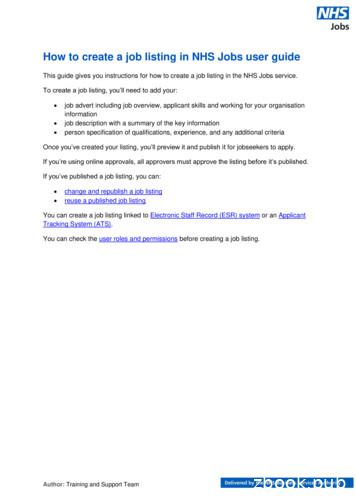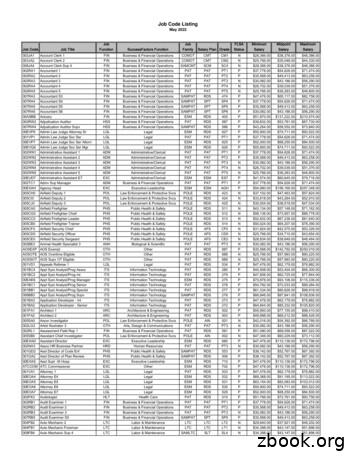How To Create A Job Listing In NHS Jobs User Guide
How to create a job listing in NHS Jobs user guideThis guide gives you instructions for how to create a job listing in the NHS Jobs service.To create a job listing, you’ll need to add your: job advert including job overview, applicant skills and working for your organisationinformationjob description with a summary of the key informationperson specification of qualifications, experience, and any additional criteriaOnce you’ve created your listing, you’ll preview it and publish it for jobseekers to apply.If you’re using online approvals, all approvers must approve the listing before it’s published.If you’ve published a job listing, you can: change and republish a job listingreuse a published job listingYou can create a job listing linked to Electronic Staff Record (ESR) system or an ApplicantTracking System (ATS).You can check the user roles and permissions before creating a job listing.Author: Training and Support Team
ContentsHow to create a job listing in NHS Jobs user guideCreate a job listingPublish a job listingWhat’s the job title?Where will you advertise this job?Do you want to advertise this vacancy as a COVID-19 related job?Why are you advertising this role?What type of contract is it?What’s the contract duration?What’s the working pattern?What’s the pay scheme?What’s the Hospital medical and dental staff band?What’s the Agenda for Change band?How do you want to advertise the pay type?What’s the fixed pay?What’s the pay range?Could the job be based at more than one location?Check job location addressFind the job location addressPostcode resultsAdd a job locationWhere else could the job be based?Choose the staff groupChoose the area of workCreate the advert for your vacancyJob overviewCandidate skillsWorking for your organisationAdd the job descriptionCreate a person specification to score your applications againstQualificationsAdd your Qualifications criteriaExperienceAdd your Experience criteriaCopyright: NHS Jobs
Additonal criteriaAdd additional criteriaCheck your person specificationDo you want to upload any supporting documents to applicants?Upload your supporting documentsCheck your supporting documentsDoes the job require applicants to be checked for any previous criminal convictions?Add further questions around criminal convictions to the job applicationIs the job open to applicants outside the EU and EEA?Does the job require current UK professional registration?Add any pre-application questions?Select your pre-application questionsEnter the name of the qualificationEnter the name of the registrationHow will jobseekers apply?Do you need to add fitness to practise questions?Add contact detailsWho’ll approve your job listing?Who do you want to add as the approver?Manage your approversSelect the department for this listingAre you the recruiting manager for this listing?Who do you want to add as the recruiting manager?Do you know who the recruitment administrator will be for this listing?Who do you want to add as the recruitment administrator?Will you be the shortlisting lead?Who do you want to add as the shortlisting lead?Do you want to add more people to the shortlisting panel?Who will be on the shortlisting panel?Who do you want to add to the shortlist panel?Who will be on the shortlisting panel?How do you want to do your shortlisting?What’s the closing date for applications?Preview your advertChange your advertSend for approvalCopyright: NHS Jobs
Job listing sent for approvalPublish your job listingJob advert publishedCopyright: NHS Jobs
Create a job listingThis page gives you instructions for how to create a job listing.Important: If you’ve published a job listing, you can reuse the information to create a newlisting. Go to the reuse a published job listing guide.To create a new job listing, complete the following step:1. Select the ‘Create a job listing’ button.Copyright: NHS Jobs
Publish a job listingThis page gives you instructions for how to publish a job listing.Read the information on the page and complete the following step:1. Select the ‘Start’ button.Tip: You’ll need the relevant job description and person specification documentation to helpyou enter the details about the job.Copyright: NHS Jobs
What’s the job title?This page gives you instructions for how to add the job title.To add the job title, complete the following steps:1. In the Job title box, enter the details.2. Select the ‘Save and continue’ button.Tip: You can select the ‘Save and come back later’ link or select the ‘ Go back’ link.Copyright: NHS Jobs
Where will you advertise this job?This page gives you instructions for how to confirm where you’ll advertise this job.Important: If you choose internally, you can advertise this job on your organisation's jobboard or by sharing the listing with someone. If you choose externally, this job is advertisedon NHS Jobs where anyone can apply.To confirm where to advertise this job, complete the following steps:1. Select an answer.2. Select the ‘Save and continue’ button.Copyright: NHS Jobs
Do you want to advertise this vacancy as a COVID-19 related job?This page gives you instructions for how to confirm if you want to advertise this vacancy as aCOVID-19 related job.To confirm if this role is COVID-19 related, complete the following steps:1. Select an answer.2. Select the ‘Save and continue’ button.Tip: You can select the ‘list of Coronavirus related roles’ link to view all COVID-19 roles.Copyright: NHS Jobs
Why are you advertising this role?This page gives you instructions for how to confirm why you’re advertising this role.Important: This information is used for reporting purposes only and isn’t shown toapplicants.To confirm why you’re advertising this role, complete the following steps:1. Select an answer.2. Select the ‘Save and continue’ button.Copyright: NHS Jobs
What type of contract is it?This page gives you instructions for how to confirm the contract type.Important: If you don’t select a permanent contract type, go to the ‘What’s the contractduration?’ page.To confirm the contract type, complete the following steps:1. Select an answer.2. Select the ‘Save and continue’ button.Copyright: NHS Jobs
What’s the contract duration?This page gives you instructions for how to confirm the contract duration.Important: This page is only shown if you don’t select a ‘Permanent’ contract type.To confirm the contract duration, complete the following steps:1. In the Contract duration box, enter a number.2. Select an answer using the drop down menu.3. Select the ‘Save and continue’ button.Copyright: NHS Jobs
What’s the working pattern?This page gives you instructions for how to confirm the working pattern.Important: The ‘Flexible working’ working pattern is ticked by default. You can untick it if it’snot suitable for this role. You can select more than one answer.To confirm the working pattern, complete the following steps:1. Select an answer(s).2. Select the ‘Save and continue’ button.Tip: You can select the ‘more details about the working pattern’ link for more information.Copyright: NHS Jobs
What’s the pay scheme?This page gives you instructions for how to confirm the pay scheme.To confirm the pay scheme, complete the following steps:1. Select an answer: ‘Hospital medical and dental staff’ ‘Agenda for Change’ ‘Very senior manager (VSM)’ ‘Other’2. Select the ‘Save and continue’ button.Copyright: NHS Jobs
What’s the Hospital medical and dental staff band?This page gives you instructions for how to confirm the hospital medical and dental staffband.Important: This page is only shown if you’ve selected ‘Hospital medical and dental staff’.Once you’ve selected the staff band, go to the ‘How do you want to advertise the pay type?’page.To confirm the staff band, complete the following steps:1. Select an answer.2. Select the ‘Save and continue’ button.Copyright: NHS Jobs
What’s the Agenda for Change band?This page gives you instructions for how to confirm the Agenda for Change band.Important: This page is only shown if you’ve selected ‘Agenda for Change’. Once you’veselected the staff band, go to the ‘How do you want to advertise the pay type?’ page.To confirm the band, complete the following steps:1. Select an answer.2. Select the ‘Save and continue’ button.Copyright: NHS Jobs
How do you want to advertise the pay type?This page gives you instructions for how to confirm the pay type.To confirm the pay type, complete the following steps:1. Select an answer: ‘Fixed pay’ ‘Pay range’ ‘Depending on experience’2. Select the ‘Save and continue’ button.Copyright: NHS Jobs
What’s the fixed pay?This page gives you instructions for how to confirm the fixed pay.Important: This page is only shown if you’ve selected ‘Fixed pay’. Once you’ve entered thefixed pay, go to the ‘Could the job be based at more than one location?’ page.To confirm the fixed pay, complete the following steps:1. In the Pay amount box, enter the details.2. Select an answer using the drop-down menu.3. Select the ‘Save and continue’ button.Tip: An example of a fixed pay is 30,000 a year.Copyright: NHS Jobs
What’s the pay range?This page gives you instructions for how to confirm pay range.Important: This page is only shown if you’ve selected ‘Pay range’. Once you’ve entered thepay range, go to the ‘Could the job be based at more than one location?’ page.To confirm the pay range, complete the following steps:1.2.3.4.In the From box, enter the details.In the To box, enter the details.Select an answer using the drop-down menu.Select the ‘Save and continue’ button.Tip: A an example of a pay range is 20,000 to 30,000 a year.Copyright: NHS Jobs
Could the job be based at more than one location?This page gives you instructions for how to confirm if the job could be based at more thanone location.Important: If you enter more than one location, only the first location is searchable using thecurrent NHS Jobs service.To confirm if there’s more than one location, complete the following steps:1. Select an answer: ‘Yes’ ‘No’2. Select the ‘Save and continue’ button.Copyright: NHS Jobs
Check job location addressThis page gives you instructions for how to check if the job location address is correct.Important: This page is only shown if the job isn’t based at more than one location.To confirm if the address is correct, complete the following steps:1. Select an answer: ‘Yes’ ‘No’2. Select the ‘Save and continue’ button.Copyright: NHS Jobs
Find the job location addressThis page gives you instructions for how to find the job location address.Important: This page is only shown if the job location address isn’t correct.To find the job location address, complete the following steps:1. In the Job location postcode box, enter the details.2. Select the ‘Find the address’ button.Copyright: NHS Jobs
Postcode resultsThis page gives you instructions for how to select the job location address from the searchresults.To select the job location address, complete the following steps:1. Select an answer: ‘Address is shown’ ‘Address is not shown’2. Select the ‘Continue’ button.Copyright: NHS Jobs
Add a job locationThis page gives you instructions for how to add a job location.Important: This page is only shown if you can’t find the job location address.To add a new job location, complete the following steps:1.2.3.4.5.6.In the Address line 1 box, enter the details.In the Address line 2 box, enter the details (optional).In the Town or city box, enter the details.In the County box, enter the details (optional).In the Postcode box, enter the details.Select the ‘Save and continue’ button.Copyright: NHS Jobs
Where else could the job be based?This page gives you instructions for how to confirm if the job could be based elsewhere.Important: This page is only shown if the job is based at more than one location.To change, remove or add another location, complete the following steps:1. Select the ‘Change’ or ‘Remove’ link (optional).2. Select the ‘Add another’ button (optional).3. Select the ‘Save and continue’ button.Copyright: NHS Jobs
Choose the staff groupThis page gives you instructions for how to confirm the staff group.Important: You must select the correct staff group as it’s used by to jobseekers searchingfor these types of roles.To confirm the staff group, complete the following steps:1. Select an answer.2. Select the ‘Save and continue’ button.Copyright: NHS Jobs
Choose the area of workThis page gives you instructions for how to choose the area of work.To choose the area of work, complete the following steps:1. In the Area of work box, select an answer using the drop-down menu.2. Select the ‘Save and continue’ button.Copyright: NHS Jobs
Create the advert for your vacancyThis page gives you instructions for how to create the advert for your vacancy.Important: You’ll need the relevant job description and person specification documentationto help you enter the details about the job. You can copy and paste the information.Read the information on the page and complete the following step:1. Select the ‘Continue’ button.Tip: If you need to advertise the same job in the future, you can use and edit the informationfrom your listing.Copyright: NHS Jobs
Job overviewThis page gives you instructions for how to add the job overview.Important: You should include a summary of the job overview. You can copy and paste theinformation from another document. The minimum character limit is 100 and the maximum is1,000 in each box.To add the job overview, complete the following step:1. In the Create job overview box, enter the details.Go to the ‘Candidate skills’ page.Copyright: NHS Jobs
Candidate skillsThis page gives you instructions for how to add the candidate skills.Important: You should include a summary of the candidate skills. You can copy and pastethe information from another document. The minimum character limit is 100 and themaximum is 1,000 in each box.To add the candidate skills, complete the following step:2. In the Candidate skills box, enter the details.Go to the ‘Working for your organisation’ page.Copyright: NHS Jobs
Working for your organisationThis page gives you instructions for how to add working for your organisation information.Important: You should include a summary of working for your organisation. You can copyand paste the information from another document. The minimum character limit is 100 andthe maximum is 1,000 in each box.To add working for your organisation information, complete the following steps:3. In the Working for your organisation box, enter the details.4. Select the ‘Save and continue’ button.Copyright: NHS Jobs
Add the job descriptionThis page gives you instructions for how to add the job description.Important: You should include a summary of the job description. You can copy and pastethe information from another document. The minimum character limit is 100 and themaximum is 10,000 in the box.To add the job description, complete the following steps:1. In the Job description box, enter the details.2. Select the ‘Save and continue’ button.Tip: You can upload your job description as a supporting document later to be downloadedby jobseekers.Copyright: NHS Jobs
Create a person specification to score your applications againstThis page gives you instructions for how to create a person specification to score yourapplications against.Important: You’ll need to enter the qualifications, experience and any additional criteriadetails. This information is displayed to jobseekers before they apply for the role.Read the information on the page and complete the following step:1. Select the ‘Continue’ button.Copyright: NHS Jobs
QualificationsThis page gives you instructions for how to add the qualifications criteria.To add the qualifications criteria, complete the following step:1. Select the ‘Enter qualifications criteria’ button.Tip: You can upload your person specification as a supporting document later to bedownloaded by jobseekers.Copyright: NHS Jobs
Add your Qualifications criteriaThis page gives you instructions for how to add your essential and any desirable qualificationcriteria.To add your qualifications criteria, complete the following steps:1. In the Essential criteria, enter the details.2. In the Desirable criteria, enter the details (optional).3. Select the ‘Save and continue’ button.Tip: You can add desirable criteria if needed.Copyright: NHS Jobs
ExperienceThis page gives you instructions for how to add the experience criteria.To add the experience criteria, complete the following step:1. Select the ‘Enter experience criteria’ button.Copyright: NHS Jobs
Add your Experience criteriaThis page gives you instructions for how to add your essential and any desirable experiencecriteria.To add your experience criteria, complete the following steps:1. In the Essential criteria, enter the details.2. In the Desirable criteria, enter the details (optional).3. Select the ‘Save and continue’ button.Tip: You can add desirable criteria if needed.Copyright: NHS Jobs
Additonal criteriaThis page gives you instructions for how to add any additional criteria.Important: You can add more criteria to assess the applicant’s suitability for the role. Oncethe criteria are added, you’ll score them against it before confirming your shortlist forinterview.To add any additional criteria, complete the following steps:1. Select the ‘Enter more criteria’ button (optional).Copyright: NHS Jobs
Add additional criteriaThis page gives you instructions for how to add additional criteria.Important: This page is only shown if you’re adding additional criteria.To add additional criteria, complete the following steps:1.2.3.4.In the Criteria title box, enter the details.In the Essential criteria, enter the details.In the Desirable criteria, enter the details (optional).Select the ‘Save and continue’ button.Copyright: NHS Jobs
Check your person specificationThis page gives you instructions for how to check your person specification details.To change, delete or enter more criteria, complete the following steps:1. Select a ‘Change’ or ‘delete’ link (optional).2. Select the ‘Enter more criteria’ button (optional).3. Select the ‘Save and continue’ button.Copyright: NHS Jobs
Do you want to upload any supporting documents to applicants?This page gives you instructions for how to confirm if you want to upload any supportingdocuments to applicants.Important: An example of a supporting document is a job description or personspecification.To confirm if you want to upload any supporting documents, complete the following steps:1. Select an answer: ‘Yes’ ‘No’2. Select the ‘Save and continue’ button.Copyright: NHS Jobs
Upload your supporting documentsThis page gives you instructions for how to upload your supporting documents.Important: This page is only shown if you’re uploading supporting documents. You canupload 4 supporting documents in a doc, docx, pdf format. The document size is limited to1MB. In this example, the ‘Administrator assistant’ file is selected for upload.To choose and upload a document, complete the following steps:1. Select the ‘Choose File’ button.2. Select the ‘Upload’ button.Tip: You’ll need to know where the file is located to find and upload it.Copyright: NHS Jobs
Check your supporting documentsThis page gives you instructions for how to check your supporting documents.Important: In this example, the ‘Administrator assistant’ file is uploaded.To view, remove or add your document, complete the following steps:1. Select the file name link to view it (optional).2. Select the ‘Remove’ link (optional).3. Select the ‘Save and continue’ button.Tip: To upload more supporting documents, go back to the ‘Upload supporting documents’page.Copyright: NHS Jobs
Does the job require applicants to be checked for any previous criminalconvictions?This page gives you instructions for how to confirm if you want to check applicants for anyprevious criminal convictions.To confirm if you want to check applicants, complete the following steps:1. Select an answer.2. Select the ‘Save and continue’ button.Tip: You can select the ‘Help with previous criminal convictions’ link for more information.Copyright: NHS Jobs
Add further questions around criminal convictions to the job applicationThis page gives you instructions for how to add further questions around criminal convictionsto the job application.To confirm if you want to check applicants, complete the following steps:1. Select an answer (optional).2. Select the ‘Save and continue’ button.Tip: You can select more than one answer.Copyright: NHS Jobs
Is the job open to applicants outside the EU and EEA?This page gives you instructions for how to confirm if the job is open to applicants outsidethe EU and EEA.To confirm if the job is open to applicants, complete the following steps:1. Select an answer.2. Select the ‘Save and continue’ button.Tip: You can select the ‘EU/EEA and Tier 2 sponsorship’ links for more information.Copyright: NHS Jobs
Does the job require current UK professional registration?This page gives you instructions for how to confirm if applicants require a current UKprofessional registration.To confirm if the job requires a current UK professional registration, complete the followingsteps:1. Select an answer.2. Select the ‘Save and continue’ button.Tip: You can select the ‘Help with professional registration’ link for more information.Copyright: NHS Jobs
Add any pre-application questions?This page gives you instructions for how to confirm if you want to add any pre-applicationquestions.Important: If you use pre-application questions and the applicant selects ‘No’, theirapplication will end.To confirm if pre-application questions are needed, complete the following steps:1. Select an answer.2. Select the ‘Save and continue’ button.Copyright: NHS Jobs
Select your pre-application questionsThis page gives you instructions for how to select your pre-application questions.Important: This page is only shown if you’re adding pre-application questions. You canselect more than one answer.To confirm the pre-application questions, complete the following steps:1. Select an answer: ‘Do you possess qualification or equivalent?’ (optional). ‘Do you possess registration?’ (optional).2. Select the ‘Save and continue’ button.Tip: You can select the ‘Help to use pre-application questions’ link for more information.Copyright: NHS Jobs
Enter the name of the qualificationThis page gives you instructions for how to enter the name of the qualification.Important: This page is only shown if you’re adding a qualification.To enter your qualification or equivalent name, complete the following steps:1. In the Enter the name box, enter the details.2. Select the ‘Save and continue’ button.Copyright: NHS Jobs
Enter the name of the registrationThis page gives you instructions for how to enter the name of the registration.Important: This page is only shown if you’re adding a registration.To enter the name of the registration, complete the following steps:1. In the Enter the name box, enter the details.2. Select the ‘Save and continue’ button.Tip: An example is a Nursing and Midwifery Council (NMC).Copyright: NHS Jobs
How will jobseekers apply?This page gives you instructions for how jobseekers will apply.Important: If you select ‘CV application’, applicants are given a blank box to add theirinformation. If you select ‘Online application form’, applicants are given questions to answer.To confirm how jobseekers will apply, complete the following steps:1. Select an answer.2. Select the ‘Save and continue’ button.Copyright: NHS Jobs
Do you need to add fitness to practise questions?This page gives you instructions for how to confirm if you need to add fitness to practisequestions.Read the information on the page and complete the following steps:1. Select an answer.2. Select the ‘Save and continue’ button.Copyright: NHS Jobs
Add contact detailsThis page gives you instructions for how to add the contact details for applicants to use.Important: You must add an email address or telephone number or both.To add the contact details, complete the following steps:1.2.3.4.5.In the Name box, enter the details.In the Contact job title box, enter the details (optional).In the Email address box, enter the details.In the Telephone number box, enter the details.Select the ‘Save and continue’ button.Copyright: NHS Jobs
Who’ll approve your job listing?This page gives you instructions for how to add an approver.Important: This page is only shown if you’re using online approvals.To add an approver, complete the following steps:1. Select the ‘Add an approver’ button.Copyright: NHS Jobs
Who do you want to add as the approver?This page gives you instructions for how to select who you want to add as the approver.Important: Once you start entering a name, the results are shown for you to select a user.Deactivated users won’t appear in your search results.To add an approver(s), complete the following steps:1. In the Search box, enter the details.2. Select the ‘Save and continue’ button.Tip: If the person is not on the list, you’ll need to contact your organisations super user.Copyright: NHS Jobs
Manage your approversThis page gives you instructions for how to manage your approvers.To remove, add or confirm the approver, complete the following steps:1. Select the ‘Remove’ link (optional).2. Select the ‘Add an approver’ button (optional).3. Select the ‘Save and continue’ button.Copyright: NHS Jobs
Select the department for this listingThis page gives you instructions for how to select the department for this listing.Important: This page is only shown if you’re using departments in your organisationsaccount.To select a department, complete the following steps:1. Select an answer.2. Select the ‘Save and continue’ button.Tip: To get a department added to the list, you’ll need to contact your organisations superuser.Copyright: NHS Jobs
Are you the recruiting manager for this listing?This page gives you instructions for how to confirm if you’re the recruiting manager for thislisting.To confirm if you’re the recruiting manager for this listing, complete the following steps:1. Select an answer: ‘Yes’ ‘No’2. Select the ‘Save and continue’ button.Copyright: NHS Jobs
Who do you want to add as the recruiting manager?This page gives you instructions for how to add the recruiting manager for this listing.Important: This page is only shown if you’re not the recruiting manager for this listing.Once you start entering a name, the results are shown for you to select a user.Deactivated users won’t appear in your search results.To add the recruiting manager, complete the following steps:1. In the Search box, enter the details.2. Select the ‘Save and continue’ button.Tip: If the person is not on the list, you’ll need to contact your organisations super user.Copyright: NHS Jobs
Do you know who the recruitment administrator will be for this listing?This page gives you instructions for how to confirm if you know the recruitment administratorfor this listing.To confirm if you know the recruitment administrator, complete the following steps:1. Select an answer: ‘Yes’ ‘No’2. Select the ‘Save and continue’ button.Copyright: NHS Jobs
Who do you want to add as the recruitment administrator?This page gives you instructions for how to add the recruitment administrator for this listing.Important: This page is only shown if you’re adding the recruitment administrator for thislisting. Once you start entering a name, the results are shown for you to select a user.Deactivated users won’t appear in your search results.To add the recruitment administrator, complete the following steps:1. In the Search box, enter the details.2. Select the ‘Save and continue’ button.Tip: The default person is ‘Unassigned’. If the person is not on the list, you’ll need to contactyour organisations super user.Copyright: NHS Jobs
Will you be the shortlisting lead?This page gives you instructions for how to confirm if you’ll be the shortlisting lead.To confirm if you’re the shortlisting lead, complete the following steps:1. Select an answer: ‘Yes’ ‘No’2. Select the ‘Save and continue’ button.Copyright: NHS Jobs
Who do you want to add as the shortlisting lead?This page gives you instructions for how to add the shortlisting lead for this listing.Important: This page is only shown if you’re not the shortlisting lead for this listing. Onceyou start entering a name, the results are shown for you to select a user. Deactivated userswon’t appear in your search results.To add the shortlisting lead, complete the following steps:1. In the Search box, enter the details.2. Select the ‘Save and continue’ button.Tip: If the person is not on the list, you’ll need to contact your organisations super user.Copyright: NHS Jobs
Do you want to add more people to the shortlisting panel?This page gives you instructions for how to confirm if you want to add more people to theshortlisting panel.Important: You can’t change your decision once the job listing is published.To confirm if you want to add more people to the shortlisting panel, complete the followingsteps:1. Select an answer: ‘Yes’ ‘No’2. Select the ‘Save and continue’ button.Copyright: NHS Jobs
Who will be on the shortlisting panel?This page gives you instructions for how to add people to the shortlisting panel.Important: This page is only shown if you’re adding people to the shortlisting panel. In thisexample, you have not added anyone.To add to your shortlisting panel, complete the following steps:1. Select the ‘Add a person’ button.Copyright: NHS Jobs
Who do you want to add to t
Important: If you choose internally, you can advertise this job on your organisation's job board or by sharing the listing with someone. If you choose externally, this job is advertised on NHS Jobs where anyone can apply. To confirm where to advertise this job, complete the following steps: 1. Select an answer. 2.
1. What is job cost? 2. Job setup Job master Job accounts 3. Cost code structures 4. Job budgets 5. Job commitments 6. Job status inquiry Roll-up capabilities Inquiry columns Display options Job cost agenda 8.Job cost reports 9.Job maintenance Field progress entry 10.Profit recognition Journal entries 11.Job closing 12.Job .
Job Code Listing May 2022 Job Code Job Title Job Function SuccessFactors Function Job Family Salary Plan Grade FLSA Status Minimum Salary Midpoint Salary Maximum Salary. Job Code Listing May 2022 Job Code Job Title Job Function SuccessFactors Function Job Family Salary Plan Grade FLSA Status Minimum Salary Midpoint Salary
How To Create A Job When you log into your account you will click on the new job button located on the left side under the New Job widget. You will then be asked to select a job template to create your job posting. Select the job template that
delete job tickets. Click the add new job ticket button to add a new job. Existing job tickets can be cloned into new jobs by using the clone job button. Click the edit button to edit the Job's key information found in the Specs window, such as the client contact, job name/title, project, job type, start date, or profit center. Click the delete
work/products (Beading, Candles, Carving, Food Products, Soap, Weaving, etc.) ⃝I understand that if my work contains Indigenous visual representation that it is a reflection of the Indigenous culture of my native region. ⃝To the best of my knowledge, my work/products fall within Craft Council standards and expectations with respect to
Outcome of Ergonomics Overall, Ergonomic Interventions: Makes the job Makes the job safer by preventing injury and illnessby preventing injury and illness Makes the job Makes the job easier by adjusting the job to the by adjusting the job to the worker Makes the job Makes the job more pleasantmore p
1. 2 Chr. 15-16, John 12: 27-50 2. 2 Chr. 17-18, John 13: 1-20. J U L Y ,1"0 1. Job 20-21, A ct s 10: 24-48 2. Job 22-24, A ct s 11 3. Job 25-27, A ct s 12 4. Job 28-29, A ct s 13: 1-25 5. Job 30-31, A ct s 13: 26-52 6. Job 32-33, A ct s 14 7. Job 34-35, A ct s 15: 1-21 8. Job 36-37, A ct s 15: 22-41 .
–Establishment of job description and job specification Job Specification: Prerequisites of job. Various skills and experiences needed to perform certain job. Job Description: The activities that have to be carried out at certain position in a job. It describes the job. 3/20/2017 POM/Chapter 4 - Organizing 24