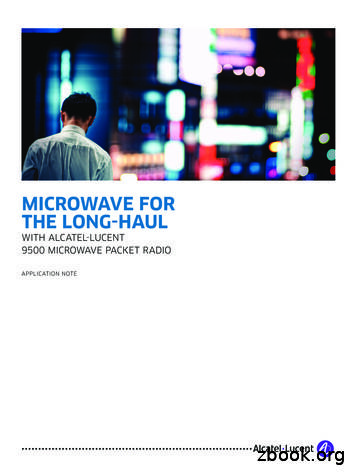Alcatel-Lucent 4059 IP Attendant Console - User Manual
Alcatel-Lucent OmniPCX EnterpriseCommunication ServerAlcatel-Lucent 4059 IP Attendant ConsoleUser ManualRelease 11.2 - October 20163EU19877ENAD Ed.01
Legal notice:The information presented is subject to change without notice.ALE International assumes no responsibility for inaccuracies containedherein.Copyright ALE International, 2016Disclaimer:While efforts were made to verify the completeness and accuracy of theinformation contained in this documentation, this document is provided “asis”. To get more accurate content concerning Cross Compatibilities, ProductLimits, Software Policy and Feature Lists, please refer to the accuratedocuments published on the Business Partner Web Site.In the interest of continued product development, ALE International reservesthe right to make improvements to this documentation and the products itdescribes at any time, without notice or obligation.The CE mark indicates that this product conforms to the following CouncilDirectives:- 2014/53/EU for radio equipment- 2014/35/EU and 2014/30/EU for non radio equipment (including wiredTelecom Terminal Equipment)- 2014/34/EU for ATEX equipment- 2011/65/EU (RoHS)
Chapter 1Introduction to the 4059 Attendant console Introduction . 8System Architecture . 8The 4059 IP Keyboard . 9 Switchover Key . 10Call Handling Keys . 10Audio Keys . 11Specific LEDs . 11Standard Keys Used for Call Handling . 11 Attendant Set Characteristics in IP or Mixed IP Configurations . 11Set Types . 12Set Audio Devices . 12Selection between Handset and Headset Mode . 12Bluetooth Bonding Sequence . 12Bluetooth Call Recovery Sequence . 13Audio Device Keys . 13Set Incompatible Features . 13The Call Window . 14 On-line Help . 14Title and Menu Bars . 15Information Display Field . 15Status Bar . 18Call Handling Fields . 19 ! " # % 3/69
# & Function Keys . 22Date and Time . 22Chapter 2IP Attendant activation/deactivation Modifying the 4059 IP Attendant . 24Deleting the 4059 IP Attendant . 24Viewing the Associated Alcatel-Lucent 8 series /Alcatel-Lucent 9 series set . 24Modifying the Associated Alcatel-Lucent 8 series /Alcatel-Lucent 9 series Set . 25Deleting the Associated Alcatel-Lucent 8 series /Alcatel-Lucent 9 series Set . 25Chapter 3Attendant console operation Opening a Session . 26Implementing the Console (Status) . 26Methods for Calling a Number . 26 Direct Dialing . 26Call Using the Set Directory . 26Call Using Programmed Key . 27Dial by Name . 27Call by Speed Dialing . 29Call to an Internal User . 29 Reserving (locking) an Internal User Set (Attendant Control) . 30The Called Set is Free . 30The Called Set is Busy . 30Special Cases: Sets Forwarding or Cannot Be Reached . 324/69 ! " # %
# & External Calls . 33Answering Calls . 33 Selecting the Answer Type: Automatic or Manual . 34Choosing which Call to Answer First . 34Answering an Internal Call . 35Answering an External Call . 35The Attendant Does not Answer Immediately . 35Holding a Call . 36 Redial Function: Redialing a Number . 36Consultation Call . 36Broker Call . 37Barge-In . 37Call Transfer (Routing) . 38 Selecting the Transfer Type: Automatic or Manual . 38Manual Transfer without Presentation . 39Transfer to a Call Put on Hold . 40Transfer to a Meet Me Conference . 41 Adding the First Party . 41Adding other Participants . 41Adding Participants into a Conference in Progress . 41Text Messaging . 41 Chapter 4Additional features Overview . 43S Keys . 43 Chained Call . 43Charged Call . 43Release Ctrl . 43Frwrd Attnd . 43DTMF . 44Record . 44 ! " # % 5/69
# & Rotary . 44Flash . 44Auto Forward . 44Malicious . 44Programmable Keys . 44 Call Presentation . 45Directory No Supervision . 46Speed Dialing Number . 46Individual Routing . 46Network/Network Transfer . 46Trunk Group Supervision . 46Out of Service Trunk Supervision . 47Individual Hold . 47Transfer with Privilege . 47Chapter 5Management from the attendant console Secret code of the set . 48Connection history . 48Customizing user interface . 48 Choice of Language . 49Ringing - melody - volume level . 50Ringing - present or absent . 50Window appearance and display . 51Displaying the date and time . 52Background color . 52Programming the individual directory . 52 6/69Configuring the directories . 53Adding and configuring an external directory . 53Selecting directories to use for the dial by name option . 54Appointment reminder . 55Creating text messages in advance . 56 ! " # %
# & Assigning programmable keys and supervision icons . 57 Programmable keys . 57Supervision icons . 57Reserving a trunk group . 58 Reserving trunk groups . 59Trunk group auto reservation . 59Direct Seize . 60 Changing the status of the attendant group sets or the entity 60 Programming the attendant group status . 60Programming the entity status . 60Overflow between attendants (mutual aid) . 61 Enabling overflow between attendants . 61Defining the overflow threshold . 62Managing users . 63 Metering (charging) . 64Counter . 64Financial report . 65Monitoring users . 65Decommissioning a defective external line . 67Date - Time . 68Configuring DECT/PWT mobile (cell) phones . 69 ! " # % 7/69
1.1 IntroductionThe 4059 IP also called SBC (Screen Based Console), is integrated into the Alcatel-LucentOmniPCX Enterprise Communication Server. This application provides the maximum level ofcomfort and user friendliness. It is used when there is just a single attendant set for a system.It may also form part of a team of attendants when telephone requirements mean that severaldedicated sets are necessary.The Alcatel-Lucent 4059 IP can be set up in one of the two configurations:-an IP configuration using the IP network, where the terminal is referred to asAlcatel-Lucent 4059 IP and the attendant set is an Alcatel-Lucent 8 series set.-a mixed IP configuration using the TDM and IP network, where the terminal is referred toas Alcatel-Lucent 4059 IP and the attendant set is an Alcatel-Lucent 9 series set.The Alcatel-Lucent 4059 IP is used to optimize call management: to reply to and easily directincoming calls, to manage internal calls and, if necessary, to connect internal sets to recipientsoutside the system.This console also allows the attendant to take some responsibility for system management.The following operations, among others, are available to the attendant:-Switching over the system from standard operation to a status configured for reducedactivity (at night, for example)-Reserving external lines for a specific use-Controlling the use of internal and external lines by the users-Selecting automatic connection of calls-Programming the date and time of the system, the checking of call costs, etc.You are advised to read this user manual before using the console.1.2System ArchitectureAll attendants must be part of an attendant group, consisting of up to 50 attendantsets/consoles (the maximum number of attendants in an attendant group depends on theproduct software version).The attendants within a group can use different sets/consoles, but all the terminals of thegroup must be on the same node and the same IP network. An attendant terminal can onlybelong to one group.The 4059 IP application runs on a PC with one of the following operating systems:8/69-Microsoft Windows XP Professional SP3 (minimum)-Windows 7 (as of release 5.2.3)-Windows 8 Professional Edition (32 or 64-bits Editions) (as of release 5.4.1)-Windows 8.1 Professional Edition (32 or 64-bits Editions) (as of release 5.4.1)-Windows 10 (as of release 5.5.x) ! " # %
# ' ( The 4059 IP application environment includes a software, a specific keyboard, and anAlcatel-Lucent 8 series or Alcatel-Lucent 9 series set.Figure 1.1: 4059 IP Attendant Console (IP or Mixed IP Configuration)1.3The 4059 IP Keyboard ! " # % 9/69
Chapter1 # ' ( The USB Telephonic keyboard has specific keys for call handling and other telephonefunctions. With an IP or a mixed IP configuration, the loudspeaker is replaced by a cover asthe audio features are provided by the Alcatel-Lucent 8 series or Alcatel-Lucent 9 series set.On this keyboard, all keys which are not identical to those on a standard PC keyboard areused by the 4059 application. These keys are used for immediate call handling, even whenusing another application or when the application and/or the PC are off.A LED is associated with each keyboard key dedicated to call handling. A lit LED informs theattendant that the corresponding key is available for any operation.Certain standard PC keys can also be used for call handling.1.3.1Switchover KeyThis key is also called the application switchover key. When the 4059 applicationstarted on the PC, the key is used to switch from the 4059 window to another PCapplication (and vice versa).Note:Ensure that in the display configuration, the 4059 activation option: By Application switchkey is selected (see Alcatel-Lucent 4059 Attendant Console - Management from the attendant console - Window appearance and display)1.3.2Call Handling KeysOpens the personal directory of the console (to configure it, see Alcatel-Lucent4059 Attendant Console - Management from the attendant console - Programmingthe individual directory)Release: ends the attendant intervention on a call.Answer an internal call.Redial a number from the list of the last 10 outgoing calls.Broker call.Place on hold/transfer: places a call on hold (or transfers a call).Cancel the consultation call: returns to the main call.Call: calls the selected set.Answer an external call: displays the list of incoming calls.10/69 ! " # %
# ' ( External trunk: displays the list of calls routed or placed on hold.1.3.3Audio KeysNote:For IP or mixed IP configurations, the following keys activate/deactivate the audio functions on theassociated Alcatel-Lucent 8 series or Alcatel-Lucent 9 series set.Activate/deactivate the hands-free functionMuteActivate/deactivate the loudspeakerLower the volumeRaise the volume1.3.4Specific LEDsSix specific LEDs provide information on the system status.Note:The System message LED light is not on even if the attendant receives a message.1.3.5Standard Keys Used for Call HandlingThese keys are located on the numeric keypad of the keyboard.1.40 to 9To dial a number#To indicate the end of dialing-To seize a trunk on the same trunk group without having to dialAttendant Set Characteristics in IP or Mixed IP ConfigurationsAll the audio features of the 4059 IP attendant are provided by the Alcatel-Lucent 8 series orAlcatel-Lucent 9 series set. Audio keys and icons are disabled on the set. The USB Telephonic ! " # % 11/69
Chapter1 # ' ( keyboard audio keys or corresponding 4059 application audio menu are used instead.1.4.1Set TypesThe 4059 IP attendant set can be one the following types:-in IP configurations: Alcatel-Lucent IP Touch 4008 Phone,Alcatel-Lucent IP Touch4018 Phone, Alcatel-Lucent IP Touch 4028 Phone, Alcatel-Lucent IP Touch 4038 Phone,or Alcatel-Lucent IP Touch 4068 Phone-in mixed IP configurations: 4009, Alcatel-Lucent 4019 Digital Phone, Alcatel-Lucent 4029Digital Phone, or Alcatel-Lucent 4039 Digital Phone1.4.2Set Audio Devices1.4.2.1Audio DevicesThe following device can be used on the associated set:-Corded Handset-Corded Handset AND Jack Headset-Bluetooth Handset (with associated Alcatel-Lucent IP Touch 4068 Phone only)-Handset AND Bluetooth headset (with associated Alcatel-Lucent IP Touch 4068 Phoneonly)Note:The bounding sequence is not available when the set is associated to 4059 IP. There is nodisplay/information on the bounded devices on the 4059 IP attendant application.1.4.2.21.4.3Icons-There is no handset icon.-When a headset is detected by the set, the associated set displays a headset icon (there isno headset icon on the PC).Selection between Handset and Headset ModeWhen the headset is in service, the attendant is automatically in Headset mode.Possible audio modes are:heaset, headset and loudspeaker, hands-free, mute or not.When the headset is out of service, the attendant is automatically in Handset mode.Possible audio modes are:handset, Group listening, hands-free, mute or not.1.4.4Bluetooth Bonding SequenceThe bounding sequence is only possible when the 4059 IP is in plugged-out state.There is no display or information about the bound devices on the 4059 IP attendantapplication.12/69 ! " # %
# ' ( 1.4.5Bluetooth Call Recovery SequenceFigure 1.4: Bluetooth Handset:Figure 1.5: Bluetooth HeadsetCaution:The associated sets will take a few seconds (about 20 seconds, Alcatel-Lucent IP Touch4068 Phone characteristics) before it detects the loss or retrieval of the Bluetooth link.1.4.6Audio Device KeysThe keys on the Bluetooth handset have no effect. The On/Off key on the handset can switchon/off the handset.The keys on the Bluetooth headset have no effect. The On/Off key on the headset can switchon/off the headset.The key located on the Jack headset has no effect on the attendant.1.4.7Set Incompatible FeaturesThe 4059 IP attendant set cannot support the following features:-Multiline (for example: boss-secretary, twin set, supervisor) ! " # % 13/69
Chapter1.51 # ' ( -ACD-Hotel (except administrative set)-Pickup group or hunt group-Alarm set-4980 application software-Subdevice S0 or ZThe Call WindowNote:There may sometimes be differences in the display and the terms used:1.5.114/69-Depending on the country the system is in, the application may designate certain functions using adifferent name.-Depending on the configuration carried out by the system administrator, this display may show callson hold in a Routing calls frame.On-line Help ! " # %
# ' ( The Help menu in this window allows you to access:1.5.2-This user manual-Help on interactions between the 4059 application and Assisted Telephony-A reminder on the meaning of the USB Telephonic keyboard keys-An About window giving the 4059 version used and the identity of the attendantTitle and Menu BarsThe standard Windows title bar is located at the top of the window. It gives the name of theapplication and the name of the authorized user:Alcatel-Lucent 4059 IP (“attendant login”) .The menu bar is found directly below the title bar. It is used to access the different functions ofthe application. For example:1.5.3Information Display FieldThe display field occupies the top part of the window. It contains two fields: the first is Busylamp field, the second is Programmable keys.The windows of these fields may be re-sized and re-positioned in order to better organize thescreen (see the Alcatel-Lucent 4059 Attendant Console - Management from the attendantconsole - Window appearance and display).The color of the individual title bar for these two fields indicates whether they are active.You can pass from one sub-window to the other using the mouse or using the Tab key on thekeyboard.Within a single field, if there are too many icons or programmable keys to be displayed,several pages are created. You can use the Page Up or Page Down keys to move betweenpages.1.5.3.1Busy Lamp FieldTo configure the supervision icons in the busy lamp field, see the Alcatel-Lucent 4059Attendant Console - Management from the attendant console - Supervision icons.The supervision icons indicate the status of sets, trunks, and trunk groups. A maximum ofeight supervision icons can be displayed on a single console. To display more icons, install the4059 BLF application.Double-click on an icon to activate it. To find out the function and status of an icon (and display ! " # % 15/69
Chapter1 # ' ( a help field), point the cursor at the icon.Equipment which is not configured in the Alcatel-Lucent OmniPCX (or located on a differentOmniPCX node to the attendant console) is represented by the icon. The meaning of theother icons is given below.The attendant console only supervises the equipment located on the same node as itself.1.5.3.1.1 Digital SetsSet free (icon green)Set out of service (icon red)Set inaccessible (icon yellow)Set positioned to Do Not Disturb (icon gray)Set busy (internal party)Set busy (external party)Set busy without conversation (icon yellow)Set absent (having left an absence (apology) message)1.5.3.1.2 Analog SetsSet free (icon green)Set out of service (icon red)Set inaccessible (icon yellow)Set positioned to Do Not Disturb (icon gray)Set busy (with an internal party)Set busy (with an external party)Set off-hookSet absent (having left an absence (apology) message)1.5.3.1.3 Attendant sets (and consoles)16/69 ! " # %
# ' ( Set free (icon green)Set out of service (icon red)Set busySet not connectedAttendant absent1.5.3.1.4 FaxAvailable (icon green)Busy (icon yellow)Out of service (icon red)1.5.3.1.5 Hunt GroupsA hunt group consists of two or more sets. These sets share the same directory number sothat calls can be answered by any one of them.Hunt group free (icon green)Hunt group busy (icon yellow)Hunt group partly busy (icon green at front and yellow at back).1.5.3.1.6 TrunksA trunk is a telephone line between two systems. It connects two Alcatel-Lucent OmniPCX oran Alcatel-Lucent OmniPCX and another PBX.Trunk free (icon green)Trunk busy (icon yellow)Trunk placed out of service for Hardware or Software (icon red).1.5.3.1.7 Trunk GroupsA trunk group is a group of trunks of the same type, all configured identically.Trunk group free (icon green)Trunk group busy (icon yellow)Trunk group partly busy (icon green at top and yellow at bottom)Trunk group out of service for Hardware or Software (icon red)1.5.3.2Programmable Keys ! " # % 17/69
Chapter # ' ( 1Point the cursor to a programmable key to display help for this function. The status of the keyis indicated by a LED (green active). These keys are programmed by the system administratoror by the attendant (see the Alcatel-Lucent 4059 Attendant Console - Additional features Programmable Keys).To select a function, double-click on the key or press the key directly on the USB keyboard (F1to F8) which corresponds to the function required.If there are more than eight functions programmed, use the Page Up or Page Down keys onthe keyboard to display the other programmable keys.Note:For each new page, although the keys displayed present different functions, their order corresponds tothe keys F1 to F8 on the keyboard.1.5.4Status BarThis display field, which is located directly above the call handling field, is divided into severalparts:1.5.4.1-Call waiting counters-Status icons-Dialing areaCall CountersThis field indicates the number of incoming calls. Each call is represented by a coloredrectangle:-Red: urgent calls on hold (Urgent)-Yellow: average calls on hold (Medium)-Green: incoming calls on hold (Normal)Example:1.5.4.2Status IconsThe status of the attendant set is indicated by a row of icons in the status bar.Example:If the icon is grayed out, the corresponding function is not active.Each icon has a specific meaning:In use/activatedAttendant absent. When a console is not used and the attendant has notre
keyboard audio keys or corresponding 4059 application audio menu are used instead. 1.4.1 Set Types The 4059 IP attendant set can be one the following types: - in IP configurations: Alcatel-Lucent IP Touch 4008 Phone,Alcatel-Lucent IP Touch 4018 Phone, Alcatel-Lucent IP Touch 4028 Phone, Alcatel-Lucent IP Touch 4038 Phone,
Smartphone Alcatel 3 Smartphone Alcatel 3C Smartphone Alcatel 3V Smartphone Alcatel 3X Smartphone Alcatel 5 Smartphone Alcatel 5v Smartphone Alcatel 7 Smartphone Alcatel A3 Smartphone Alcatel A3 XL Smartphone Alcatel A5 LED Smartphone Alcatel Idol 4S Smartphone Alcatel U5 Smartphone Allview A10 Lite (2019) Smartphone Allview A10 Plus
Transmission System Manager (TSM) 8000, Alcatel-Lucent 1340 INC and Alcatel-Lucent 5620 SAM Traffic management and QoS Marking based on: Layer 2 (802.1p) Layer 3 (DiffServ) 3 Alcatel-Lucent 9500 MPR Release 3 ANSI ALCATEL-LUCENT DATA SHEET Table 1-1. Mpt-hl (indoor) with static modulation
4059EE - R2.3.1 Alcatel-Lucent 4059 Extended Edition Attendant Console User manual 8AL90608USAMed01 Revision 2021-03
Application et interfaces Alcatel-Lucent OmniVista 8770 NMS : Collecte de ticket VoIP et taxation, Call Detail Record Alcatel-Lucent Enterprise Application Partner Program (AAPP) QSIG Réseau SIP, SIP ouvert Rainbow CPaaS SNMP CSTA, TAPI 2.0, TAPI 2.1 Alcatel-Lucent Hospitality OLD: Office Link Driver
Alcatel-Lucent is the global leader in both packet microwave and long-haul microwave networks. Alcatel-Lucent has been the dominant microwave vendor in supporting North America’s evolution to LTE with the Alcatel-Lucent 9500 Microwave Packet Radio (MPR). The Alcatel-Lucent 9500 MPR
IPN Headsets - Alcatel IPN 623 Alcatel Alcatel IP Touch 4028 Alcatel IP Touch 4029 Alcatel IP Touch 4038 Alcatel IP Touch 4039 Alcatel IP Touch 4068 Alcatel EHS Cable Made In China by IPN 623 Headset Port Bell Socket Step 5. Insert RJ12 plug into bell socket of phone
The Alcatel-Lucent 9500 MPR implementation is unique in that it does not use additional buffers, which would introduce delay. With the Alcatel-Lucent packet throughput boost feature, operators gain the most capacity with the highest availability. CONCLuSION The Alcatel-Lucent 9500
Government Construction Strategy Implementation Report July 2012 Overview One year on from the launch of the Government Construction Strategy (the Strategy), this publication takes stock of progress to date against the targets it set for reducing the costs of construction to Government, for the reform of the industry and for fostering innovation and growth. The overarching aim is to reduce the .