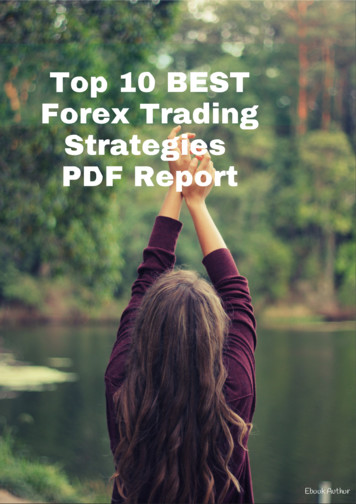Ecdl Module 3 Office Xp Workbook - Nottingham Trent University
ECDL Module 3WORKBOOKWord ProcessingMicrosoft Word XP Edition for ECDL Syllabus 4.5 (UK only)
PAGE 2 - ECDL MODULE 3 WORKBOOK (USING OFFICE XP) 1995-2007 Cheltenham Courseware Ltd.All trademarks acknowledged. E&OE.No part of this document may be copied without written permission from Cheltenham Courseware unlessproduced under the terms of a courseware site license agreement with Cheltenham Courseware.All reasonable precautions have been taken in the preparation of this document, including both technical andnon-technical proofing. Cheltenham Courseware and all staff assume no responsibility for any errors oromissions. No warranties are made, expressed or implied with regard to these notes. Cheltenham Coursewareshall not be responsible for any direct, incidental or consequential damages arising from the use of any materialcontained in this document. If you find any errors in these training modules, please inform CheltenhamCourseware. Whilst every effort is made to eradicate typing or technical mistakes, we apologise for any errorsyou may detect. All courses are updated on a regular basis, so your feedback is both valued by us and will helpus to maintain the highest possible standards.Sample versions of courseware from Cheltenham Courseware(Normally supplied in Adobe Acrobat format): If the version of courseware that you are viewing is marked as NOTFOR TRAINING, SAMPLE, or similar, then it cannot be used as part of a training course, and is made availablepurely for content and style review. This is to give you the opportunity to preview our courseware, prior to makinga purchasing decision. Sample versions may not be re-sold to a third party.For current license informationThis document may only be used under the terms of the license agreement from Cheltenham Courseware.Cheltenham Courseware reserves the right to alter the licensing conditions at any time, without prior notice.Please see the site license agreement available at: www.cheltenhamcourseware.com.au/agreementContact InformationAustralia / Asia Pacific / Europe (ex. UK) / Rest of the WorldEmail: info@cheltenhamcourseware.com.auWeb: www.cheltenhamcourseware.com.auUSA / CanadaEmail: info@cheltenhamcourseware.comWeb: www.cheltenhamcourseware.comUKEmail: info@cctglobal.comWeb: www.cctglobal.comFOR USE AT THE LICENSED SITE(S) ONLY Cheltenham Courseware Ltd. 1995-2007 www.cheltenhamcourseware.com
PAGE 3 - ECDL MODULE 3 WORKBOOK (USING OFFICE XP)ECDL Approved CoursewareIMPORTANT - PLEASE READAs a condition of providing official approval for this courseware, the ECDLFoundation demand that the following statement appear within all approved ECDLcourseware, produced by third party courseware providers: European Computer Driving Licence, ECDL, International Computer Driving Licence, ICDL, e-Citizenand related logos are trade marks of The European Computer Driving Licence Foundation Limited(“ECDL-F”) in Ireland and other countries.Cheltenham Courseware is an entity independent of ECDL-F and is not associated with ECDL-F inany manner. This courseware publication may be used to assist candidates to prepare for ECDLtests. Neither ECDL-F nor Cheltenham Courseware warrants that the use of this coursewarepublication will ensure passing of ECDL tests. This courseware publication has been independentlyreviewed and approved by ECDL-F as complying with the following standard:Technical compliance with the learning objectives of ECDL syllabus 4.Confirmation of this approval can be obtained by reviewing the Courseware Section of the websitewww.ecdl.comThe material contained in this courseware publication has not been reviewed for technical accuracyand does not guarantee that candidates will pass ECDL tests. Any and all assessment items and/orperformance-based exercises contained in this courseware publication relate solely to this publicationand do not constitute or imply certification by ECDL-F in respect of ECDL tests or any other ECDL-Ftest.For details on sitting ECDL tests and other ECDL-F tests in your country, please contact yourcountry's National ECDL/ICDL designated Licensee or visit ECDL-F’s web site at www.ecdl.com.Candidates using this courseware publication must be registered with the National Licensee, beforeundertaking ECDL tests. Without a valid registration, ECDL tests cannot be undertaken and noECDL test certificate, nor any other form of recognition, can be given to a candidate. Registrationshould be undertaken with your country's National ECDL/ICDL designated Licensee at any ApprovedECDL test certificate Test Centre.Syllabus 4 is the official syllabus of the ECDL certification programme at the date ofapproval of this courseware publication.FOR USE AT THE LICENSED SITE(S) ONLY Cheltenham Courseware Ltd. 1995-2007 www.cheltenhamcourseware.com
PAGE 4 - ECDL MODULE 3 WORKBOOK (USING OFFICE XP)WP2.1.USING THE APPLICATION. 6WP2.1.1. FIRST STEPS WITH WORD PROCESSING . 6WP2.1.1.1.Opening and closing Microsoft Word . 6WP2.1.1.2.Opening one or several documents . 6WP2.1.1.3.Creating a new document based on default or on other templates. 8WP2.1.1.4.Saving a document to a location on a drive . 10WP2.1.1.5.Saving a document under another name . 11WP2.1.1.6.Saving a document in another file type . 12WP2.1.1.7.Switching between open documents . 13WP2.1.1.8.Using Help. 14WP2.1.1.9.Closing a document . 15WP2.1.2. ADJUSTING SETTINGS . 15WP2.1.2.1.Changing between page view modes . 15WP2.1.2.2.Using the Zoom tool . 16WP2.1.2.3.Displaying or hiding toolbars . 16WP2.1.2.4.Displaying or hiding non-printing characters. 17WP2.1.2.5.Modifying basic options. 18WP2.2.MAIN OPERATIONS . 20WP2.2.1. INSERTING DATA . 20WP2.2.1.1.Inserting text . 20WP2.2.1.2.Inserting special characters and symbols . 20WP2.2.2. SELECTING DATA . 21WP2.2.2.1.Selecting a character, word, line, sentence, paragraph or the entire body text . 21WP2.2.3. EDITING DATA . 23WP2.2.3.1.Editing content by inserting or over-typing . 23WP2.2.3.2.Using the Undo and Redo commands. 23WP2.2.4. COPYING, MOVING AND DELETING . 24WP2.2.4.1.Copying text within a document or between open documents. 24WP2.2.4.2.Moving text within a document or between open documents . 24WP2.2.4.3.Deleting text . 25WP2.2.5. SEARCH & REPLACE . 26WP2.2.5.1.Using the search command for a specific word, phrase . 26WP2.2.5.2.Using a simple replace command for a specific word, phrase . 26WP2.3.FORMATTING . 28WP2.3.1. TEXT FORMATTING . 28WP2.3.1.1.Changing text appearance including font sizes and type. 28WP2.3.1.2.Applying text formatting such as bold, italic or underline . 28WP2.3.1.3.Applying subscript or superscript to text. 29WP2.3.1.4.Applying case changes to text . 29WP2.3.1.5.Applying different colours to text. 30WP2.3.1.6.Copying formatting from a piece of text to another piece of text . 31WP2.3.1.7.Applying an existing style to a word, a line or a paragraph . 31WP2.3.1.8.Using automatic hyphenation. 32WP2.3.2. PARAGRAPH FORMATTING . 33WP2.3.2.1.Inserting or removing paragraph marks. 33WP2.3.2.2.Inserting or removing soft carriage return (line break) marks . 33WP2.3.2.3.Aligning text . 33WP2.3.2.4.Indenting paragraphs. 34WP2.3.2.5.Applying single or double line spacing within paragraphs . 34WP2.3.2.6.Applying spacing above or below paragraphs. 35WP2.3.2.7.Setting, removing and using tabs . 35WP2.3.2.8.Applying/removing bullets and numbering to a single level list. 35WP2.3.2.9.Changing the style of bullets or numbering. 36WP2.3.2.10. Adding a top and bottom border, box border and shading to a paragraph . 37WP2.3.3. DOCUMENT FORMATTING . 38WP2.3.3.1.Changing document orientation and page size . 39FOR USE AT THE LICENSED SITE(S) ONLY Cheltenham Courseware Ltd. 1995-2007 www.cheltenhamcourseware.com
PAGE 5 - ECDL MODULE 3 WORKBOOK (USING OFFICE .6.WP2.4.Changing the margins of entire document . 40Inserting and deleting a page break in a document. 40Adding and modifying text in Headers and Footers. 40Adding fields in Headers and Footers. 41Applying automatic page numbering to a document . 43OBJECTS. 44WP2.4.1. TABLES . 44WP2.4.1.1.Creating a table ready for text insertion. 44WP2.4.1.2.Inserting and editing data in a table . 44WP2.4.1.3.Selecting rows, columns, cells or an entire table . 45WP2.4.1.4.Inserting and deleting rows and columns . 45WP2.4.1.5.Modifying column width or row height. 45WP2.4.1.6.Modifying cell border width, style and colour . 46WP2.4.1.7.Adding shading to cells . 48WP2.4.2. PICTURES, IMAGES AND CHARTS. 49WP2.4.2.1.Inserting a graphic into a document . 49WP2.4.2.2.Selecting a graphic within a document . 53WP2.4.2.3.Copying a graphic within a document or between open documents. 53WP2.4.2.4.Moving a graphic within a document or to another document. 54WP2.4.2.5.Resizing a graphic . 54WP2.4.2.6.Deleting a graphic . 55WP2.5.MAIL MERGE . 56WP2.5.1. CONCEPT AND PRACTICE . 56WP2.5.1.1.Understanding mail merge concepts . 56WP2.5.1.2.Opening and preparing a main document for a mail merge by inserting data fields56WP2.5.1.3.Opening and preparing a mailing list, other data file, for use in a mail merge. 64WP2.5.1.4.Merging a mailing list with a letter or label document. 65WP2.6.PREPARING OUTPUTS. 75WP2.6.1. PREPARATION . 75WP2.6.1.1.Understanding the importance of proofing your document. 75WP2.6.1.2.Spell-checking a document . 75WP2.6.1.3.Adding words to a built-in custom dictionary . 75WP2.6.1.4.Previewing a document. 76WP2.6.2. PRINTING . 76WP2.6.2.1.Choosing print output options . 76WP2.6.2.2.Printing a document from an installed printer . 77FOR USE AT THE LICENSED SITE(S) ONLY Cheltenham Courseware Ltd. 1995-2007 www.cheltenhamcourseware.com
PAGE 6 - ECDL MODULE 3 WORKBOOK (USING OFFICE XP)WP2.1. Using the ApplicationWP2.1.1.First Steps with Word ProcessingWP2.1.1.1. Opening and closing Microsoft WordStarting Word using the Windows Start menu If necessary switch on your PC and enter the necessary ID and passwords, sothat the Windows Desktop is displayed.Click on the Start icon to display the Start menu and then click on theMicrosoft Word icon and the Word program window will be displayed.Closing the Word program using the Close Icon Click on the Close icon displayed at the top right of the Microsoft Wordwindow.Closing the Word program using a keyboard shortcut Restart the Word program using the method previously outlined. Then closethe program using the keyboard shortcut Alt F4.WP2.1.1.2. Opening one or several documentsOpening a file Start the Word program and click on the Open icon and from the dialog boxdisplayed select a file called USING WORD and then double click on the fileto open it.FOR USE AT THE LICENSED SITE(S) ONLY Cheltenham Courseware Ltd. 1995-2007 www.cheltenhamcourseware.com
PAGE 7 - ECDL MODULE 3 WORKBOOK (USING OFFICE XP)Identifying the function of the icons within the Open dialog box. Click on the Open icon. Make sure that you understand the function of eachof the following icons displayed along the top of the Open dialog box.Remember that you can use the 'What is this Help'. To do this click on theQuestion Mark icon at the top-right of the dialog box, and then click on anitem you do not understand. A popup box is displayed containing help on theitem you click on. Try it!Selecting a continuous block of files to open Click on the Open icon, which will display the Open dialog box.Click on the first file of the block you wish to select, (in this case select thefirst file displayed in the list) and then while depressing the Shift key, clickon the last file of the required block (in this case click on the sixth file in thelist). When you release the Shift key the entire block will remain selected.Click on the Open button and all the selected files will open.Close all open files. To do this, hold down the Shift key whilst clicking on theFile drop down menu and then select the Close All command.Selecting multiple files (to open) which are not in a continuous block Click on the Open icon, which will display the Open dialog box.Click on the first file which you wish to select (in this case the first file on thelist) and while keeping the Ctrl key depressed, click on the other files whichyou wish to select (click on a few at random to illustrated the principle).When you release the Ctrl key, the selected files will continue to behighlighted.Click on the Open button and all the selected files will open.FOR USE AT THE LICENSED SITE(S) ONLY Cheltenham Courseware Ltd. 1995-2007 www.cheltenhamcourseware.com
PAGE 8 - ECDL MODULE 3 WORKBOOK (USING OFFICE XP) Close all open files.WP2.1.1.3. Creating a new document based on default or on othertemplatesCreating a new document based on the default template Click on the New icon and a new blank document will be displayed on thescreen. This document will be based on the default template within Word. Type in your name.To save the file click on the Save icon, enter a file name (in this case calledSTARTING), and then click on the Save button.Close the file. Creating a new docume
PAGE 3 - ECDL MODULE 3 WORKBOOK (USING OFFICE XP) ECDL Approved Courseware IMPORTANT - PLEASE READ As a condition of providing official approval for this courseware, the ECDL Foundation demand that the following statement appear within all approved ECDL co
Although the ECDL / ICDL Presentation sample part-tests are not certification tests they do give an indication about the scope and approach adopted within the actual ECDL / ICDL Presentation certification test. All test items within the actual ECDL / ICDL Presentation certification tests are based on ECDL /
New ECDL FAQ 2 So what’s this New ECDL all about? New ECDL is actually the 6th version of the ECDL programme (ECDL Version 6) since its beginning in 1997. To reflect the significance of Version 6, this version of the p
BCS Level 1 Award in IT User Skills (ECDL Essentials) (ITQ) QAN - 500/6226/8 24.75 BCS Level 1 ECDL Award in IT User Skills – (Flexiqual) QAN - 601/0633/5 24.75 BCS Level 1 ECDL Certificate in IT User Skills – (Flexiqual) QAN - 601/1236/0 27.00 BCS Level 1 Smart Digital Award in E-Safety QAN: 603/6931/0 17.00
Microsoft Windows 8 All candidates who follow an ICDL/ECDL course must have an official ICDL/ECDL Registration Number (which is proof of your Profile Number with ICDL/ECDL and will track all tests taken). Without such a Registration Number , no tests can be taken and the candidate will not be able to obtain an
Teacher’s Book B LEVEL - English in school 6 Contents Prologue 8 Test paper answers 10 Practice Test 1 11 Module 1 11 Module 2 12 Module 3 15 Practice Test 2 16 Module 1 16 Module 2 17 Module 3 20 Practice Test 3 21 Module 1 21 Module 2 22 Module 3 25 Practice Test 4 26 Module 1 26 Module 2 27 Module 3 30 Practice Test 5 31 Module 1 31 Module .
WordPerfect Office 11 - Presentations 11 o HTML 4.01 HTML 4.01 - World Wide Web Basics HTML 4.01 - HTML Documents . Part 4 o ICDL and ECDL Advanced Module: Word Processing ICDL/ECDL Advanced Module Word Processing - Part 1 . Working with Windows XP PCs and Software - Basic Application
ECDL: Module 4 Spreadsheets (Part 1 of 2) Date: September 2002 Revisions: Updated from Excel 97 to Excel 2002 (XP) - Aug 2002 by Fiona Strawbridge and Tamsin Griffith Abstract Microsoft Excel is a spreadsheet application used for manipulating and calculating numerical data, and
The London DayBreak Strategy is a day trading strategy that takes advantage of the London open trading range. It’s a momentum breakout strategy that only requires up to no more than 15-minutes of your time. The London DayBreak Strategy only makes use of two simple technical indicators: the MACD which is a trend-following momentum indicator and the 50-EMA. A buy signal is generated only when .