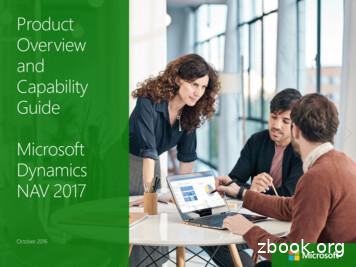Media- NAV Evolution - Renault Group
Media- NAV Evolution
English.GB ﺓﻱﺏﺭﻉﻝﺍ .ARA1
User precautions . . . . . . . . . . . . . . . . . . . . . . . . . . . . . . . . . . . . . . . . . . . . . . . . . . . . . . . . . . . . . . . . GB.3general information . . . . . . . . . . . . . . . . . . . . . . . . . . . . . . . . . . . . . . . . . . . . . . . . . . . . . . . . . . . . . . GB.5General description . . . . . . . . . . . . . . . . . . . . . . . . . . . . . . . . . . . . . . . . . . . . . . . . . . . . . . .GB.5Introduction to the controls . . . . . . . . . . . . . . . . . . . . . . . . . . . . . . . . . . . . . . . . . . . . . . . . . .GB.8Switch on/off . . . . . . . . . . . . . . . . . . . . . . . . . . . . . . . . . . . . . . . . . . . . . . . . . . . . . . . . . . . . . GB.14Operate and use. . . . . . . . . . . . . . . . . . . . . . . . . . . . . . . . . . . . . . . . . . . . . . . . . . . . . . . . . . GB.15Volume . . . . . . . . . . . . . . . . . . . . . . . . . . . . . . . . . . . . . . . . . . . . . . . . . . . . . . . . . . . . . . . . . GB.18Radio / AUX . . . . . . . . . . . . . . . . . . . . . . . . . . . . . . . . . . . . . . . . . . . . . . . . . . . . . . . . . . . . . . . . . . . . GB.19Listen to the radio . . . . . . . . . . . . . . . . . . . . . . . . . . . . . . . . . . . . . . . . . . . . . . . . . . . . . . . . . GB.19Auxiliary audio sources . . . . . . . . . . . . . . . . . . . . . . . . . . . . . . . . . . . . . . . . . . . . . . . . . . . . GB.23Audio setting. . . . . . . . . . . . . . . . . . . . . . . . . . . . . . . . . . . . . . . . . . . . . . . . . . . . . . . . . . . . . GB.26Navigation . . . . . . . . . . . . . . . . . . . . . . . . . . . . . . . . . . . . . . . . . . . . . . . . . . . . . . . . . . . . . . . . . . . . . GB.28The navigation system . . . . . . . . . . . . . . . . . . . . . . . . . . . . . . . . . . . . . . . . . . . . . . . . . . . . . GB.28Reading a map . . . . . . . . . . . . . . . . . . . . . . . . . . . . . . . . . . . . . . . . . . . . . . . . . . . . . . . . . . . GB.29Enter a destination . . . . . . . . . . . . . . . . . . . . . . . . . . . . . . . . . . . . . . . . . . . . . . . . . . . . . . . . GB.32Guidance . . . . . . . . . . . . . . . . . . . . . . . . . . . . . . . . . . . . . . . . . . . . . . . . . . . . . . . . . . . . . . . GB.38map settings . . . . . . . . . . . . . . . . . . . . . . . . . . . . . . . . . . . . . . . . . . . . . . . . . . . . . . . . . . . . . GB.44Managing the favourites . . . . . . . . . . . . . . . . . . . . . . . . . . . . . . . . . . . . . . . . . . . . . . . . . . . . GB.45Navigation settings . . . . . . . . . . . . . . . . . . . . . . . . . . . . . . . . . . . . . . . . . . . . . . . . . . . . . . . . GB.47Eco² driving . . . . . . . . . . . . . . . . . . . . . . . . . . . . . . . . . . . . . . . . . . . . . . . . . . . . . . . . . . . . . . . . . . . . GB.514x4 info . . . . . . . . . . . . . . . . . . . . . . . . . . . . . . . . . . . . . . . . . . . . . . . . . . . . . . . . . . . . . . . . . . . . . . . GB.52Bluetooth device . . . . . . . . . . . . . . . . . . . . . . . . . . . . . . . . . . . . . . . . . . . . . . . . . . . . . . . . . . . . . . . GB.53Pairing/unpairing Bluetooth devices . . . . . . . . . . . . . . . . . . . . . . . . . . . . . . . . . . . . . . . . . GB.53Connecting/disconnecting Bluetooth devices . . . . . . . . . . . . . . . . . . . . . . . . . . . . . . . . . . GB.56Using voice recognition . . . . . . . . . . . . . . . . . . . . . . . . . . . . . . . . . . . . . . . . . . . . . . . . . . . . GB.58Phonebook . . . . . . . . . . . . . . . . . . . . . . . . . . . . . . . . . . . . . . . . . . . . . . . . . . . . . . . . . . . . . . GB.62Making, receiving a call . . . . . . . . . . . . . . . . . . . . . . . . . . . . . . . . . . . . . . . . . . . . . . . . . . . . GB.63Remote engine start-up . . . . . . . . . . . . . . . . . . . . . . . . . . . . . . . . . . . . . . . . . . . . . . . . . . . . . . . . . . . GB.66GB.1
Reversing camera . . . . . . . . . . . . . . . . . . . . . . . . . . . . . . . . . . . . . . . . . . . . . . . . . . . . . . . . . . . . . . . GB.69Multi-view camera . . . . . . . . . . . . . . . . . . . . . . . . . . . . . . . . . . . . . . . . . . . . . . . . . . . . . . . . . . . . . . . GB.71System settings . . . . . . . . . . . . . . . . . . . . . . . . . . . . . . . . . . . . . . . . . . . . . . . . . . . . . . . . . . . . . . . . . GB.73Updating the system . . . . . . . . . . . . . . . . . . . . . . . . . . . . . . . . . . . . . . . . . . . . . . . . . . . . . . . . . . . . . GB.76Operating faults . . . . . . . . . . . . . . . . . . . . . . . . . . . . . . . . . . . . . . . . . . . . . . . . . . . . . . . . . . . . . . . . . GB.80GB.2
PRECAUTIONS DURING USE (1/2)It is essential to follow the precautions below when using the system, both in the interest of safety and to prevent material damage.You must always comply with the laws of the country in which you are travelling.Precautions when operating the system– Operate the controls (on the dash or near the steering wheel) and read the information on the screen only when roadconditions allow.– Set the volume to a reasonable level so that outside noise can be heard.Precautions regarding navigation– Use of the navigation system does not in any way replace the responsibility or vigilance of the driver when driving the vehicle.– Depending on the geographical area, the map may not have the latest information on new roads. Be alert. In all cases, RoadTraffic Regulations and road signs always take precedence over the directions of the navigation system.Precautions concerning the equipment– Do not attempt to dismantle or modify the system, as there is a risk of damage to equipment and fire.– Contact a representative of the manufacturer in the event of malfunction and for all operations involving disassembly.– Do not insert foreign bodies into the player.– Do not use products containing alcohol and/or spray fluids on the area.Precautions when using the phone– There are laws which govern the use of phones in vehicles. They do not necessarily authorise the use of hands-free phonesystems under all driving conditions: drivers must be in control of their vehicles at all times;– Using a phone whilst driving is a significant distraction and risk factor during all stages of use (dialling, communicating,searching for a number in the handset memory, etc.).GB.3
PRECAUTIONS DURING USE (2/2)The description of the models given in this manual is based on the specifications at the time of writing. This manual coversall existing functions for the models described. Whether or not they are fitted depends on the equipment model, options selected and the country where they are sold. This manual may also contain information about functions to beintroduced later in the model year.Depending on the make and model of your telephone, some functions may be partially or completely incompatible with yourvehicle’s multimedia system.For more details, please consult an Authorised Dealer.GB.4
GENERAL DESCRIPTION (1/3)IntroductionRadio functionsAuxiliary audio functionYour vehicle’s multimedia system performs the following functions:The multimedia system can be usedto listen to FM (frequency modulation),DAB (digital audio) and AM(amplitudemodulation) radio.You can listen to your personal stereodirectly through your vehicle’s speakers. There are several ways of connecting your personal stereo, depending onthe type of device you have:– RDS radio;– DAB radio;– management of auxiliary audiosources;– Hands-free phone;– voice recognition;– navigation assistance;– road traffic information (TMC);– information on areas for particularcare;– Parking distance control (Rear viewcamera or Multi-view camera);The DAB system allows better soundreproduction and access to text information about the current programmeetc.The RDS system makes it possible todisplay the name of some stations ormessages sent by FM stations to bedisplayed:– general traffic information (TA);– 3.5 mm Jack socket;– USB audio;– Bluetooth connection.For more information on the list of compatible devices, please contact an authorised dealer or visit the manufacturer’s website if available.– emergency message(s).– remote engine start-up programming;– Information on the incline of the vehicle (4x4 information);– information on your driving style anddriving advice in order to optimiseyour fuel consumption.GB.5
GENERAL DESCRIPTION (2/3)Hands-free phone functionThe Bluetooth hands-free systemprovides the following features withouthaving to handle your phone:– send/receive/suspend a call;– consult the list of contacts from thephone memory;– access the call logs for calls whichhave come through the system;– dial emergency numbers.Telephone compatibilitySome phones are not compatible withthe hands-free system, and do notenable you to use all of the availablefunctions or do not provide the bestpossible sound quality.For more information on compatiblephones, contact an authorised dealeror visit the manufacturer’s website ifavailable.Remote engine start-upfunctionWhen fitted, this function lets you programme the engine to start remotely, inorder to heat or ventilate the passenger compartment up to 24 hours beforeusing the vehicle.Driving eco2The “Driving eco²” menu displays areal-time overall score that reflects yourdriving style.Navigation assistancefunctionThe navigation system automaticallycalculates the geographical position ofthe vehicle by receiving GPS signals.It suggests a route to your chosen destination using its road map. Finally, it indicates the route to take, step by step,using the display screen and voicemessages.TMC traffic informationThis function keeps you informed abouttraffic conditions in real time.Road safety alerts or alertpointsThis service allows you to receive alertsin real time, such as excess speedalerts or the position of road safety alertareas.Your hands-free phone system is only intended to facilitate communication by reducing the risk factors, without removing them completely. You must always comply with the laws of the country in which you are travelling.GB.6
GENERAL DESCRIPTION (3/3)123 4581011DarkRadioDriving eco2Player7ListPresetsOptions6DisplaysMenu screen1 Mode selection area:– displays the selected mode;– when the mode selection areais touched, a drop-down menu willappear.2 Area Table of Contents:– shows the contents of a menuitem and related information.3 Telephone information area:– if the Bluetooth system is activated, the reception and battery levelof the connected device will be displayed.MediaNavPhoneSettingSet Time94 Exterior temperature.5 Time area.6 Menu area:– display subordinate menu ofmode;– shows current menu as highlighted.7 Area Home or return to navigation.Depending on the mode you are in,this area displays:– the Home button: returns you tothe welcome screen;– the Back button: goes back to theprevious screen;– the Flag button: goes back to thenavigation screen.Destination15 1413128 Mode standby and clock display9 Area for selecting programmedengine start-upNavigation screen10 Map mode (2D/3D and 2D North).11Name of the next street to take onyour route.12 Current audio information.13 Options for route and map setting.14 Voice guidance On/Off.15 Traffic InformationTMC.GB.7
INTRODUCTION TO THE CONTROLS (1/6)System panelsScreen selections are made by touching the desired selection on the screen.1234Destination10 9 87651234Destination10 9 8GB.8765
INTRODUCTION TO THE CONTROLS (2/6)Steering column 914151716F18111213131312122014141416191615GB.9
INTRODUCTION TO THE CONTROLS (3/6)Steering wheel controls212112131420 11 1521GB.10
INTRODUCTION TO THE CONTROLS (4/6)Function1Brief press: standby screen ON/OFF.2, 13, 14 Adjust the volume.3USB. connection43.5 mm Jack socket.5Access the media currently playing (FM/AM/DAB/USB/iPod /Bluetooth /AUX).6Access the “Navigation” menu.Access the “Home” menu.7Phone or auxiliary sources: exit the current window to return to the navigation screen (current) or to the previousscreen.8Mute/unmute the voice guidance.9Change the map zoom.10Change the map view mode (2D/3D/2D North).11Choose audio source (FM/AM/DAB/USB/iPod /Bluetooth /AUX).GB.11
INTRODUCTION TO THE CONTROLS (5/6)FunctionWhen receiving a call:– Brief press: answer the call;– Long press: reject the call.12Brief press during a call: end call.Listening to an audio source: mute/unmute (only for controls C, D and E).Brief press: access “Phone” menu (only for controls A, B and F).Long press: activate/deactivate multimedia system voice recognition (only for control A).13Increase the volume of the audio source currently in use14Decrease the volume of the audio source currently in use13 1415, 1916Mute/unmute (only for controls A and B).Radio: change radio station play mode (“Main”, “List”, “Presets”).Media (USB / iPod): change play mode for the media currently playing (“Main” or “List”).Rear dial:– Radio: change radio mode (preset/list/frequency).– Media: previous/next track.Brief press: confirm an action (only for control C)17GB.12Change media (CD/USB/AUX).
INTRODUCTION TO THE CONTROLS (6/6)Function17Change media (CD/USB/AUX).18Tap: change radio mode (FM /AM /DAB).Long press: activate/deactivate multimedia system voice recognition (only for control E).20Radio mute on/off.Pause/play an audio track.Interrupt the voice recognition voice synthesizer.21Brief press: activate/deactivate multimedia system voice recognition.Long press: activate/deactivate voice recognition for your phone if it is connected to the multimedia system.GB.13
ON/OFF SWITCHAASwitching onSwitching offStandby screenThe multimedia system switches on automatically when the ignition is switchedon.The system switches off automaticallywhen the vehicle’s ignition is switchedoff.The standby clock mode allows the display screen to be switched off.In other cases, press button A to switchon the multimedia system.With the ignition off, you can use thesystem for twenty minutes.Press A to make the multimedia systemoperate for around a further twenty minutes.GB.14When in standby clock mode, the radioor guidance system does not operate.The standby screen displays the timeand exterior temperature.Briefly press A to activate/deactivatethe standby screen.
OPERATE AND USE (1/3)– fast-forward or rewind (Media playing screen).From the “Media” “Player” menu,pressing and holding the “Fast forward/rewind” button fast forwards/rewindsthe track playing.1Multimedia screen 1Tap (short press):– Item selection;– Item execution (Media playingscreen).From the “Media” “Player” menu,pressing the next button switches to thenext title.1Press and Hold (long press):– saving an item (radio station for example).From the “Radio” “Main” menu, pressing and holding the preset numberstores the radio station currently playing.– Fast scroll.When touching with long presses thelist down buttons, scroll (per page) withacceleration.GB.15
OPERATE AND USE (2/3)4Route settingsRoute planning methodFastShortMotorwaysOffOnPeriod ChargeOffOnPer-use TollOffOnEcoAPlayerOptions2Return to the “Home” menu.The system goes directly to the “Home”menu if you press and hold 2 or brieflypress 3 wherever you are in the system.3ListPresets Options65Audio: using the steeringcolumn controlsPress button 5 to change the radio station search mode.Rotate wheel 6 to change the station(movement A).Press 4 to change the source(USB, AUX, AM, FM, DAB, iPod andBluetooth ).GB.16
OPERATE AND USE (3/3)7 8Press 9 to use numbers or symbols.Press 10 to change the keyboard configuration.Options109Using an alphabeticalkeyboardWhen entering a heading using an alphabetical keyboard, choose eachletter using the keypad.When choosing each letter, the systemwill remove the brightness of certain letters to help entering them.Press 7 to delete the last character entered.Press 8 to display the list of results.GB.17
VOLUMEVolumeMuteAdjust the sound level when listening tothe different sources, messages, ringtones and phone communications:To mute the sound, briefly pressbutton 21 on the steering wheel control or 12 on the steering column control (only for controls C, D and E) or simultaneously press buttons 13 and 14on the steering column control (only forcontrols A and B).– by turning or pressing button 1 onthe front panel of the multimediasystem;– by pressing control 13 or 14 on thesteering column control.To adjust this function, please refer tothe information on “Audio preferences”in the section on “Audio settings”.The radio source being listened to is interrupted when “TA” traffic information,news bulletins or a warning message isreceived.The “MUTE” icon is displayed at the topof the screen to indicate that the soundis switched off.To continue listening to the currentaudio source, briefly press button 21on the steering wheel control or 12 onthe steering column control (only forcontrols C, D and E) or simutaneouslypress buttons 13 and 14 on the steering column control (only for controls Aand B).This function is deactivated automatically when the volume control is usedor when a news or road traffic bulletinis broadcast.Set the volume to a reasonable level so that outsidenoise can be heard.GB.18Volume adjustment accordingto speedWhen this function is activated, theaudio and navigation volume will varyaccording to the vehicle speed.To activate and adjust this function,please refer to the information on“Speed dependent volume control” ofthe section on “Audio settings”.
LISTENING TO THE RADIO (1/4)1Choose a radio station “FM”,“AM” or “DAB”.2There are different modes for choosinga radio station.After having selected the wavelength,select the mode by pressing tabs 5, 6or 7.Three search modes are available:– “Main” mode (tab 7);Main10 9 8 7List6Presets5– “List” mode (tab 6);Options43Selecting a wavelengthTo choose a waveband:– press 1;– choose the waveband “FM”, “AM” or“DAB” by pressing on the requiredband.“Main” modeThis mode allows stations to besearched for either manually or automatically by scanning the selected range of frequencies. Select“Frequency” mode by pressing 7.To scan the frequency range:– manually run through the frequencies in steps by repeatedly pressing 4 or 8;– “Presets” mode (tab 5).– automatically go to the next stationby pressing 3 or 9;These modes can be changed usingthe steering column control.Repeat the operation each time thesearch stops if necessary.Note: the 2 marker indicates the position in your saved list of the radio station currently playing.You can also move the control knob onthe steering column control to move tothe next station.Note: to go back to the welcomescreen, press the 10 button.GB.19
LISTENING TO THE RADIO (2/4)111213151617Press one of the buttons in zone A tochoose the saved stations.Note: to go back to the welcomescreen, press the 10 button.Storing a stationSelect a radio station by using one ofthe modes described above. Press andhold one of the buttons on the zone A.AMainListPresets14“List” modeSelect “List” mode by pressing 14.This operating mode allows you to finda station easily by name from an alphabetical list (on “FM” and “DAB” only).Select the station required by pressingzone 12.Press 13 to scroll through all the stations.Note: the 11 symbol indicates the station you are currently listening to.GB.20MainOptionsList10PresetsOptions18The names of the radio stations thatdo not use RDS will not appear on thescreen. Only their frequency is displayed and sorted at the end of the list.“Presets” modeSelect “Presets” mode by pressing 18.This mode allows you to recall ondemand those stations which you havealready stored (refer to information on“Saving a station” in this section).You can save up to twelve stations perwaveband.Note: the 15 symbol indicates the station you are currently listening to.Marker 16 indicates the number ofpages in this section.To move to the next page, pressbutton 17.
LISTENING TO THE RADIO esets“RDS”“TA” (traffic information)Some “FM” and “DAB” radio stationsbroadcast text information relating tothe programme being listened to (thename of a track, for example).When this feature is activated, yourmultimedia system looks for and playstraffic bulletins automatically as new reports are issued by some radio stations“FM” and “DAB”.Note: This information is only availablefor certain radio stations.Options19Radio settingsNote: The automatic broadcasting oftraffic information is deactivated whenthe audio system is set to the “AM”band.Traffic information is broadcast automatically and has priority over thesource being listened to at the time.Select “On” to activate this function or“Off” to deactivate it.Display the settings menu by pressing 19. You can activate or deactivatefunctions by pressing “On” or “Off” (thesetting menu varies depending on thewaveband).The available functions are as follows:––––––––“RDS”;“TA” (traffic LS”;“Announcement”;“Update List”.GB.21
LISTENING TO THE RADIO (4/4)“Region”“News”“AM”The frequency of an “FM” radio stationmay change depending on the geographical area.When this function is activated, it ispossible to automatically listen to newsas it is broadcast by certain “FM” or“DAB” radio stations.You can activate or deactivate the “AM”band.In order to keep listening to the sameradio station when changing region, activate the “Region” function so that yourmultimedia system can automaticallyretune the frequency.Note: this is only available for certainradio stations.Note: “Region” is available only if the“RDS” function is activated.Poor reception can sometimes causeerratic and annoying changes in frequency. In this case you should deactivate this function.Select “On” to activate this function or“Off” to deactivate it.GB.22If you then select the other sources,when a broadcast of the selected programme type is made, it will interruptthe other sources.Select “On” to activate this function or“Off” to deactivate it.Select “On” to activate this function or“Off” to deactivate it.“DLS”Some radio stations broadcast text information relating to the programmebeing aired (the title of a track, for example).“Update List”To update the list of stations and obtainthe most recent ones, press “Start”.Note: preferably update the “DAB” listas soon as your system is switched on.
AUXILIARY AUDIO SOURCES (1/3)Your system has two types of auxiliaryinputs:– for connecting an external audiosource (MP3 player, portable musicplayer, USB key, phone, etc).– with Bluetooth (Bluetooth audioplayer, Bluetooth phone).– AUX: 3.5 mm jack.1In navigation mode or when listening to the radio, select your auxiliaryaudio source by pressing “Home”, then“Media”.The system starts playing the last audiotrack played.To find the input position, please referto the section on “Introduction to thecontrols”.Operating and connectionprinciplesMainListOptionsThere are two types of connections:– a USB socket;– a Jack socket.Connect your portable audio player, depending on the type of device.Selecting an auxiliary sourceTo select an input source, press 1.A list of available input sources is displayed instantly:Once you have connected a USBsocket or jack, the system automatically detects the auxiliary source.– USB: USB key, MP3 reader, phone,etc.;Note: The USB key used must be formatted to FAT32 format and have amaximum capacity of 32Gb.– BT: Bluetooth devices;– iPod : device with integrated iPod ;Only handle the portable audio player when traffic conditions permit.Store the portable audio player safely while driving (risk of being thrownin the event of sudden braking).GB.23
AUXILIARY AUDIO SOURCES (2/3)12ShuffleConnection: iPod This function lets you play all songs inshuffle mode. Press 3 and then press“On” or “Off”.Connect the socket of your iPod to theUSB input on the unit. Once the USBsocket of your iPod is connected, the“iPod” menu is displayed.Auxiliary input: USB socket,Bluetooth UseAudio formatsConnection: USB and portabledigital audio playerConnect the socket of your portableaudio player to the USB input on theunit.Once the USB socket of the digital portable audio player is connected, the“USB” menu is displayed.Auxiliary audio source formats can beMP3 and WMA.Note: Some types of portable digitalplayer may not be able to be connected.Fast windingCharging with the USB portOnce your player’s USB socket isconnected to the USB port of the unit,you can charge or maintain the batteryduring use.PlayerListOptions3Long press 2 to fast forward or rewind.Playback resumes when the button isreleased.RepeatThis function enables you to repeatone or all tracks. Press 3, then “Off”,“Track”, “Folder” or “All”.GB.24Note: some devices do not rechargeor maintain battery charge level whenthey are connected to the USB port onthe multimedia system.Select “iPod” from the drop-down list 1,then press on the playback list or thedesired audio track on the multimediasystem screen.All audio tracks on your “iPod” can beselected directly on the multimediasystem screen.Note: Once connected, you will nolonger be able to control the audio directly from your “iPod”. You must usethe keys on the system’s front panel.Note: Use the iPod cable for exclusive use of an iPod when connectingan iPod to the USB socket.
AUXILIARY AUDIO SOURCES (3/3)Connection: Bluetooth Refer to the section on “Connecting/disconnecting Bluetooth devices”.Once the Bluetooth is connected, the“BT” menu is displayed.Auxiliary input: jack4ConnectionConnect the jack of your portable audioplayer to the jack input.UseUseSelect “BT” from the drop-down list 4,then press on the playback list or thedesired audio track on the multimediasystem screen.All the audio tracks on your Bluetooth device can be selected directly from themultimedia system screen.Note: Once connected, you can nolonger directly control your portable digital audio player. You must use the keyson the system’s front panel.AMainListOptions5Select “AUX” from the drop-down list 4,then select the desired track on yourmusic player. No indication of the nameof the artist or the track is displayed onthe system’s screen.Select tracks directly on your portableplayer when the vehicle is stationary.Selecting a trackTo select an audio track within a folder,press “List”, then select a track A fromthis list.To go back to the previous level in thefolder hierarchy, press 5.By default, albums are listed in alphabetical order.Depending on the type of digital portable audio player, you can refine yourselection by using folders or files.Note: Use a USB connection in preference for easier music searches.The sound quality from the analogue input (AUX) will usually belower than the sound quality fromdigital inputs (USB, Bluetooth ).GB.25
AUDIO SETTINGS (1/2)1When the speed of your vehicle is morethan (40 km/h) 25 mph, the volumelevel outputs higher than originalvolume level.Audio 3Display Bluetooth System2Display the settings menu by pressing“Home” “Setting”. Press 2 to accessthe audio settings.You can leave the settings menu andreturn to the welcome page by pressing 3.GB.26Volume adjustment accordingto speed (“Vol/Speed”)Adjust the volume/speed ratio by pressing one of the buttons in zone 1.You can deactivate this function bypressing “Off”.“Loudness”Press “On” or “Off” to activate/deactivate the loudness function, which accentuates the bass and treble.
AUDIO SETTINGS (2/2)4Audio SettingsBAL/FADBass 35Mid 0Vol/Speed5Treble ft and front/rear balanceAudioNavDisplay Bluetooth System9Audio preferencesTap 6 or 8 to adjust the sound the left/right balance.Tap 4 or 7 to adjust the sound the front/rear balance.After setting balance, press “OK” toconfirm.Display the audio preferences menu bypressing 9.Bass, Mid, Treble– “TA”;Press the 5 arrows to adjust the bass,medium and treble.Once the adjustments have beenmade, press “OK” to confirm.Reset to defaults101112Press 12 to move to the next page.Tap 10 to go back to previous screen.You can adjust the volume of eachsound independently.– “Audio”;– “Navigation”;– “Phone”;– “Ring” (telephone).To do this, press “ ” or “-”.Press 11 to reset all the audio preferences.GB.27
THE NAVIGATION SYSTEMThe navigation systemThe navigation system calculates yourposition and guides you by using data:– of the GPS receiver;– from the digital map.GPS receiverThe navigation system uses GPS(Global Positioning System) andGLONASS satellites orbiting the Earth.The GPS receiver receives signalstransmitted from several satellites. Thesystem can then locate the position ofthe vehicle.Note: After moving a long distancewithout driving (ferry, rail freight), thesystem may take several minutes toadjust before retuning to normal operation.Updates (especially of maps) are published regularly. In some cases, it ispossible that roads alter and that themapping is not yet up to date.Note: we recommend installingNaviextras Toolbox software on yourcomputer and updating your system regularly.The digital mapThe digital map contains the road mapsand town maps that the system requires.USB key “Map”To install the most recent version,please refer to the section on “Map updates”.Note: The USB key is not provided withthe system.Note: The USB key used must be formatted to FAT32 format and have amaximum capacity of 32Gb.If possible, always use the most recentversion.Insert USB keyInsert the USB key into the port USB 1on the front panel of the multimediasystem.GB.2811
READ A MAP (1/3)12Options3 4 5 6To display the map around the currentvehicle position, press “Home” “Nav”.Touch the map screen.To move around the navigation map,drag the desired direction on thescreen. Press 1
The multimedia system can be used to listen to FM (frequency modulation), DAB (digital audio) and AM(amplitude modulation) radio. The DAB system allows better sound reproduction and access to text infor-mation about the current programme etc. The RDS system makes it possible to display the name of some stations or messages sent by FM stations to be
witnessed Renault winning its 10th Constructor's Championship in the last 20 years. In India, Renault redefined the sedan segment with the Renault Fluence, urged SUV lovers to indulge with the Renault Koleos and rejuvenated the compact category with Renault Pulse. Now it's time to welcome the new Renault Duster. A CENTURY OF RENAULT
Renault 1997 Manual gearboxes . JB0 JB1 JB2 JB3 JB4 JB5 JC5 Renault 5 X X X X X Extra X X X Renault 9 X X X X X Renault 11 X X X X X Renault 19 X X X X X Renault 21 X X . n 1978, 2127, 2229A, 2284A, 2383A, 2457A. Workshop Repair Manual. Contents Pages ENSEMBLE MOTEUR ET BAS Section view Identification Cross section - tightening torques .
Renault recommends Printed November 2016 CUBE DESIGN 011 454 6160 1116/6414 Renault Customer Care Direct Line: 0861 RENAULT or 0861 736 2858 Renault South Africa (Pty) Ltd. reserves the right to modify its models without notice, likewise their characteristics, equipment and accessories. Experience the New Renault KWID at www.renault.co.za
Renault recommends Printed March 2017 CUBE DESIGN 011 454 6160 0317/6456 Renault Customer Care Direct Line: 0861 RENAULT or 0861 736 2858 Renault South Africa (Pty) Ltd. reserves the right to modify its models without notice, likewise their characteristics, equipment and accessories. Experience the New Renault Sandero at www.renault.co.za
65 125sp190h renault clio 1.7, 1.8 (f2n) timing belt 66 7701473365 renault clio 1.7rt-baccara(b574-c574) f2n water pump 67 7700866518 renault clio i 1.4 (91-98) water pump 68 5435 988 0000 renault clio ii 1.5 dci (k9k-700)turbocharger assy. 69 5435 988 0002 renault clio ii 1.5 dci(k9k-702) turbocharger assy.
Renault and Nissan, while Renault and Nissan each bought a 1.55% stake in Daimler. In 2013, Renault formed Dongfeng Renault Automotive Company, a 50:50 JV with Chinese car maker Dongfeng Motor. As of 31 December 2014, Renault's vehicles were sold in 125 countries in Europe, the Americas, Asia Pacific, Africa, the Middle East, India and Eurasia.
3) Connect Renault net token and clic on this button 4) Enter your Renault net PIN 5) The system check ALLIANCE UPDATE access with your Renault net rights If you have a token error, ask your Renault net administrator to verify your rights : Renault Update(Admin/User) Do not select OTS right now, only use Selection Mode « VIN » 2) Clic on .
Product Capabilities in Microsoft Dynamics NAV 2017 5 Learn More Content Microsoft Dynamics NAV Starter Pack Extended Pack Product Overview and Capability Guide Microsoft Dynamics NAV 2017 October, 2016. Microsoft Dynamics NAV Starter Pack Extended Pack 2 of 38 Content 1 Microsoft Dynamics NAV A Proven Solution for Your Business .