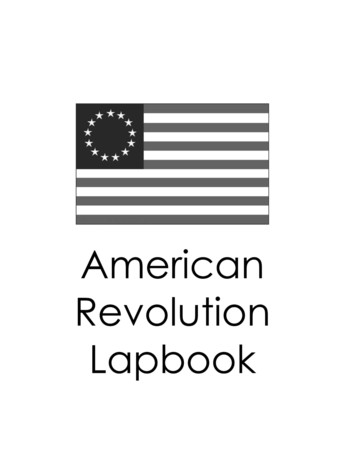Introduction And Terms - TCW A/V
Building Augmented Reality Spatial Music Compositions for iOSA Guide for Use of AR Positional Trackingv 2.1 (Updated 14 June 2022)Introduction and TermsThis document outlines the procedures to develop and release immersive spatial audioapplications for iOS and Android devices using AR positional tracking. Guidance to buildsimilar spatial audio applications using GPS positional tracking, and GPS-based audiopositioning, on iOS and Android can be found in a separate, similar document onthe tcwav.com website. AR Positional Tracking: Used in this guide to refer to the practice of tracking auser's position and orientation in an environment at a scale granular andaccurate enough to simulate real-world sound source positioning. Apple uses anapproach called visual inertial odometry to do this. In plain language, visualinertial odometry means using a combination of the camera and sensors in youriOS or Android device to accomplish positional tracking.For a more comprehensive look at immersive audio formats and terminology, see“Compositional Possibilities of New Interactive and Immersive Digital Formats” byDaniel Dehaan.Spatial Audio PositioningThere’s a ton of research online about digital audio spatialization, and several softwareimplementations that integrate nicely with Unity—RealSpace3D Audio, OculusSpatializer, Resonance Audio (Google), and more. This doesn’t account for third-partytools, like FMOD and WWise. In this guide, we will use the Resonance Audio. It iseffective, highly customizable, reliable, and easy to implement.We’d encourage anyone to do additional audio research for advanced spatialimplementation and understanding. One topic to start with is binaural processing andrecording—to drastically simplify, a method of recording and playing audio thatsimulates our ears. Another is multi-mic recording and spatialization—a good examplewas demonstrated by Shaun Crook on the 4DSOUND system in Amsterdam in 2014.Shaun used 16 microphones spaced throughout a room to record footsteps walking andping pong balls bouncing, then later mapped each microphone’s recording to a similarposition in space for playback. You could hear the balls and steps moving as if theywere there, creating a simulation of an entire room.There are many places to look for inspiration and to credit here—Google, for buildingnice Resonance Audio documentation; partners at the 4DSOUND Hack Lab in 2014
(particularly Peter Kirn and the 4DSOUND Team) for some of the compositionalconcepts; and the groups BLUEBRAIN, Matmos and other for releasing previousabsolute positioning audio applications.Now, to building:Software and CostsYou will need several pieces of software and hardware to develop and publishfunctioning AR application or iOS. Additionally, there are fees to publish to the AppleApp Store. Depending on the scale and intent (i.e. monetary) of your application, youshould review all the Terms of Service to see if you should sign up for premium planswith some of these providers.Overview: Unity Personal (Free) – this will be our primary environment for app creation.o You will need a version of Unity that supports Unity’s ARFoundation,which allows you to build for both Apple’s ARKit and Google’s ARCore.Resonance Audio for Unity (Free/Optional) – audio spatializer for ResonanceAudioTo execute the build for iOS: a Mac (or an understanding friend with one).o Apple unfortunately limits iOS development to macOS, but you candevelop on and export from PC and then borrow a Mac for a few hours.(You’ll need about 5GB of space free, and a handy iOS device.)o Xcode for macOS (Free)§ You’ll need to ensure you have a version of Xcode that supportsApple’s ARkit.o To publish to app store, an Apple Developer account ( 99/year to publishapps)To easily distribute for Android: 25 fee for the Google Play storeDownloads and Initialization:1. Download and install Unity from here. You only need “Unity Personal” for noncommercial purposes.a. Be absolutely sure during installation that you select the iOS and AndroidSDKs as part of the install.2. If you choose to use Resonance Audio, you can download resources here:Resonance Audio3. Download the Unity ARFoundation plugin if it wasn’t in your install.4. Consider phone emulators for testing. BlueStacks is wonderful for Androidemulation.5.
Beginning your ProjectOpen the ARFoundation demo scene with the cube. Recommend you re-title the scene,then title and save your project. Please note that, as we go, you will want to frequentlysave both your project and your scene.Applying Resonance Audio SpatializationTo use Resonance Audio, import it into your project by going to Assets- ImportPackage- Custom Package and finding the downloaded package. Wait a moment andhit “Import.” Hit “Play” to compile a build and see if the import worked correctly.Also, set the application to use the Resonance Audio spatialized. Go to Edit Project Settings- Audio and set the Spatializer plugin and Ambisonic Decoderplugin to Resonance Audio.Now we can add the Resonance Audio plugins. First, go to the object “3D Pointer.” Thispointer represents the user’s location, so it will be where we want our “listener” to be. Inthe inspector, hit “Add Component” and add Resonance Audio Listener. Leave thestandard Audio Listener on.Note: this picture shows an older version of the listener called “GVR Audio Listener”
We will now add our first audio object to the scene. GameObject- 3D Object- Sphere.Import an audio file into your Unity project assets folder, then select it in “AudioSource” by hitting the small circle. You now have a sound object. (You can alsouse the “Resonance Audio Source” option for different controls. If you do this,uncheck the standard “Audio Source”).o It is a good practice to (by default) set your Audio Source rolloff to Linearversus Logarithmic, turn off Doppler (if you don’t like the sound of it, likeus), and set the scale (size) of the sphere to a number two times the sizeof the max distance. Then you will be able to visually see the audiodistance as you program.§ Note: an audio source distance of 10 would correspond roughly to asphere size of 20.§ You can adjust rolloff patterns intuitively using the 3D Soundsettings by setting the rolloff to “Custom Rolloff” or by clicking therolloff graph to modify it (double-click to add points). Always ensurethe tail end of your line or curve hits 0 before it reaches the rightend of the graph--otherwise the object’s volume will never decreaseto 0, no matter the distance.We also suggest you bypass effects and zones by default, then selectivelyreenable these options as you program for artistic effect. Ensure you “Spatialize”the effects at first.
An example “Audio Source” with custom rolloffs. Add a color to the sphere for identification. Go to Assets-Create- Material.Change the color and drop it onto your sphere you just created in the Hierarchypane. You may create many spheres, we strongly suggest using multiple colorsto keep track.Quick Notes on Audio Sources A 2D spatial blend will eliminate much of the 3D sound positioning of the sourceA “180” spread (as pictured below) will make your sound sound less like it’scoming from a center point source and more spread over the circumference ofthe sphere. This works very well for sound sources you’d like to remain equal inboth ears no matter the orientation of the listener (like, perhaps, bass anddrums). It can sound natural to increase the spread of a sound toward its center.
Input for ProgrammingParticularly on PC, developing and testing AR applications on iOS can be acumbersome process. We recommend you instead add a first-person controller, thirdperson controller, and additional cameras to the scene. In this way, you can simulatewalking through the environment on your computer from multiple vantage points. An excellent First-Person Controller can be found in the Asset Store. Navigatethere and download “Standard Assets” by Unity. After installation, find the FirstPerson Controller and add it to your scene. You can also add a mouse lookscript, as we have done here, and an Audio Listener.
Remember that this controller will conflict with your AR controller. Make a note toyourself:o To use the First-Person Controller, ensure this object is ON and “CameraParent” and “AR Camera Manager” are OFF.o For building to AR, turn OFF the First-Person Controller and turn ON“Camera Parent” and “AR Camera Manager.” Some Unity betas turn “Mobile Input” on by default. This option seems to overridethe ability to use arrow keys to navigate the space. You can turn it off from thetop menu.Your Spheres in SpaceYou now have spheres in an environment you can navigate, and you also know how tocreate sound objects. Now we will discuss positioning those sound objects spatially.Positioning
All you need to do is set the X, Y, and Z coordinates in the sphere’s “Transform”component. Just adjust and experiment. Please note that sometimes yourcreated spheres will inherit default values of approximately -625. We are unsurewhy this happens, but it’s an easy fix—just reset them to 0.MovementYou can use Unity Animations or use custom scripts to control your object movement.There are tons of tutorials on the Internet, and you can use any knowledge of C# orJava to write your own. We recommend you begin with animations for simplicity. To getstarted with scripts, here is code for a new script that will oscillate a sphere back andforth between two points. Just select your sphere in Unity and go to Add Component New Script- Create and Add (C#). Call it “TCWMoveOscillate” (or whatever you want,but then adjust the name in the script code later accordingly). Right click the script andselect “Edit Script.” Now, populate it with this code and hit “Save.” Hit play in Unity andyou will see a sphere begin to move. We have created several movement scripts andare happy to share—just reach out to us.using UnityEngine;using System.Collections;public class TCWMoveOscillate : MonoBehaviour{public Vector3 pointB;IEnumerator Start(){var pointA while ;{return StartCoroutine(MoveObject(transform, pointA, pointB,return StartCoroutine(MoveObject(transform, pointB, pointA,IEnumerator MoveObject (Transform thisTransform, Vector3 startPos, Vector3 endPos,float time){var i 0.0f;var rate 1.0f / time;while (i 1.0f) {i Time.deltaTime * rate;thisTransform.position Vector3.Lerp (startPos, endPos, i);yield return null;}}}Other Movement Patterns
You will find videos and descriptions of some movement patterns on our Conceptspage, http://www.tcwav.com/concepts.htmlSpatially Generative MusicOne specific type of movement that really excites us, and needs more explanation thanthe concept video on tcwav.com, is spatially generative music. This randomizes thelocation of spheres within a set range. Imagine each sphere as a note or quick melody,and they pop up at random places around the listener. Perhaps the distance changesan effect, like their pitch. The listener will never hear the same sequence and spacestwice.This code will randomize the position of a sphere across the X and Z planes. Adjustand/or it to multiple spheres to create spatially generative music.using UnityEngine;using System.Collections;public class Random : MonoBehaviour{private Vector3 centre;public Vector3 Velocity new Vector3(0, 0, 0);float x;float y;float z;public float speed 5f;// Use this for initializationvoid Start(){centre le", 2.0f, 2f);}// Update is called once per framevoid Update(){}private void LaunchProjectile(){centre Velocity * Time.deltaTime;var offset new Vector3(UnityEngine.Random.Range(-2, 2), y,UnityEngine.Random.Range(-2, 2));transform.localPosition centre offset;}
}RainThe rain functionality is detailed in a concept video. In short, we use Unity’s animator tocontrol the Y coordinates of grouped objects. In this way, they “drop” through theground.Unity’s Animator windowNaturally, when rain hits the ground, it should stop. Fortunately, there are ways to alterthe audio sounds when they “hit” the “ground”—so that either they quickly fade, distort,or anything else you’d want.Raindrops (white) collide with our “ground,” a giant rectangle.Add a distortion filter and a lowpass filter to your raindrops, turn them off then add thisscript, “TCWCollision.” This script will turn on the distortion filter and lowpass filter as
soon as a collision is detected. Ensure you have a “Box Collider” component on yourgiant rectangle, with “Is Trigger” checked, and a “Sphere Collider” on each raindrop (youdon’t need “Is Trigger” checked here). This will ensure Unity is detecting the collisionsfor these objects.using System.Collections;using System.Collections.Generic;using UnityEngine;public class TCWCollision : MonoBehaviour {// Use this for initializationprivate AudioDistortionFilter myLight;private AudioLowPassFilter myLight2;void Start(){myLight GetComponent AudioDistortionFilter ();myLight2 GetComponent AudioLowPassFilter ();}void OnTriggerEnter(Collider other){myLight.enabled !myLight.enabled;myLight2.enabled !myLight2.enabled;}}Audio RoomsThe Resonance Audio package also includes “Audio Rooms,” which virtually simulaterooms of different materials (wood panels, concrete, etc.) We found the reflectivity to bea bit much generally, and the implementation not perfect—but these rooms can certainlybe implemented to interesting effect. They seem fairly resource-intensive.One practical use we implemented was to use the rooms to create a subtle reverb tail.
Here, you will see the reflectivity is down, but the time and gain on the reverb are fairlyhigh.This subtle reverb is great at masking sharp transitions or melding various soundstogether. Here, we placed a room (purple) over the entire spatial range of our piece.This room can be made by creating a cube instead of a sphere and following thepositioning methods described earlier. The spatially generative sounds, as describedabove, originally sounded too jarring when they suddenly moved mid-note. The reverbon this room smoothed the transitions out nicely. Ensure your other sounds all have “Bypass Room Effects” checked to avoidunwanted reverb. Only leave Room Effects enabled on the objects where youwant the extra reverb.
A large “room” of reverbReverb ZonesBy default, Unity includes Chorus, Distortion, Reverb, EQ filters, and more. These areall fairly self-explanatory. It also includes “Reverb Zones,” which can be very effectivefor your compositions. Similar to the Resonance Audio Rooms described above, reverbzones are great at masking sharp transitions or melding various sounds together. Here,use the same rectangle we used for the Resonance Audio Room example. This roomcan be made by creating a cube instead of a sphere and following the positioningmethods described earlier. The spatially generative sounds, as described above,originally sounded too jarring when they suddenly moved mid-note. The reverb zone onthis rectangle smoothed the transitions out nicely. Ensure your other sounds all have “Bypass Reverb Zones” checked to avoidunwanted reverb. Only leave Reverb Zones enabled on the objects where youwant the extra reverb.Make sure you set the Min and Max distances appropriately for your objects. Thisis easily done by picking an extreme reverb, like “Arena,” and adjusting thesettings during runtime through quick trial and error.
A reverb zoneControlling All Audio Effects with DistanceElsewhere in this guide, we’ve discussed how to adjust curves on audio sources toimpact the amount of volume, spatial blend, spread, or reverb based on the distancebetween the object’s center and the player. Unity allows these same curves to controlits low-pass filter frequency if you add the low-pass effect.
However, if you want to control things like echo or distortion, or want to use entirelydifferent object’s distances to control audio, you need a different approach. We’ll walkthrough an example. This is a bit more complex than above but opens up a whole worldof creative possibilities.Create a sphere called “Distort” and place it at X 6, Y 0.2, Z 0. Create another spherewith a sound of Max Distance 5 and place it at X 0, Y 0, Z 0. We’ll call this “Acoustic”for the acoustic guitar we used in our composition. We are going to modify the sound of“Acoustic” based on the distance between our player and the “Distort” sphere. Add the Audio Distortion Filter to “Acoustic.”Create a new script called “AcousticDistortion” and add it to “Acoustic”Insert this code:using System.Collections;using System.Collections.Generic;using UnityEngine;public class AcousticDistortion : MonoBehaviour{public Transform Player;public Transform DistortionSphere;public float distortionLevel;float distanceBetweenThem;// Use this for initializationvoid Start(){AudioDistortionFilter bob gameObject.GetComponent AudioDistortionFilter ();
}void Update(){distanceBetweenThem position);if (Vector3.Distance(Player.position, DistortionSphere.position) 6.2){distortionLevel 0;gameObject.GetComponent AudioDistortionFilter ().distortionLevel 0;}if (Vector3.Distance(Player.position, DistortionSphere.position) 7.82){distortionLevel 0.79f;gameObject.GetComponent AudioDistortionFilter ().distortionLevel 0.79f;}//Delse{gameObject.GetComponent AudioDistortionFilter ().distortionLevel distanceBetweenThem / 2 - 3.055f;distortionLevel (distanceBetweenThem / 2 - 3.055f);}Debug.Log("Distance between obj1 and obj2 is " distanceBetweenThem);}} In the inspector, ensure you assign “Distortion Sphere” to our object “Distort” and“Player” to our “FirstPersonController.” (Important: remember later to change thisfrom “FirstPersonController” to our AR “Main Camera” for your final release or fortesting.) You will see that this code calculates the distance between object “Player” andobject “Distortion Sphere,” divides them by 2, and subtracts 3.055. This math isbased on the distance we set between “Distortion” and “Acoustic” earlier.
o The code also determines if the player is relatively close to theDistortionSphere and sets distortion to 0.o The code also determines if the player is relatively far from theDistortionSphere and caps distortion at .79, as the distortion getsunmusical between 0.8-1.0As you test this code, you’ll see that the half of our “Acoustic” sound closer to the“Distort” sphere remains undistorted. As you walk away from the “Distort” sphere, thedistortion turns on, gradually increasing until it caps at .79. You can use this logic withany sound effect to build soundscapes that can vary dramatically based on user locationor based on the movement of other objects. Some other handy effect code: When using reverb instead of distortion, adjust both:o gameObject.GetComponent AudioReverbFilter ().roomo gameObject.GetComponent AudioReverbFilter ().dryLevelWhen using echo:o gameObject.GetComponent AudioEchoFilter ().wetMixAnother great way to implement distance-based effects is to take a normal (clean)sound, insert it onto a sphere, and duplicate the sphere. Now, use your DAW or similarto add effects you want to the clean sound, and save the effected sound into Unity. Addit to the duplicated sphere, and set it so the volume rises or oscillates as the listenermoves farther away. Now, the clean sound appears to become effected as the listenermoves from it.
Additional PointsHere are some random notes that didn’t fit elsewhere:iOS development specifics: Starting from iOS 10, Apple requires you to set the'NSLocationWhenInUseUsageDescription' field in an App's info.plist file whenlocation services are used--same for Camera & Microphone. You can set it in theiOS Player Settings 'Location Usage Description,' ‘Camera Usage Description,’etc. We just used the text “Camera required for audio spatialization” for thecamera; when combining the AR with GPS, we do the same for “Location UsageDescription.” You should get warnings both when building the project in Unity &in Xcode if you are attempting to use location or camera services but thisdescription is not set—however, sometimes you will not, and the app will simplynot work correctly. Set it and save it early.Android development specifics: We successfully built our app targeting OSes 4.4 (Kit Kat) and up with the defaultUnity audio spatialization. If you have conflicting Android Manifests (Standard, Daydream, andCardboard)—you can likely standardize them using the text in “Android-ManifestCardboard.”Contact/About TCWWe are a duo from Washington, DC. You can contact us at tcw@tcwav.com. If you need help or get stuck, please do not hesitate to ask us. This process canbe frustrating, especially if you aren’t familiar with Unity. Please also share yourcreations with us—we can’t wait to see what you do.If you are interested in having us compose a spatial audio composition for yourspace, or know someone who may be interested, please reach out to us or letthem know.We are also interested in collaborating on spatial compositions.Learn on our website tcwav.com.
Building Augmented Reality Spatial Music Compositions for iOS A Guide for Use of AR Positional Tracking v 2.0 (Updated 12 July 2021) Introduction and Terms This document outlines the procedures to develop and release immersive spatial audio applications for iOS and Android devices using AR positional tracking. Guidance to build
Dictionary of English terms p.13 Introduction to Spanish terms p.16 Dictionary of Spanish terms p.18 Introduction to Dutch terms p.21 Dictionary of Dutch terms p.22 Introduction to French terms p.25 Dictionary of French terms p.26 Sea state descriptors in logbooks p.30 .
Collectively make tawbah to Allāh S so that you may acquire falāḥ [of this world and the Hereafter]. (24:31) The one who repents also becomes the beloved of Allāh S, Âَْ Èِﺑاﻮَّﺘﻟاَّﺐُّ ßُِ çﻪَّٰﻠﻟانَّاِ Verily, Allāh S loves those who are most repenting. (2:22
akuntansi musyarakah (sak no 106) Ayat tentang Musyarakah (Q.S. 39; 29) لًََّز ãَ åِاَ óِ îَخظَْ ó Þَْ ë Þٍجُزَِ ß ا äًَّ àَط لًَّجُرَ íَ åَ îظُِ Ûاَش
TARGETCW EMPLOYEE HANDBOOK This handbook provides, in general terms, answers to some of the questions you may have as an employee. Please visit our website (www.targetcw.com) for additional employee benefits information, resources, and up-to-date news and information about the company. Hours of Operation
Delta Protection Commission Prepared for: Delta Protection Commission State of California Prepared by: M.Cubed, Abbott & Kinderman LLC, CONCUR,Inc., Ecology & Environment, Northwest Hydraulic Consultants, Phoenix1, TCW Economics, and Robert Twiss MAy 17, 2018 DELTA FLOOD RISK MANAGEMENT ASSESSMENT DISTRICT FEASIBILITy STUDy AND DELTA LEVEE
Step 2: Secondary Values Health Health is the amount of damage a character can take before being incapacitated. It’s determined by checking the values of the Body and Will attributes on the table below and adding the results together. Attribute Level Body Bonus Will Bonus –3 10 0 –2 15 3 –1 20 6 0 25 9 1 30 12 2 40 15 3 50 18 ( 4 .
Always refer to the OEM service manual for the most model specific break-in procedures and guidelines. Engine Oil & Fuel Double the oil quantity with an approved TCW-3 oil. Use 91 to 94 octane premium fuel. Avoid products that have alcohol additives, or chemicals that may alter the fuel condition. Initial Break-in & Warm-up
American Revolution Lapbook Cut out as one piece. You will first fold in the When Where side flap and then fold like an accordion. You will attach the back of the Turnaround square to the lapbook and the Valley Forge square will be the cover. Write in when the troops were at Valley Forge and where Valley Forge is located. Write in what hardships the Continental army faced and how things got .