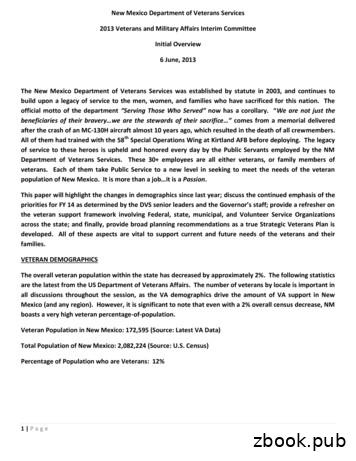CLINICAL PROCEDURES IMPLEMENTATION GUIDE - Veterans Affairs
CLINICAL PROCEDURESIMPLEMENTATION GUIDEVersion 1.0April 2004Revised December 2018Department of Veterans AffairsOffice of Information & TechnologyOffice of Enterprise Development
Revision HistoryDescriptionOriginally released.1Patch MD*1.0*4 released.2Patch MD*1.0*9 released November 2007. UpdateSetting up HL7 Parameter for port 5000 withCACHE.3Patch MD*1.0*14 released. Updated Setting UpConsults for Clinical Procedures, Exported XPARKernel Parameters, add new section called ScheduledOptions. Added information about launching CPGateway under the section Working with CPGateway.4Patch MD*1.0*6 released. Updated MD namespaceClinical Procedures file list and CP Class UploadHeader output display, added TIU prompts for addingnew TIU Note Titles, added instrument warning forautomated instruments, added Processing Applicationfield, changed wording for Count/Non-count clinics,added new Exported Kernel XPAR parameters andscreen capture, revised “Setting Up HL7 Parameterschapter for clarity, updated list of InstrumentProcessing Routines, added Appendix D – ExportedValues For Hemodialysis Options.5Patch MD*1.0*11 released. Updated Setting UpProcedures, Exported Kernel XPAR Parameters, andScheduled Options.6Patch MD*1.0*21 released. Updated Chapter 1 General CP Package Information and addedassigning options. Updated Step 2 of Setting up TIUfor Clinical Procedures in Chapter 4, updated KernelXPAR Parameter in Chapter 6, Added Chapter 7,Application Proxy, and Appendix E, High VolumeProcedure Checklist. Added Step 3 – Create Ad HocHealth Summary Components For CP to Chapter 10.Updated Ch 21 Index.Patch MD*1.0*4 September 2006 Patch 4 release added.Patch MD*1.0*9 November 2007 Patch 9 release added.3Patch MD*1.0*14 March 2008 Patch 14 release added.4Patch MD*1.0*6 May 2008 Patch 6 release added.5Patch MD*1.0*11 June 2009 Patch 11 release added.6Patch MD*1.0*21 June 2010 Patch 21 release added.12DateApril 2004September 2006February 2008Technical WriterMarch 2008REDACTEDMay 2008REDACTEDJune 2009REDACTEDJune 2010REDACTEDREDACTEDREDACTED
1Patch MD*1.0*20 release added. Added list of tasks November 2010that can be queued. Updated Exported Kernel XPARParameters.MD*1.0*60 release. Added new CP InstrumentJuly 2018parameters and VistA menu options.MD*1.0*65 release. Added High Volume changesDecember 2018for TIU Technical fieldsConsult and Procedure Conversion options1Patch MD*1.0*20 November 2010 Patch 20 release added.REDACTEDREDACTEDREDACTED
Table of Contents1. Introduction . 1-1About Clinical Procedures . 1-1About CP User . 1-7About CP Manager . 1-8About CP Gateway . 1-8Intended Audience . 1-8Related Manuals. 1-9General CP Package Information . 1-10Resource Requirements . 1-14Hospital Location File Requirement (Implementing Workload Reporting) . 1-15VistA Imaging. 1-152. Using CP Manager . 2-1CP Manager Toolbar . 2-1Finding a Parameter . 2-2Deleting an Automated Instrument or Procedure . 2-3Printing Reports . 2-43. About Test Accounts and Imaging . 3-1Changing All Test Accounts. 3-2Changing the Current Namespace . 3-2Configuring the Imaging Display Station . 3-5Changing Test Accounts that Use a Background Processor . 3-6Connecting the Background Processor PC to VistA Servers. 3-9Refreshing Existing Test Accounts . 3-104. Setting Up TIU for Clinical Procedures. 4-1Step 1 - Verify Clinical Procedures Class Upload Header . 4-2Step 2 - Create CP Class Document Definitions . 4-3Example of New TIU Prompts . 4-8Step 3 - Define Clinical Procedures Class Document Parameters . 4-105. About ASU Business Rules and the Role of the Interpreter . 5-1How Business Rules Work . 5-1Role of the Interpreter . 5-36. Setting Up Clinical Procedures . 6-1Step 1 - Populate the CP Definition (#702.01) file . 6-1Step 2 – Setting Up Instruments . 6-2Editing an Automated Instrument . 6-3Adding an Automated Instrument . 6-8Additional Instrument Parameters . 6-11Using the Instrument Analyzer . 6-12Step 3 – Setting Up Procedures. 6-14Editing a Procedure . 6-14Adding a Procedure. 6-19April 2004Clinical Procedures V. 1.0Implementation Guidei
Table of ContentsStep 4 – Setting Up System Parameters . 6-22Allow non-instrument attachments . 6-23Bypass CRC Checking. 6-24Clinical Procedures Home Page. 6-24Clinical Procedures On-Line. 6-24CP/BGP Transfer Directory . 6-24CRC Values . 6-24Calculating a File’s CRC Value . 6-26Days to keep instrument data . 6-26Imaging File Types . 6-26Offline Message . 6-28Version Compatibility. 6-28VistA Scratch HFS Directory . 6-30Step 5 – Exported Kernel XPAR Parameters . 6-31Exported Kernel XPAR Parameters for Patch MD*1.0*14. 6-31Exported Kernel XPAR Parameters for Patch MD*1.0*6. 6-34Exported Kernel XPAR Parameters for Patch MD*1.0*11. 6-35Exported Kernel XPAR Parameter for Patch MD*1.0*21 . 6-37Exported Kernel XPAR Parameters for Patch MD*1.0*20. 6-407. Application Proxy User . 7-18. Scheduled Options . 8-19. Setting Up Consults for Clinical Procedures . 9-1Step 1 – Setting Up Consult Services . 9-1Step 2 - Creating Consult Procedures . 9-510. Setting Up CPRS for Clinical Procedures . 10-1Step 1 – Setting Up the Notification . 10-1Step 2 – Editing Parameters. 10-2Ask Encounter Update (ORWPCE ASK ENCOUNTER UPDATE) . 10-3Broadcast Messages to Other Apps (ORWOR BROADCAST MESSAGES). 10-5Force PCE Entry (ORWPCE FORCE PCE ENTRY) . 10-6Add CP User to the CPRS Tools Menu (ORWT TOOLS MENU) . 10-7Step 3- Create Ad Hoc Health Summary Components for CP . 10-911. Working with CP Gateway . 11-1Log File Options . 11-412. Setting Up HL7 Parameters . 12-1Configuration Instructions Information . 12-1IP Addresses and Ports. 12-1Setting Up a New HL7 Single Listener for High-Volume Devices . 12-2Creating a Logical Link . 12-3Creating a Device Protocol Client . 12-5Activating the Logical Links . 12-7Adding a Device Client as a Server Subscriber . 12-7Using Port 5000 . 12-8Benefits of Using a Single Port Listener. 12-8iiClinical Procedures V. 1.0Implementation GuideApril 2004
Table of ContentsSetting Up Port 5000. 12-8File Settings. 12-9Technical Issues. 12-1113. Configuring the Automated Instrument Share Folder. 13-114. Troubleshooting . 14-115. Glossary . 15-116. Appendix A – CP Application Startup Options and Command Line Switches . 16-1Introduction . 16-1What is a Command Line Switch? . 16-1Shared Broker Environment . 16-1CPRS Tools Menu . 16-2All Command Line Switches . 16-317. Appendix B – Exported Procedures List . 17-118. Appendix C - Instrument Processing Routines . 18-119. Appendix D – Exported Values For Hemodialysis Options . 19-1Custom Data List . 19-1Anticoagulants . 19-1Code Statuses . 19-1Dialyzer List. 19-1Education Codes . 19-3ESRD Diagnosis . 19-3Medication Routes . 19-5Medication Units . 19-5Modalities . 19-6TIU Note Titles . 19-6Transportation Methods . 19-6Preferences. 19-7System Preferences . 19-7Report List . 19-8Summary Report Template . 19-820. Appendix E – High Volume Procedure Checklist. 20-121. Appendix F – Consult / Procedure Conversion . 21-122. Index . 22-2April 2004Clinical Procedures V. 1.0Implementation Guideiii
Table of ContentsivClinical Procedures V. 1.0Implementation GuideApril 2004
1.IntroductionThis implementation manual describes how to implement the Clinical Procedures (CP)application. It also contains setup instructions for Consults/Request Tracking, Text IntegrationUtility (TIU), Computerized Patient Record System (CPRS) and commercial off the shelf(COTS) interfaced devices. All setup instructions and their steps are required for a successfulimplementation of the Clinical Procedures package.Topics discussed in this chapter are: About Clinical ProceduresRelated ManualsGeneral CP Package InformationResource RequirementsHospital Location File RequirementAbout Clinical ProceduresA clinical procedure is a clinical test where the result is usually obtained from an automatedinstrument such as pulmonary function devices, EKGs, ECHOs, EMGs, EEGs, endoscopy andbronchoscopy instruments, dialysis machines, or other similar COTS devices. CP is a conduitfor passing final patient results, using Health Level 7 (HL7) messaging, between vendor clinicalinformation systems (CIS) and Veterans Health Information Systems and TechnologyArchitecture (VistA). The patient’s test result or report is displayed through the ComputerizedPatient Record System (CPRS). The report data is stored on the Imaging Redundant Array ofInexpensive Disks (RAID) and in some instances, discrete data is stored in the Medicinedatabase.CP provides features that can be used across clinical departments such as general medicine,cardiology, pulmonary, women’s health, neurology, and rehabilitation medicine. CP uses theprocedure order function that is included with the Consults/Procedures package. For example, aclinician places an order for a procedure, such as an EKG, in the Consults/Proceduresapplication.If the procedure is performed on a bi-directional instrument, the patient demographics areautomatically transmitted to the instrument. When the procedure is complete, the result is thentransmitted back to VistA. The result is stored in VistA Imaging and associated with a TIUdocument. The result and the TIU document are then associated with the original Consultsorder.April 2004Clinical Procedures V. 1.0Implementation Guide1-1
IntroductionIf the procedure is performed on a uni-directional instrument, then the clinician must use the CPUser application to match the instrument results to the procedure order. Then the cliniciansubmits the results to Imaging and creates the TIU document. Once the TIU document is inplace, standard Consults functionality is used to complete and sign the TIU document.The following pages contain flowcharts explaining the bi-directional and uni-directional ClinicalProcedures process flow.1-2Clinical Procedures V. 1.0Implementation GuideApril 2004
IntroductionClinical Procedures Bi-Directional Interface Process Flow:1. CPRSOrder ProcedureRequestProcedure requeststatus “Pending”PerformprocedureTransmitHL7 messageto VistA5. CP Mumps Device InterfaceTell VistAImaging to followpathway to result8. VistAImagingCopy result toImaging RAID2. CPUserCheck-In thestudyStudy status “PendingInstrument Data”Decode HL7message & storeresult pathway6. CP GatewayMatch result tostudy3. CP Mumps Device InterfaceTransmit HL7message tomedical device4. MedicalDeviceStore result pathwaywith study7. CP Mumps Package InterfaceCreate blank TIUdocumentNotify CP resultcopied to ImagingRAID9. CP Mumps Package InterfaceNotify Consults results isready for interpretation/signatureStudy status “Complete”10. Consults11April 2004Clinical Procedures V. 1.0Implementation Guide1-3
IntroductionProcedurerequest status “Partial Results”11. CPRSAlert interpretingphysician that result isready forinterpretation/signatureInterpreting physicianenters interpretation orsigns the note.Procedure Requeststatus ”Complete”Alert the orderingphysician that theprocedure is complete1-4Clinical Procedures V. 1.0Implementation GuideApril 2004
IntroductionClinical Procedures Uni-Directional Interface Process Flow:1. CPRSOrder procedurerequestProcedurerequest status “Pending”2. CPUserTransmitHL7 messageto VistA4. CP Mumps Device InterfaceDecode HL7message & storeresult pathway5. CPUserCheck-In thestudyOpen study tomatch resultStudy status “Ready toComplete”3. Medical DeviceMatch resultto studySubmit the resultManually enterpatientinformation6. CP Mumps Package InterfacePerformprocedureCreate blankTIU DocumentTell VistAImaging to followpathway to result7. VistAImagingCopy result toImaging RAIDNotify CP resultcopied to ImagingRAID8. CP Mumps Package InterfaceNotify Consults results isready for interpretation/signatureStudy status “Complete”11April 2004Clinical Procedures V. 1.0Implementation Guide1-5
Introduction9. ConsultsProcedurerequest status “Partial Results”10. CPRSAlert interpretingphysician that result isready forinterpretation/signatureInterpreting physicianenters interpretation orsigns the note.Procedure Requeststatus ”Complete”Alert the orderingphysician that theprocedure is complete1-6Clinical Procedures V. 1.0Implementation GuideApril 2004
IntroductionThis is a flowchart describing the configuration of Clinical ationstatus ONLINEClear QueueFilesSet upQueueProcessingConfigure tructnewdefinitionsub-treefor CPDefinedocumentparametersfor CPClinicalProceduresASUDefinebusinessrules forCPCLASSPopulateCPDefinitionfileSet upproceduresandinstrumentsusing CPManagerConsultsSet upconsultservicesDefineinterpreterSet up CPprocedures.Set upSystemParametersusing CPManagerSet upmachinewith CPGatewayCPRSEnable ReadyforInterpretationalertCreate desiredQuick Ordersand place onmenus.Set ameterSet ForcePCE EntryparameterSet CP toOn-lineAdd CP Userto the ToolsmenuLegend:ApplicationStepsConfigure inTest AccountOnlyAbout CP UserApril 2004Clinical Procedures V. 1.0Implementation Guide1-7
IntroductionCP User checks in a procedure request for a study. CP User also links the result from theautomated instrument to the procedure ordered through Consults in CPRS. With CP User, if thedevice is bi-directional, the clinician manages the results and submits them to the requesteddevice. The results then are automatically processed by CP Gateway, stored in VistA Imaging,and are ready for review within Consults. If the instrument is uni-directional, the clinician has toassociate the results and submit them to the VistA Imaging system for storage. Theseattachments display under the appropriate TIU document for the original Consults order.About CP ManagerCP Manager is used to configure the site files, CP INSTRUMENTS, CP PROCEDURES andrequired system parameters. It is recommended that access to CP Manager be restricted to userswho manage the CP applications.About CP GatewayCP Gateway manages the flow of information from the instrument interfaces to the studies. CPGateway polls VistA regularly for new data from instruments and processes this data into usableattachments for the VistA Imaging system. This module also manages the log files and purgeslog file entries.Intended AudienceThe Implementation Guide is intended for use by Clinical Application Coordinators (CAC),Technical Support Office (TSO), Information Resource Management (IRM), implementationmanagers, and Enterprise VistA Support (EVS). Each team member is responsible for differentaspects of the implementation, and then the maintenance of the product.1-8Clinical Procedures V. 1.0Implementation GuideApril 2004
IntroductionRelated ManualsHere is a list of related manuals that you may find helpful:Clinical Procedures Installation GuideClinical Procedures Technical Manual and Package Security GuideClinical Procedures User ManualClinical Procedures Release NotesCPRS User Guide: GUI VersionCPRS Setup GuideConsult/Request Tracking User ManualConsult/Request Tracking Technical ManualText Integration Utilities (TIU) Implementation GuideText Integration Utilities (TIU) User ManualVistA Imaging System (Clinical) User ManualThese manuals can be found in the VistA Documentation Library (VDL),http://www.va.gov./vdl. Select Clinical from the VDL web page, select the package you want,and then select the manuals. For example, you can select CPRS on the left side of the page. Thelist of CPRS manuals is displayed.1You may also want to read the CP Implementation Process (Webpage), which is available onthe CP website. Go to oc/.Point to Clinical Procedures Project, then click Documentation. When the Documentationpage displays, click Clinical Procedures Documents, then click The CP ImplementationProcess (Webpage). This list includes a high-level step-by-step guide to the installation and theimplementation process.MD*1.0*6 May 2008 Changed document name from “Site Installation Checklist” to “The CP ImplementationProcess (Webpage).” Revised directions to access the document.April 2004Clinical Procedures V. 1.01-9Implementation Guide1
IntroductionGeneral CP Package Information1. Name spacing and file listing.Clinical Procedures is found in the MD namespace. All routines, templates and options beginwith MD. File numbers range from 702 to 704 and are stored in the MDD and MDS globals.The range of 704.201 to 704.209 is stored in the MDK global. Here is a list of the ClinicalProcedures 202#704.209CP TransactionCP DefinitionCP InstrumentCP Result ReportCP Conversion FileHemodialysis Access Points FileHemodialysis Study FileHemodialysis Setting File2. Queuing TaskMan jobs.2Queued TaskMan jobs are associated with this application. Here is a list of options that can bescheduled:MDMDMDMDSCHEDULED STUDIESSTUDY CHECK-INPROCESS NOSHOW/CANCELPROCESS RESULTS3. Accessing modules. Assign the option [MD GUI USER] to the clinical staff, who need access to CP User. Assign the option [MD GUI MANAGER] to the Clinical Application Coordinator, CPpackage coordinator, and Information Resource Management Service (IRMS) staff foraccess to CP Manager. Assign the MD MANAGER key to the Clinical Application Coordinator or the CPPackage Coordinator. This key controls access to the Update Study Status menu optionthat allows clinicians to fix study errors. This key also controls access to the Delete Studyoption. Assign the MAGCAP CP user security key to technicians, who will be using VistAImaging to capture a consent form and link it to a CP study or TIU document.Patch MD*1.0*6 May 2008 Files added.Patch MD*1.0*20 November 2010 Update queued tasks information.1-10Clinical Procedures V. 1.0Implementation Guide12April 2004
Introduction4.1Assigning Options: Assign the option [MD COORDINATOR] to the Clinical Application Coordinator, CPpackage coordinator, and Information Resource Management Service (IRMS) staff foraccess to the setup option for the auto study check-in.Assign the option [MD PROC W/INCOMPLETE WORKLOAD] to the ClinicalApplication Coordinator, CP package coordinator, and Information ResourceManagement Service (IRMS) staff to print a list of procedure with incomplete workload.Assign the option [MD STUDIES LIST] to the Clinical Application Coordinator, CPpackage coordinator, and Information Resource Management Service (IRMS) staff toprint a list of studies list.The screen captures below demonstrate how to assign an option to a user: Use the [XUSER] User Management menu option.Select OPTION NAME: XUSER1XUSERUser Management2XUSER DIV CHGChange my Division3XUSER FILE MGRManage User File4XUSER KEY RE-INDEXReindex the users key's5XUSER PC BUILDUser PC build PrintPress RETURN to see more, ' ' to exit this list, ORCHOOSE 1-5: 1 XUSERUser Management Select[XUSEREDIT] Edit An Existing User option.Select User Management Option: ?Add a New User to the SystemGrant Access by ProfileEdit an Existing UserDeactivate a UserReactivate a UserList usersUser InquirySwitch IdentitiesFile Access Security .Clear Electronic signature codeElectronic Signature Block EditManage User File .OAA Trainee Registration Menu .Person Class EditReprint Access agreement letterSelect User Management Option: EDit an Existing UserPatch MD*1.0*21 May 2010 – Updated General CP Package Information to add Assigning Options for optionsreleased with patch 21 and previous patches.1April 2004Clinical Procedures V. 1.0Implementation Guide1-11
Introduction Selectthe user.Select User Management Option: EDit an Existing UserSelect NEW PERSON NAME: SCCOMPUTER SPECIALIST4TEST,FRANCEFT5TEST,KENRADIOLOGISTPress RETURN to see more, ' ' to exit this list, ORCHOOSE 1-5: 1 TEST,ATA Enterthe option name, MD COORDINATOR, to the Select SECONDARY MENUOPTIONS: field.Edit an Existing UserNAME: TEST,APage 1 of 5NAME. TEST,AINITIAL: TATITLE:NICK NAME:SSN: 666435465DOB:DEGREE:MAIL CODE:DISUSER:TERMINATION DATE:Termination Reason:PRIMARY MENU OPTION:Select SECONDARY MENU OPTIONS: MD COORDINATORWant to edit ACCESS CODE (Y/N):FILE MANAGER ACCESS CODE:Want to edit VERIFY CODE (Y/N):Select DIVISION:SERVICE/SECTION: IRM FIELD OFFICEHigh Volume Procedure SetupAre you adding 'MD COORDINATOR' asa new SECONDARY MENU OPTIONS (the 1ST for this NEW PERSON)? No// Y Verifythe SECONDARY MENU OPTIONS field has the option name MDCOORDINATOR and enter a four characters SYNONYM for the option name.Edit an Existing UserNAME: TEST,APage 1 of 5NAME. TEST,AINITIAL: TATITLE:NICK NAME:SSN: 666435465
study Study status "Ready to Complete" 3. Medical Device Perform procedure Transmit HL7 message to VistA 5. CPUser Match result to study Create blank TIU Document 7. VistA Imaging 1 1 Open study to match result Submit the result 4. CP Mumps - Device Interface Decode HL7 message & store result pathway 6. CP Mumps - Package Interface Tell VistA
Fillmore Veterans Veterans Memorial Building Plaques inside building Not open to public: 511 2nd St 805-524-1500 Moorpark Veterans Veterans Memorial Park Monument; flags & plaques Spring St. approximately 1/2 mile North of Los Angeles Ave. Oxnard Veterans Plaza Park Monument; flags & plaques NW corner of the park off 5th St. Port Hueneme Museum
Doña Ana 14,783 Sandoval 12,501 Santa Fe 11,064 San Juan 9,048 Total for these 5 Counties: 102,1133 . -Gulf War/Iraq/Afghanistan 50,500 Women Veterans (Statewide) 21,324 Veterans . Charlotte Atso, is also a National-level representative to the Veterans Administrations' Women Veterans Task Force. These officers are nationally
Fillmore Veterans Veterans Memorial Building Plaques inside building Not open to public: 511 2nd St 805-524-1500 Moorpark Veterans Veterans Memorial Park Monument; flags & plaques Spring St. approximately 1/2 mile North of Los Angeles Ave. Oxnard Veterans Plaza Park Monument; flags & plaques NW corner of the park off 5th St. Port Hueneme Museum
This Clinical Case Registries Installation and Implementation Guide provides assistance for installation and implementation of the Clinical Case Registries (CCR) software. 1.1 How CCR Works CCR software application collects data on the population of veterans with certain clinical
and Veterans’ Services on issues relating to Veterans of the Commonwealth. The Council reviews and assesses state and federal statutes and programs that relate to Veterans, and the delivery of services to Veterans, including healthcare, education, housing, outreach, training, and retraining. The Council serves as an educational resource for .
The Clinical Program is administered by the Clinical Training Committee (CTC) under the leadership of the Director of Clinical Training (DCT) and the Associate Director of Clinical Training (ADCT). The program consists of three APA defined Major Areas of Study: Clinical Psychology (CP), Clinical Child Psychology (CCP), Clinical Neuropsychology .
A Brief History of the SCV The Sons of Confederate Veterans (SCV) are the direct descendants of the United Confederate Veterans (UCV), a voluntary organization of many of the veterans who fought so gallantly for the Confederacy during its brief existence (1861-1865.) The USCV (United Sons of Confederate Veterans) was organized at Richmond, Virginia
Act 165 of 2013 authorized the Director of the Department of Veterans Affairs to establish and maintain a Veterans’ Home at a location selected by the director, after seeking advice from the Arkansas Veterans’ Commission and the Arkansas Veterans Home Task Force, a