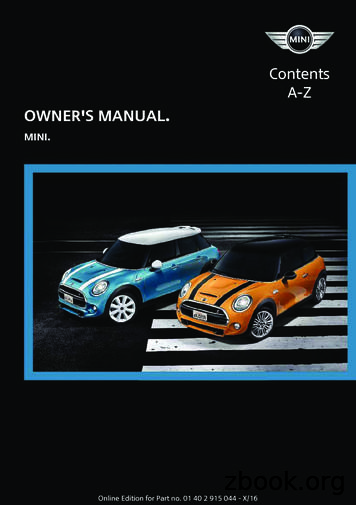Owner S Manual TDAI 2200 - Steinway Lyngdorf
Owner s manualTDAI 2200
2
Table of ContentsOperating Voltage4Unpacking the TDAI 22004Serial Number Registration4Introduction5Accessories6Front Panel7Rear Panel8Display Indicators9Remote ControlAdvanced setup- Communication- Comm Address- Comm Speed- Master/Slave- Line Out- Line Out Control- Line Out Level- Routing- Crossover frequency- Filter type- Delay- Trigger Setup- Remote Control- Software versions- Factory Reset16161616161717171718181919202020Software upgrading21Connectors- Mains Connector- Loudspeaker Connectors- Trigger Connector- Optional AD Converter Board- Balanced inputs- Unbalanced inputs22222222232323Cleaning and Maintenance23Technical Specifications- Audio- Protection- Mains- Trigger- Mechanical242425252525Technical Assistance2610Menu System- Navigating the menu system1111Menu Tree12Display- Display Timeout- Disp. Brightness- Volume Display Timeout13131313Volume- Def. Vol.- Max. Vol.141414Input Name15Input Sensitivity15Manual version 02-07-073
Operating VoltageThe TDAI 2200 is available in two versions: one for 115V mains voltage and another for 230V mains voltage.Check the label on the TDAI 2200 rear panel and verify you have the version with the proper voltage foryour area.The 115V version requires a mains voltage of 110V-120V at 50-60Hz with a current rating of 8A.The 230V version requires a mains voltage of 220V-240V at 50-60Hz with a current rating of 4A.The mains voltage setting for your TDAI 2200 can be changed ONLY BY A QUALIFIED ENGINEER.Connect the power input only to the AC source printed on the label. The warrantywill not cover any damage caused by connecting to the wrong type of AC mains.The TDAI 2200 has three power modes:1. OFFNo circuitry is powered.2. STANDBYThe mains transformer and amplifier section are powered off - only the remote control input and the microprocessor is powered, so the unit can be powered up using the remote control ‘STANDBY’ button.3. ONAll circuits active.Unpacking the TDAI 2200Carefully remove the unit and accessory kit from the carton, visually check for shipping damage.Contact both the shipper and your Lyngdorf Audio representative immediately if the unit bears any signof damage from mishandeling. All Lyngdorf Audio equipment is carefully inspected before leaving ourfactory.Keep shipping carton and packing material for future use or in the unlikely event thatthe unit needs servicing. If this unit is shipped without the original packing, damagecould occur and void the warranty.Serial Number RegistrationPlease record the serial number of your amplifier here for future reference. The serial number is printedon the label on the TDAI 2200 rear panel. You will need this serial number, should you ever requireservice for your TDAI 2200 amplifier.TDAI 2200 serial number:4
IntroductionCongratulations on your investment in the Lyngdorf Audio TDAI 2200.The TDAI 2200 is more than just a very good high-end amplifier, one that’s exceptionally pure and natural sounding with even the most ‘demanding’ speaker loads. It also happens to be a completely uniqueDigital Control Centre.In fact we believe it to be the most versatile amplifier on the market today, a true state-of-the-art devicethat sets new standards for what’s sonically possible to achieve in a real life environment.5
AccessoriesYou should find the following accessories annelTUNERvolumeENTERA/BMains cord6Programming cablerandomrepeatRemote control
Front PanelControlsThe buttons/controls on the front panel of the TDAI 2200 can all be operated either with direct pressesor by operating the corresponding keys on the supplied remote control. All the keys on the front panel[except the Mains switch (1)] are duplicated on the remote control as well.1. Mains switchPowers the TDAI 2200 on/off.Stand-by mode is selected by pressing the mute button (2) for 3 seconds or with the stand-by button onthe remote control.2. MuteToggles Mute mode on/off.Pressing the Mute button for 3 seconds will set the TDAI 2200 in stand-by mode.3. Analog Input selectorChanges to Analog input, or if already selected, cycles to the next Analog input.Switches the TDAI 2200 on from stand-by mode.4. Digital Input selectorChanges to Digital input, or if already selected, cycles to the next Digital input.Switches the TDAI 2200 on from stand-by mode.5. DisplayDisplay with all information on menu system, status, active input selection and volume control.6. Volume wheelOptical encoded volume control wheel7. Navigation keysIn normal operation mode the Left/Right toggles between DSP presets.In menu mode used for navigation in the menu system: Up/Down, Left/Right & Enter.As default there are no DSP presets installed in the TDAI 2200, these must be defined by you. Please check the ‘Support’ section on the Lyngdorf Audio website fora desription of how to make DSP presets.8. Menu buttonToggles Menu mode on/off7
Rear Panel1. Digital Input 1-3RCA connectors for SPDIF input2. Digital OutputSelected digital input is sent – full range or filtered via the DSP - to the Digital Output connector for daisychaining more than one TDAI 2200. The sample rate is fixed at 96 kHz. This output is also active whenAnalog input is selected.3. Digital input 4XLR Connector for AES input4. Optical Digital input 5Connector for Toslink input5. Analog outputDAC output from DSP Section6-8. InputSingle-ended Analog input L/R pairs 1-39-10. InputBalanced Analog input L/R number 4The connectors from 6-10 are only available if the optional AD-Converter module ismounted.11. Loudspeaker terminalsLoudspeaker output.All Outputs are bridged and must never be connected to ground because of the DCoffset to chassis8
12. Trigger Out / InDC Trigger Out for remote start of SDA 2175 power amplifiers or similar equipment.Trigger In has no function.13. RS232 Input/AuxRS232 communication connectors for communication with a PC, remote control from Lyngdorf equipment with broadcast commands or linked control between amplifiers. Input is looped to Aux out for daisy-chaining of amplifiers. The ‘INPUT’ is used for connection to a PC for software update, or as a controlinput from a Lyngdorf Master Amplifier. The ‘AUX’ connection is output in Master mode for controllingslave amplifiers, or bypasses input from other master amplifiers to the next amplifier.14. Mains InputDisplay IndicatorsD99.9LYNGDORF TDAI 2200Version: 3.0A1122343541. A-DIlluminates to show whether the active input is Analog or Digital.2. MenuAlphanumeric Display (2*20 Characters).3. 1-5Illuminates the active input.4. Volume Display3 digits indicating Volume control setting from 00.0 to 99.9 – in dB’s.Mute is indicated by the Volume control setting ‘---’.1-4. PowerPower on is indicated with display showing all information on status and volume control, Standby modeis indicated with the decimal dot from the volume control being lit only.9
Remote ControlThe remote control is used to access the menu system and replicate the buttons directly accessible onthe front panel. To control the TDAI 2200 the AMP key should be pressed [please note the amplifier’svolume and mute buttons still work when in CD mode].The functionality of the buttons when AMP is pressed are as follows:1. StandbyThe standby button puts the TDAI 2200 in stand-by mode.11234567894digital0info6menu922. Numerical buttons 1-7Select DSP settings.353. Numerical button 8 and 0Selects DSP bypass mode.78analog12104.No function7. AnalogTurns On theTDAI 2200 from stand-by mode with the last selectedanalog input.Selects Analog input, or if already selected, cycles to the next Analoginput. To select a specific Analog input, press the ‘Analog’ button followed by numerical button 1-4 within 2 seconds.8. MuteToggles Mute function on/off.9. MenuActivates or de-activates the Menu system on the Main display.10. AMPSelects the remote for operation with a Lyngdorf Amplifier.11. RCSSelects the remote for operation with a Lyngdorf Room Processor.12. CDSelects the remote for operation with a Lyngdorf CD Player.10CDchannelTUNERvolume16ENTER1718A/B6. InfoHold down for 2 seconds to show the current samplerate.To select a specific Voicing filter, press the ‘Info’ followed by numericalbutton 0-6 within 2 seconds.RCS1311145. DigitalTurns On the TDAI 2200 from stand-by mode in the last selected digital input.Selects Digital input, or if already selected, cycles to the next Digitalinput. To select a specific Digital input, press the ‘Digital’ button followed by numerical button 1-5 within 2 seconds.AMPrandomrepeat15
13. TunerNo function.14. Channel -/ Toggles down/up between inputs.15. Volume Up/downChanges volume in the chosen direction.16. Up / Down / Left / RightIn normal operation mode the Left/Right toggles between DSP presets.In menu mode they are used for navigation in the menu system. Pressing and holding down a keychanges selected values fast.As default there are no DSP presets installed in the TDAI 2200, these must be defined by you. Please check the ‘Support’ section on the Lyngdorf Audio website fora desription of how to make DSP presets.17. EnterTurns the TDAI 2200 On from stand-by mode with the last selected input and works as Enter in menusystem.18. No function.Menu SystemThe Main Display on the front panel of the TDAI 2200 shows all functionality and current status of theTDAI 2200. An overview of the menu tree can be seen in the ‘Menu Tree’ chapter.When the amplifier is powered up the Main screen shows the product name and current software version.After showing the initial screen the main screen is shown. Here the current Input, DSP Preset andSample Frequency is displayed. Input name can be changed in the ‘Input Name’ menu, for DSP presetsplease refeer to the ‘Support’ section on the Lyngdorf Audio website. If a digital input is active the sourcesamplerate is detected and displayed, if the Analog input board is mounted and selected the ADC samplerate 96 kHz will be displayed.Furthermore the Volume Control is set according to the standard settings which can be altered in the‘Volume’ menu.Navigating the menu systemPressing the Menu button on the remote or the front panel access the top level of the Menu system.Using the left/right arrows keys the Menu system settings can now be scrolled through. To access a submenu setting just scroll to it and press the Enter button. To change a setting, use the up/down arrowsand press Enter to accept the change, or Menu to exit without applying any changes.11
Menu TreeThis is an overview of the entire TDAI 2200 menu in software version 3.0.TDAI 2200 Main MenuDisplayVolumeDisplay TimeoutDef. VolumeDisp. BrightnessMax. VolumeInput NameInput SensitivityCommunicationComm AddressComm SpeedVolume Disp.Timeo.TDAI 2200 Main MenuAdvanced setupMaster/SlaveLine OutRoutingCrossover freq.Filter TypeSoftware versionsFactory ResetLine Out ControlLine Out LevelAdvanced setupDelay12Trigger setupRemote Control
DisplayThe sub menus accessible in the Display menu are:DisplayDisplay TimeoutDisp. BrightnessVolume Disp.Timeo.Display TimeoutDisplay timeout set-up is used for enabling/disabling the 10 sec. display ’switch’off’ feature. If enabledthe Main Display reading will switch off after 10 sec of inactivity from the remote control or front panelbuttons.Disp. BrightnessDisplay brightness is used to control the brightness of the display. The brightness can be set to 25%,50%, 75% and 100%.Volume Disp. Timeo.If Volume Display Timeout is enabled the Volume Display reading will switch off after 10 sec of inactivityfrom the remote control or front panel buttons.13
VolumeThe sub menus accessible in the Volume menu are:VolumeDef. VolumeMax. VolumeDef. Vol.The Default Volume setting controls the default volume at start-up and can be set from 0 to 99 dB.However, a setting over 88 is not recommended as this corresponds to max output with full scale digitalinput.Max. Vol.The Maximum Volume setting is a safety precaution used for limiting the maximum volume which can beachieved by spinning the wheel or increasing volume via the remote. This can be set to avoid excessivelyloud sound pressure levels and/or to protect your loudspeakers against overload.14
Input NameInput NameAs default, digital inputs are called Digital 1-5 and Analog inputs are called Analog 1-4. To change thename, choose an input and then between the following preset names: ADC, Analog 1-4, AUX, CD, CD-1, CD-2, DAB, DAT, DBS, DCC, Digital 1-5, DVD, DVD-1, DVD-2, FM, LD,MD, PC, PHONO, RADIO, RIAA, SACD, SAT, TAPE, TUNER, TV, VCR, VDP, VIDEO, VIDEO-1,VIDEO-2.Input SensitivityInput SensivityThe Sensitivity adjustment enables you to match levels from different sources as well as obtaining fullscale output on your amplifier. The Sensitivity can be adjusted /-12dB in 0.1 dB steps.Setting the Sensitivity too high will result in clipping/distortion. Therefore,always use your ears when setting the Sensitivity15
Advanced setupThe sub menus accessible in the Advanced menu are:Advanced setupCommunication MenuRoutingDelaySoftware versionsMaster/SlaveCrossover freq.Trigger setupFactory ResetLine OutFilter TypeRemote ControlCommunicationThe sub menus accessible in the Communication menu are:Communication MenuComm AddressComm SpedComm AddressThe Communication Address setting identifies the TDAI 2200’s to the PC interface or other Lyngdorfproducts. In master mode the amplifier setting is normally 1, and the addresses 2-99 can be used forindividual slave amplifiers, but nothing is restricted. The PC software must know the address of the TDAI2200 in order to communicate with it.Comm SpeedThe Communication Speed setting is the RS232 Link interface speed. The default setting is 57600 baud.With different PC’s and different lengths of cables the settings can be changed to 9600 or 115200 baud.If a multi-amplifier set-up is installed with Master/Slave communication, a smaller delay can be observedwhen using higher speeds.Master/SlaveMaster/SlaveAs default a TDAI 2200 is set as a Slave. The Master setting should be used if you are using two TDAI2200, e.g. for bi-amping or if using one to drive the main loudspeakers and one to drive the LyngdorfAudio cornerwoofer(s) or the subwoofer(s). When set as a Master the first TDAI will control the secondTDAI (the Slave), e.g. when adjusting the volume control and when switching on and off.16
Line OutThe sub menus accessible in the ‘Line Out’ menu are:Line OutLine Out ControlLine Out LevelLine Out ControlThe Line Out Control sets the output level to be Full Scale (fixed) or regulated.Fixed means there’s a constant full scale output – most often used as ‘tape out’ or when using aLyngdorf Audio TDAI or SDAI as a ‘slave’ amplifier in a bi-amping set-up.Regulated means that the output level will follow the level of the volume control. This setting is chosenif you have, for instance, a power amplifier or an active subwoofer connected.If Full Scale is selected you will constantly have full output – with huge potential foroverload and damage of power amplifier and/or loudspeakers if connected.Line Out LevelThis adjusts the overall output level in steps of - 0.1 db, it can be adjusted up to – 40 db in total.RoutingRoutingIn Routing it is possible to apply different settings to the Main and Line outputs:SymbolNameMain outputLine OutputRLHighpass filterXXRLLowpass filterXXR LL RLeft and Right channel switchingX-MMono-XXMMono lowpass filterA highpass and lowpass filter can be applied to the Main and Line outputs when you want to connect anadditional amplifier or subwoofer together with your main loudspeakers.A Mono setting is also available for the Line output, this is used when connecting a single subwoofer tojust one Line output.If no filter is selected the full frequency range will be directed to your main loudspeakers. If a filter isselected the frequencies above or below the selecter crossover frequency will be directed through theanalog line-out and digital output terminals.When a highpass or lowpass filter has been chosen, the Crossover Frequency and Filter Type menus areenabled.17
Crossover frequencyCrossover freq.The crossover frequency can be selected anywhere between 40 – 9999Hz.It is very difficult to give exact guidelines to setting crossover frequency, filter type and order since thisdepends on the exact drivers and configurations. Therefore, the following recommendations should beseen as a good starting point only.In general, the recommended crossover frequency between (sub)woofers and main speakers is between 200 - 400 Hz.By using a high crossover frequency, the rear wall quarter wavelength reflection is removed from themain speakers.If a Lyngdorf Audio corner woofer is used in a 2 2 set-up, a crossover frequency of 400 is recommendeddue to the high bandwidth of the corner woofer.For conventional active subwoofers with built in low pass filter the recommended crossover frequencyis the upper low-pass frequency of the subwoofer.If at all possible, the low pass filter in the subwoofer should be bypassed. Due to the quarter wavereflection from the rear wall corresponding to the depth of the subwoofer cabinet we recommend ancrossover point at approximately 200 Hz. You might experiment with turning the subwoofer so the driverfaces the wall in a distance of 5 to 10 cm. This will increase the bandwidth of the subwoofer.However, due to the limited bandwidth (frequency response) of most conventional subwoofers youmight find it necessary to choose a lower crossover frequency.When ‘building’ active speaker systems it is recommended to use the original crossover point(s) usedby the manufacturer. Due to the short wavelengths of the mid/high frequencies it is essential that bothcrossover frequency, filter type and order as well as delay is set correctly. Therefore, creating filters foractive speakers is an iterative process that requires several critical listening sessions in order to achieveseamless integration of the different speaker drivers.Filter typeFilter TypeIt is possible to choose from two different filter types in this menu.LiRi: (Linkwitz Riley) 2, 4 or 8 order.Butw: (Butterworth) 1, 2 or 4 order.In a 2 2 set-up (main speakers Lyngdorf Audio corner woofers) we recommend using a fourth orderLinkwitz Riley filter.In set-ups using conventional active subwoofers – again due to limited bandwidth – we recommend using a second order butterworth filter.In active speaker systems it is recommended starting with a fourth order Linkwitz Riley filter.18
DelayDelayIf you are using a set-up with two main loudspeakers located at an identical distance to the listeningposition you don’t need to set a delay. However, if the distance isn’t identical and/or you are using a subwoofer, or a Lyngdorf Audio 2 2 system, you need to set a delay in order to ensure that the sound fromeach loudspeaker reaches the listening position simultaneously. This must be done for main left (ML) andright (MR) and as well as line left (LL) and right (LR).To set the delay all you need do is to measure the distance from each loudspeaker to the listening position and enter these values in the menu. The necessary delays are then automatically calculated andapplied to each channel.1 centimeter 0.3937 inThe fault message ‘Values for delay exceed limits’ is displayed when the differencebetween the distance from the speakers closest to, and the speakers furthest from,the listening position is too big. The biggest difference allowed is 340 cm / 134 in.If the fault message appears, you can use the following solutions:(Can be used individually or together to achieve a valid set-up with respect to the delay lengths): Shorten the distances between your Main and Line channel loudspeakers resulting in a more compactloudspeaker set-up. Arrange your loudspeaker set-up and/or your listening position in a more symmetrical set-up.Trigger SetupTrigger setupTrigger setup sets the usage of the trigger output option. If e.g. an SDA 2175 power amplifier, subwooferor similar equipment is connected to Line out, the trigger can be activated and used for switching theconnected product on and off.19
Remote ControlRemote ControlRemote Control set-up makes it possible to activate or de-activate the remote control. This is useful inset-ups with more than one TDAI 2200 amplifier in the room. The master amplifier then becomes theonly one receiving signals from the remote, processes them and controls the rest of the TDAI 2200’sover the Lyngdorf RS232 link.Software versionsSoftware versionsThe Software version menu is used to check the current software version of your TDAI 2200.Factory ResetFactory ResetThe Factory Reset is used to restore all settings to the factory settings.If you return to the factory settings all your personal settings will be erased.20
Software upgradingThe TDAI 2200 firmware can be upgraded using the ‘Lyngdorf Audio – Serial Load’ software. This is inthe PC package available from www.Lyngdorf.com.Follow the upgrade steps shown below to bring the product into upgrade mode.21
ConnectorsMains ConnectorMains voltage to the TDAI 2200 is applied via an IEC320 type connector. The supplied cable with safetyground should be used to connect the TDAI 2200 to a mains outlet.Connect the power input only to the AC source printed on the label. The warrantywill not cover any damage caused by connecting to the wrong type of AC mains.Always disconnect the TDAI 2200 from the mains before changing any connectionsto its inputs or outputs.Loudspeaker ConnectorsThe TDAI 2200 s loudspeaker connectors accept bare wire ends up to 5 mm in diameter. Connect thewires from each loudspeaker to each channel’s and – terminals. Do not make any other connections tothe output terminals. Ensure the loudspeaker cable is inserted into the slot in the loudspeaker terminal,and the terminal is tightened firmly.Always disconnect the TDAI 2200 from the mains before changing any connectionsto its inputs or outputs.Make sure that no conductive part of the loudspeaker wiring is accessible. Do notconnect loudspeakers with uninsulated terminals.When the TDAI 2200 is operating, there is up to 35V DC on its output terminals with reference toground.Do not connect the output from the amplifier to any other amplifier’s output orany other voltage source. Do not attempt to operate the amplifier in bridged monomode.Trigger ConnectorThe TDAI 2200 is equipped with a TRIGGER OUT 3.5mm mono jack connector. The Trigger signal is a12V short circuit-protected output signal for powering up external equipment when the TDAI 2200 is on,e.g. remotely connected SDA 2175 power amplifiers or active subwoofers.22
Optional AD Converter BoardThe Optional AD Converter card for the TDAI 2200 has input connectors for both balanced (XLR) andunbalanced (RCA) signals. The input impedance of the inputs are 10 kOhm.Balanced inputsThe balanced XLR inputs are wired in accordance with IEC268:Pin 1: Chassis and ground.Pin 2: Hot ( ).Pin 3: Cold (-).Shell: Chassis and ground.Unbalanced inputsThe unbalanced RCA inputs are wired in accordance with normal practice:Shell: Chassis and ground.Pin: Hot ( ).Cleaning and MaintenanceMake sure that no conductive part of the loudspeaker wiring is accessible. Do notconnect loudspeakers with uninsulated terminals.This unit does not require any regular maintenance except to keep its exterior clean. Simply wipe its exterior with a clean soft cloth. A small amount of non-abrasive cleaner may be used on the cloth to removeany excessive dirt or fingerprints. Do not use abrasive cleaners or cleaners containing liquid solvents.23
Technical SpecificationsAudioParameterValueNoteBalanced input connectors3 pin XLR, gold-plated.Case Gnd,Pin1 Gnd,Pin2 Hot( ), Pin3 Cold(-)Balanced input impedance10kOhmAC-coupled.Unbalanced input connectorsRCA (phono) jack, gold-plated.Case Gnd, Tip Hot( )Unbalanced input impedance10kOhmAC-coupledDAC Out impedance75 OhmGain According to volume control setting. 89 dB 0 dB withsensitivity normal and rel. volume 0 dBInput sensitivity4.4V (2.2V with high sens.)200W/8ohms/89 dB VolumePower Supply Variation26dB65V to 3.3V dep. On VolumeOutput connectors4 insulated binding posts, gold- Will accept bare wire ends of upplated.to 5 mm diameter.Output power, 8ohms2*200W1KHz, 0.1% THD NOutput power, 4ohms2*375W1KHz, 0.1% THD NNominal load impedance4 Ohms-8 OhmsIt is safe to operate the amplifierwith no load.Frequency response0.3Hz-33KHz-3dB points, 8ohms load.Frequency response-0dB/ 0.2dB20Hz-20KHz, 8ohms loadFrequency response-0.2dB/ 0dB20Hz-20KHz, 4ohms loadOutput impedance0.035 Ohms20Hz-1KHzOutput impedance0.4 Ohms20KHzTHD N, 1W/8ohms0.015%A-wgt.THD N, 1W/4ohms0.02%A-wgt.THD N, 100W/8ohms0.008%A-wgt.THD N, 180W/8ohms0.01%A-wgt.THD N, 375W/4ohms0.07%A-wgt.S/N ratio107dBA-wgt. Ref. 200W/8ohms.Dynamic range133 dBA-wgt. Ref. 200W/8ohms.Channel separation90dB1KHz, 200W/8ohms.Peak output current 40AOutput common mode voltageMax 33V DCOutput DC voltage 5 mVRef. Ground. The amplifier cannot be used in bridged monomode.All audio measurements, except frequency response, are measured with a 20KHz low-pass filter in accordance with AES-17.24
ProtectionParameterValueValueGroundingMains earth, chassis and audioground are connected internally.Output short circuit current 40AOutput DC voltage 5V @ 0.1HzOver temperatureAll heat sinks and mains-trans- Auto resetting thermal fuse informer.mains transformer.MainsParameterValueNoteMains input connectorIEC 320 cold typeMains lead supplied.Mains voltage range110-120V AC, 50–60Hz115V versionMains voltage range220-240V AC, 50-60Hz230V versionInternal mains fuse8 Amp / 0.25A115V versionInternal mains fuse4 Amp / 0.1A230V versionPower consumption1.5 WSTANDBY mode.Power consumption35 WOPERATE mode, no output.Power consumption116 W2*37.5W/4ohms.Power consumption820 W2*300W/4ohms.ParameterValueNoteTrigger Out connector3.5mm (1/8”) mono jackCase Gnd, Tip InputTrigger Out voltage12V DCShort circuit protectedParameterValueNoteWidth450mm (17.72”)Depth440mm (17.32”)Height100mm (3.94”)Net weight14.5Kg (32lb.)Shipping weight19.0Kg (42.0lb.)TriggerMechanicalIncluding feet.25
Technical AssistanceFor latest version of control software, newest version of this document and ‘Questions and Answers’,please check the ‘Support’ section on the Lyngdorf Audio website.If you have any problems with or questions regarding your Lyngdorf Audio product, please contactyour nearest Lyngdorf Audio representative or:Lyngdorf AudioVaeselvej 114DK7800 SkiveDenmarkE-mail: info@lyngdorf.comWeb: http://www.lyngdorf.com26
27
www.lyngdorf.com28
DAC output from DSP Section 6-8. Input Single-ended Analog input L/R pairs 1-3 9-10. Input . tal input. Selects Digital input, or if already selected, cycles to the next Digital . This is an overview of the entire TDAI 2200 menu in software version 3.0. Volume Disp.Timeo. Display Timeout Disp. Brightness Display Volume Input Name Def .
Comfort MagicWave 2200 Job TransTig 2200 220A Virta 18.8V MagicWave 2200 / MagicWave “Comfort” -hallintapaneeli. MATERIAALIT / Alumiini ja sen sekoitukset . Hitsausvirta AC DC. 180 A 220 A. 250 A 300 A. Kuormitettavuus 35%. 60% Elektrodin halkaisija. 1,0 - 4,0 mm 1,0 - 3,2 mm .
Generator Generator SG 2200 SG 3000 SG 4200 SG 5500 E-SG 2200 E-SG 4000 . GB D NL NO GR F DK SE FIN PL I Vyrobeno v licenci: . E-SG 2200, E-SG 4000 and with a 230 V and 400 V alternating current source for SG 4200 and SG 5500. Be sure to observe the restrictions in the safety instructions. The generator is intended to provide electric
JABIRU 2200 and 3300 AIRCRAFT ENGINES DOCUMENT No. JEM0008-1 This Manual is a guide to correctly install the Jabiru 2200 engine into an airframe. If you have any questions or doubts about the contents, please contact Jabiru Aircraft P/L. Applicable to Jabiru Generation 4 2200 from S/No. 22A3936 and 3300 engines from S/No. 33A2974
er's Manual and the following Owner's Man‐ uals: Integrated Owner's Manual in the vehicle. Online Owner's Manual. MINI Motorer’s Guide App. Notes on updates can be found in the appendix of the printed Owner's Manual for the vehicle. Owner's Manual for Navigation, Entertainment, Communication Owner's Manual for Navigation, Entertainment,
DAC output from DSP Section 6-8. Input Single-ended Analog input L/R pairs 1-3 9-10. Input Balanced Analog input L/R number 4 The connectors from 6-10 are only available if the optional AD-Converter module is mounted. 11. Loudspeaker terminals Loudspeaker output. All Outputs are bridged and must never be connected to ground because of the DC
PATHFINDER 2200 TRS Owner's Manual Dear New Boat Owner, Welcome to the Pathfinder Family! Thank you for choosing a Pathfinder boat to transport you to your angling dreams. We believe the Pathfinder 2200 TRS is the best all-purpose boat on the market, and we're sure that you'll be completely satisfied with the unmatched performance .
AC balance / AC frequency / AC waveform zz ADJUSTABLE PARAMETERS CHECKLIST MW 1700 MW 2200 TT 2200 2-step mode / 4-step mode zz z TAC (programmed tack-welding) zz z AC / DC zz Special 4-step mode1 zz z TIG-Puls1 zz z Spot welding1 zz z OPERATING MODES 1 only on „Job“ version z as standard optional
The SRD is the ultimate axial pile capacity that is experienced during the dynamic conditions of pile driving. Predictions of the SRD are usually calculated by modifying the calculation for the ultimate static axial pile capacity in compression. API RP 2A and ISO 19002 refer to several methods proposed in the literature.