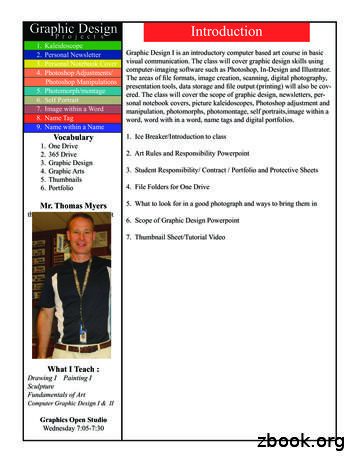PS TEXT EDIT Reference Manual - NonStopTools
Information Management Technology LibraryPS TEXT EDITReferenceManual AbstractPart NumberThis manual describes PS TEXT EDIT, a multi-screen block mode text editor. It provides acomplete overview of the product and instructions for using each command.058059Tandem Computers Incorporated
Document HistoryNoteEditionPart NumberProduct VersionOS VersionDateFirst Edition(Preliminary)Second EditionUpdate 1Third Edition82550 A00TEDIT B20GUARDIAN 90 B20 October 198582550 B0082242058059TEDIT B30TEDIT C00TEDIT C00GUARDIAN 90 B30 April 1986GUARDIAN 90 C00 November 1987GUARDIAN 90 C00 July 1991The second edition of this manual was reformatted in July 1991; no changes were made tothe manual’s content at that time.New editions incorporate any updates issued since the previous edition.CopyrightAll rights reserved. No part of this document may be reproduced in any form, includingphotocopying or translation to another language, without the prior written consent of TandemComputers Incorporated. Copyright 1991 Tandem Computers Incorporated.
ContentsWhat This Book Is AboutxviiWho Should Use This BookHow to Use This BookxviixviiWhere to Go for More InformationWhat’s New in This UpdateSection 1xxIntroduction to TEDITWhat Is PS TEXT EDIT?TEDIT Features1-11-1TEDIT Commands1-2Using TEDIT CommandsTerminals and TEDITStarting TEDITSection 2xix1-31-31-4TEDIT TopicsOverview2-1Understanding Syntax 2-2Note About the Examples in This BookBALANCED-EXPRESSIONCHARACTER2-32-52-9058059 Tandem Computers Incorporatediii
ContentsDefinitions of Reconfigure Options 2-13Align Width 2-13Auto Renumber 2-13Auto Word Wrap 2-14Bal-Expr 2-14Blank Fill 2-14EXIT Confirmation 2-15Format Stops 2-15Insert-Phrase 2-15OPENWINDOW Options 2-16Overlap 2-16Paragraph Lines 2-16Printer Page 2-16Remarks 2-16REPLACE Options 2-17RETURN Function 2-17SEARCH Options 2-17Section Marker 2-18Sentence Stops 2-18Tab Stops 2-18Word Stops 2-19EOL 59 Tandem Computers Incorporated2-26
ContentsRanges2-45REGION2-55Repeat CountScratchpadSECTION2-632-65SENTENCE2-70Status Line2-73WINDOW2-76WORDSection 32-602-86TEDIT Commands*C3-3ALIGN 3-6ALIGN and Text Items 3-9LINE 3-9PARAGRAPH 3-9REGION 3-9SECTION 3-10SENTENCE 3-11WINDOW 3-11BACKTAB3-12058059 Tandem Computers Incorporatedv
ContentsBACKWARD 3-14BACKWARD and Text Items 3-16BALANCED-EXPRESSION 3-16CHARACTER 3-16EOL (END-OF-LINE) 3-17LINE 3-17PARAGRAPH 3-17REGION 3-18SECTION 3-18SENTENCE 3-19WINDOW 3-19WORD 3-253-283-29COPY and Text Items 3-31BALANCED-EXPRESSION 3-31CHARACTER 3-32EOL (END-OF-LINE) 3-32LINE 3-32PARAGRAPH 3-33REGION 3-33SECTION 3-33SENTENCE 3-34WINDOW 3-34WORD 3-35DEFINEREGIONvi3-36058059 Tandem Computers Incorporated
ContentsDELCHAR3-38DELETE 3-40DELETE and Text Items 3-42BALANCED-EXPRESSION 3-42CHARACTER 3-43EOL (END-OF-LINE) 3-43LINE 3-44PARAGRAPH 3-44REGION 3-45SECTION 3-45SENTENCE 3-46WINDOW 3-46WORD RASE 3-53ERASE and Text Items 3-55BALANCED-EXPRESSION 3-55CHARACTER 3-55EOL (END-OF-LINE) 3-56LINE 3-56PARAGRAPH 3-56REGION 3-57SECTION 3-57SENTENCE 3-58WINDOW 3-58WORD 3-59EXIT3-60058059 Tandem Computers Incorporatedvii
9FORWARD 3-70FORWARD and Text Items 3-71BALANCED-EXPRESSION 3-71CHARACTER 3-72EOL (END-OF-LINE) 3-73LINE 3-73PARAGRAPH 3-73REGION 3-74SECTION 3-74SENTENCE 3-75WINDOW 3-75WORD -85058059 Tandem Computers Incorporated
ContentsINSERT 3-87INSERT and Text Items 3-89CHARACTER 3-89EOL (END-OF-LINE) 3-90LINE 3-91PARAGRAPH 3-91SECTION 3-92SENTENCE 3-92WINDOW 3-93WORD 3-93INSLINE3-95LASTPAGE3-96LEFTSCROLL3-97LOWERCASE 3-102LOWERCASE and Text Items 3-104BALANCED-EXPRESSION 3-104CHARACTER 3-105EOL (END-OF-LINE) 3-105LINE 3-105PARAGRAPH 3-106REGION 3-106SECTION 3-106SENTENCE 3-107WINDOW 3-107WORD 3-108MARKPOSITION3-109058059 Tandem Computers Incorporatedix
ContentsMOVE 3-112MOVE and Text Items 3-115BALANCED-EXPRESSION 3-115CHARACTER 3-115EOL (END-OF-LINE) 3-116LINE 3-116PARAGRAPH 3-116REGION 3-116SECTION 3-117SENTENCE 3-117WINDOW 3-118WORD 323-135RECONFIGURE 3-139FUNCTION-KEYSOPTIONS 4058059 Tandem Computers Incorporated3-141
DO3-1963-198UNMARKPOSITION058059 Tandem Computers Incorporated3-200xi
ContentsUPPERCASE 3-202UPPERCASE and Text Items 3-204BALANCED-EXPRESSION 3-204CHARACTER 3-205EOL (END-OF-LINE) 3-205LINE 3-205PARAGRAPH 3-205REGION 3-206SECTION 3-206SENTENCE 3-206WINDOW 3-207WORD 3-207USEPROFILEWRITEAppendix A3-2083-211TEDIT and Tandem TerminalsUsing TEDIT with Tandem 6530 TerminalsTEDIT Function KeysA-2Unexpected Terminal Behavior with TEDIT6520 Terminal Anomalies A-46530 Terminal Anomalies A-46530-WP Terminal Anomalies A-56540 Terminal Anomalies A-5Appendix BA-1A-4TEDIT and IBM 3270 Information Display TerminalsTEDIT Function KeysB-1Differences in Tandem and IBM Terminal SymbolsUnexpected Terminal Behavior with TEDITxii058059 Tandem Computers IncorporatedB-3B-2
ContentsAppendix CThe System ProfileChanging the System Default ProfileAppendix DC-1TEDIT Syntax SummarySyntax NotesD-1TEDIT Syntax SummaryD-1Appendix E TEDIT and TACL InterfaceOverviewE-1TEDIT Process EnvironmentTEDIT and TACL InterfacePARAM TACLNAMEE-1E-1E-2TEDIT and TACL Interface CommandsMACRO E-3Protocol E-4PROMPTE-6STATUSMESSAGETACLAppendix FE-10E-11TEDIT Advice MessagesTEDIT Advice MessagesIndexE-3F-1Index–1058059 Tandem Computers Incorporatedxiii
ContentsFiguresFigure 2-1. Contents of a Profile2-42Figure 2-2. The Concept of Ranges (Lines and Columns)Figure 2-3. Ranges Outside Your Terminal ScreenFigure 2-4. The Concept of a REGION2-452-462-55Figure 2-5. A REGION Beyond Your Terminal ScreenFigure 2-6. The Concept of a SECTION2-562-65Figure 2-7. A SECTION Beyond Your Terminal Screen2-66Figure 2-8. The Concept of Window as a View of Your TextFigure 2-9. The Concept of WINDOW as a Text ItemFigure 2-10. Your File and a Window (View)Figure 2-11. Two Windows and One File2-782-79Figure 2-12. Two Windows and Two FilesFigure 2-13. Text Item WINDOW2-802-82Figure 2-14. Text Item WINDOW Beyond the ScreenFigure 3-1. File and View Before LEFTSCROLL3-99Figure 3-2. File and View After LEFTSCROLL3-100Figure 3-3. Options and CommandsFigure 3-5. File and View After RIGHTSCROLL058059 Tandem Computers Incorporated2-833-146Figure 3-4. File and View Before RIGHTSCROLLxiv2-773-1643-1652-76
ContentsTables Table 1-1. Types of TEDIT Commands 1-2Table 2-1. Syntax Conventions2-2Table 2-2. Wild Cards for Patterns2-33Table 3-1. TEDIT Commands Arranged by TaskTable 3-2. TEDIT Commands and Text ItemsTable A-1. Terminal Firmware Versions3-13-2A-1Table A-2. Terminal Keyboard Functions and TEDITA-2Table B-1. Differences in Tandem and IBM Terminal SymbolsTable E-1. TEDIT and TACL Protocol Message Definitions058059 Tandem Computers IncorporatedB-2E-5xv
Contentsxvi058059 Tandem Computers Incorporated
Welcome to PS TEXT EDITPS TEXT EDIT (TEDIT) is a multi-screen block mode text editor designed tomake editing your documents easier and more efficient. “PS” stands forProfessional Support.You interact with TEDIT by pressing function keys and keyboard keys, orby typing commands on a command line. TEDIT works with all Tandemterminals (except the 6510), as well as with many models of the IBM 3270Information Display systems.This manual describes the product in detail, then explains the concepts(called topics) in TEDIT and how to use each command. TEDIT’s extensiveonline help and the accompanying manual, PS TEXT EDIT Quick Start,introduce you to the product and provide a guided lesson.What This Book The PS TEXT EDIT Reference Manual is designed to give you a completeIs About overview of TEDIT. This manual includes an introduction, detaileddescriptions of each command, each topic, and examples.The TEDIT online help is designed to assist you when you have a questionabout what to type or how to use commands. The reference manualcontains all the information covered in the online help along with someextra details and examples.Who Should Use The PS TEXT EDIT Reference Manual assumes you have read or glanced atThis Book the PS TEXT EDIT Quick Start. The reference manual is for you if you want:A conceptual overview of TEDITExplanations of TEDIT’s concepts and definitions of terminologyDetailed explanations and syntax of all TEDIT commands058059 Tandem Computers Incorporatedxvii
Welcome to PS TEXT EDITHow to Use This BookUse the Table of Contents and the Index to guide you to the appropriatesection or page number.Section 1, “Introduction to TEDIT,” contains an overview of TEDIT,including an explanation of what TEDIT is, its features, types of commands,and how to start TEDIT.Section 2, “TEDIT Topics,” explains basic and advanced concepts such as apersistent text command and text item, what are the boundaries of aparagraph, and what is a window. It also describes such terms as the statusline and the scratchpad.Section 3, “TEDIT Commands,” contains an alphabetic list of all TEDITcommands. It includes descriptions, syntax, and examples.Appendix A, “TEDIT and Tandem Terminals,” describes the recommendedfirmware and the terminal keyboard functions when using TEDIT.Appendix B, “TEDIT and IBM 3270 Information Display Systems,”describes the characteristics of an IBM terminal when using TEDIT.Appendix C, “The System Profile,” describes how the system manager canchange the system profile.Appendix D, “TEDIT Command Summary,” contains a condensed versionof all the command syntax in TEDIT.Appendix E, “TEDIT and TACL Process Interface,” describes the TEDITcommands and the communications protocol used with a user-writtenTACL code to communicate with TEDIT.Appendix F, “TEDIT Advice Messages,” contains a list of all messages thatTEDIT displays on the status line. These messages are listed in alphabeticalorder.xviii058059 Tandem Computers Incorporated
Welcome to PS TEXT EDITWhere to Go for More Some of the information covered in the PS TEXT EDIT Reference Manual isInformation also covered in the PS TEXT EDIT Quick Start, PS TEXT EDIT and PS TEXTFORMAT User’s Guide, and in the online help in different formats.The PS TEXT EDIT Quick Start is a short tutorial that helps you quicklylearn the basics of TEDIT in twenty minutes.The PS TEXT EDIT and PS TEXT FORMAT User’s Guide is a taskoriented, step-by-step guide to using TEDIT and TFORM.The PS TEXT EDIT Reference Card gives you a handy summary ofTEDIT functions and commands. The EDIT/VS to TEDIT Reference Cardcompares TEDIT functions to those of EDIT.The PS TEXT EDIT Independent Study Program (ISP) is a self-pacedapproach to learning the default TEDIT functions that are assigned tothe 16 function keys on the Tandem 6530 terminal. The ISP isaccompanied by audio and video cassettes and includes exercises tofacilitate learning the features and capabilities of TEDIT.To order more Reference Manuals or Quick Starts, contact your Tandemsales office.058059 Tandem Computers Incorporatedxix
Welcome to PS TEXT EDITWhat’s New in This This edition comprises an integration of information in the second editionEdition and update 1 to the second edition. Update 1 added the followinginformation to the second edition.Three new commands have been added: OBEY, SETPROFILE, andUNMARKPOSITION.The new topic, Named-function-keys, has been added.The repeat count allows you to repeat an entire command line.The GOTOPOSITION command has been changed to allow 100 markedpositions.The MARKPOSITION command has been changed to allow100 marked positions.The SEARCH command has a new option that allows you to tell TEDITto execute a TEDIT command or commands when the search-text hasbeen found.The WRITE command has been changed to allow you to write themarked positions in your file (marked with MARKPOSITION) toanother file.The READ command has been changed to allow you to read theposition numbers (to use GOTOPOSITION) from a file.A new appendix has been added to explain the TEDIT and TACLprocess interface. The former Appendix E, “TEDIT Advice Messages,”is now Appendix F; and Appendix E now contains the TEDIT andTACL process interface information.xx058059 Tandem Computers Incorporated
1 Introduction to TEDITWhat Is PS TEXT EDIT (TEDIT) is a versatile and powerful text editor that lets youPS TEXT EDIT? type text on the terminal screen and lets you control the text on the screenby pressing function keys and typing TEDIT commands.TEDIT is designed for knowledge workers who use GUARDIAN 90. If youare a manager, writer, sales representative, marketing person,administrative assistant, or programmer, TEDIT makes your editing easier.If you use Tandem’s PS MAIL, TEDIT can be your editor.TEDIT Features TEDIT’s special features include:Two windows for editing two different files or two parts of one fileSEARCH and REPLACE commands for finding text or substituting textglobally and searching for text either forward or backward relative tocursor positionPattern recognition for SEARCH and REPLACE, allowing you to locatedifferent types of search textsA scratchpad for moving or copying text to new locations in the filesyou are editing, to another file, or to a printerWord processing features such as word wrap, margin adjustment,sentence, and paragraph recognitionText up to 239 columns wide and horizontal scrollingRECONFIGURE commands for customizing TEDIT and for changingcommand settings and function key assignmentsPROFILE commands for conveniently saving and using customizedversions of TEDITUNDO and REDO commands for reversing or reinstating changes youmade in the textComprehensive online help for commands and special topics058059 Tandem Computers Incorporated1–1
Introduction to TEDITTEDIT CommandsTEDIT CommandsThere are four types of TEDIT commands:commandcommand required informationtext command text itemtext item text commandSome commands work on their own; some require additional information;and some require a text item or text command to define their action.Table 1-1 shows the different forms and examples of the four types ofcommands.Table 1-1. Types of TEDIT CommandsFormExamplesCommentstext command text itemDELETE REGIONUPPERCASE WORDREGION DELETEWORD UPPERCASEText commands specify anaction that TEDIT performson a portion of the text calleda text item. Each textcommand requires a textitem.These commands are justentered with no additionalinformation.These commands requireinformation that you eithersupply on the command lineor that you enter alone andwait for TEDIT to ask for theinformation.text item text commandcommandcommand requiredinformation1–2058059 Tandem Computers IncorporatedUNDOTABNEXTPAGEMARKPOSITION 2SEARCH search-text
Introduction to TEDITTerminals and TEDITText commands and text items persist in TEDIT. Persist means they remainactive until you cancel them or replace them with another text command ortext item. For example, if you use the command structure SENTENCEALIGN, SENTENCE persists. After you align the sentence, SENTENCEpersists, so you can enter DELETE by itself to remove a sentence or COPYto duplicate a sentence. The first word in the command structure persists.Thus, if you enter ALIGN SENTENCE, ALIGN persists.Using TEDIT You use TEDIT commands to:CommandsChange textCopy or move textFormat textManage TEDIT profilesManipulate windowsMove the cursorNumber linesProvide informationProvide utility servicesScroll textSearch for and replace textMany TEDIT commands are assigned to the function keys of your terminal.To use these commands in TEDIT, find the commands on the templatesupplied with TEDIT and press the appropriate function keys.You can use all TEDIT commands, including the ones not assigned tofunction keys, by pressing the *C function key and typing them on thecommand line at the top of the screen. Press the *C function key again tocarry out the command.Terminals and TEDITTo use TEDIT, you must have either a Tandem terminal or an IBM 3270Information Display system connected to your Tandem processor. (TEDITis not supported on a Tandem 6510 terminal.)You should have a template; otherwise, you will not know which key isassigned to *C or how to exit.See appendixes A and B of this reference manual for information aboutusing specific terminals.058059 Tandem Computers Incorporated1–3
Introduction to TEDITStarting TEDITStarting TEDIT To begin using TEDIT, follow these steps:1.Log on to the system.2.When you see the command interpreter prompt 1 , type:1 TEDIT3.PressRETURNorENTER.The first screen you see gives instructions for entering a file name and forobtaining “Newuser” information. Newuser explains how to begin usingTEDIT and introduces you to the online help.When you see the command interpreter prompt 1 , you can also enter oneof the following:To get the HELP Newuser introduction to TEDIT, enter:1 TEDIT FILENAME ?To open a file and then display the last page of the file, enter:1 TEDIT FILENAME; LASTPAGETo open a file for write or read access (that is to open a file for writing; butif the write fails, to open it anyway for read access), enter:1 TEDIT FILENAME A1–4058059 Tandem Computers Incorporated
Introduction to TEDITStarting TEDITTo open a file with READ-only access, enter:1 TEDIT FILENAME RNoteTEDIT opens files with write access; this is the default. You can specify write access whenopening a file by entering a W after the file name.To tell TEDIT to create and open a file that does not already exist, enter:1 TEDIT FILENAME !To open a file with two different windows, enter:1 TEDIT FILENAME; OPENWINDOW 2, FILENAMEFor more information about opening files, refer to the GUARDIANOperating System Utilities Reference Manual.058059 Tandem Computers Incorporated1–5
2 TEDIT TopicsOverviewTo appreciate the TEDIT environment, you need to learn a few TEDITconcepts before beginning an edit session. These concepts include:The following text items:BALANCED-EXPRESSION PARAGRAPHCHARACTERREGION(EOL) rsistent text commands and text itemsProfileRangesRepeat countScratchpadStatus lineScreen window (a view of your file)Most of the information covered here is also available in the online help.Each concept is listed and described in this section in alphabetical order.These descriptions include:What the concept isHow to useExamplesWhat happensTipsRelated commandsThere is an additional title—“What to enter”—for each text item. Here, youwill find out which command can be used in combination with a particulartext item. There are also examples of how to use the text item with a textcommand and whether the text item can be repeated.058059 Tandem Computers Incorporated2–1
TEDIT TopicsUnderstanding SyntaxUnderstanding Syntax This manual and the TEDIT online help use several syntax notationsymbols to help you learn how to use the TEDIT text items with commands.For the syntax used in this manual, refer to Table 2-1.Table 2-1. Syntax wercase italiclettersWords in uppercase letters must be entered exactly as shown.[]{} 2–2Words in lowercase italic letters give the generic name of a certaintype of item. For example, if the generic item is printer-name, youcan enter the command as shown in the syntax and just replace thewords printer-name with the actual name of the printer you want touse.Square brackets surround a list of items from which you can chooseone or none. For example:SEARCH search-text, [ line-range ], [ column-range ] , [ search-options ]You can enter this command in one of the following ways:SEARCH search-textSEARCH search-text, , column-range,search-optionsSEARCH search-text, , , search-optionsSEARCH search-text, line-range ,, search-optionsBraces surround a list of items from which you must choose exactlyone. For example: { ALIGN BACKWARD COPY }from which you must choose one.A vertical bar separates two items from which you can choose oneor the other. For example: { ALIGN A }.058059 Tandem Computers Incorporated
TEDIT TopicsUnderstanding SyntaxHere is an example using the braces and the vertical bars:Choose just one.Choose one.{ WORD WO }{ BACKWARDDELETEERASEFORWARDINSERTLOWERCASEUPPERCASE BACKWDELEERAFOINSELOUP }WORD FORWARDor WO DELENoteNote About the Examplesin This BookYou can shorten command names and text items to as few characters as necessary todistinguish one command or text item from all others. The minimum abbreviations areshown in this manual.The examples for each command and text item in this manual contain:A brief explanation of the example’s actionA command promptCharacters and text that you type on your terminal using your terminalkeyboardFor example:To copy a line of text to the scratchpad, enter:A command promptCommand: COPY LINEYou enter this.058059 Tandem Computers Incorporated2–3
TEDIT TopicsUnderstanding SyntaxTo use the examples in this manual, you simply:Press the *C function key to display the command line at the top ofyour screen.Type the command name and any additional information (as shown inthe example) on the command line.Then press the *C function key to start the action.You usually enter TEDIT commands in this manner. But you can also enterTEDIT commands by pressing one function key or a combination of twofunction keys. TEDIT supplies a default function key command set, or youcan create your own set.2–4058059 Tandem Computers Incorporated
TEDIT TopicsBALANCED-EXPRESSIONBALANCED-EXPRESSIONA BALANCED-EXPRESSION is a text item that consists of a sequence ofcharacters, from an open delimiter to a matching close delimiter. Theopening and closing delimiters are part of the balanced-expression. Forexample:Closing delimiterA sequence of charactersbetween two delimitersOpening delimiterThis is what a simple ( balanced-expression ) can look like.A balanced-expressionWhat to Enter{ BALANCED-EXPRESSION BAL } { SE058059 Tandem Computers Incorporated BACKWCOPDELEERAFOLOMOUP }2–5
TEDIT TopicsBALANCED-EXPRESSIONExamples:1.To copy a balanced-expression to the scratchpad, place the cursor onthe open delimiter of the expression; then enter:Command: BALANCED-EXPRESSION COPY2.To change lowercase letters in a balanced-expression to uppercase,place the cursor on the open delimiter of the expression; then enter:Command: UPPERCASE BALANCED-EXPRESSIONTipsTEDIT uses the balanced-expression delimiter settings in the currentprofile.The default balanced-expression delimiter pairs are:( )[ ]{ }" " You can use words for balanced-expression delimiters. They can be nolonger than nine characters, but can be any combination of numbers,symbols, or letters. When using letters for balanced-expressiondelimiters, TEDIT only finds exact matches of the uppercase orlowercase letters you enter. For example, if the current profile listsbalanced-expression delimiters as:Bal-Expr Open: BEGIN2–6058059 Tandem Computers IncorporatedClose: END
TEDIT TopicsBALANCED-EXPRESSIONAnd the contents of your file looks like this:TEDIT recognizes thisas part of the text.This matches the closedelimiter, but you donot have a matchingopen delimiter.Beginvar : var 1;count : count - 3;ENDTEDIT would not recognize “Begin” as an open delimiter; you wouldneed to change it to all uppercase letters (BEGIN).You can assign up to ten open and close delimiter pairs with theRECONFIGURE OPTIONS command. You must specify both an openand close set. For example:Open: Open: bscreenClose: Close: escreenWhen you use the same character for both open and close delimiters,you might get inconsistent results because TEDIT can’t distinguishbetween these characters. For example, if you use quotes as open andclose delimiters, the BACKWARD BAL or the FORWARD BALcommands may not position the cursor where you expect.As a text item, BALANCED-EXPRESSION can persist on the status line.(See “Persistent” in this section.)058059 Tandem Computers Incorporated2–7
TEDIT TopicsBALANCED-EXPRESSIONRelated CommandsThe following commands perform some action on aBALANCED-EXPRESSION. These commands and their actionsare fully described in Section 3.ALIGN BAL is not supported by TEDIT.BACKWARD BAL moves the cursor to an open or close delimiter.COPY BAL duplicates a balanced-expression to the scratchpad. For adefinition of scratchpad, see “Scratchpad” in this section.DELETE BAL removes a balanced-expression.ERASE BAL replaces a balanced-expression with blanks.FORWARD BAL moves the cursor forward to an open or close balancedexpression delimiter.INSERT BAL is not supported by TEDIT.LOWERCASE BAL changes uppercase letters to lowercase in a balancedexpression.MOVE BAL transfers a balanced-expression to the scratchpad. For adefinition of scratchpad, see “Scratchpad” in this section.UPPERCASE BAL changes lowercase letters to uppercase in a balancedexpression.RECONFIGURE OPTIONS lets you view and change the balancedexpression delimiter settings.2–8058059 Tandem Computers Incorporated
TEDIT TopicsCHARACTERCHARACTER A CHARACTER is a text item that consists of a single number, letter,symbol, or blank. For example:A&3––––lettersymbolblanknumberWhat to Enter[ repeat-count ]{ CHARACTER CH }{ BACKWARD COPY DELET ERASE FORWAR INSER LOWERCASE MOVE UPPERCASE BACKWCOPDELEERAFOINSELOMUP } repeat-countis the number of times to repeat this text item. See “Repeat Count” inthis section for details.Examples:1.To change the character on which the cursor is positioned to uppercase,enter:Command: CHARACTER UPPERCASE058059 Tandem Computers Incorporated2–9
TEDIT TopicsCHARACTER2.To copy the character on which the cursor is positioned into thescratchpad, enter:Command: COPY CHARACTER3.To switch two characters to the left of the cursor, you can use multiplecommands. Assume you have just typed “Teh” for “The” and thecursor is on the space after the “h.” (The cursor position is veryimportant for this example to work properly.) To change the “Teh” to“The,” you can type this list of commands on the command line orassign these commands to a function key.Command: EMPTY; CHARACTER; BACKWARD; MOVE; BACKW; RETRIEVE; 2 FORWARD; CAEMPTY is a shortened version for EMPTYSCRATCHPAD, BACKW isthe shortened version for BACKWARD, and CA is the shortenedversion for CANCEL. EMPTY is used at the beginning to delete anytext that is in the scratchpad. CANCEL is used at the end to cancel anypersistent text command or text item that might persist on the statusline.2–10058059 Tandem Computers Incorporated
TEDIT TopicsCHARACTERTipsAs a text item, CHARACTER can persist on the status line. (See“Persistent” in this section.)Your terminal might be capable of displaying more than the basic95 characters of the ASCII seven-bit character set. The following is a listof this set:20-2f30-3f40-4f50-5f60-6f70-7f!"# %&'01234567@ABCDEFGPQRSTUVW abcdefgpqrstuvw()* ,-./89:; ?HIJKLMNOXYZ[\] hijklmnoxyz{ } The eight-bit hex a0-ff can also be displayed using the graphics thatyour terminal defines for them, if any. Often these are the same as theseven-bit code shown previously.Related CommandsThe following commands perform some action on a CHARACTER. Thesecommands and their actions are fully described in Section 3.ALIGN CH is not supported by TEDIT.BACKWARD CH moves the cursor back a character.COPY CH duplicates a character to the scratchpad.DELETE CH removes a character and shifts the text on the entire line to theleft by one character.ERASE CH replaces a character with a blank.058059 Tandem Computers Incorporated2–11
TEDIT TopicsCHARACTERFORWARD CH moves the cursor forward one character.INSERT CH shifts the text of the entire line to the right by one character andinserts a space.LOWERCASE CH changes a letter from uppercase to lowercase.MOVE CH transfers a character to the scratchpad.UPPERCASE CH changes a letter from lowercase to uppercase.2–12058059 Tandem Computers Incorporated
TEDIT TopicsDefinitions of Reconfigure OptionsDefinitions of Reconfigure options describe the options settings of the profile. TheReconfigure Options RECONFIGURE OPTIONS command lets you see and change the defaultsettings that control how TEDIT executes some commands. These settings,along with those in RECONFIGURE FUNCTION-KEYS, are part of theprofile.The reconfigure options are defined in the following paragraphs.Align WidthAuto RenumberSelect a column from 20 through 239 as the right margin of your document.The ALIGN and RETRIEVE commands, as well as auto word wrap, use thissetting. The default is 70 columns per line.Set ON allows renumbering of existing lines to make space for new lines.Line numbers are in the range from 0 to 99,999.999. The default is ON.Set OFF ensures that existing line numbers are never changed and limits thenumber of lines that can be inserted between two existing lines. Forexample, if you have these line numbers in your file:1.123If you try to add a line oftext here, TEDIT displaysthis message: "Can'tinsert more lines here."1.1241.125But if you have these line numbers in your file you can add only a fewnumbers, for example:1You can add threelines betweenthese two numbers(1.1, 1.01, 1.001).1.31.32058059 Tandem Computers Incorporated2–13
TEDIT TopicsDefinitions of Reconfigure OptionsAuto Word WrapThe default setting is ON. Auto word wrap causes TEDIT to automaticallyadjust the text to fit within the right margin of your text. If text exceeds thealign width, TEDIT moves words to the next line when you use the ALIGN,BREAKLINE, REPLACE, RETRIEVE, DELETE EOL, and
The PS TEXT EDIT and PS TEXT FORMAT User's Guide is a task-oriented, step-by-step guide to using TEDIT and TFORM. The PS TEXT EDIT Reference Card gives you a handy summary of TEDIT functions and commands. The EDIT/VS to TEDIT Reference Card compares TEDIT functions to those of EDIT. The PS TEXT EDIT Independent Study Program (ISP) is a self-paced
Text text text Text text text Text text text Text text text Text text text Text text text Text text text Text text text Text text text Text text text Text text text
The EDIT program provides two editors—EDIT, a line editor, and EDIT VS, a screen editor. The emphasis of this manual is on EDIT. The manual introduces you to the features and capabilities of EDIT, describes the many EDIT commands and their ranges, and provides information on creating and using EDIT files. For those users who wish to use EDIT .
84. Verne, Jules.- Journey to the Centre of the Earth . Edit. Oxford. 85. Vicary, Tim.- The Elephant Man . Edit. Oxford Bookworms 1 86. Vicary, Tim.- Justice . Edit. Oxford Bookworms 3 87. Vicary, Tim.- Chemical Secret. Edit. Oxford Bookworms 3. 88. Vicary, Tim.- Skyjack!. Edit. Oxford Bookworms 3. 89. Viney, Peter.- Strawberry and the Sensations. Edit. Oxford. 90.
Overwatch: Learning Patterns in Code Edit Sequences 139:3 (a) Edit suggestions based on spatial context (b) Edit suggestion using spatial and temporal contexts Fig. 1. Edits suggested by Visual Studio when the developer adds a property to a class input, Overwatch's problem is to find recurrent edit sequences and generalize them into Edit
19 Ι Ι l Ι Edit Sheet vs. Edit Sheet Format There are two modes in the drawing: Edit Sheet This is the mode you use to make detailed drawings Used 99 % of the time Add or modify views Add or modify dimensions Add or modify text notes Edit Sheet Format Change the title block size and text headings Change the border Incorporate a company logo
Entering a Retroactive Pay Historical Edit 12. Click the Save button to save this historical edit. After clicking the Save button, the timecard will appear. An additional row will have been added by CalTime on the date with the historical edit. In this example that is Friday 8/29. The line that is the historical edit will have a gray background .
Window Text Wrap Place text box with text be-tween 2 columns Open the text wrap window and select Wrap Around Object Shape. The body text should move away from your other text box. (never put a text box in the middle of a column) To fine tune the text box so text does not touch the edge of the
quality results of AGMA Class 10 with a double cut cycle and AGMA Class 9 with a single cut cycle can be expect-ed. The 100H weighs 7,100 lbs with a cube size of 78” X 64” X 72” high. For more information, contact Bourn & Koch at (815) 965-4013, Boeing F/A-18E/F Super Hornet Completes First AESA Flight In a press release dated August 13, 2003, it was announced that the Boeing F/A-18E/F .