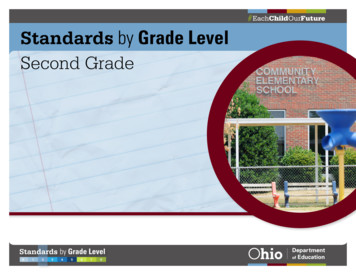Vivado Design Suite Tutorial
Vivado Design Suite TutorialModel-Based DSP Design UsingSystem GeneratorUG948 (v2016.3)28,30,2016(v2016.4) OctoberNovember2016This tutorial was validated with 2016.3. Minor procedural differences might be required when using laterreleases.
Revision History11/30/2016: Released with Vivado Design Suite 2016.4 without changes from d screen displays throughout manual to reflect changes toGUI or changes in results displayed.In Lab 2: Working with Data Types, added procedural step to specify thenumber of input ports on the Scope block, allowing the block to beproperly connected to other blocks in the Simulink model.06/20/20162016.2No technical updates. Re-release only.05/23/20162016.1Recaptured screen displays throughout manual to reflect changes toGUI or changes in results displayed.In design used in Lab 1 1 and 1 2, replaced FIR Compiler 7.2 block withDigital FIR Filter block.
Table of ContentsRevision History .2System Generator for DSP Overview .5Introduction .5Software Requirements .7Configuring MATLAB to the Vivado Design Suite .7Locating and Preparing the Tutorial Design Files .8Lab 1: Introduction to System Generator .9Introduction .9Step 1: Creating a Design in an FPGA . 10Step 2: Creating an Optimized Design in an FPGA . 26Step 3: Creating a Design Using Discrete Resources . 30Summary. 40Lab 2: Working with Data Types . 41Introduction . 41Step 1: Designing with Floating-Point Data Types. 42Step 2: Designing with Fixed-Point Data Types . 46Summary. 53Lab 3: Working with Multi-Rate Systems . 54Introduction . 54Step 1: Creating Clock Domain Hierarchies . 54Step 2: Creating Asynchronous Channels . 58Step 3: Specifying Clock Domains . 63Summary. 68Lab 4: Working with Workspace Variables . 69Introduction . 69Step 1: Using Workspace Variables . 70Summary. 75Model-Based DSP Design Using System Generator28,30,2016www.xilinx.comUG948 (v2016.3)(v2016.4) OctoberNovember2016Send Feedback3
Lab 5: Modeling Control with M-Code . 76Introduction . 76Step 1: Designing Padding Logic . 76Summary. 80Lab 6: Modeling Blocks with HDL . 81Introduction . 81Step 1: Import RTL as a Black Box. 81Summary. 87Lab 7: Modeling Blocks with C Code . 88Introduction . 88Step 1: Creating a System Generator Package from Vivado HLS . 89Step 2: Including a Vivado HLS Package in a System Generator Design. 92Summary. 96Lab 8: Using AXI Interfaces and IP Integrator . 97Introduction . 97Step 1: Review the AXI Interfaces. 98Step 2: Create a Vivado Project using System Generator IP . 99Step 3: Create a Design in IP Integrator (IPI) . 101Step 4: Implement the Design . 108Summary. 109Lab 9: Using a System Generator Design with a Zynq-7000 AP SoC . 110Introduction . 110Step 1: Review the AXI4-Lite Interface Drivers. 111Step 2: Developing Software and Running it on the ZYNQ-7000 System . 114Summary. 120Legal Notices. 121Please Read: Important Legal Notices . 121Model-Based DSP Design Using System Generator28,30,2016www.xilinx.comUG948 (v2016.3)(v2016.4) OctoberNovember2016Send Feedback4
System Generator for DSP OverviewIntroductionSystem Generator for DSP is a design tool in the Vivado Design Suite that enables you to use theMathWorks model-based Simulink design environment for FPGA design. Previous experience withXilinx FPGA devices or RTL design methodologies is not required when using System Generator.Designs are captured in the Simulink modeling environment using a Xilinx-specific block set.Downstream FPGA steps including RTL synthesis and implementation (where the gate level design isplaced and routed in the FPGA) are automatically performed to produce an FPGA programmingbitstream.Over 80 building blocks are included in the Xilinx-specific DSP block set for Simulink. These blocksinclude common building blocks such as adders, multipliers and registers. Also included are complexDSP building blocks such as forward-error-correction blocks, FFTs, filters, and memories. These complexblocks leverage Xilinx LogiCORE IP to produce optimized results for the selected target device.VIDEO: The Vivado Design Suite Quick Take Video Tutorial: System Generator MultipleClock Domains describes how to use Multiple Clock Domains within System Generator, making itpossible to implement complex DSP systems.VIDEO: The Vivado Design Suite QuickTake Video Tutorial: Generating Vivado HLS blockfor use in System Generator for DSP describes how to generate a Vivado HLS IP block for use inSystem Generator, and ends with a summary of how the Vivado HLS block can be used in yourSystem Generator design.VIDEO: The Vivado Design Suite Quick Take Video: Using Vivado HLS C/C /System Cblock in System Generator describes how to incorporate your Vivado HLS design as an IP blockinto System Generator for DSP.Model-Based DSP Design Using System Generator28,30,2016www.xilinx.comUG948 (v2016.3)(v2016.4) OctoberNovember2016Send Feedback5
System Generator for DSP OverviewVIDEO: The Vivado Design Suite Quick Take Video: Specifying AXI4-Lite Interfaces for yourVivado System Generator Design describes how System Generator provides AXI4-Liteabstraction making it possible to incorporate a DSP design into an embedded system. Full supportincludes integration into the IP Catalog, interface connectivity automation, and software APIs.VIDEO: The Vivado Design Suite QuickTake Video Tutorial: Using Hardware Co-Simulationwith Vivado System Generator for DSP describes how to use Point-to-Point Ethernet HardwareCo-Simulation with Vivado System Generator for DSP. Hardware co-simulation makes it possible toincorporate a design running in an FPGA directly into a Simulink simulation.In this tutorial, you will do the following: Lab 1: Understand how to create and validate a model using System Generator, synthesize themodel into FPGA hardware, and then create a more optimal hardware version of the design. Lab 2: Learn how fixed-point data types can be used to trade off accuracy against hardware areaand performance. Lab 3: Learn how to create an efficient design using multiple clock domains. Lab 4: Make use of workspace variables to easily parameterize your models. Lab 5: Model a control system using M-code. Lab 6: Learn how to incorporate existing RTL designs, written in Verilog or VHDL, into yourdesign. Lab 7: Import C/C source files into a System Generator model by leveraging the toolintegration with Vivado High-Level Synthesis (HLS). Lab 8: Use AXI interfaces and Vivado IP integrator to easily include your model into a largerdesign. Lab 9: Integrate your design into a larger system and operate the design under CPU control.Model-Based DSP Design Using System Generator28,30,2016www.xilinx.comUG948 (v2016.3)(v2016.4) OctoberNovember2016Send Feedback6
System Generator for DSP OverviewSoftware RequirementsThe lab exercises in this tutorial require the installation of MATLAB R2015b, R2015a, R2014b, or R2014.a.See the Vivado Design Suite User Guide: Release Notes, Installation, and Licensing (UG973) for acomplete list and description of the system and software requirements.Configuring MATLAB to the Vivado Design SuiteBefore you begin, you should verify that MATLAB is configured to the Vivado Design Suite. Do thefollowing:1. Configure MATLAB. On Windows systems:a.Select Start All Programs Xilinx Design Tools Vivado 2016.3 System Generator System Generator 2016.3 MATLAB Configurator.IMPORTANT: On Windows systems you may need to launch the MATLAB configuratoras Administrator. When MATLAB Configurator is selected in the menu, use the mouseright-click to select Run as Administrator.Figure 1: Select MATLAB Installationb. Click the check box of the version of MATLAB you want to configure and then click OK. On Linux systems:Launching System Generator under Linux is handled via a shell script called sysgen located in the Vivado install dir /bin directory. Before launching this script, you must make sure theModel-Based DSP Design Using System Generator28,30,2016www.xilinx.comUG948 (v2016.3)(v2016.4) OctoberNovember2016Send Feedback7
System Generator for DSP OverviewMATLAB executable can be found in your Linux system’s PATH environment variable. When youexecute the sysgen script, it will launch the first MATLAB executable found in PATH and attachSystem Generator to that session of MATLAB. Also, the sysgen shell script supports all the optionsthat MATLAB supports and all options can be passed as command line arguments to the sysgenscript.When the System Generator opens, you can confirm the version of MATLAB to which SystemGenerator is attached by entering the version command in the MATLAB Command Window. versionans 8.6.0.267246 (R2015b)Locating and Preparing the Tutorial Design FilesThere are separate project files and sources for each of the labs in this tutorial. You can find the designfiles for this tutorial under Error! Hyperlink reference not valid. on the www.xilinx.com website.1. Download the Reference Design Files (ug948-design-files.zip) from the Xilinx website.2. Extract the zip file contents into any write-accessible location on your hard drive or networklocation.RECOMMENDED: You will modify the tutorial design data while working through thistutorial. You should use a new copy of the SysGen Tutorial directory extracted fromug948-design-files.zip each time you start this tutorial.TIP: This document assumes the tutorial files are stored at C:\SysGen Tutorial. Allpathnames and figures in this document refer to this pathname. If you choose to storethe tutorial in another location, adjust the pathnames accordingly.Model-Based DSP Design Using System Generator28,30,2016www.xilinx.comUG948 (v2016.3)(v2016.4) OctoberNovember2016Send Feedback8
Lab 1: Introduction to System GeneratorIntroductionIn this lab exercise, you will learn how use System Generator to specify a design in Simulink andsynthesize the design into an FPGA. This tutorial uses a standard FIR filter and demonstrates howSystem Generator provides you the design options that allow you to control the fidelity of the finalFPGA hardware.ObjectivesAfter completing this lab, you will be able to: Capture your design using the System Generator Blocksets. Capture your designs in either complex or discrete Blocksets. Synthesize your designs in an FPGA using the Vivado Design Environment.ProcedureThis lab has three primary parts: In Step 1, you will review an existing Simulink design using the Xilinx FIR Compiler block, andreview the final gate level results in Vivado. In Step 2, over-sampling is used to create a more efficient design. In Step 3, the same filter is designed using standard discrete blockset parts.Model-Based DSP Design Using System Generator28,30,2016www.xilinx.comUG948 (v2016.3)(v2016.4) OctoberNovember2016Send Feedback9
Lab 1: Introduction to System GeneratorStep 1: Creating a Design in an FPGAIn this step you learn the basic operation of System Generator and how to synthesize a Simulink designinto an FPGA.1. Invoke System Generator. On Windows systems select Start All Programs Xilinx Design Tools Vivado 2016.3 System Generator System Generator 2016.3. On Linux Systems, type sysgen at the command prompt.2. Navigate to the Lab1 folder: cd C:\SysGen Tutorial\Lab1.You can view the directory contents in the MATLAB Current Folder browser, or type ls at thecommand line prompt.3. Open the Lab1 1 design as follows: At the MATLAB command prompt, type open Lab1 1.slxOR Double-click Lab1 1.slx in the Current Folder browser.The Lab1 1 design opens, showing two sine wave sources being added together and passed separatelythrough two low-pass filters. This design highlights that a low-pass filter may be implemented using theSimulink FDATool or Lowpass Filter blocks.Model-Based DSP Design Using System Generator28,30,2016www.xilinx.comUG948 (v2016.3)(v2016.4) OctoberNovember2016Send Feedback10
Lab 1: Introduction to System GeneratorFigure 2: Introduction Step 1 Design4. From your Simulink project worksheet, select Simulation Run or click the Run simulation button.Figure 3: Run Simulation ButtonWhen simulation completes you can see the spectrum for the initial summed waveforms, showing a1 MHz and 9 MHz component, and the results of both filters showing the attenuation of the 9 MHzsignals.Model-Based DSP Design Using System Generator28,30,2016www.xilinx.comUG948 (v2016.3)(v2016.4) OctoberNovember2016Send Feedback11
Lab 1: Introduction to System GeneratorFigure 4: Initial ResultsYou will now create a version of this same filter using System Generator blocks for implementation in anFPGA.5. Click the Library Browser button in the Simulink toolbar to open the Simulink Library Browser.Figure 5: Simulink Library BrowserWhen using System Generator, the Simulink library includes specific blocks for implementingdesigns in an FPGA. You can find a complete description of the blocks provided by SystemGenerator in the Vivado Design Suite Reference Guide: Model-Based DSP Design Using SystemGenerator (UG958).6. Expand the Xilinx Blockset menu, select DSP, then select Digital FIR Filter.7. Right-click the Digital FIR Filter block and select Add block to model Lab1 1.Model-Based DSP Design Using System Generator28,30,2016www.xilinx.comUG948 (v2016.3)(v2016.4) OctoberNovember2016Send Feedback12
Lab 1: Introduction to System GeneratorFigure 6: Add Digital FIR Filter BlockYou can define the filter coefficients for the Digital FIR Filter block by accessing the block attributes– double-click the Digital FIR Filter block to view these – or, as in this case, they may be definedusing the FDATool.8. In the same DSP blockset as the previous step, select FDATool and add it to the Lab1 1 design.An FPGA design requires three important aspects to be defined: The input ports The output ports The FPGA technologyThe next three steps show how each of these attributes is added to your Simulink design.IMPORTANT: If you fail to correctly add these components to your design, it cannot beimplemented in an FPGA. Subsequent labs will review in detail how these blocks areconfigured; however, they must be present in all System Generator designs.9. In the Basic Elements menu, select Gateway In and add it to the design.Model-Based DSP Design Using System Generator28,30,2016www.xilinx.comUG948 (v2016.3)(v2016.4) OctoberNovember2016Send Feedback13
Lab 1: Introduction to System GeneratorFigure 7: Adding a Gateway In10. Similarly, from the same menu add a Gateway Out block to the design.11. Similarly, from the same menu add the System Generator token used to define the FPGAtechnology.12. Finally, make a copy of one of the existing Spectrum Analyzer blocks and rename the instance toSpectrum Analyzer SysGen by clicking the instance name label and editing the text.13. Connect the blocks as shown in the following figure. Use the left-mouse key to make connectionsbetween ports and nets.Model-Based DSP Design Using System Generator28,30,2016www.xilinx.comUG948 (v2016.3)(v2016.4) OctoberNovember2016Send Feedback14
Lab 1: Introduction to System GeneratorFigure 8: Initial System Generator DesignThe next part of the design process is to configure the System Generator blocks.Configure the System Generator BlocksThe first task is to define the coefficients of the new filter. For this task you will use the Xilinx blockversion of FDATool. If you open the existing FDATool block, you can review the existing Frequency andMagnitude specifications.1. Double-click the Digital Filter Design instance to open the Properties Editor.This allows you to review the properties of the existing filter.Model-Based DSP Design Using System Generator28,30,2016www.xilinx.comUG948 (v2016.3)(v2016.4) OctoberNovember2016Send Feedback15
Lab 1: Introduction to System GeneratorFigure 9: Filter Specifications2. Close the Properties Editor for the Digital Filter Design instance.3. Double-click the FDATool instance to open the Properties Editor.4. Adjust the filter specifications to the following values (shown in the figure above): Frequency SpecificationsoUnits MHzoFs 20oFpass 1.5oFstop 8.5Model-Based DSP Design Using System Generator28,30,2016www.xilinx.comUG948 (v2016.3)(v2016.4) OctoberNovember2016Send Feedback16
Lab 1: Introduction to System Generator Magnitude SpecificationsoUnits dBoApass 0.01oAstop 1005. Click the Design Filter button.6. Close the Properties Editor.Now, associate the filter parameters of the FDATool instance with the Digital FIR Filter instance.7. Double-click the Digital FIR Filter instance to open the Properties Editor.8. In the Filter Parameters section, replace the existing coefficients (Coefficient Vector) withxlfda numerator('FDATool') to use the coefficients defined by the FDATool instance.Figure 10: Digital FIR Filter Specifications9. Click OK to exit the Digital FIR Filter Properties Editor.In an FPGA, the design operates at a specific clock rate and using a specific number of bits to representthe data values.The transition between the continuous time used in the standard Simulink environment and the discretetime of the FPGA hardware environment is determined by defining the sample rate of the Gateway InModel-Based DSP Design Using System Generator28,30,2016www.xilinx.comUG948 (v2016.3)(v2016.4) OctoberNovember2016Send Feedback17
Lab 1: Introduction to System Generatorblocks. This determines how often the continuous input waveform is sampled. This sample rate isautomatically propagated to other blocks in the design by System Generator. In a similar manner, thenumber of bits used to represent the data is defined in the Gateway In block and also propagatedthrough the system.Although not used in this tutorial, some Xilinx blocks enable rate changes and bit-width changes, up ordown, as part of this automatic propagation. More details on these blocks are found in the VivadoDesign Suite Reference Guide: Model-Based DSP Design Using System Generator (UG958).Both of these attributes (rate and bit width) determine the degree of accuracy with which thecontinuous time signal is represented. Both of these attributes also have an impact on the size,performance, and hence cost of the final hardware.System Generator allows you to use the Simulink environment to define, simulate, and review theimpact of these attributes.10. Double-click the Gateway In block to open the Properties Editor.Because the highest frequency sine wave in the design is 9 MHz, sampling theory dictates the samplingfrequency of the input port must be at least 18 MHz. For this design, you will use 20 MHz.11. At the bottom of the Properties Editor, set the Sample Period to 1/20e6.12. For now, leave the bit width as the default fixed-point 2’s complement 16-bits with 14-bitsrepresenting the data below the binary point. This allows us to express a range of -2.0 to 1.999,which exceeds the range required for the summation of the sine waves (both of amplitude 1).Model-Based DSP Design Using System Generator28,30,2016www.xilinx.comUG948 (v2016.3)(v2016.4) OctoberNovember2016Send Feedback18
Lab 1: Introduction to System GeneratorFigure 11: Gateway In Properties13. Click OK to close the Gateway In Properties Editor.This now allows us to use accurate sample rate and bit-widths to accurately verify the hardware.14. Double-click the System Generator token to open the Properties Editor.Because the input port is sampled at 20 MHz to adequately represent the data, you must define theclock rate of the FPGA and the Simulink sample period to be at least 20 MHz.Model-Based DSP Design Using System Generator28,30,2016www.xilinx.comUG948 (v2016.3)(v2016.4) OctoberNovember2016Send Feedback19
Lab 1: Introduction to System Generator15. Select the Clocking tab.a. Specify an FPGA clock Period of 50 ns (1/20 MHz).b. Specify a Simulink system period of 1/20e6 seconds.Figure 12: Lab1 1 Clocking16. Click OK to exit the System Generator token.17. Click the Run simulation button13: FIR Compiler Results.to simulate the design and view the results, as shown in FigureBecause the new design is cycle and bit accurate, simulation may take longer to complete than before.Model-Based DSP Design Using System Generator28,30,2016www.xilinx.comUG948 (v2016.3)(v2016.4) OctoberNovember2016Send Feedback20
Lab 1: Introduction to System GeneratorFigure 13: FIR Compiler ResultsThe results are shown above, on the right hand side (in the Spectrum Analyzer SysGen window), anddiffer slightly from the original design (shown on the left in the Spectrum Analyzer FDA Tool window).This is due to the quantization and sampling effect inherent when a continuous time system isdescribed in discrete time hardware.The final step is to implement this design in hardware. This process will synthesize everything containedbetween the Gateway In and Gateway Out blocks into a hardware description. This description of thedesign is output in the Verilog or VHDL Hardware Description Language (HDL). This process iscontrolled by the System Generator token.18. Double-click the System Generator token to open the Properties Editor.19. Select the Compilation tab to specify details on the device and design flow.20. From the Compilation menu, select the IP Catalog compilation target to ensure the output is in IPCatalog format. The Part menu selects the FPGA device. For now, use the default device. Also, usethe default hardware description language, VHDL.Model-Based DSP Design Using System Generator28,30,2016www.xilinx.comUG948 (v2016.3)(v2016.4) OctoberNovember2016Send Feedback21
Lab 1: Introduction to System GeneratorFigure 14: System Generator Token for Lab 1 Step 121. Click Generate to compile the design into hardware.The compilation process transforms the design captured in Simulink blocks into an industrystandard RTL (Register Transfer Level) design description. The RTL design can be synthesized into ahardware design. The Compilation status dialog box appears when the hardware design descriptionhas been generated.Figure 15: Generation Complete22. Click OK to dismiss the Compilation status dialog box.23. Click OK to dismiss the System Generator token.The final step in the design process is to create the hardware and review the results.Model-Based DSP Design Using System Generator28,30,2016www.xilinx.comUG948 (v2016.3)(v2016.4) OctoberNovember2016Send Feedback22
Lab 1: Introduction to System GeneratorCreate the Hardware and Review the ResultsThe output from design compilation process is written to the netlist directory. This directorycontains three subdirectories: sysgen: This contains the RTL design description written in the industry standard VHDL format.This is provided for users experienced in hardware design who wish to view the detailed results. ip: This directory contains the design IP, captured in Xilinx IP Catalog format, which is used totransfer the design into the Xilinx Vivado Design Suite. Lab 8: Using AXI Interfaces and IPIntegrator, presented later in this document, explains in detail how to transfer your design IPinto the Vivado Design Suite for implementation in an FPGA. ip catalog: This directory contains an example Vivado project with the design IP alreadyincluded. This project is provided only as a means of quick analysis.You will now review the results in hardware by using the example Vivado project in the ip catalogdirectory.IMPORTANT: The Vivado project provided in the ip catalog directory does notcontain top-level I/O buffers. The results of synthesis provide a very good estimate ofthe final design results; however, the results
See the Vivado Design Suite User Guide: Release Notes, Installation, and Licensing (UG973) for a complete list and description of the system and software requirements. Configuring MATLAB to the Vivado Design Suite Before you begin, you should verify that MATLAB is configured to the Vivado Design Suite. Do the following: 1. Configure MATLAB.
For more information about the Vivado IDE and the Vivado Design Suite flow, see: Vivado Design Suite User Guide: Using the Vivado IDE (UG893) [Ref 4] Vivado Design Suite User Guide: Design Flows Overview (UG892) [Ref 12] Simulation Flow Simulation can be applied at several points in the design flow. It is one of the first steps after .
For more information about the Vivado IDE and the Vivado Design Suite flow, see: Vivado Design Suite User Guide: Using the Vivado IDE (UG893) [Ref 3] Vivado Design Suite User Guide: Design Flows Overview (UG892) [Ref 11] Simulation Flow Simulation can be applied at several points in the design flow. It is one of the first steps after .
2 Vivado Partial Reconfiguration - Documentation UG909: Vivado Design Suite User Guide - Partial Reconfiguration. UG947: Vivado Design Suite Tutorial - Partial Reconfiguration. You can follow this for the Xilinx-provided ug947-vivado-partial-reconfiguration-tutorial.zip file (this is a Verilog design for
Vivado Design Suite 2016.2 Release Notes www.xilinx.com 5 UG973 (v2016.2) June 8, 2016 Chapter 1 Release Notes 2016.2 What's New Vivado Design Suite 2016.2 and updated UltraFast Design Methodology Guide for the Vivado Design Suite (UG949) [Ref 1] Available Now. Get Vivado Design Suite 2016.2 with support for Virtex UltraScale and Defense-Grade .
those objects, in the Xilinx Vivado Design Suite. It consists of the following: Chapter 1, Vivado Design Suite First Class Objects: Describes the various design and device objects used by the Vivado Design Suite to model the FPGA design database. Presents the objects sorted according to specific categories, with links to detailed
more information on the different design flow modes, see this link in the Vivado Design Suite User Guide: Design Flows Overview (UG892). Note: Installation, licensing, and release information is available in the Vivado Design Suite User Guide: Release Notes, Installation, and Licensing (UG973). W o r k i n g w i t h t h e V i v a d o I D E
Vivado Design Suite User Guide: Programming and Debugging, (UG908) Objectives These tutorials: Show you how to take advantage of integrated Vivado logic analyzer features in the Vivado design environment that make the debug process faster and simpler.
English Language Arts Model Curriculum with Instructional Supports . Code . Standard . Reading Standards for Literature Key Ideas and details . RL.2.1 . Ask and answer such questions as who, what, where, when, why, and how to demonstrate understanding of key details in a text. RL.2.2 : Analyze literary text development. a. Determine the lesson or moral. b. Retell stories, including fables and .