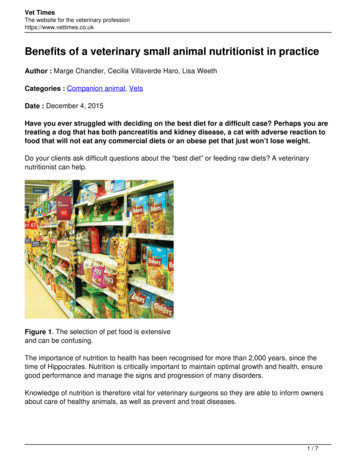Vivado Design Suite User Guide: Release Notes, Installation, And .
Chipsmall Limited consists of a professional team with an average of over 10 year of expertise in the distributionof electronic components. Based in Hongkong, we have already established firm and mutual-benefit businessrelationships with customers from,Europe,America and south Asia,supplying obsolete and hard-to-find componentsto meet their specific needs.With the principle of “Quality Parts,Customers Priority,Honest Operation,and Considerate Service”,our businessmainly focus on the distribution of electronic components. Line cards we deal with ht and Freescale. Main products compriseIC,Modules,Potentiometer,IC Socket,Relay,Connector.Our parts cover such applications as commercial,industrial,and automotives areas.We are looking forward to setting up business relationship with you and hope to provide you with the best serviceand solution. Let us make a better world for our industry!Contact usTel: 86-755-8981 8866 Fax: 86-755-8427 6832Email & Skype: info@chipsmall.com Web: www.chipsmall.comAddress: A1208, Overseas Decoration Building, #122 Zhenhua RD., Futian, Shenzhen, China
Vivado Design SuiteUser GuideRelease Notes, Installation,and LicensingUG973 (v2016.2) June 8, 2016
Revision HistoryThe following table shows the revision history for this document.DateVersionRevision06/08/20162016.22016.2 What’s New Featuring the latest: New Device Support. New Vivado Design Edition Tools. New Simulation section.04/13/20162016.1Editorial updates and added new devices to the General Access section.04/06/20162016.1Initial version.Vivado Design Suite 2016.2 Release NotesUG973 (v2016.2) June 8, 2016www.xilinx.comSend Feedback2
Table of ContentsChapter 1: Release Notes 2016.2What’s New . . . . . . . . . . . . . . . . . . . . . . . . . . . . . . . . . . . . . . . . . . . . . . . . . . . . . . . . . . . . . . . . . . . . . . 5Important Information . . . . . . . . . . . . . . . . . . . . . . . . . . . . . . . . . . . . . . . . . . . . . . . . . . . . . . . . . . . . . 6Known Issues . . . . . . . . . . . . . . . . . . . . . . . . . . . . . . . . . . . . . . . . . . . . . . . . . . . . . . . . . . . . . . . . . . . . . 7Chapter 2: Architecture Support and RequirementsOperating Systems . . . . . . . . . . . . . . . . . . . . . . . . . . . . . . . . . . . . . . . . . . . . . . . . . . . . . . . . . . . . . . . . . 8Architectures . . . . . . . . . . . . . . . . . . . . . . . . . . . . . . . . . . . . . . . . . . . . . . . . . . . . . . . . . . . . . . . . . . . . . 9Compatible Third-Party Tools . . . . . . . . . . . . . . . . . . . . . . . . . . . . . . . . . . . . . . . . . . . . . . . . . . . . . . . . 9System Requirements . . . . . . . . . . . . . . . . . . . . . . . . . . . . . . . . . . . . . . . . . . . . . . . . . . . . . . . . . . . . . 11Chapter 3: Download and InstallationDownloading the Vivado Design Suite Tools . . . . . . . . . . . . . . . . . . . . . . . . . . . . . . . . . . . . . . . . . . .Installing the Vivado Design Suite Tools. . . . . . . . . . . . . . . . . . . . . . . . . . . . . . . . . . . . . . . . . . . . . . .Installing Cable Drivers . . . . . . . . . . . . . . . . . . . . . . . . . . . . . . . . . . . . . . . . . . . . . . . . . . . . . . . . . . . .Adding Additional Tools and Devices . . . . . . . . . . . . . . . . . . . . . . . . . . . . . . . . . . . . . . . . . . . . . . . . .Network Installations . . . . . . . . . . . . . . . . . . . . . . . . . . . . . . . . . . . . . . . . . . . . . . . . . . . . . . . . . . . . .Batch Mode Installation Flow . . . . . . . . . . . . . . . . . . . . . . . . . . . . . . . . . . . . . . . . . . . . . . . . . . . . . . .Obtaining Quarterly Releases . . . . . . . . . . . . . . . . . . . . . . . . . . . . . . . . . . . . . . . . . . . . . . . . . . . . . . .Uninstalling the Vivado Design Suite Tool . . . . . . . . . . . . . . . . . . . . . . . . . . . . . . . . . . . . . . . . . . . . .1314181920222526Chapter 4: WebTalkWebTalk Participation . . . . . . . . . . . . . . . . . . . . . . . . . . . . . . . . . . . . . . . . . . . . . . . . . . . . . . . . . . . . .Setting WebTalk Install Preference. . . . . . . . . . . . . . . . . . . . . . . . . . . . . . . . . . . . . . . . . . . . . . . . . . .Setting WebTalk User Preferences . . . . . . . . . . . . . . . . . . . . . . . . . . . . . . . . . . . . . . . . . . . . . . . . . . .Checking WebTalk Install and User Preferences . . . . . . . . . . . . . . . . . . . . . . . . . . . . . . . . . . . . . . . .Types of Data Collected . . . . . . . . . . . . . . . . . . . . . . . . . . . . . . . . . . . . . . . . . . . . . . . . . . . . . . . . . . . .Transmission of Data . . . . . . . . . . . . . . . . . . . . . . . . . . . . . . . . . . . . . . . . . . . . . . . . . . . . . . . . . . . . . .282930313132Chapter 5: Obtaining and Managing a LicenseLicensing Overview . . . . . . . . . . . . . . . . . . . . . . . . . . . . . . . . . . . . . . . . . . . . . . . . . . . . . . . . . . . . . . . 33Generating/Installing/Managing Activation-Based Licenses . . . . . . . . . . . . . . . . . . . . . . . . . . . . . . 36Generating/Installing Certificate-Based Licenses . . . . . . . . . . . . . . . . . . . . . . . . . . . . . . . . . . . . . . . 50Vivado Design Suite 2016.2 Release NotesUG973 (v2016.2) June 8, 2016www.xilinx.comSend Feedback3
Managing Licenses On Your Machine. . . . . . . . . . . . . . . . . . . . . . . . . . . . . . . . . . . . . . . . . . . . . . . . . 56Using the Xilinx Product Licensing Site. . . . . . . . . . . . . . . . . . . . . . . . . . . . . . . . . . . . . . . . . . . . . . . . 60Chapter 6: Older Release NotesRelease Notes 2016.1. . . . . . . . . . . . . . . . . . . . . . . . . . . . . . . . . . . . . . . . . . . . . . . . . . . . . . . . . . . . . . 75Important Information . . . . . . . . . . . . . . . . . . . . . . . . . . . . . . . . . . . . . . . . . . . . . . . . . . . . . . . . . . . . 87Known Issues . . . . . . . . . . . . . . . . . . . . . . . . . . . . . . . . . . . . . . . . . . . . . . . . . . . . . . . . . . . . . . . . . . . . 89Appendix A: Additional Resources and Legal NoticesXilinx Resources . . . . . . . . . . . . . . . . . . . . . . . . . . . . . . . . . . . . . . . . . . . . . . . . . . . . . . . . . . . . . . . . . .Solution Centers. . . . . . . . . . . . . . . . . . . . . . . . . . . . . . . . . . . . . . . . . . . . . . . . . . . . . . . . . . . . . . . . . .Documentation Navigator and Design Hubs . . . . . . . . . . . . . . . . . . . . . . . . . . . . . . . . . . . . . . . . . . .Licenses and End User License Agreements . . . . . . . . . . . . . . . . . . . . . . . . . . . . . . . . . . . . . . . . . . . .References . . . . . . . . . . . . . . . . . . . . . . . . . . . . . . . . . . . . . . . . . . . . . . . . . . . . . . . . . . . . . . . . . . . . . .Training Resources. . . . . . . . . . . . . . . . . . . . . . . . . . . . . . . . . . . . . . . . . . . . . . . . . . . . . . . . . . . . . . . .Please Read: Important Legal Notices . . . . . . . . . . . . . . . . . . . . . . . . . . . . . . . . . . . . . . . . . . . . . . . .Vivado Design Suite 2016.2 Release NotesUG973 (v2016.2) June 8, 2016www.xilinx.com90909091919292Send Feedback4
Chapter 1Release Notes 2016.2What’s NewVivado Design Suite 2016.2 and updated UltraFast Design Methodology Guide for theVivado Design Suite (UG949) [Ref 1] Available Now.Get Vivado Design Suite 2016.2 with support for Virtex UltraScale and Defense-GradeKintex UltraScale devices.Device SupportThe following UltraScale devices are introduced in this release. Virtex UltraScale devices: XCVU3P, XCVU5P, XCVU7P, XCVU9PThe following UltraScale devices are introduced in this release. Defense-Grade Kintex UltraScale FPGAs: XQKU040, XQKU060, XQKU095, XQKU115Vivado Design Edition ToolsPower Xilinx Power Estimator (XPE) for UltraScale : Support for the D2104 package with following part-package combinations:XCVU9P-FSGD2104, XCVU11P-FSGD2104, and XCVU13P-FIGD2104.VCCINT current check for Virtex UltraScale devices: Checks if VCCINT supplycurrent exceeds the maximum supported by the package. If maximum is exceeded,then the current is highlighted in red to alert the user.Xilinx Power Estimator (XPE) for UltraScale and Vivado Report Power introduce supportfor new Kintex UltraScale Defense parts: Military (-1M) speed grade for Kintex UltraScale Defense parts XQKU040, XQKU060,and XQKU095. XQKU115 devicesVivado Design Suite 2016.2 Release NotesUG973 (v2016.2) June 8, 2016www.xilinx.comSend Feedback5
Chapter 1:Release Notes 2016.2Intellectual Property (IP) GT in example design AXI Ethernet and 10G/25G Ethernet Subsystem enabled Allows you to manage the transceiver settings within the GT wizard GUI (safest wayto tune transceivers). Safely edit transceiver settings with the ability to upgrade the core and/or thetransceiver without losing your tuned settings. Makes it easier to share a transceiver with other cores since the transceiver isoutside the core.Important InformationDevice SupportIMPORTANT: When opening a checkpoint targeting UltraScale Production Evaluation parts, Vivadowill issue the following warning:Production Evaluation speedfiles are provided in advance of productionrelease and are intended to closely approximate production levelperformance. Once production speedfiles become available, the design willneed to be rerun with the production speedfiles.SimulationExport Simulation (export simulation)Multiple switches have been deprecated in this release.Table 1-1:Deprecated SwitchesSwitch Name-ip netlistDefault BehaviorFalseVivado Design Suite 2016.2 Release NotesUG973 (v2016.2) June 8, 2016User ActionNonewww.xilinx.comReasonFastest simulation is available only inpure RTL. Export simulationoptimized to write scripts for fastestsimulation performance.Send Feedback6
Chapter 1:Table 1-1:Release Notes 2016.2Deprecated SwitchesSwitch NameDefault BehaviorUser ActionReason-languageMixedMixed languagesimulatorrequiredIn order to ensure the fastestsimulation performance, exportsimulation will only use the languageof the IP RTL-single step True for CadenceIES False for othersBe aware of thischangeCadence IES simulation will deliverirun scripts that can handle mixedlanguage RTL simulation. Usingsingle-step for the other simulatorsrequires gate level simulation netlist.Integrated Simulation (launch simulation) Starting in Vivado 2016.1, the Generate Scripts Only capability has been deprecatedand removed from the IDE. User should use the Export Simulation capability instead. This provides thefunctionality for exporting files from Vivado (IP and IP Integrator) to use in externalverification environments.Vivado Design Suite Documentation UpdateIn the 2016.2 Vivado Design Suite Documentation release, not all documentation will beavailable at first customer ship. Use the Update Catalog button in DocNav to stayup-to-date with the 2016.2 documentation suite.Note: DocNav is a 32-bit application and requires the installation of 32-bit libraries on Linux inorder to function.Known IssuesVivado Design Suite Tools Known Issues can be found at Answer Record 66830.Vivado Design Suite 2016.2 Release NotesUG973 (v2016.2) June 8, 2016www.xilinx.comSend Feedback7
Chapter 2Architecture Support and RequirementsOperating SystemsXilinx only supports the following operating systems on x86 and x86-64 processorarchitectures.Microsoft Windows Support Windows 7 and 7 SP1 Professional (64-bit), English/Japanese. Windows 8.1 Professional (64-bit), English/Japanese. Windows 10 Professional (64-bit), English/Japanese. Vivado Lab Edition is the only Xilinx toolset that supports Windows 7 SP1Professional, 32-bit Operating System. Lab Edition also supports the 64-bit systems.Linux Support Red Hat Enterprise Workstation 7.0 and 7.1 (64-bit) Red Hat Enterprise Workstation 6.6 and 6.7 (64-bit) Red Hat Enterprise Workstation 5.11 (64-bit) SUSE Linux Enterprise 11.3 and 12.0 (64-bit) Cent OS 6.7 and 7.1 (64-bit) Ubuntu Linux 14.04.3 LTS (64-bit) Vivado Lab Edition is the only Xilinx toolset that supports the Red Hat EnterpriseWorkstation 6.6 and 6.7, 32-bit Operating Systems. Lab Edition also supports the 64-bitsystems.Vivado Design Suite 2016.2 Release NotesUG973 (v2016.2) June 8, 2016www.xilinx.comSend Feedback8
Chapter 2:Architecture Support and RequirementsArchitecturesThe following table lists architecture support for commercial products in the Vivado DesignSuite WebPACK tool versus all other Vivado Design Suite editions. For non-commercialsupport: All Xilinx Automotive devices are supported in the Vivado Design Suite WebPACK tool. Xilinx Defense-Grade FPGA devices are supported where their equivalent commercialpart sizes are supported.Table 2-1:Architecture SupportVivado Design Suite(All Other Editions)Vivado WebPACK ToolZynq DeviceZynq-7000 AP SoC Device XC7Z010, XC7Z015, XC7Z020,XC7Z030Zynq-7000 AP Soc Device AllVirtex FPGAVirtex-7 FPGA NoneVirtex UltraScale FPGA NoneVirtex US NoneVirtex-7 FPGA AllVirtex UltraScale FPGA AllKintex FPGAKintex-7 FPGA XC7K70T, XC7K160TKintex UltraScale FPGA XCKU025, XCKU035Kintex-7 FPGA AllKintex UltraScale FPGA AllArtix FPGAArtix-7 FPGA XC7A15T, XC7A35T, XC7A50T,XC7A75T, XC7A100T, XC7A200TArtix-7 FPGA AllCompatible Third-Party ToolsTable 2-2:Compatible Third-Party ToolsRed HatLinuxRed HatLinux-64Mentor Graphic ModelSimSE/DE/PE (10.4d)YesYesYesYesYesN/AMentor Graphics QuestaAdvanced Simulator(10.4d)YesYesYesYesYesN/AThird-Party ToolSUSE Windows-7/10 o Design Suite 2016.2 Release NotesUG973 (v2016.2) June 8, 2016www.xilinx.comSend Feedback9
Chapter 2:Table 2-2:Architecture Support and RequirementsCompatible Third-Party ToolsRed HatLinuxRed HatLinux-64Cadence Incisive EnterpriseSimulator (IES) (15.10.013)YesYesYesN/AN/AN/ASynopsys VCS and VCS MX(K-2015.09)YesYesYesN/AN/AN/AThe MathWorks MATLAB and Simulink withFixed-Point Toolbox (2015aand 2015b)YesYesN/AYesYesYesAldec Active-HDL (10.3) aN/AN/AN/AYesYesN/AAldec Riviera-PRO(2015.10)YesYesYesYesYesN/ASynopsys Synplify/SynplifyPro (L-2016.03)cYesYesYesYesYesN/AMentor Graphics PrecisionRTL/Plus (2015.2)YesYesYesYesYesN/ACadence EncounterConformal (9.1) dYesYesYesN/AN/AN/AOneSpin 360 (2015 12)YesYesYesN/AN/AN/AThird-Party ToolSUSE Windows-7/10 Windows-7/10 UbuntuLinux32-bit64-bitSynthesisbEquivalence Checkinga. Support for Aldec simulators is offered by Aldec.b. Most Vivado IPs can only be synthesized by Vivado synthesis, because the RTL sourcecan include encrypted files. To use these IPs in a third party synthesis flow, the synthesizednetlist can be exported from the Vivado tool in a suitable format for use in the third-partysynthesis project.c. Contact Synopsys for availability of Synplify Overlay or Service Pack.d. Cadence Encounter Conformal Support is for RTL2Gate using Synopsys Synplify only.System Generator support is restricted to operating systems that are compatible with TheMathWorks MATLAB and Simulink tools.Vivado Design Suite 2016.2 Release NotesUG973 (v2016.2) June 8, 2016www.xilinx.comSend Feedback10
Chapter 2:Architecture Support and RequirementsSystem RequirementsThis section provides information on system memory requirements, cable installation, andother requirements and recommendations.The lab exercises require the installation of MATLAB 2014a (or later) and Vivado DesignSuite 2014.2 (or later).System Memory RecommendationsFor memory recommendations for the Vivado Design Suite tools, ry.htm.Operating Systems and Available MemoryThe Microsoft Windows and Linux operating system (OS) architectures have limitations onthe maximum memory available to a Xilinx program. Users targeting the largest devices andmost complex designs might encounter this limitation. The Vivado Design Suite hasoptimized memory and enabled support for applications to increase RAM memoryavailable to Xilinx tools.LinuxFor 32-bit Red Hat Enterprise Linux systems, the operating system can use the hugememkernel to allocate 4 GB to each process. More information can be found on the Red Hatsupport site at le Installation RequirementsPlatform Cable USB II is a high-performance cable that enables Xilinx design tools toprogram and configure target hardware.Note: The Xilinx Parallel Cable IV is no longer supported for debugging or programming.RECOMMENDED: To install Platform Cable USB II, a system must have at least a USB 1.1 port. Formaximum performance, Xilinx recommends using Platform Cable USB II with a USB 2.0 port.Vivado Design Suite 2016.2 Release NotesUG973 (v2016.2) June 8, 2016www.xilinx.comSend Feedback11
Chapter 2:Architecture Support and RequirementsThe cable is officially supported on the 32-bit and 64-bit versions of the followingoperating systems: Windows-7, Red Hat Linux Enterprise, and SUSE Linux Enterprise 12.Additional platform specific notes are as follows: Root privileges are required. SUSE Linux Enterprise 11: The fxload software package is required to ensure correctPlatform Cable USB II operation. The fxload package is not automatically installed onSUSE Linux Enterprise 11 distributions, and must be installed by the user or SystemAdministrator.For additional information regarding Xilinx cables, refer to the following documents: USB Cable Installation Guide (UG344) [Ref 13] Platform Cable USB II Data Sheet (DS593) [Ref 14]Equipment and PermissionsThe following table lists related equipment, permissions, and network connections.Table 2-3:Equipment and Permissions RequirementsItemRequirementDirectory permissionsWrite permissions must exist for all directories containing design files to beedited.Monitor16-bit color VGA with a minimum recommended resolution of 1024 by 768pixels.DriveYou must have a DVD-ROM for Vivado Design Suite (if you have received aDVD, rather than downloading from the web).PortsTo program devices, you must have an available parallel or USB portappropriate for your Xilinx programming cable. Specifications for ports arelisted in the documentation for your cable.Note: Installation of the cable driver software requires Windows-10. Ifyou are not using one of these operating systems, the cables might notwork properly.Note: X Servers/ Remote Desktop Servers, such as Exceed, ReflectionX, and XWin32, are notsupported.Network Time SynchronizationWhen design files are located on a network machine, other than the machine with theinstalled software, the clock settings of both machines must be set the same. These timesmust be synchronized on a regular basis for continued proper functioning of the software.Vivado Design Suite 2016.2 Release NotesUG973 (v2016.2) June 8, 2016www.xilinx.comSend Feedback12
Chapter 3Download and InstallationThis guide explains how to download and install the Vivado Design Suite tools, whichincludes the Vivado Integrated Design Environment (IDE), High Level Synthesis tool, andSystem Generator for DSP.Downloading the Vivado Design Suite ToolsXilinx Design Tools users have multiple choices for download and installation.Xilinx introduced Vivado Lab Edition, which features a dedicated and streamlinedenvironment for programming and debugging devices in lab settings.TIP: No license is required to use Vivado Lab Edition tools.For users wishing to install one of the full Vivado Editions, there are three choices.Vivado Design Suite - HLx Editions: WebPack and Editions: Web installer for windows WebPack and Editions: Web installer for Linux All OS Single File DownloadAll Editions and download options are available on the Xilinx ex.htmMost files in the Xilinx Download Center are downloaded using the Akamai downloadmanager. For the optimum download experience: Allow pop-ups from entitlenow.com. Set security settings to allow for secure and non-secure items to be displayed on thesame page. Allow the Akamai download manager to run Java processes.To download a full Edition of the Vivado Design Suite:1. Select the Vivado Design Tools tab in the web page.Vivado Design Suite 2016.2 Release NotesUG973 (v2016.2) June 8, 2016www.xilinx.comSend Feedback13
Chapter 3:Download and Installation2. Under the Version heading, click the version of the tools you want to download.3. Click the link for the installer you want to download.To download the Vivado Lab Edition tools, go to the Vivado Design Tools tab, select aversion of 2015.1 or newer, and download the file associated with the Vivado Lab Edition.Note: Lab Edition installer can be run on both 32 or 64-bit machines. The Full Edition installers workonly on 64-bit machines.Installing the Vivado Design Suite ToolsThis section explains the installation process for all platforms for the Vivado Design Suite.Installation PreparationIMPORTANT: Before starting installation the follow steps must be completed: Check the links in Important Information section in Chapter 1 for any installation issuespertaining to your system or configuration. Make sure your system meets the requirements described in Chapter 2, ArchitectureSupport and Requirements. Disable anti-virus software to reduce installation time. Close all open programs before you begin installation. The Vivado Design Suite installer does not set global environment variables, such asXILINX, on Windows.Lab Edition, Full Product Download, or DVDIf you downloaded the Lab Edition or full product installation, decompress the file and runxsetup (for Linux) or xsetup.exe (for Windows) to launch the installation. If you received aDVD, which only contains the full Edition products, launch xsetup(.exe) directly.RECOMMENDED: Xilinx recommends the use of 7-zip or WinZip (v.15.0 or newer) to decompress thedownloaded tar.gz file.Lightweight Installer DownloadIf you downloaded the lightweight installer, launch the downloaded file. You are promptedto log in and use your regular Xilinx login credentials to continue with the installationprocess.Vivado Design Suite 2016.2 Release NotesUG973 (v2016.2) June 8, 2016www.xilinx.comSend Feedback14
Chapter 3:Download and InstallationAfter entering your login credentials, you can select between a traditional web-basedinstallation or a full install image download. The Download and Install Now choice allows you to select specific tools and devicefamilies on following screens, downloads only the files required to install thoseselections, and then installs them for you. The Download Full Image requires you to select a download destination and tochoose whether you want a Windows only, Linux only, or an install that supports bothoperating systems. There are no further options to choose with the Download FullImage selection, and installation needs to be done separately by running the xsetupapplication from the download directory.Note: Lab Edition is not supported through a lightweight installer. You may download the single-filedownload image for Lab Edition.X-Ref Target - Figure 3-1Figure 3-1:Vivado Design Suite Installation - Select Installation SourceVivado Design Suite 2016.2 Release NotesUG973 (v2016.2) June 8, 2016www.xilinx.comSend Feedback15
Chapter 3:Download and InstallationConnectivityThe installer connects to the internet through the system proxy settings in Windows. Thesesettings can be found under Control Panel Network and Internet Internet Options.For Linux users, the installer uses Firefox browser proxy settings (when explicitly set) todetermine connectivity.X-Ref Target - Figure 3-2Figure 3-2:Vivado Design Suite Installation - ConnectivityIf there are connectivity issues, verify the following:1. If you are using alternate proxy settings to the ones referred to, select the ManualProxy Configuration option to specify the settings.‘X-Ref Target - Figure 3-3Figure 3-3:Vivado Design Suite Installation - Change Proxy Settings2. Check if your company firewall requires a proxy authentication with a username andpassword. If so, select the Manual Proxy Configuration option in the dialog box above.3. For Linux users, if either the Use System settings or the Auto detect settings option isselected in the Firefox browser, you must manually set the proxy in installer.Vivado Design Suite 2016.2 Release NotesUG973 (v2016.2) June 8, 2016www.xilinx.comSend Feedback16
Chapter 3:Download and InstallationLicense AgreementsCarefully read the license agreements before continuing with the installation. If you do notagree to the terms and conditions, cancel the installation and contact Xilinx.Edition SelectionSelect the edition or standalone tool that is required. You can also install the Xilinx SoftwareDevelopment Kit (XSDK) as part of the Vivado WebPACK, System and Design editions.X-Ref Target - Figure 3-4Figure 3-4:Vivado Design Suite Installation - Select ProductsVivado WebPACK and Design edition users will also be able to upgrade to a higher editionpost installation. See Adding Additional Tools and Devices, page 19 for more details.Tools, Devices, and OptionsCustomize the installation by choosing the design tools, device families and installationoptions. Selecting only what you need helps to minimize the time taken to download andVivado Design Suite 2016.2 Release NotesUG973 (v2016.2) June 8, 2016www.xilinx.comSend Feedback17
Chapter 3:Download and Installationinstall the product. You will be able to add to this installation later by clicking Add DesignTools or Devices from either the operating system Start Menu or the Vivado Help menu.X-Ref Target - Figure 3-5Figure 3-5:Vivado Design Suite Installation - Vivado System EditionShortcuts and File AssociationsYou can customize the creation of the program group entries (Start Menu) and the creationof desktop shortcuts. Optionally, you can also create file associations to launch Vivadoproject files directly with this version of Vivado. The shortcut creation and file associationoptions can be applied to the current user or all users.Installing Cable DriversOn Windows, Install Cable Drivers is an optional selection in the installer.Vivado Design Suite 2016.2 Release NotesUG973 (v2016.2) June 8, 2016www.xilinx.comSend Feedback18
Chapter 3:Download and InstallationFor Linux, because root or sudo access is required to install drivers, this option has beenremoved from the Linux installer beginning in Vivado 2015.4. The general Vivado installercan now be run on Linux without root or sudo privileges. To install cable drivers on Linux,there is now a script that must be run as root or sudo post installation.Script Location: Vivado InstallDir /data/xicom/cable drivers/lin64/install script/install drivers/Script Name: install driversAdding Additional Tools and DevicesYou can incrementally add additional tools, devices or even upgrade Vivado editionspost-install. This is useful for users that have chosen to install a subset of devices and/ortools.To add new tools or devices: Start Menu Xilinx Design Tools Vivado version Add Design Tools orDevices. Launch Vivado Help Add Design Tools or Devices.If you have installed the Vivado WebPACK or Design Edition, you are presented with theoption to upgrade the edition.Vivado Design Suite 2016.2 Release NotesUG973 (v2016.2) June 8, 2016www.xilinx.comSend Feedback19
Chapter 3:Download and InstallationX-Ref Target - Figure 3-6Figure 3-6:Vivado Design Suite Installation - Select EditionBased on the above selection, you are presented with all available tools and devices thatcan be added to the current installation.You can also add tools or devices from the Xilinx Information Center (XIC). See theObtaining Quarterly Releases section for using this flow.Network InstallationsInstalling to a network location provides a way for client machines to access the designtools by pointing to it on the network drive. To run the design tools on the network, theclient machines must be set up correctly to ensure the environment variables, registry, andprogram groups all point to the network. The following sections describe the procedure fornetwork setups.Vivado Design Suite 2016.2 Release NotesUG973 (v2016.2) June 8, 2016www.xilinx.comSend Feedback20
Chapter 3:Download and InstallationLinux ClientsYou must source settings32.(c)sh or settings64.(c)sh (whichever is appropriatefor your operating system) from the area in which the design tools are installed. This sets upthe environment to point to this installed location.To run the design tools from a remotely installed location, run an X Windows displaymanager, and include a DISPLAY environment variable. Define DISPLAY as the name ofyour display. DISPLAY is typically unix:0.0. For example, the following syntax allows youto run the tools on the host named bigben and to display the graphics on the local monitorof the machine called mynode.setenv DISPLAY mynode:0.0xhost bigbenPC ClientsMicrosoft Windows Clients1. Install design tools to a PC network server. Make sure your users know the location ofthe design tools and have access to the installation directory, and they haveAdministrator privileges for the following steps.2. From the local client machine, browse to the following directory:network install location\.xinstall\Vivado version and run theprogram networkShortcutSetup.exe.Running this program sets up the Windows settings batch files and Program Group orDesktop shortcuts to run the Xilinx tools from the remote location.3. From the client machine, launch the Vivado Design Suite tools by clicking the ProgramGroup or Desktop shortcuts, or by running the applications on the network drive.Installing to a Mounted Network DriveXilinx design tools are designed to be installed in a directory under ROOT (typicallyC:\Xilinx). The installer normally presents this option when installing to a local driver.To work around this issue, either specify a UNC path (for example,\\network loc\Xilinx\) or define your target installation directory as \Xi
Vivado Design Suite 2016.2 Release Notes www.xilinx.com 5 UG973 (v2016.2) June 8, 2016 Chapter 1 Release Notes 2016.2 What's New Vivado Design Suite 2016.2 and updated UltraFast Design Methodology Guide for the Vivado Design Suite (UG949) [Ref 1] Available Now. Get Vivado Design Suite 2016.2 with support for Virtex UltraScale and Defense-Grade .
For more information about the Vivado IDE and the Vivado Design Suite flow, see: Vivado Design Suite User Guide: Using the Vivado IDE (UG893) [Ref 4] Vivado Design Suite User Guide: Design Flows Overview (UG892) [Ref 12] Simulation Flow Simulation can be applied at several points in the design flow. It is one of the first steps after .
For more information about the Vivado IDE and the Vivado Design Suite flow, see: Vivado Design Suite User Guide: Using the Vivado IDE (UG893) [Ref 3] Vivado Design Suite User Guide: Design Flows Overview (UG892) [Ref 11] Simulation Flow Simulation can be applied at several points in the design flow. It is one of the first steps after .
2 Vivado Partial Reconfiguration - Documentation UG909: Vivado Design Suite User Guide - Partial Reconfiguration. UG947: Vivado Design Suite Tutorial - Partial Reconfiguration. You can follow this for the Xilinx-provided ug947-vivado-partial-reconfiguration-tutorial.zip file (this is a Verilog design for
more information on the different design flow modes, see this link in the Vivado Design Suite User Guide: Design Flows Overview (UG892). Note: Installation, licensing, and release information is available in the Vivado Design Suite User Guide: Release Notes, Installation, and Licensing (UG973). W o r k i n g w i t h t h e V i v a d o I D E
those objects, in the Xilinx Vivado Design Suite. It consists of the following: Chapter 1, Vivado Design Suite First Class Objects: Describes the various design and device objects used by the Vivado Design Suite to model the FPGA design database. Presents the objects sorted according to specific categories, with links to detailed
See the Vivado Design Suite User Guide: Release Notes, Installation, and Licensing (UG973) for a complete list and description of the system and software requirements. Configuring MATLAB to the Vivado Design Suite Before you begin, you should verify that MATLAB is configured to the Vivado Design Suite. Do the following: 1. Configure MATLAB.
Guide (UG911). For more information about XDC, see the Vivado Design Suite User Guide: Using Constraints (UG903). CAUTION! Do not migrate from ISE Design Suite to Vivado Design Suite while in the middle of an in-progress ISE Design Suite project, because design constraints and scripts are not compatible between these environments.
Studies have shown veterinary surgeons do not feel they receive adequate training in small animal nutrition during veterinary school. In a 1996 survey among veterinarians in the United States, 70% said their nutrition education was inadequate. 3. In a 2013 survey in the UK, 50% of 134 veterinarians felt their nutrition education in veterinary school was insufficient and a further 34% said it .