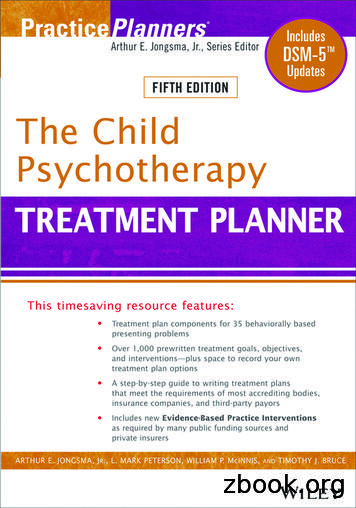Valencia College Registration Planner
Valencia CollegeRegistration PlannerThe Registration Planner is a powerful tool that allows you to create a class schedule customized toyour own personal schedule and you can save your class schedule in a Registration Cart until it is yourtime to register. With the click of a button in your Registration Cart, you will be able to register into allof your classes without having to search for and enter individual Course Reference Numbers (CRNs).Please note that if you do not meet the pre-requisites for a course, or if there are other restrictions onthe section you have selected, your registration into that course will not be successful and you will needto choose an alternate course/section.How to Access the Registration Planner:1. Log into your Atlas account2. Click on the Courses tab3. Click on Registration inside the Registration channel on the right hand side of the screen to reveal alist of links4. Click on the Register for Classes link5. From the drop down menu, Select a Term for which you wish to create a registration plan and clickSubmit:6. Click on1
How to Use the Registration Planner1. Select one or more campuses where you wish to attended classes and click Save and Continue:2. Review the options for Course Status, Campuses, and Parts of Term; clickmodify any of the criteria (if you change any criteria, click):a. Course Status Options:b.Campuses Options (see screenshot above in number one)2if you wish to
c. Parts of Term Options (please see the Important Dates & Deadlines calendar athttp://valenciacollege.edu/calendar/ to view the specific dates associated with eachPart of Term):3. Before you begin looking at courses for your class schedule we strongly recommend that you enteryour Breaks. Click onto begin entering your breaks. After entering your breakdetails in the fields provided, click onadditional break. Below is an example of a break:3. Click onto enter an
a. Your Break(s) will be listed back on the Registration Planner homepage; remember toleave the checkbox checked so that your breaks are included when you generate apotential class schedule:4.Now you are ready to begin selecting courses to add to your class schedule. Click onto begin.a. From the drop down menu, select the Subject prefix of the course you wish to add:b. From the drop down menu, select the Course number of the course you wish to add:c. The course description will appear below your selection criteria. This is importantinformation because it will tell you what, if any, pre-requisites the course has:4
d. Clickto add this course to your potential class schedule (the course willbe added to the list on the right side of the page; to remove the course from the list,click on thenext to the course):e. Continuing selecting Subject and Course information to add more courses for yourpotential class schedule. After you have found all of the courses you wish to add, clickonto return to the Registration Planner homepage.5. The courses you selected will be listed on the Registration Planner homepage. You may generatepotential class schedules for any and all of the courses you have selected by checking or uncheckingthe box next to each course in the Courses area. You may add more course options by clicking onand can remove a course from the list by clicking on the6. Now you are ready to begin generating potential class schedules! Click on.7. The Registration Planner will generate one or more potential class schedules:5next to the course:
a. Click onnext to a potential schedule to see the details (class meeting days andtimes, instructor, etc.):b. To compare one or more potential schedules, click the box next to the schedules youwish to compare and then click on:6
c.You will see the comparison of the selections you chose; to see more details about aspecific option, click on thebutton under that option:8. Once you have found a potential class schedule that you like, click on theoption and then click onicon next to that.9. You will see the following dialog box; click Ok to continue on to your Registration Cart in Atlas:How to Make Adjustments to a Saved Registration Cart:If you have begun working on a class schedule and have created a Registration Cart, you may return toyour Registration Cart to add more classes to your schedule.1. Enter your Registration Cart in Atlas to view the course(s) you have already selected:7
2. Click on.3. You will now see your Registration Cart in the Registration Planner:4. Click on5. Select a campus and click6. Click onto add more courses to your potential schedule (see step four underHow to Use the Registration Planner above).7. Back on the Registration Planner homepage, you will see the course you previously selected and thenew course you just added. You will want to check the box next to the new course and uncheck thebox next to the previously selected course:8
8. You will see your Registration Cart below the Courses area; leave your previously select coursechecked:9. In the Schedules area underneath the Registration Cart, click on.10. New potential schedules will be generated. Review the options and select the one that works bestfor you (see How to Use the Registration Planner above).11. After clicking onnext to the schedule option you like, click on.12. Click OK in the dialog box:9
13. You will be returned to your Registration Cart in Atlas where you will see that your newly selectedcourse has been added:14. You may save your Registration Cart and return to it later by clicking on.15. If you would like to start your registration planning over from the beginning, simply click onand then selectare back in the Registration Planner, you will need to:a. Select a campus and clickfrom the Registration menu. Once you.b. Keep or remove the courses you previously selected in the Courses area (to remove acourse, click on thec.next to it).Begin your selections again.How to Register from Your Registration CartPlease note that you must have a valid Registration Time Ticket for the term you are trying to register.To check your Registration Time Ticket: Click on the Courses tab in your Atlas accountClick on Registration in the Registration channel to expand the list of linksSelect the Registration Status linkSelect the term from the drop down menu and click SubmitYour registration status (including your Registration Time Ticket) will display:10
1. Review the courses in your Registration Cart:2. Click on3. If this is your first registration attempt for the term, you will see the Student EnrollmentAgreement. You must clickto proceed. After clicking, you will be promptedto set up or update your Valencia Alerts information (see the second screenshot). Update yourValencia Alerts information if needed and click onto continue with registration:11
4. Click OK on the dialog box:12
5. Add yourself to any Outreach messages you wish to receive from Valencia (i.e. e-mails to yourpersonal e-mail account and text messages with reminders about fee payment deadlines, AtlasAnnouncements, etc.). Information on how to update/modify your Outreach information can befound online at http://valenciacollege.edu/support/howto/.6. Close the Valencia Alerts/Outreach browser window and return to the browser window where yourAtlas account is still open (it should say Registration on the browser window tab:7. You will see the Registration menu. Select Registration Cart:8. Click on9. You will end up in the Registration: Add/Drop/Withdraw Classes form:a. If you encountered no pre-requisite or other errors you will see the following (you havebeen successfully registered into all of your course selections:13
b. If you encounter a pre-requisite error you will see the following:i. You may return to the Registration Planner to select an alternate course.10. Don’t forget to pay for your classes by the Fee Payment Deadline (see the Important Dates &Deadlines calendar at http://valenciacollege.edu/calendar/) or you may be dropped from all of yourclasses!14
1 Valencia College Registration Planner The Registration Planner is a powerful tool that allows you to create a class schedule customized to your own personal schedule and you can save your class schedule in a Registration Cart until it is your time to register. With the click of a button in your Registration Cart, you will be able to register into all
The Behavioral Medicine Treatment Planner The Group Therapy Treatment Planner The Gay and Lesbian Psychotherapy Treatment Planner . Psychotherapy Treatment Planner, 3rd Edition, The Child Psychotherapy Treatment Planner, 3rd Edition, and. The Addiction Treatment Planner, 2nd Edition.
REGISTRATION Incoming ninth grade students will have gone through pre-registration activities at Valencia Middle School, but may still need to attend registration activities in July/August before school starts. Please contact Valencia High School at 565-8755 if you have any questions about the registration process and what is required of you.
The College Student Counseling Treatment Planner The Parenting Skills Treatment Planner The Early Childhood Intervention Treatment Planner The Co-Occurring Disorders Treatment Planner The Complete Women’s Psychotherapy Treatment Planner The Veterans and Active Duty
14 Departament d’Astronomia i Astrofísica, Universitat de València, C. Dr. Moliner 50, E-46100 Burjassot, València, Spain 15 Observatori Astronòmic, Universitat de València, C. Catedrático José Beltrán 2, E-46980 Paterna, València, Spain 16 Steward Observatory and Department of Astronomy, Universit
3 Departament d’Astronomia i Astrofísica, Universitat de València, C. Dr. Moliner 50, E-46100 Burjassot, València, Spain 4 Observatori Astronómic, Universitat de València, C. Catedrático José Beltrán 2, E-46980 Paterna, València, Spain 5 Joint ALMA Observatory, Alonso de
The College Student Counseling Treatment Planner .0-471-46708-1 / 49.95 . The Pastoral Counseling Treatment Planner The Older Adult Psychotherapy Treatment Planner The Behavioral Medicine Treatment Planner The Group Therapy Treatment Planner, Second Edition The Gay and
The Behavioral Medicine Treatment Planner The Group Therapy Treatment Planner The Gay and Lesbian Psychotherapy Treatment Planner . Several of the Treatment Planner books now have companion Progress Notes Planners (e.g., Adult, Adolescent, Child, Addictions, Severe and Persistent Mental Illness, .
awakening joy and beauty. On the Equinox, the Vase will be planted in Crete’s fertile soil to seed a new story for these times and connect with a global mandala of healing, protection and renewal for the Earth. The Practice of the Earth Treasure Vases Almost 30 years ago, on a life-changing pilgrimage to meet a 106-year-old lama living in a remote cave in Nepal, Cynthia Jurs met the great .