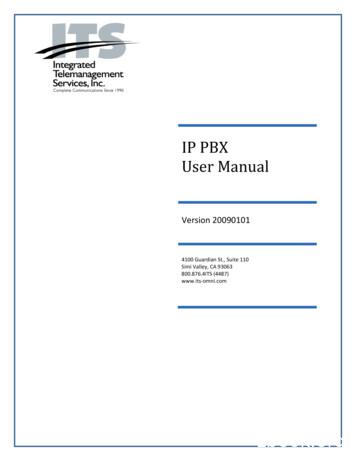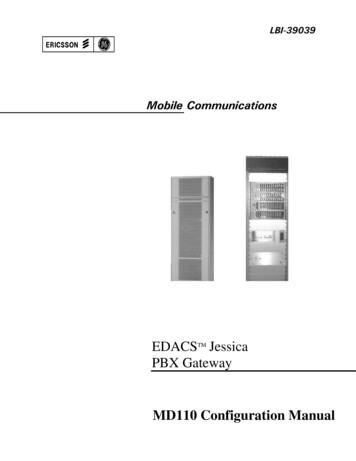S-Series VoIP PBX - PbxMechanic
S-Series VoIP PBXAdministrator GuideSales Tel: 86-592-5503309E-mail: sales@yeastar.comSupport Tel: 86-592-5503301E-mail: support@yeastar.comWeb: http://www.yeastar.comVersion: 30.1.0.10Revised: 2016.11.02
S-Series VoIP PBX Administrator GuideCopyrightCopyright 2006-2016 Yeastar Information Technology Co., Ltd. All rights reserved.No parts of this publication may be reproduced or transmitted in any form or by any means, electronicor mechanical, photocopying, recording, or otherwise, for any purpose, without the express writtenpermission of Yeastar Information Technology Co., Ltd. Under the law, reproducing includestranslating into another language or format.Declaration of ConformityHereby, Yeastar Information Technology Co., Ltd. declares that Yeastar SSeries IP PBX is in conformity with the essential requirements and otherrelevant provisions of the CE, FCC.WarrantyThe information in this document is subject to change without notice.Yeastar Information Technology Co., Ltd. makes no warranty of any kind with regard to this guide,including, but not limited to, the implied warranties of merchantability and fitness for a particularpurpose. Yeastar Information Technology Co., Ltd. shall not be liable for errors contained herein norfor incidental or consequential damages in connection with the furnishing, performance or use of thisguide.WEEE WarningIn accordance with the requirements of council directive 2002/96/EC on Waste of Electricaland Electronic Equipment (WEEE), ensure that at end-of-life you separate this productfrom other waste and scrap and deliver to the WEEE collection system in your country forrecycling.1
S-Series VoIP PBX Administrator GuideContentsAbout This Guide . 5S-Series Overview . 6Introduction . 6Feature Highlights . 6Expansion Board . 7Hardware Overview . 8LED Indicators and Ports . 10Getting Started . 12Accessing Web GUI . 12Web Configuration Desktop . 13Make Your First Call . 15System Settings . 16Network. 16Security . 20User Permission . 25Date & Time . 27Email . 28Storage . 28Extensions . 32Add New Extension . 32Add Bulk Extensions. 37Search and Edit Extensions . 38Importing and Exporting Extensions . 38Extension Group . 41Trunks . 42FXO Trunk . 42BRI Trunk . 44GSM/3G Trunk. 47VoIP Trunk . 48E1/T1/J1 Trunk . 52Call Control . 59Inbound Routes . 59Outbound Routes . 61Auto CLIP Routes . 63SLA . 642
S-Series VoIP PBX Administrator GuideTime Conditions. 66Call Features . 68IVR . 68Ring Group . 69Queue . 70Conference . 72Pickup Group . 73Speed Dial . 74Callback . 76DISA . 77Blacklist/Whitelist . 78Pin List . 80Paging/Intercom . 80SMS . 81Voice Prompts. 84Prompt Preference . 84System Prompt . 84Music on Hold . 85Custom Prompt. 86General . 88Preference . 88Feature Code . 89Voicemail . 91SIP . 93IAX . 100Recording . 101Event Center . 102Event Settings . 102Notification Contacts. 102Event Log. 103CDR and Recording . 105PBX Monitor . 106Extension Status. 106Trunk Status . 107Concurrent Call. 109Conference . 109Resource Monitor . 110Information .110Network.1103
S-Series VoIP PBX Administrator GuidePerformance .110Storage Usage.112Maintenance . 113Upgrade .113Backup and Restore .115Reset and Reboot.117System Log .117Operation Log .117Troubleshooting .118App Center . 121What App Center Offers . 121Install Apps . 122Manage Apps . 1224
S-Series VoIP PBX Administrator GuideAbout This GuideThanks for choosing Yeastar S-Series VoIP PBX. This guide is intended for administrators who needto prepare for, configure and operate S-Series IP PBX. In this guide, we describe every detail on thefunctionality and configuration of the PBX. We begin by assuming that you are interested in SSeries VoIP PBX and familiar with networking and other IT disciplines.Products CoveredThis guide explains how to configure the following products: Yeastar S20 VoIP PBX Yeastar S50 VoIP PBX Yeastar S100 VoIP PBX Yeastar S300 VoIP PBXRelated DocumentsThe following related documents are available on Yeastar website: http://www.yeastar.com.DocumentYeastar S-Series DatasheetDescriptionDatasheet for the Yeastar S-Series.Yeastar S20 Installation GuideYeastar S50 Installation GuideYeastar S100 Installation GuideYeastar S300 Installation GuideInstallation guide for the Yeastar Series IP PBX.Yeastar S-Series Extension User GuideUsers could refer to the manual for instructions onhow to login the user portal, and how to configuretheir accounts, listen to call recordings, checkvoicemail messages, etc.Safety when working with electricity Do not use a 3rd party power adaptor.Do not power on the device during the installation.Do not work on the device, connect or disconnect cables when lightning strikes.5
S-Series VoIP PBX Administrator GuideS-Series OverviewThis chapter provides the following sections: Introduction Feature Highlights Expansion Board Hardware OverviewIntroductionDesigned with the small and medium sized enterprises in mind, supporting up to 500 users and builtusing the very latest technology, the Yeastar S-Series delivers exceptional cost savings, productivityand efficiency improvements, delivering power, performance, quality and peace of mind.The all new S-Series is engineered for the communications needs of today and tomorrow, and withthe Yeastar unique modular design future proofs your investment choice.Feature HighlightsAppreciate the Easy-to-use Solution Intuitive and graphical UI brings point-and-click configuration. Convenient Phone Provisioning feature saves you tremendous time. Everything can be managed from anywhere with Internet access.Your Choice of Technologies and Features Embedded VoIP capability and analog phone connections. Rich external lines options include SIP, PSTN, ISDN BRI, E1/T1/PRI, and cellular networks. Concurrent calls and maximum users are expandable with modules. App Center integrates features that you can add when you need them.Telephone System without Risk Meanwell power supply featuring MTBF 560Kh. High-quality Freescale CPU processor and industry leading TI DSP voice processor. Connectors from TE Connectivity with a gold plating layer as thick as 15 μ. Lightening protection on analog ports complying with ITU-T K.20/45/21 8/20 μs and GR-1089standard.Play Safe and Expect Reliability TLS, SRTP, and HTTPS standards for better security. Defend against malicious attack with built-in Firewall. Monitor system status and behavior and be notified when abnormalities occur.Learn more about Yeastar S-Series here:http://www.yeastar.com/S Series VoIP PBX6
S-Series VoIP PBX Administrator GuideExpansion BoardYeastar S100 and S300 are expandable. S100 supports up to 2 EX08/EX30 Expansion Spans; supports 1 D30 Module. S300 supports up to 3 EX08/EX30 Expansion Spans; supports up to 2 D30 Modules.Expansion Board – EX08EX08 board supports up to 4 modules (8 ports).Optional Module O2 ModuleS2 ModuleSO ModuleB2 ModuleGSM Module3G ModuleExpansion Board – EX30EX30 board supports 1 E1/T1 port.D30 ModuleD30 is a DSP module, used to expand the capacity of PBX. With per D30 module added, theextensions increase 100 and concurrent calls increase 30 in additional.7
S-Series VoIP PBX Administrator GuideHardware OverviewYeastar S20Front PanelPower IndicatorSystem StatusRJ11 Port StatusWAN StatusLAN StatusRear PanelPowerRJ11 PortWANLANResetAntenna SocketTF SlotYeastar S50Front PanelSystem IndicatorPower IndicatorRJ11 PortResetWANLANRJ11 Port StatusSD Slot8
S-Series VoIP PBX Administrator GuideRear PanelPower SwitchAntenna SocketPower InletProtective EarthYeastar S100Front Panel (1*EX30 1*EX08)E1/T1 PortRJ11 PortRJ11 Port StatusRear PanelAntenna SocketSD SlotConsolePower SwitchPowerLANPower InletSystemWANProtective EarthResetUSB Slot9
S-Series VoIP PBX Administrator GuideYeastar S300Front Panel (1*EX30 2*EX08)E1/T1 PortRJ11 PortRJ11 Port StatusRJ11 PortRJ11 Port StatusRear PanelAntenna SocketSD SlotConsolePower SwitchPowerLANPower InletSystemWANProtective EarthResetUSB SlotLED Indicators and PortsLED IndicatorsLEDIndicationPOWERPower statusSystemSystem statusWANWAN statusLANLAN statusStatusOnOffBlinkingStatic/OffStatic Green lightStatic Orange lightBlinkingOffStatic Green lightStatic Orange lightBlinkingOffDescriptionThe power is switched onThe power is switched offThe system is running properlyThe system goes wrongLinked normally, 10/100 Mbps.Linked normally, 1000 Mbps.In communication.Off-line.Linked normally, 10/100 Mbps.Linked normally, 1000 Mbps.In communication.Off-line.10
S-Series VoIP PBX Administrator Guide FXSGreen light GSM/3GRJ11PortStatusRed light BRIOrange light FXORed light Static: The port is idle.Blinking: There is an ongoing call on theport.Static: the trunk is idle.Blinking slowly: there is no SIM cardinserted.Blinking rapidly: the trunk is in use.Blinking slowly: the BRI line isdisconnected.Static: the BRI line is connected or inuse.Blinking slowly: no PSTN line isconnected to the port.Static: the PSTN line is idle.Blinking rapidly: the PSTN line is busy.Port DescriptionPortsRJ11 PortANTE1/T1ConsoleTF SlotSD SlotUSB SlotEthernet PortReset ButtonPower InletPower SwitchDescriptionFXO port (red light): for the connection of PSTN lines or FXS ports of traditionalPBX.FXS port (green light): for the connection of analog phones.BRI port (orange light): for the connection of ISDN BRI lines.Note: the sequence number of the ports corresponds to that of the Indicatorlights in the front panel. (I.e. the LED lights in the front indicate the connectionstatus of the corresponding ports at the front panel.)Connect to GSM/3G Antenna.Connect to E1 line or the E1 port of traditional PBX.Connect to the RS-232 Cable to debug to system.Insert TF card.Insert SD card.Connect to USB external disk.Yeastar S20 provides two 10/100M adaptive RJ45 Ethernet ports, S50/100/300supports two 10/100/1000M Ethernet ports. There are 2 Ethernet modes for thesystem. The default mode is “Bridge”. Bridge: LAN port interface will be used for uplink connection. WAN portinterface will be used as bridge for PC connection. Dual: both ports can be used for uplink connection.Press and hold for 10 seconds to restore the factory defaultsConnect the supplied power supply to the port.Press this button to switch on/off the device.11
S-Series VoIP PBX Administrator GuideGetting StartedThis chapter explains how to log in Yeastar S-Series Web GUI, use the taskbar and widgets, andopen applications with the Main Menu. Accessing Web GUI Web Configuration Desktop Make Your First CallAccessing Web GUIYeastar S-Series provides web-based configuration interface for administrator and extension users.The administrator can manage the device by logging in the Web interface. Check the factory defaultsbelow:IP address: https://192.168.5.150:8088User Name: adminDefault Password: passwordTo log in S-Series:1 Make sure your computer is connected to the same network as the IP PBX.2 Start a web browser on your PC, enter the IP address, press Enter on your keyboard.3 Enter your user name and password, click Login.Figure 2-1 S-Series Web Configuration Panel Login PageNote: To ensure your connection to the S-Series Web GUI runs smoothly, please use the followingbrowsers: Chrome Firefox Internet Explorer: 11.0 or later12
S-Series VoIP PBX Administrator GuideWeb Configuration DesktopWhen you log in Yeastar S-Series Web GUI, you will see the desktop. From here, you can managesettings, install applications, or view system resource information.DesktopThe desktop is where your application windows are displayed.Figure 2-2 DesktopTaskbarThe taskbar at the top of the desktop includes the following items:Figure 2-3 Taskbar1 Main Menu: view and open applications installed on your S-Series system. Right-click anapplication icon, you can add the application to desktop.2 Open Application Click the icon of an application to show or hide its window on the desktop. Right-click the icon and choose from the shortcut menu to manage the application window(Maximize, Minimize, Restore, Close).3 Notifications: displays notifications, like errors, status updates, and app installation notifications.4 Resource Monitor: click the icon to check the system information, network status and storage usage.5 Options: logout, change Web language or modify personal account options.Main MenuClick the Main Menuat the top-left of the desktop, you can find all the installed applications onyour S-Series system.13
S-Series VoIP PBX Administrator GuideFigure 2-4 Main MenuOptionsClick the options iconto logout, change Web language or modify your account settings.Figure 2-5 Options LanguageSelect Language to change web language.My SettingsClick My Settings to modify your account settings. Here you can change the login password andbind your email address with the account.14
S-Series VoIP PBX Administrator GuideFigure 2-6 My Settings LogoutClick Logout to log out the Web GUI.Save and Apply ChangesClick Save button after your configurations on the S-Series system, do not forget to click Apply buttonon the upper right of the desktop to submit all the changes. If the change requires reboot to take effect,the system will prompt you with a pop-up window.Make Your First CallConnect your IP phone and S-Series device to the same network. Then register an extension to theIP phone and make your first call through S-Series system.1 Log in your S-Series Web GUI, go to Settings PBX Extensions.2 Click Add to create a new extension, set the type as “SIP”. You will need the Registration Nameand Registration Password to register the extension later.3 Register the extension on your phone with the Registration Name and Registration Password,the SIP server address is your S-Series IP address.4 When the extensions is registered to S-Series, you can dial *2 to access your voicemail box. Thedefault password to enter the voicemail box is your extension number.5 Once entering the voicemail box, you are connected to the S-Series system!15
S-Series VoIP PBX Administrator GuideSystem SettingsThis chapter explains system settings on S-Series. Go to Settings System to check the systemsettings. Network Security User Permission Date & Time Email StorageNetworkAfter successfully logging in the S-Series Web GUI for the first time with the factory IP address, userscould go to Settings System Network to configure the network for S-Series.Yeastar S-Series supports 3 Ethernet modes: Single, Dual and Bridge.Basic SettingsPlease check the basic network settings below.Table 3-1 Network Basic Settings DescriptionBasic SettingsHostnameModeDefault InterfaceSet the hostname for the system.Select the Ethernet mode. The default mode is Single. Single: only LAN port will be used for uplink, WAN port is disabled. Bridge: LAN port interface will be used for uplink connection. WANport interface will be used as bridge for PC connection. Dual: the two Ethernet interfaces will use different IP addresses.Assign two IP addresses in this mode.In Dual mode, you need to choose the default interface.LAN/WAN Settings (DHCP Mode)If you choose this mode, the system will act as DHCP client to get an available IP address fromyour local network.LAN/WAN Settings (Static IP Address)IP AddressEnter the IP address (xxx.xxx.xxx.xxx).Subnet MaskEnter the subnet mask (xxx.xxx.xxx.xxx). For example, 255.255.255.0GatewayEnter the gateway address (xxx.xxx.xxx.xxx).Preferred DNS ServerEnter the IP address of the preferred DNS server (xxx.xxx.xxx.xxx).Alternate DNS ServerEnter the IP address of the alternative DNS server (xxx.xxx.xxx.xxx).LAN/WAN Settings (PPPoE)UsernameEnter the PPPoE username.16
S-Series VoIP PBX Administrator GuidePasswordEnter the PPPoE password.VLANEnable VLANCheck this option to enable VLAN.VLAN IDEnter the VLAN ID.VLAN PrioritySet the VLAN priority. The default is 0.OpenVPNS-Series supports OpenVPN. The system provides detailed VPN configurations on the Web GUI andyou can also upload the VPN configuration package to the system to make it work.Before using OpenVPN feature, please Enable OpenVPN first, then choose the Type to configureOpenVPN: Manual Configuration Upload OpenVPN PackageCheck the VPN configurations parameters below.Table 3-2 OpenVPN Manual Configuration Parameters DescriptionOpenVPN ConfigurationEnter the server address of OpenVPN.Server AddressServer PortEnter the server port of OpenVPN. The default is 1194.ProtocolSelect the protocol type. The server and client must use the same protocol.UsernameSelect the network device. The client and server must use the samesetting. TUN: a TUN device is a virtual point-to-point IP link. TAP: a TAP device is a virtual Ethernet adapter.Specify the username.PasswordSpecify the password.DeviceProxy ServerSelect the encryption method. The server and client must use the samesetting.Enable or disable compression for data stream. The server and client mustuse the same setting.Specify the proxy server.Proxy PortSpecify the proxy port.CA CertUpload a CA certificate.CertUpload a Client certificate.KeyUpload a Client key.TLS AuthenticationEnable or disable TLS authentication. If enabled, please upload a TA keyvia Settings System Security Certificate.EncryptionCompression17
S-Series VoIP PBX Administrator GuideDDNS SettingsDynamic DNS or DDNS is a method of updating, in real time, a Domain Name System (DNS) topoint to a changing IP address on the Internet. This is used to provide a persistent domain namefor a resource that may change location on the network. DDNS is usually configured on router. Ifyour router cannot support DDNS, we can set up DDNS on Yeastar system.Yeastar S-Series supports the following DDNS servers: dyndns.org freedns.afraid.org www.no-ip.com www.zoneedit.com www.oray.com 3322.orgCheck the DDNS configuration parameters below.Table 3-3 DDNS Configuration Parameters DescriptionDDNSDDNS StatusThis shows the current DDNS status of the device.Enable DDNSCheck this box to enable DDNS.ServerChoose a DDNS provider from the list.UsernameEnter the username of your DDNS account.PasswordEnter the password of you DDNS account.HashEnter your string of Hash as
S-Series VoIP PBX Administrator Guide 5 About This Guide Thanks for choosing Yeastar S-Series VoIP PBX. This guide is intended for administrators who need to prepare for, configure and operate S-Series IP PBX. In this guide, we describe every detail on the functionality and configuration of the PBX.
3CX Phone System is a software based PBX for Windows that works with SIP standard based IP Phones, SIP Trunks and VoIP Gateways to provide a complete PBX solution - without the inflated cost and management headaches of an 'old style' PBX. The IP PBX supports all traditional PBX .
Each box contains: 1 x PSTN/VOIP PBX 1 x AC adapter (120V-220V) 2 wall plugs (EU & US) 1 x Ethernet cable 2. Plug in your PSTN/VOIP PBX LAN port to your PC using the network cable provided 3. Plug the power cable to the PSTN/VoIP PBX. After 10 secs, All the 6 LEDs start blinking and LEDs turn to orange after the completion of boot up. 4.
Chapter 7. Features Checklist for VoIP systems. Chapter 8. Top 10 business benefits of VoIP. Chapter 9. Top 10 financial benefits of VoIP. Chapter 11. Tips for transitioning from an existing PBX system to VoIP. Chapter 12. Five steps to the right VoIP supplier. Chapter 13. The 'Top 4' Hosted PBX suppliers.
VoIP Basics -An IntroductionVoIP Basics -An Introduction VoIP -Call Setup VoIP -Call Setup VoIP Security -Threats, Vulnerabilities, Attacks VoIP Security -Threats, Vulnerabilities, Attacks . PBX, Cisco Call manager. Few examples . . . OWASP VOIP overview -Protocols The protocols combining any IP Telephony architecture are divided .
IP-PBX User Manual Page 3 of 20 Your IP-PBX Congratulations! Your company has chosen an Internet-based, hosted Private Branch Exchange (PBX) to serve its telecommunications needs. To use the PBX, you will use the touch pad of your telephone and the PBX VoIP Control Panel (VCP) - a web interface that allows you to easily manage
AirLive VoIP-111A / 120A User's Manual 0 VoIP-111A / 120A SIP VoIP ATA Adapter User's Manual . Declaration of Conformity We, Manufacturer/Importer Declare that the product SIP VOIP ATA Adapter VOIP-111A , VOIP-120A is in conformity with In accordance with 89/336 EEC-EMC Directive and 1999/5 EC-R & TTE Directive
The MD110 PBX is a subsystem of Jessica. The MD110 PBX is the interface to the public switched telephone network (PSTN). It provides analog or digital trunks to the PSTN or to another PBX. Digital and analog PBX extensions can be connected to the MD110. An E1/T1 ISDN trunk, from the MD110 to the PBX Interface (PI), provides connection to EDACS.
A maximum rotation of the pile head of 0.5 is usually demanded. Regarding axially loaded piles an important question is how the axial ultimate pile capacity can be predicted with sufficient accuracy. The ß-method commonly used in offshore design (e.g. API, 2000) is known to either over-or underestimate pile capacities, dependent on the boundary