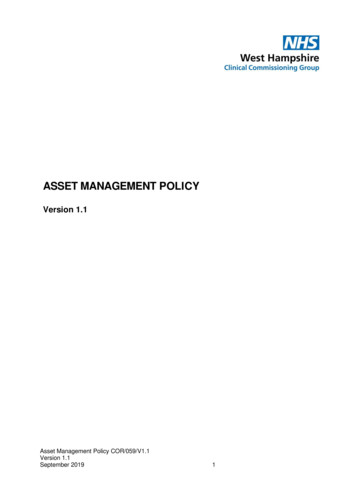Pro Tools ISIS Guide - Avid Technology
Pro Tools ISIS Guide Version 9.0
Legal NoticesThis guide is copyrighted 2010 by Avid Technology, Inc.,(hereafter “Avid”), with all rights reserved. Under copyrightlaws, this guide may not be duplicated in whole or in partwithout the written consent of Avid.003, 96 I/O, 96i I/O, 192 Digital I/O, 192 I/O, 888 24 I/O,882 20 I/O, 1622 I/O, 24-Bit ADAT Bridge I/O, AudioSuite,Avid, Avid DNA, Avid Mojo, Avid Unity, Avid Unity ISIS,Avid Xpress, AVoption, Axiom, Beat Detective, Bomb Factory,Bruno, C 24, Command 8, Control 24, D-Command, D-Control,D-Fi, D-fx, D-Show, D-Verb, DAE, Digi 002, DigiBase,DigiDelivery, Digidesign, Digidesign Audio Engine, DigidesignIntelligent Noise Reduction, Digidesign TDM Bus, DigiDrive,DigiRack, DigiTest, DigiTranslator, DINR, DV Toolkit, EditPack,Eleven, EUCON, HD Core, HD Process, Hybrid, Impact,Interplay, LoFi, M-Audio, MachineControl, Maxim, Mbox,MediaComposer, MIDI I/O, MIX, MultiShell, Nitris, OMF,OMF Interchange, PRE, ProControl, Pro Tools M-Powered,Pro Tools, Pro Tools HD, Pro Tools LE, QuickPunch, Recti-Fi,Reel Tape, Reso, Reverb One, ReVibe, RTAS, Sibelius,Smack!, SoundReplacer, Sound Designer II, Strike, Structure,SYNC HD, SYNC I/O, Synchronic, TL Aggro, TL AutoPan,TL Drum Rehab, TL Everyphase, TL Fauxlder, TL In Tune,TL MasterMeter, TL Metro, TL Space, TL Utilities, Transfuser,Trillium Lane Labs, Vari-Fi, Velvet, X-Form, and XMON aretrademarks or registered trademarks of Avid Technology, Inc.Xpand! is Registered in the U.S. Patent and Trademark Office.All other trademarks are the property of their respectiveowners.Product features, specifications, system requirements, andavailability are subject to change without notice.Guide Part Number 9329-65064-00 REV A 9/10Documentation FeedbackAt Avid, we are always looking for ways to improve ourdocumentation. If you have comments, corrections, orsuggestions regarding our documentation, email us attechpubs@avid.com.
contentsChapter 1. Introduction . . . . . . . . . . . . . . . . . . . . . . . . . . . . . . . . . . . . . . . . . . . . . . . . . . . . . . 1Avid ISIS Capabilities . . . . . . . . . . . . . . . . . . . . . . . . . . . . . . . . . . . . . . . . . . . . . . . . . . . . . . 1Avid Interplay . . . . . . . . . . . . . . . . . . . . . . . . . . . . . . . . . . . . . . . . . . . . . . . . . . . . . . . . . . . 1Overview of an ISIS System . . . . . . . . . . . . . . . . . . . . . . . . . . . . . . . . . . . . . . . . . . . . . . . . . 2AAF, OMF, and MXF Basics. . . . . . . . . . . . . . . . . . . . . . . . . . . . . . . . . . . . . . . . . . . . . . . . . . 3Embedded Media and Linked Media . . . . . . . . . . . . . . . . . . . . . . . . . . . . . . . . . . . . . . . . . . . 5Frame-Rate Accurate Video Editing and Sample-Rate Accurate Audio Editing . . . . . . . . . . . . . . 6System Requirements . . . . . . . . . . . . . . . . . . . . . . . . . . . . . . . . . . . . . . . . . . . . . . . . . . . . . 7About Avid Unity ISIS Guides . . . . . . . . . . . . . . . . . . . . . . . . . . . . . . . . . . . . . . . . . . . . . . . . 8Support for Avid Unity ISIS . . . . . . . . . . . . . . . . . . . . . . . . . . . . . . . . . . . . . . . . . . . . . . . . . . 8Conventions Used in This Guide . . . . . . . . . . . . . . . . . . . . . . . . . . . . . . . . . . . . . . . . . . . . . . 9About www.avid.com . . . . . . . . . . . . . . . . . . . . . . . . . . . . . . . . . . . . . . . . . . . . . . . . . . . . . . 9Chapter 2. Configuring a Workstation as an ISIS Client . . . . . . . . . . . . . . . . . . . . . . . . 11Installation Overview . . . . . . . . . . . . . . . . . . . . . . . . . . . . . . . . . . . . . . . . . . . . . . . . . . . . . 11Workstation Configuration Requirements . . . . . . . . . . . . . . . . . . . . . . . . . . . . . . . . . . . . . . 11Installing Pro Tools . . . . . . . . . . . . . . . . . . . . . . . . . . . . . . . . . . . . . . . . . . . . . . . . . . . . . . 11Avid ISIS Client and Zone Descriptions . . . . . . . . . . . . . . . . . . . . . . . . . . . . . . . . . . . . . . . . 12Macintosh ISIS Connection. . . . . . . . . . . . . . . . . . . . . . . . . . . . . . . . . . . . . . . . . . . . . . . . . 12Installing the ISIS Client Hardware on a Windows CPU . . . . . . . . . . . . . . . . . . . . . . . . . . . . . 12Configuring Windows 7 Network Profiles . . . . . . . . . . . . . . . . . . . . . . . . . . . . . . . . . . . . . . . 15Client Software Installation . . . . . . . . . . . . . . . . . . . . . . . . . . . . . . . . . . . . . . . . . . . . . . . . 16Additional Installation Details . . . . . . . . . . . . . . . . . . . . . . . . . . . . . . . . . . . . . . . . . . . . . . . 17Contentsiii
Chapter 3. Using a Client in an ISIS System . . . . . . . . . . . . . . . . . . . . . . . . . . . . . . . . . . 19About Avid ISIS Client Manager . . . . . . . . . . . . . . . . . . . . . . . . . . . . . . . . . . . . . . . . . . . . . 19Connecting to the Avid ISIS System . . . . . . . . . . . . . . . . . . . . . . . . . . . . . . . . . . . . . . . . . . 19Mounting and Unmounting Workspaces . . . . . . . . . . . . . . . . . . . . . . . . . . . . . . . . . . . . . . . 21Using the Workspace Display. . . . . . . . . . . . . . . . . . . . . . . . . . . . . . . . . . . . . . . . . . . . . . . 24Testing Your Avid ISIS Connection . . . . . . . . . . . . . . . . . . . . . . . . . . . . . . . . . . . . . . . . . . . 26Setting Bandwidth Reservations. . . . . . . . . . . . . . . . . . . . . . . . . . . . . . . . . . . . . . . . . . . . . 29Performing Administrative Tasks . . . . . . . . . . . . . . . . . . . . . . . . . . . . . . . . . . . . . . . . . . . . 30Configuring the Pro Tools HD Playback Engine . . . . . . . . . . . . . . . . . . . . . . . . . . . . . . . . . . 31Configuring Pro Tools Session Settings for a New Session . . . . . . . . . . . . . . . . . . . . . . . . . . 32Performance Characteristics . . . . . . . . . . . . . . . . . . . . . . . . . . . . . . . . . . . . . . . . . . . . . . . 33Sharing Files . . . . . . . . . . . . . . . . . . . . . . . . . . . . . . . . . . . . . . . . . . . . . . . . . . . . . . . . . . 34Destructive Editing . . . . . . . . . . . . . . . . . . . . . . . . . . . . . . . . . . . . . . . . . . . . . . . . . . . . . . 34Chapter 4. Avid ISIS Workflows for Pro Tools . . . . . . . . . . . . . . . . . . . . . . . . . . . . . . . . . 35Exporting Audio and Video from Media Composer . . . . . . . . . . . . . . . . . . . . . . . . . . . . . . . . 35Checking In a Sequence to Interplay for Pro Tools . . . . . . . . . . . . . . . . . . . . . . . . . . . . . . . . 42Importing Audio and Video into Pro Tools . . . . . . . . . . . . . . . . . . . . . . . . . . . . . . . . . . . . . . 44Editing Audio in Pro Tools . . . . . . . . . . . . . . . . . . . . . . . . . . . . . . . . . . . . . . . . . . . . . . . . . 49Exporting Audio from Pro Tools for Avid Editing Applications. . . . . . . . . . . . . . . . . . . . . . . . . 49Exporting Edited Audio Tracks to Interplay from Pro Tools . . . . . . . . . . . . . . . . . . . . . . . . . . 52Importing Pro Tools Audio Files Back into the Avid Editing Application. . . . . . . . . . . . . . . . . . 53Appendix A. Slot Configurations for Avid Video Peripherals . . . . . . . . . . . . . . . . . . . . . 57Summary of Recommended Windows Slot Configurations . . . . . . . . . . . . . . . . . . . . . . . . . . 57HP Z400 Slot Configurations . . . . . . . . . . . . . . . . . . . . . . . . . . . . . . . . . . . . . . . . . . . . . . . 59HP Z800 Slot Configurations . . . . . . . . . . . . . . . . . . . . . . . . . . . . . . . . . . . . . . . . . . . . . . . 60HP xw8600 Slot Configurations . . . . . . . . . . . . . . . . . . . . . . . . . . . . . . . . . . . . . . . . . . . . . 63ivPro Tools ISIS Guide
chapter 1IntroductionThis guide explains how to connect and configure a Pro Tools system with Pro Tools HD orPro Tools HD Native hardware as an ISIS clientwithin an Avid ISIS 7000 or 5000 system.This guide also covers how to exchange audioand video media sequences between Pro Toolsand Avid video application clients attached toan ISIS system.Avid InterplayAvid Interplay with the Pro Tools Avid Interplayoption lets users of Pro Tools and Avid video applications work within the same asset management system.For more information, refer to the Pro ToolsAvid Interplay Guide.This guide is written for ISIS administrators,Pro Tools users, and Avid users.Avid ISIS CapabilitiesAvid ISIS 7000 and 5000 are Ethernet-basedshared storage systems that lets users ofPro Tools and Avid applications share the samemedia as follows: Stream audio and video media in real time.(ISIS 7000 only) Configure up to nine streaming users on thesame ISIS system. (ISIS 7000 only) Share AAF, OMF, and MXF audio and videosequences and media. Share AAF, OMF, and MXF sequences usingthe Avid Interplay asset management system.(Avid Interplay system required)Chapter 1: Introduction1
Overview of an ISIS SystemThis guide describes how to configure and workwith a Pro Tools client within an Avid ISIS system. The ISIS installations addressed in thisguide typically comprise the following components:ISIS System Entire set of components within anindividual ISIS installation.ISS/Ethernet Switch Each ISIS crate has twobuilt-in Ethernet connections known as ISSswitches. You can also add external switchesthat connect to the built-in switches.Avid Transfer Engine (Optional) Server that letsAvid editing applications package elements ofan Avid sequence and transfer them to other locations. You can add this as an additional client,connected either directly or through a switch.System Director One or more servers (includinga backup server) that functions as the heart ofthe Unity ISIS file system, by maintaining location information for media stored on drives.ISIS Crate Chassis that contains the drives thatstore the actual data.Avid Interplay Transcode and/or Avid DMS ProEncode (Optional) Engine that distributes processor-intensive tasks to network servers in order toallow ISIS clients (such as Avid and Pro Toolsworkstations) to proceed without interruption.Avid Interplay Access/Assist (Optional) Mediaasset management client application that enables facility-wide searching, sorting, cataloging, management, and retrieval of media.Avid Interplay Engine (Optional) Server that manages the metadata stored on the System Directorserver.2Pro Tools ISIS GuideClients One or more Avid or Pro Tools workstations configured to be able to exchange datawith other clients attached to the ISIS system.For more information on the architectureand administration of ISIS systems, pleasesee the applicable Avid ISIS guides.
AAF, OMF, and MXF BasicsAAF and OMF files are mechanisms for storingand retrieving media data and metadata so thatprojects can be freely exchanged between different applications and platforms (such as betweenPro Tools and Avid video editing applications).Media data and metadata enable an applicationthat receives AAF and OMF sequence files to automatically and quickly reassemble the composition. A simple metaphor for this approach isthat media data files are the pieces of a puzzleand metadata is the set of instructions for assembling the puzzle.In the simplest case, only an AAF or OMF sequence is exchanged. If this sequence points toexisting media files, the size of the sequence fileis relatively small and the export/import processis relatively fast.MXFMXF is a media file format. There are MXF videofiles and MXF audio files, but there are no “MXFsequences.” An AAF sequence may refer to or include MXF media files, but OMF sequences cannot refer to or include MXF files.Avid Application Support for MXF MediaMedia Composer supports MXF media as follows: Create MXF media when capturing,transcoding, rendering, or using othermethods to create media. Import of MXF media files created in otherAvid applications Export of MXF audio and video filesPro Tools Support for MXF MediaPro Tools supports MXF media as follows:AAF and OMF sequences can also have mediadata embedded in them. This creates a single,larger file that is slower to export and import,but which may be easier to manage than thousands of files stored on different volumes.Pro Tools supports AAF and OMF sequences thatcontain embedded audio media.Pro Tools does not support AAF or OMF sequences containing embedded video media, except if you are importing such sequences into avideo satellite track. In such cases, video metadata is imported into the track.For the purposes of this user guide, AAF sequences are emphasized and referenced overthe older OMF sequence standard. Import of MXF video and audio media Export of MXF audio mediaPro Tools cannot export Avid video files of anytype.Video files digitized in Pro Tools are technicallyof the MXF format, but are intended only for usein Pro Tools and are not tested for compatibilitywith other applications.AAFAAF sequences are the best way to exchangeprojects and maintain valuable metadata. AnAAF sequence can refer to OMF and/or MXF media files, or have OMF and MXF media files embedded within them. There is no such thing asan AAF audio or video media file.Chapter 1: Introduction3
Avid Application Support for AAFSequencesMedia Composer supports AAF sequences as follows: Import and export of AAF sequences withembedded video files (MXF or OMF) and/oraudio files (MXF, WAV, or AIFF) Import and export of AAF sequences thatrefer to external (linked) video files (MXFor OMF) and/or audio files (MXF, WAV, orAIFF) Import and export of OMF sequences thatrefer to external (linked) OMF video filesand WAV or AIFF audio filesPro Tools Support for OMF Media andSequencesPro Tools supports OMF media and sequences asfollows: Import of OMF video files created byMedia Composer or other Avid applications Export of OMF audio filesPro Tools Support for AAF SequencesPro Tools supports AAF sequences as follows: Import and export of AAF sequences that contain embedded or refer to external (linked)MXF, WAV, or AIFF audio files Import and playback of OMF sequencesthat refer to external (linked) OMF videofiles Import of AAF sequences that refer to external(linked) MXF or OMF video files Export of OMF sequences that refer to external (linked) audio files or contain embedded audio files Video satellite systems only: Import of AAF sequences containing embedded video to a satellite track, in which case Pro Tools importsonly the metadata (cuts and clip names) andnot the videoPro Tools does not export video files, tracks ormetadata as part of AAF sequences.OMFOMF is both a media file and sequence format.OMF media files can be audio or video.Avid Application Support for OMF Mediaand SequencesMedia Composer supports OMF media and sequences as follows: Import and export of OMF sequences withembedded OMF video files and WAV orAIFF audio files4 Import and playback of OMF sequencesthat refer to external (linked) audio files orcontain embedded audio filesPro Tools ISIS Guide Pro Tools does not export video files, tracksor metadata as part of OMF sequencesEmbedded MediaExporting to OMF or AAF with embedded mediaresults in one large OMF or AAF file containingboth the metadata and all associated media files.However, it is important to note that file size islimited to 2 GB when exporting to OMF.Pro Tools can output AAFs larger than2 GB. In Media Composer, the AAF EditProtocol setting must be checked during export to allow AAF files larger than 2 GB.
Media Data (Media Files)MetadataMedia data represents raw audio or video material and is stored in individual media files. Everytime you record a piece of video or audio material into an application, you are creating a mediafile containing media data. Audio media data isstored as samples (such as 44,100 or 48,000 samples per second of recording) while video mediais typically stored as frames (24, 25, or 30 framesper second of recording).Metadata is used to describe:The size of each media file depends on howmuch audio or video material it contains. Forexample, if you record ten minutes of continuous video material at a high resolution, youmight end up with a video media file that is1.8 GB in size, whereas a one minute recordingat the same resolution might result in a 180 MBfile. Media files tend to be large, since high quality audio and video signals are data intensive.Video data generally requires considerably morestorage than audio data.MXF Media Data Locations On the volumes youhave designated for media storage,Media Composer stores all MXF media: When stored locally, MXF media is placedin the Avid MediaFiles/MXF/1 folder.Media Composer can also read MXF medialocated at Avid MediaFiles/MXF/2, AvidMediaFiles/MXF/3, and so on. When stored in a shared environment,MXF media is placed in a folder calledAvid MediaFiles/MXF/client.1 (where clientrepresents the name of the client computer).This guide refers to the root folder name (AvidMediaFiles) whenever referencing this folder.OMF Media Data Locations On the volumes youhave designated, Media Composer stores allOMF media in the OMFI MediaFiles folder. Information about each media file. Thismay include sample rate, bit depth, regionnames, the name of the videotape fromwhich the media file was captured, andeven time code values that specify where afile was used in a Pro Tools session. Information about Pro Tools sessions orother sequences, including what files areused, where they appear in a Timeline, andautomation. For AAF or OMF sequences, metadata alsoincludes information about unrenderedAudioSuite effects (such as real-time EQ) onAvid workstations. Pro Tools skips unrendered effects on import. Rendered effectsare media files, that can be imported orskipped on import into Pro Tools. For AAF or OMF sequences, informationabout automation (clip-based gain or keyframe gain).Embedded Media and LinkedMediaThere are two ways to handle media files whenexporting AAF or OMF files: Embedded media (in which the media filesare embedded in an AAF or OMF sequence) Linked media (in which media files are referenced by an AAF or OMF sequence)Pro Tools lets you import AAF or OMF sequencescontaining embedded audio files. You can alsoimport AAF or OMF sequences containing embedded video files, but only if you are importingthem to a video satellite track. In such a case,only the video metadata is imported.Chapter 1: Introduction5
Frame-Rate Accurate VideoEditing and Sample-RateAccurate Audio EditingAvid applications edit with frame accuracy. Thismeans that in a 30-fps project, you can edit at 30different locations for every one second ofvideo. Pro Tools edits with sample rate accuracy.In a 48-kHz session, there are potentially 48000locations to edit for every second of audio.When Pro Tools exports an AAF compositiondestined for an Avid application, it must ensurethat the audio files line up on frame boundaries.To do this, it might have to split an existing audio region into three separate regions. For example, the following illustration shows a 5-framevideo clip and a corresponding audio region. InPro Tools, the audio regions might not line upon video frame boundaries.In order to export frame accurate audio regions,Pro Tools splits the audio media on frameboundaries and fills any gaps with silence. Thefollowing illustration shows the resulting audioregions that are exported to Avid.When you use Export Selected Tracks asOMF/AFF to export tracks from Pro Tools withEnforce Avid Compatibility enabled, a numberof additional media files labeled Sample Accurate Edit appear in the Avid bins. These are theadditional media files that Pro Tools creates toensure that the Avid editing application receivesframe-accurate audio. You also see the sampleaccurate edit media files if you zoom in on theimported audio in the Timeline.One Pro Tools audio region5 frame video clipThe original audio region does not line up on video frame boundariesFigure 1. Original audio regionNew audio regionwith padded silenceNew audio regionwith padded silenceThree exported audio regions5 frame video clipExported audio regions line up on video frame boundariesFigure 2. Exported audio region6Pro Tools ISIS Guide
System RequirementsUsing Pro Tools within an ISIS system requiresthe following:ISIS 7000 Windows 7 ISIS client installation softwareBecause Pro Tools 9 does not support Windows XP, XP information is not included inthis guide. For information on using ISISwith earlier versions of Pro Tools on Windows XP, please see an earlier version ofthis guide. Mac OS X (push-pull support only) Pro Tools 9.0 or higher with Pro Tools HDor Pro Tools HD Native hardware An available expansion slot for a GigabitEthernet (Gig-E) based host bus adapter(HBA), and Gig-E Ethernet-based connectivity to the Avid Unity ISIS serverSome configurations can use a computer’sbuilt-in Ethernet port. For more information, see Appendix A, “Slot Configurationsfor Avid Video Peripherals”.Compatibility InformationAvid can only assure compatibility and providesupport for hardware and software it has testedand approved.For complete system requirements and a list ofqualified computers, operating systems, harddrives, and third-party devices, visit:www.avid.com/compatibility ISIS client installation softwareISIS 5000 Windows 7 (push-pull support only) Mac OS X (push-pull support only) Pro Tools 9.0 or higher with Pro Tools HDor Pro Tools HD Native hardware An available expansion slot for a GigabitEthernet (Gig-E) based host bus adapter(HBA), and Gig-E Ethernet-based connectivity to the Avid Unity ISIS serverSome configurations can use a computer’sbuilt-in Ethernet port. For more information, see Appendix A, “Slot Configurationsfor Avid Video Peripherals”.Chapter 1: Introduction7
About Avid Unity ISIS GuidesAbout the Pro Tools Avid InterplayGuidePDF versions of Avid Read Mes are installed automatically with Avid Unity ISIS software. Also,searchable online help files containing the sameinformation are accessible from the Help menusin the Interplay Access and Interplay Administrator applications.The Pro Tools Avid Interplay Guide describes howto set up Pro Tools as a client within an Avid Interplay system, as well as use Pro Tools and Interplay to exchange sequences between Avidand Pro Tools users.You can use any of the following guides as supplementary information for this guide: The Avid Unity ISIS System Setup Guide describes how to connect cables between components that create a basic system and thenhow to connect more than one basic systemtogether to create a larger, redundant system. The Avid Unity ISIS Client Manager User’s Guideprovides information for the setup and installation of the ISIS Client Manager software andrelated hardware components. The Avid Unity ISIS Site Preparation Guide contains information that helps you prepare yoursite for installing ISIS system hardware. The Avid Unity ISIS Administration Guide is intended for system administrators responsiblefor the setup and day-to-day management ofan Avid Unity ISIS media network, as well asfor users who need to access workspaces onthe network.These guides and other ISIS guides are availableon the Avid ISIS Online Library DVD and on theAvid Knowledge Base, located at this link:http://www.avid.com/onlinesupport. To viewor print PDF guides, you can use Adobe Reader.8Pro Tools ISIS GuideSupport for Avid Unity ISISFor support on Avid Unity ISIS, visit Avid’s online Knowledge Base (located at this link:www.avid.com/onlinesupport). Online servicesare available 24 hours per day, 7 days per week.Search this online Knowledge Base to find answers, to view error messages, to access troubleshooting tips, to download updates, and to reador join online message-board discussions.For support on Pro Tools HD, see “Aboutwww.avid.com” on page 9.
Conventions Used in ThisGuideAbout www.avid.comConventionActionThe Avid website (www.avid.com) is your bestonline source for information to help you getthe most out of your Pro Tools system. The following are just a few of the services and featuresavailable.File SaveChoose Save from theFile menuProduct Registration Register your purchaseonline.Control NHold down the Control keyand press the N keyControl-clickHold down the Control keyand click the mouse buttonRight-clickClick with the rightmouse buttonPro Tools guides use the following conventionsto indicate menu choices and key commands::The names of Commands, Options, and Settingsthat appear on-screen are in a different font.The following symbols are used to highlightimportant information:User Tips are helpful hints for getting themost from your system.Important Notices include information thatcould affect your data or the performance ofyour system.Support and Downloads Contact Avid CustomerSuccess (technical support); download softwareupdates and the latest online manuals; browsethe Compatibility documents for system requirements; search the online Knowledge Baseor join the worldwide Pro Tools community onthe User Conference.Training and Education Study on your own usingcourses available online or find out how you canlearn in a classroom setting at a certifiedPro Tools training center.Products and Developers Learn about Avidproducts; download demo software or learnabout our Development Partners and theirplug-ins, applications, and hardware.News and Events Get the latest news from Avidor sign up for a product demo.Shortcuts show you useful keyboard ormouse shortcuts.Cross References point to related sections inthis guide and other Avid guides.Chapter 1: Introduction9
10Pro Tools ISIS Guide
chapter 2Configuring a Workstation as an ISIS ClientThis chapter describes how to install and configure an individual Pro Tools workstation as a client of an Avid ISIS system.Workstation ConfigurationRequirementsInstallation OverviewBefore configuring a workstation as a client ofan ISIS system, obtain from your ISIS administrator (and make a note of) the following parameters for the ISIS system to which you are connecting your clients:Installing the hardware and software involvesthe following process:1 Make sure the Pro Tools software is installedon the workstation.2 If your computer requires an added Ethernet IP address Subnet Mask Default Gatewaycard, install the ISIS client hardware.3 Do one of the following: If using ISIS 7000, install the ISIS clientsoftware for Zone 1 or Zone 2 clients.– or – If using ISIS 5000, install the ISIS clientsoftware for Zone 1, Zone 2, Zone 3, orZone 4 clients.Installing Pro ToolsIf you are configuring a Pro Tools workstation asan ISIS client, ensure that Pro Tools hardwareand software are properly installed. For detailedinformation, see the Pro Tools Installation Guide.Chapter 2: Configuring a Workstation as an ISIS Client11
Avid ISIS Client and ZoneDescriptionsInstalling the ISIS ClientHardware on a Windows CPUAll clients in the system are classified by zones,depending on how they connect to the network.The following list defines the clients in each network layer by its zone classification:On some Windows CPUs, an Ethernet card is required for connection to Avid ISIS. SeeAppendix A, “Slot Configurations for AvidVideo Peripherals” for more information, orsearch the online Knowledge Base at the following link: www.avid.com/onlinesupport.Zone 1 Client Connected to ISIS VLANs via anISS 1 Gb port (direct connection)Zone 2 Client Connected to ISIS VLANs via a1 Gb port on an Avid qualified layer-3 switch(non-routed)Zone 3 Client (ISIS 5000 only) Connected to anAvid Qualified Layer-3 Switch (Router) withknown QoS (normally 1Gbps)To install the Intel PRO 1000 /MT or Intel PRO1000 PT card:1 Insert the Intel PRO/1000 MT or PRO/1000 PTcard into your workstation and connect it to anISS switch.2 Install the Intel PRO/1000 MT or PRO/1000PT driver.Zone 4 Client (ISIS 7000 only) Connected to anon-Avid Qualified switch with unknown QoSClients can run in any lower-numberedzone. For example, a Zone 2 client can alsorun as a Zone 1 client.Macintosh ISIS ConnectionAvid ISIS supports Macintosh clients on the media network with Zone 1 through Zone 4 connections. You can use any of the onboard Ethernet ports on the Macintosh system to connect tothe media network.Some firewall settings on Macintosh clients prevent you from connecting to the Avid ISIS environment when enabled. You might receive anerror message informing you that no System Directors were found and that the problem mightbe the firewall settings. If you encounter problems, contact your network admin.Inserting the Intel PRO/1000 MTor PRO/1000 PT Ethernet Cardinto a WorkstationThe Avid ISIS client hardware consists of oneEthernet cable (rated CAT 5e or higher) and asingle qualified Ethernet HBA (Host BusAdapter), such as the Gig-E Intel PRO 1000 MTor PRO/1000 PT. You must purchase Ethernetcables separately.For a complete list of qualified host busadapters please consult Avid support.To insert the HBA Ethernet card into a Pro Toolsworkstation:1 Shut down and power off your computer andexpansion chassis (if one is present).2 Open your computer according to the instruc-tions included with it.3 Release any static electricity by touching thepower supply, or another grounded item.12Pro Tools ISIS Guide
4 Remove the Ethernet card from the antistaticbag, being careful to handle it only by the edges.5 Determine the correct card slot order (seeAppendix A, “Slot Configurations for AvidVideo Peripherals”).6 Line up the Ethernet card with the installationslot, and slide the card into place gently so thePCIe connector is aligned with the correct PCIeslot.7 Press down firmly on the card with even pres-sure. The connector should click into place inthe PCIe slot.8 To attach the card bracket to the computermounting bracket, fasten the card in place usinga screw or latch down the securing bracket if oneis built in.To connect an installed Intel PRO 1000 PT orPRO/1000 PF card to the ISS (ISIS switch):To install the Intel Ethernet card driv
Pro Tools HD Native hardware as an ISIS client within an Avid ISIS 7000 or 5000 system. This guide also covers how to exchange audio and video media sequences between Pro Tools and Avid video application clients attached to an ISIS system. This guide is written for ISIS administrators, Pro Tools users, and Avid users. Avid ISIS Capabilities
Avid ISIS v4.0 Client Manager software is supported in the ISIS 7000 v2.4, ISIS 7000 v4.0, ISIS 5000 v3.2, and ISIS 5000 v4.0 infrastructures. Avid ISIS 7000 v4.0 and ISIS 5000 v4.0 infrastructure software requires Avid ISIS v4.0 Client Manager software. For a complete list of new features see the ISIS v4.0 ReadMe. The following is a list of new
Overview of an ISIS System This guide describes how to configure and work with a Pro Tools client within an Avid ISIS sys-tem. The ISIS installations addressed in this guide typically comprise the following compo-nents: ISIS System Entire set of components within an individual ISIS installation. ISS/Ethernet Switch Each ISIS crate has two
Pro Tools sessions to AAF sequences or OMF se-quences and files for import into other systems. Avid Interplay Avid Interplay with the Pro Tools Avid Interplay option lets Pro Tools and Avid users work within the same asset management system. For more information, refer to the DigiTranslator 2.0 Guide. Refer to the Pro Tools Avid Interplay Guide
The Avid ISIS v4.1 Client Manager software is required for ISIS 7000 v4.0.1, ISIS 5000 v4.0.1, and ISIS 2000 v4.1 infrastructures. For a list of what's new in ISIS v4.1, see the ReadMe. This document includes performance-related details on the ISIS 2000 (nearline) v4.1 release. Some minor
Pro Tools HD software as an ISIS client within an Avid ISIS 7000 or 5000 system. This guide also covers how to exchange audio and video media sequences between Pro Tools and Avid video application clients (such as Media Composer and Sympho ny) attached to an ISIS system. This guide is written for ISIS administrators,
D. 10Gb connections for each ISIS 5500 Engine on the switch E. No more than 16 direct connect clients 6. Which condition will result from incorrect Client Manager Windows Firewall settings? A. The client will be able to write to ISIS but not read from the ISIS. B. The client will be able to read from ISIS but not write to the ISIS. C.
Pro Tools 9.0 provides a single, unified installer for Pro Tools and Pro Tools HD. Pro Tools 9.0 is supported on the following types of systems: Pro Tools HD These systems include Pro Tools HD software with Pro Tools HD or Pro Tools HD Native hard-ware. Pro Tools These systems include Pro Tools software with 003 or Digi 002 family audio .
This asset management policy provides the framework for the care and control of IT assets through their life cycle. The 5 life cycle phases cover acquisition, deployment, operation and maintenance through to decommissioning (retirement) and disposal of assets. The primary purposes of asset management are to: Support delivery of IT services in line with customers’ business plans .