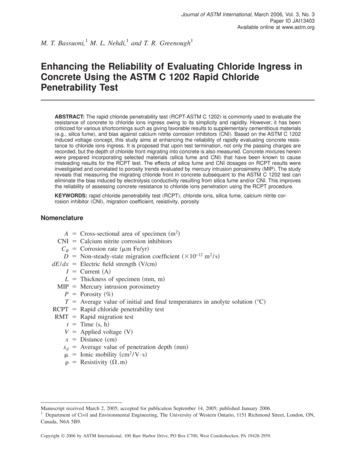Pro Tools Avid MediaNetwork Guide - Avid Technology
Pro Tools Avid Unity MediaNetwork GuideVersion 8.1
Legal NoticesThis guide is copyrighted 2010 by Avid Technology, Inc.,(hereafter “Avid”), with all rights reserved. Under copyrightlaws, this guide may not be duplicated in whole or in partwithout the written consent of Avid.003, 96 I/O, 96i I/O, 192 Digital I/O, 192 I/O, 888 24 I/O,882 20 I/O, 1622 I/O, 24-Bit ADAT Bridge I/O, AudioSuite,Avid, Avid DNA, Avid Mojo, Avid Unity, Avid Unity ISIS,Avid Xpress, AVoption, Axiom, Beat Detective, Bomb Factory,Bruno, C 24, Command 8, Control 24, D-Command, D-Control,D-Fi, D-fx, D-Show, D-Verb, DAE, Digi 002, DigiBase,DigiDelivery, Digidesign, Digidesign Audio Engine, DigidesignIntelligent Noise Reduction, Digidesign TDM Bus, DigiDrive,DigiRack, DigiTest, DigiTranslator, DINR, D-Show, DV Toolkit,EditPack, Eleven, HD Core, HD Process, Hybrid, Impact,Interplay, LoFi, M-Audio, MachineControl, Maxim, Mbox,MediaComposer, MIDI I/O, MIX, MultiShell, Nitris, OMF,OMF Interchange, PRE, ProControl, Pro Tools M-Powered,Pro Tools, Pro Tools HD, Pro Tools LE, QuickPunch, Recti-Fi,Reel Tape, Reso, Reverb One, ReVibe, RTAS, Sibelius,Smack!, SoundReplacer, Sound Designer II, Strike, Structure,SYNC HD, SYNC I/O, Synchronic, TL Aggro, TL AutoPan,TL Drum Rehab, TL Everyphase, TL Fauxlder, TL In Tune,TL MasterMeter, TL Metro, TL Space, TL Utilities, Transfuser,Trillium Lane Labs, Vari-Fi Velvet, X-Form, and XMON aretrademarks or registered trademarks of Avid Technology, Inc.Xpand! is Registered in the U.S. Patent and Trademark Office.All other trademarks are the property of their respectiveowners.Product features, specifications, system requirements, andavailability are subject to change without notice.Guide Part Number 9329-62050-00 REV A 03/10Documentation FeedbackAt Avid, we are always looking for ways to improve ourdocumentation. If you have comments, corrections, orsuggestions regarding our documentation, email us attechpubs@avid.com.
contentsChapter 1. Introduction . . . . . . . . . . . . . . . . . . . . . . . . . . . . . . . . . . . . . . . . . . . . . . . . . . . . . . 1Avid Unity MediaNetwork Capabilities . . . . . . . . . . . . . . . . . . . . . . . . . . . . . . . . . . . . . . . . . . 1DigiTranslator 2.0 . . . . . . . . . . . . . . . . . . . . . . . . . . . . . . . . . . . . . . . . . . . . . . . . . . . . . . . . 1Avid Interplay . . . . . . . . . . . . . . . . . . . . . . . . . . . . . . . . . . . . . . . . . . . . . . . . . . . . . . . . . . . 1Overview of a MediaNetwork System . . . . . . . . . . . . . . . . . . . . . . . . . . . . . . . . . . . . . . . . . . 2AAF, OMF, and MXF Basics. . . . . . . . . . . . . . . . . . . . . . . . . . . . . . . . . . . . . . . . . . . . . . . . . . 3Embedded Media and Linked Media . . . . . . . . . . . . . . . . . . . . . . . . . . . . . . . . . . . . . . . . . . . 6Frame-Rate Accurate Video Editing and Sample-Rate Accurate Audio Editing . . . . . . . . . . . . . . 6System Requirements and Compatibility . . . . . . . . . . . . . . . . . . . . . . . . . . . . . . . . . . . . . . . . 8About Avid Unity MediaNetwork Guides . . . . . . . . . . . . . . . . . . . . . . . . . . . . . . . . . . . . . . . . . 8Support for Avid Unity MediaNetwork . . . . . . . . . . . . . . . . . . . . . . . . . . . . . . . . . . . . . . . . . . 9Conventions Used in This Guide . . . . . . . . . . . . . . . . . . . . . . . . . . . . . . . . . . . . . . . . . . . . . 10About www.avid.com . . . . . . . . . . . . . . . . . . . . . . . . . . . . . . . . . . . . . . . . . . . . . . . . . . . . . 10Chapter 2. Configuring a Workstation as a MediaNetwork Client . . . . . . . . . . . . . . . . 11Installation Overview . . . . . . . . . . . . . . . . . . . . . . . . . . . . . . . . . . . . . . . . . . . . . . . . . . . . . 11Installing Pro Tools . . . . . . . . . . . . . . . . . . . . . . . . . . . . . . . . . . . . . . . . . . . . . . . . . . . . . . 11Installing MediaNetwork Client Hardware . . . . . . . . . . . . . . . . . . . . . . . . . . . . . . . . . . . . . . 11Installing MediaNetwork Client Software . . . . . . . . . . . . . . . . . . . . . . . . . . . . . . . . . . . . . . . 14Chapter 3. Using a Client in a MediaNetwork System . . . . . . . . . . . . . . . . . . . . . . . . . . 17Getting Started Using a Workstation as a MediaNetwork Client . . . . . . . . . . . . . . . . . . . . . . . 17Logging into a MediaNetwork System . . . . . . . . . . . . . . . . . . . . . . . . . . . . . . . . . . . . . . . . . 17Assigning the Workspace Drive Letter . . . . . . . . . . . . . . . . . . . . . . . . . . . . . . . . . . . . . . . . . 18Mounting and Unmounting Workspaces . . . . . . . . . . . . . . . . . . . . . . . . . . . . . . . . . . . . . . . 19Changing the User . . . . . . . . . . . . . . . . . . . . . . . . . . . . . . . . . . . . . . . . . . . . . . . . . . . . . . . 20Configuring the Pro Tools HD Playback Engine . . . . . . . . . . . . . . . . . . . . . . . . . . . . . . . . . . 20Configuring Pro Tools Session Settings for a New Session . . . . . . . . . . . . . . . . . . . . . . . . . . . 21Performance Guidelines. . . . . . . . . . . . . . . . . . . . . . . . . . . . . . . . . . . . . . . . . . . . . . . . . . . 22Contentsiii
Sharing Files . . . . . . . . . . . . . . . . . . . . . . . . . . . . . . . . . . . . . . . . . . . . . . . . . . . . . . . . . . 25Destructive Editing . . . . . . . . . . . . . . . . . . . . . . . . . . . . . . . . . . . . . . . . . . . . . . . . . . . . . . 26Chapter 4. Avid Unity MediaNetwork Workflows for Pro Tools . . . . . . . . . . . . . . . . . . 27Exporting Audio and Video from Media Composer . . . . . . . . . . . . . . . . . . . . . . . . . . . . . . . . 27Checking In a Sequence to Interplay for Pro Tools . . . . . . . . . . . . . . . . . . . . . . . . . . . . . . . . 34Importing Audio and Video into Pro Tools . . . . . . . . . . . . . . . . . . . . . . . . . . . . . . . . . . . . . . 36Editing Audio in Pro Tools . . . . . . . . . . . . . . . . . . . . . . . . . . . . . . . . . . . . . . . . . . . . . . . . . 43Exporting Audio from Pro Tools for Avid Editing Applications. . . . . . . . . . . . . . . . . . . . . . . . . 43Importing Audio into an Avid Application from Pro Tools . . . . . . . . . . . . . . . . . . . . . . . . . . . 47Synchronizing Audio with an Avid Sequence . . . . . . . . . . . . . . . . . . . . . . . . . . . . . . . . . . . . 51Appendix A. Slot Configurations for Avid Video Peripherals . . . . . . . . . . . . . . . . . . . . . 55Summary of Recommended Windows Slot Configurations . . . . . . . . . . . . . . . . . . . . . . . . . . 55Summary of Mac Slot Configurations . . . . . . . . . . . . . . . . . . . . . . . . . . . . . . . . . . . . . . . . . 56HP Z800 Slot Configurations . . . . . . . . . . . . . . . . . . . . . . . . . . . . . . . . . . . . . . . . . . . . . . . 57HP xw8600 Slot Configurations . . . . . . . . . . . . . . . . . . . . . . . . . . . . . . . . . . . . . . . . . . . . . 60Mac Slot Configurations . . . . . . . . . . . . . . . . . . . . . . . . . . . . . . . . . . . . . . . . . . . . . . . . . . 61Index . . . . . . . . . . . . . . . . . . . . . . . . . . . . . . . . . . . . . . . . . . . . . . . . . . . . . . . . . . . . . . . . . . . . . 63ivPro Tools Unity MediaNetwork Guide
chapter 1IntroductionThis guide explains how to configure a Pro Toolsworkstation as a MediaNetwork client within anAvid Unity MediaNetwork system, as well howto exchange audio and video media sequencesbetween Pro Tools and Avid application clientsattached to a MediaNetwork system.This guide is written for Unity administrators,Pro Tools users, and Avid users.Avid Unity MediaNetworkCapabilitiesAvid Unity MediaNetwork is a Fibre Channelshared storage system that lets users of Avid editing applications and Pro Tools share the samemedia, as follows: Stream audio and video media in real time(Windows only. Mac clients work in push-pullmode)DigiTranslator 2.0Use DigiTranslator to convert AAF and OMF sequences into Pro Tools session files. You canalso use it to export audio material fromPro Tools sessions to AAF sequences or OMF sequences and files for import into other systems.For more information, refer to theDigiTranslator 2.0 Guide.Avid InterplayAvid Interplay with the Pro Tools Avid Interplayoption lets Pro Tools and Avid users work withinthe same asset management system.Refer to the Pro Tools Avid Interplay Guidefor detailed information. Configure up to nine users on the same MediaNetwork system Share AAF, OMF, and MXF audio and video sequences and media (DigiTranslator required) Share AAF, OMF, and MXF sequences usingthe Avid Interplay asset management system(Avid Interplay system required)Chapter 1: Introduction1
Overview of a MediaNetworkSystemThis guide describes how to configure and workwith a Pro Tools client within an Avid MediaNetwork system. The MediaNetwork installations addressed in this guide typically comprisethe following components:MediaNetwork System Entire set of componentswithin an individual MediaNetwork installation.MEDIASwitch One or more central routers directing communication between different components within a MediaNetwork system.PortServer or PortServer Pro (Optional) One ormore servers that let Avid workstations accessMediaNetwork workspaces through an Ethernetconnection (without a Fibre Channel connection).Avid Unity Transfer Engine (Optional) Server thatlets Avid editing applications package elementsof an Avid sequence and transfer them to otherlocations.JBOD/IBOD Chassis that contains the drives thatstore the actual data.Avid Interplay Transcode and/or Avid DMS ProEncode (Optional) Engine that distributes processor-intensive tasks to network servers in order toallow MediaNetwork clients (such as Avid andPro Tools workstations) to proceed without interruption.Avid Interplay Assist or Avid Unity MediaManagerSelect (Optional) Client that allows real-timelogging and annotating of any media right atthe desktop.Avid Interplay Engine or Avid Unity MediaManagerServer (Optional) Server that manages the metadata stored on the File Manager server.Clients One or more Avid or Pro Tools workstations configured to be able to exchange datawith other clients attached to the MediaNetwork system.Pro stclientDistributedMediaServices(DMS)SWITCHFile Manager One or more servers (including abackup server) that functions as the heart of theUnity MediaNetwork file system by maintaininglocation information for media stored on drives.Avid Interplay Access or Avid Unity MediaManager(Optional) Media asset management client application that enables facility-wide searching, sorting, cataloging, management, and retrieval ofmedia.JBOD/IBODchassisAvid UnityTransferEngineAvid Unity MediaNetwork system (solid lines representphysical connections, while dotted lines representconnections through the switch)2Pro Tools Unity MediaNetwork Guide
AAF, OMF, and MXF BasicsAAF and OMF files are mechanisms for storingand retrieving media data and metadata so thatprojects can be freely exchanged between different applications and platforms (such as betweenPro Tools and Avid video editing applications).Media data and metadata enable an applicationthat receives AAF and OMF sequence files to automatically and quickly reassemble the composition. A simple metaphor for this approach isthat media data files are the pieces of a puzzleand metadata is the set of instructions for assembling the puzzle.In the simplest case, only an AAF or OMF sequence is exchanged. If this sequence points toexisting media files, the size of the sequence fileis relatively small and the export/import processis relatively fast.MXFMXF is a media file format. There are MXF videofiles and MXF audio files, but there are no “MXFsequences.” An AAF sequence may refer to or include MXF media files, but OMF sequences cannot refer to or include MXF files.Avid Support for MXF MediaAvid editing applications support MXF media asfollows: Creation of MXF media when capturing,transcoding, rendering, or using other methods to create media Import of MXF media files created in otherAvid applications Export of MXF audio and video filesPro Tools Support for MXF MediaAAF and OMF sequences can also have mediadata embedded in them. This creates a single,larger file that is slower to export and import,but which may be easier to manage than thousands of files stored on different volumes.Pro Tools supports MXF media as follows:Pro Tools supports AAF and OMF sequences thatcontain embedded audio media.Video files digitized in Pro Tools are technicallyof the MXF format, but are intended only for usein Pro Tools and are not tested for compatibilitywith other applications.Pro Tools with DigiTranslator does not supportAAF or OMF sequences containing embeddedvideo media, except if you are importing suchsequences into a video satellite track. In suchcases, video metadata is imported into the track. Import of MXF video and audio media Export of MXF audio mediaPro Tools cannot export video files of any type.Chapter 1: Introduction3
AAFOMFAAF sequences are the best way to exchangeprojects and maintain valuable metadata. AnAAF sequence can refer to OMF and/or MXF media files, or have OMF and MXF media files embedded within them. There is no such thing asan AAF audio or video media file.OMF is both a media file and sequence format.OMF media files can be audio or video.Avid Application Support for AAFSequencesAvid editing applications support AAF sequences as follows: Import and export of AAF sequences with embedded video files (MXF or OMF) and/or audio files (MXF, WAV, or AIFF) Import and export of AAF sequences that referto external (linked) video files (MXF or OMF)and/or audio files (MXF, WAV, or AIFF)Pro Tools Support for AAF SequencesWith DigiTranslator 2.0, Pro Tools supports AAFsequences as follows: Import and export of AAF sequences that contain embedded or refer to external (linked)MXF, WAV, or AIFF audio files Import of AAF sequences that refer to external(linked) MXF or OMF video files Video satellite systems only: Import of AAF sequences containing embedded video to a satellite track, in which case Pro Tools importsonly the metadata (cuts and clip names) andnot the videoPro Tools does not export video files, tracks ormetadata as part of AAF sequences.Avid Application Support for OMF Mediaand SequencesAvid editing applications support OMF mediaand sequences as follows: Import and export of OMF sequences withembedded OMF video files and WAV or AIFFaudio files Import and export of OMF sequences that refer to external (linked) OMF video files andWAV or AIFF audio filesPro Tools Support for OMF Media andSequencesWith DigiTranslator 2.0, Pro Tools supportsOMF media and sequences as follows: Import of OMF video files created byMedia Composer or other Avid applications Export of OMF audio files Import and playback of OMF sequences thatrefer to external (linked) audio files or containembedded audio files Import and playback of OMF sequences thatrefer to external (linked) OMF video files Export of OMF sequences that refer to external (linked) audio files or contain embeddedaudio files Video satellite systems only: Import of OMFsequences containing embedded video to asatellite track, in which case Pro Tools importsonly the metadata (cuts and clip names) andnot the videoPro Tools does not export video files, tracks ormetadata as part of OMF sequences.4Pro Tools Unity MediaNetwork Guide
Embedded MediaExporting to OMF or AAF with embedded mediaresults in one large OMF or AAF file containingboth the metadata and all associated media files.However, it is important to note that file size islimited to 2 GB.This guide refers to the root folder name (AvidMediaFiles) whenever referencing this folder.OMF Media Data Locations On the volumes youhave designated, Avid editing applications storeall OMF media in the OMFI MediaFiles folder.MetadataMedia Data (Media Files)Media data represents raw audio or video material and is stored in individual media files. Everytime you record a piece of video or audio material into an application, you are creating a mediafile containing media data. Audio media data isstored as samples (such as 44,100 or 48,000 samples per second of recording) while video mediais typically stored as frames (24, 25, or 30 framesper second of recording).The size of each media file depends on howmuch audio or video material it contains. Forexample, if you record ten minutes of continuous video material at a high resolution, youmight end up with a video media file that is1.8 GB in size, whereas a one minute recordingat the same resolution might result in a 180 MBfile. Media files tend to be large, since high quality audio and video signals are data intensive.Video data generally requires considerably morestorage than audio data.Metadata is used to describe: Information about each media file. Thismay include sample rate, bit depth, regionnames, the name of the videotape fromwhich the media file was captured, andeven time code values that specify where afile was used in a Pro Tools session. Information about Pro Tools sessions orother sequences, including what files areused, where they appear in a Timeline, andautomation. For AAF or OMF sequences, metadata alsoincludes information about unrenderedAudioSuite effects (such as real-time EQ) onAvid workstations. Pro Tools skips unrendered effects on import. Rendered effectsare media files, that can be imported orskipped on import into Pro Tools. For AAF or OMF sequences, informationabout automation (clip-based gain or keyframe gain).MXF Media Data Locations On the volumes youhave designated for media storage, Avid editingapplications store all MXF media: When stored locally, MXF media is placed inthe Avid MediaFiles/MXF/1 folder. The Avid editing application can also read MXF media located at Avid MediaFiles/MXF/2, AvidMediaFiles/MXF/3, and so on. When stored in a shared environment, MXFmedia is placed in a folder calledAvid MediaFiles/MXF/client.1 (where client represents the name of the client computer).Chapter 1: Introduction5
Embedded Media and LinkedMediaThere are two ways to handle media files whenexporting AAF or OMF files: Embedded media (in which the media files areembedded in an AAF or OMF sequence) Linked media (in which media files are referenced by an AAF or OMF sequence)Pro Tools with DigiTranslator 2.0 lets you import AAF or OMF sequences containing embedded audio files. You can also import AAF or OMFsequences containing embedded video files, butonly if you are importing them to a video satellite track. In such a case, only the video metadata is imported.Frame-Rate Accurate VideoEditing and Sample-RateAccurate Audio EditingAvid applications edit with frame accuracy. Thismeans that in a 30-fps project, you can edit at 30different locations for every one second ofvideo. Pro Tools edits with sample rate accuracy.In a 48-kHz session, there are potentially 48000locations to edit for every second of audio.When Pro Tools exports an AAF or OMF composition destined for an Avid application, it mustensure that the audio files line up on frameboundaries. To do this, it might have to split anexisting audio region into three separate regions. For example, the following illustrationshows a 5-frame video clip and a correspondingaudio region. In Pro Tools, the audio regionsmight not line up on video frame boundaries.In order to export frame accurate audio regions,Pro Tools splits the audio media on frameboundaries and fills any gaps with silence. Thefollowing illustration shows the resulting audioregions that are exported to Avid.When you use Export Selected Tracks asOMF/AFF to export tracks from Pro Tools withEnforce Avid Compatibility enabled, a numberof additional media files labeled Sample Accurate Edit appear in the Avid bins. These are theadditional media files that Pro Tools creates toensure that the Avid editing application receivesframe-accurate audio. You also see the sampleaccurate edit media files if you zoom in on theimported audio in the Timeline.6Pro Tools Unity MediaNetwork Guide
One Pro Tools audio region5 frame video clipThe original audio region does not line up on video frame boundariesFigure 1. Original audio regionNew audio region paddedwith silenceNew audio region paddedwith silenceThree exported audio regions5 frame video clipExported audio regions line up on video frame boundariesFigure 2. Exported audio regionChapter 1: Introduction7
System Requirements andCompatibilityAbout Avid UnityMediaNetwork GuidesUsing Pro Tools within a Unity MediaNetworksystem requires the following;PDF versions of Avid Read Mes are installed automatically with Avid Unity MediaNetwork software. Also, searchable online help files containing the same information are accessible fromthe Help menus in the Interplay Access and Interplay Administrator applications. A qualified Mac computer running Mac OS Xor PC running Windows XP or Vista Pro Tools HD An available expansion slot for a Fibre Channel host bus adapter (HBA), and Fibre Channel connectivity to the Avid UnityMediaNetwork server MediaNetwork client installation softwareAvid can only assure compatibility and providesupport for hardware and software it has testedand approved.For complete system requirements and a list ofqualified computers, operating systems, harddrives, and third-party devices, visit:www.avid.com/compatibilityYou can use any of the following guides as supplementary information for this guide. Avid Unity MediaNetwork Site Preparation Guidecontains information that helps you prepareyour site for installing MediaNetwork systemhardware. Avid Unity MediaNetwork Management Guideprovides information for the setup and dayto-day management of an Avid Unity MediaNetwork system and system. Avid Unity MediaNetwork Windows Fibre Channel Client Setup Guide provides information forsetting up MediaNetwork client hardware, installing and configuring MediaNetwork clientsoftware, and creating a network of MediaNetwork clients and other systems.These guides and other Interplay guides areavailable on the Avid Interplay Online LibraryDVD and on the Avid Knowledge Base(www.avid.com/onlinesupport). To view orprint PDF guides, use Adobe Acrobat Reader.8Pro Tools Unity MediaNetwork Guide
Related InformationThe following documents located on the Documentation disc provide more information aboutconfiguring and managing your work environment: Avid Unity MediaNetwork File Manager SetupGuide Avid Unity MediaNetwork Release Notes Avid Unity MediaNetwork Upgrade Notes Avid Unity MediaNetwork System Overview MediaNetwork Windows Fibre Channel ClientQuick Start CardSupport for Avid UnityMediaNetworkFor support on Avid Unity MediaNetwork, visitAvid’s online Knowledge Base(www.avid.com/onlinesupport). Online servicesare available 24 hours per day, 7 days per week.Search this online Knowledge Base to find answers, to view error messages, to access troubleshooting tips, to download updates, and to reador join online message-board discussions.For support on Pro Tools HD, see “Aboutwww.avid.com” on page 10. Avid Unity MediaNetwork Windows Ethernet Client Setup Guide MediaNetwork Windows Ethernet Client QuickStart Card Avid Unity MediaNetwork Port Server Setup Guide Avid Unity MediaNetwork 3.6 Supported Configurations Avid Unity MediaNetwork File Manager FailoverInstallation Notes Avid Unity LANserver EX Setup Guide Avid Unity LANserver Upgrade Notes Avid Unity LANserver Release NotesAbout the Pro Tools Avid InterplayGuideThe Pro Tools Avid Interplay Guide describes howto set up Pro Tools as a client within an Avid Interplay system, as well as use Pro Tools and Interplay to exchange sequences between Avidand Pro Tools users.Chapter 1: Introduction9
Conventions Used in ThisGuideConventionActionThe Avid website (www.avid.com) is your bestonline source for information to help you getthe most out of your Pro Tools system. The following are just a few of the services and featuresavailable.File SaveChoose Save from theFile menuProduct Registration Register your purchaseonline.Control NHold down the Control keyand press the N keyControl-clickHold down the Control keyand click the mouse buttonRight-clickClick with the rightmouse buttonPro Tools guides use the following conventionsto indicate menu choices and key commands::The names of Commands, Options, and Settingsthat appear on-screen are in a different font.The following symbols are used to highlightimportant information:User Tips are helpful hints for getting themost from your system.Important Notices include information thatcould affect your data or the performance ofyour system.Shortcuts show you useful keyboard ormouse shortcuts.Cross References point to related sections inthis guide and other Avid guides.10About www.avid.comPro Tools Unity MediaNetwork GuideSupport and Downloads Contact Avid CustomerSuccess (technical support); download softwareupdates and the latest online manuals; browsethe Compatibility documents for system requirements; search the online Knowledge Baseor join the worldwide Pro Tools community onthe User Conference.Training and Education Study on your own usingcourses available online or find out how you canlearn in a classroom setting at a certifiedPro Tools training center.Products and Developers Learn about Avidproducts; download demo software or learnabout our Development Partners and theirplug-ins, applications, and hardware.News and Events Get the latest news from Avidor sign up for a Pro Tools demo.
chapter 2Configuring a Workstation as aMediaNetwork ClientThis chapter is for Unity administrators and describes how to install and configure individualPro Tools workstations as clients of an AvidUnity MediaNetwork system.Installing MediaNetworkClient HardwareThe Avid Unity MediaNetwork client hardwareconsists of: One optical SFP (for the Server switch)Installation OverviewInstalling the hardware and software involvesthe following process: One of the following qualified Fibre ChannelHBA (Host Bus Adapter) cards: ATTO FC 3300 2 GB HBA1 Make sure that Pro Tools software is installed ATTO Celerity FC-41XS 4 GB HBAon the workstation. ATTO Celerity FC-41ES 4 GB HBA2 Install the MediaNetwork client hardware.3 Install the MediaNetwork client software.You will need to purchase optical cables separately.When you update the client software, ensure that you update the Fibre ChannelHBA drivers and firmware to the versionssupported with your current version of MediaNetwork.Installing Pro ToolsIf you plan to configure a Pro Tools workstationas a MediaNetwork client, ensure that Pro Toolshardware and software are properly installed.For detailed information, see the Pro Tools HDUser Guide.For a complete, current list of qualifiedhost bus adapters please consult Avidsupport.The cable needs LC optical cable connectorsat both ends.If a Fibre Channel HBA has ever been installed on your Windows system, youmust remove any unused ATTO .INF filesbefore installing the ATTO Fibre ChannelHBA. If you do not know how to do this,please contact your Windows system administrator.Chapter 2: Configuring a Workstation as a MediaNetwork Client11
To install the Fibre Channel HBA in a clientworkstation:1 Shut down and power off your computer andexpansion chassis (if one is present).3 Plug the optical cable connector into the FibreChannel HBA. The connector and the FibreChannel HBA are keyed and only fit togetherone way. You should hear a click when the cableis properly seated.2 Open your computer according to the instruc-tions included with it.3 Release any static electricity by touching thepower supply, or another grounded item.4 Remove the Fibre Channel HBA from the an-tistatic bag, being careful to handle it only bythe edges.5 Determine the correct PCI/PCIe card slot order(see Appendix A, “Slot Configurations for AvidVideo Peripherals”).6 Line up the Fibre Channel HBA with the in-Do not try to force the LC optical cable connector into the Fibre Channel HBA connector. There should be no resistance as youmake the connection. If you feel that the optical cable connector does not fit into the Fibre Channel HBA connector, turn the optical cable connector 180 degrees and try toinsert the optical cable connector into theFibre Channel HBA connector again.Fibre Channel HBAGreen and Yellow LEDsstallation slot, and slide the card into place gently so the PCI/PCIe connector is aligned with thecorrect PCI/PCIe slot.7 Press down firmly on the card with even pressure. The connector should click into place inthe PCI/PCIe slot.optical cable8 To attach the card bracket to the computermounting bracket, fasten the card in place usinga screw or latch down the securing bracket if oneis built in.To connect a Fibre Channel optical cable to theFibre Channel HBA:1 Locate the optical cable with the LC opticalcable connector (dual plug) on the end.2 Remove the protective covers from the follow-ing: LC optical connector on the optical cable Fibre Channel HBA in your computer12Pro Tools Unity MediaNetwork GuideLC optical connectorConnecting the optical cable to the Fibre Channel HBA4 If the other end of the cable is not yet con-nected to the MEDIASwitch, do so now. For detailed instructions, see the Avid UnityMediaNetwork Configuration Guide and the AvidUnity MediaNetwork Site Preparation Guide.
Fibre Channel HBA LED StatesThe LEDs on the Fibre Channel HBA indicatewhether or not the card is functioning correctly.See Table 1 for the 2 Gb Fibre Channel HBA orTable 2 for 4 GB Fibre Channel HBAs.Table 1. ATTO FC 3300 2 Gb Fibre Channel HBA LED statesLEDLED StateMeaningRequired ActionGreenOnNormal—link upNo action requiredYellowOnLink downCheck cable connection to MEDIASwitchand Fibre ChannelHBA. If condition persists, contact Avidcustomer support.YellowFlashingFaultContact Avid
Pro Tools sessions to AAF sequences or OMF se-quences and files for import into other systems. Avid Interplay Avid Interplay with the Pro Tools Avid Interplay option lets Pro Tools and Avid users work within the same asset management system. For more information, refer to the DigiTranslator 2.0 Guide. Refer to the Pro Tools Avid Interplay Guide
Pro Tools HD Native hardware as an ISIS client within an Avid ISIS 7000 or 5000 system. This guide also covers how to exchange audio and video media sequences between Pro Tools and Avid video application clients attached to an ISIS system. This guide is written for ISIS administrators, Pro Tools users, and Avid users. Avid ISIS Capabilities
Pro Tools 9.0 provides a single, unified installer for Pro Tools and Pro Tools HD. Pro Tools 9.0 is supported on the following types of systems: Pro Tools HD These systems include Pro Tools HD software with Pro Tools HD or Pro Tools HD Native hard-ware. Pro Tools These systems include Pro Tools software with 003 or Digi 002 family audio .
Pro Tools sessions. For general information on using plug-ins with Pro Tools, see the Pro Tools Reference Guide. System Requirements and Compatibility To use Avid Pro Compressor, you need the following: An iLok USB Smart Key An iLok.com account for managing iLok licenses A qualified Pro Tools system (version 10.3.3 or higher)
Chapter 1: Introduction 1 Chapter 1: Introduction This guide describes how to use an Avid Interplay Production system to exchange media between Avid video editing systems and Pro Tools audio editing and mixing systems. Pro Tools HD software is required for use with In-
Board Of Education AVID Goals Advancement Via Individual Determination 1. Strengthen and provide support to AVID site teams to implement school-wide strategies through coaching and professional development. 2. Create an AVID leadership team focused on supporting AVID coordinators and elective teachers to implement AVID with fidelity. 2
Chapter 1: Introduction 3 About www.avid.com The Avid website (www.avid.com) is your best online source for information to help you get the most out of your Pro Tools system.
Get Ready for AVID! This fall for the 2022-23 school year, District 65 is bringing AVID as a choice elective program for 6th graders at Chute, Haven, and Nichols. AGENDA 1. Intros . speakers, and AVID team building. Classes are structured around the pursuit of WICOR. WICOR. Why AVID for D65? Supports students to become
procedure ASTM C 1202 can be improved by relying on multiple measurements that indicate both chloride ions penetrability and concrete resistivity. These are chief factors in the service life .