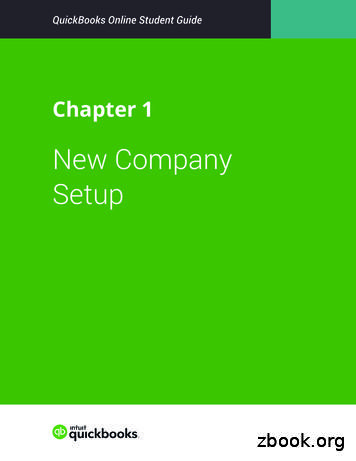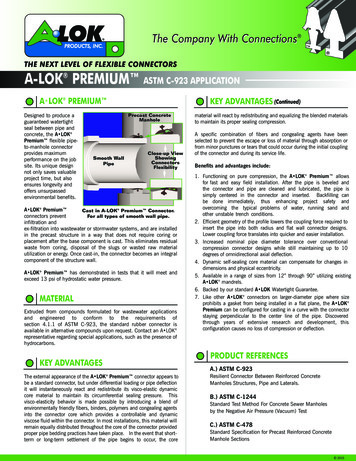QuickBooks 2007 User Resource Manual - Mooseintl
QuickBooks 2007 Resource ManualTable Of ContentsQUICKBOOKS 2007 RESOURCE MANUAL. ITABLE OF CONTENTS. 1USING THIS MANUAL. 5OBJECTIVES. 7GETTING STARTED WITH QUICKBOOKS PRO 2007. 9Introducing QuickBooks Pro 2007 . 10Accessing and Logging into QuickBooks Pro 2007 . 11Accessing QuickBooks Pro 2007. 11Logging into a QuickBooks Pro 2007 File. 12Closing a Company File. 14Exiting QuickBooks Pro 2007 . 14NAVIGATION IN QUICKBOOKS PRO 2007 . 15Exploring the QuickBooks Pro 2007 Menu Bar. 16Using the Menu Bar . 16Exploring the File Menu . 17Exploring the Edit Menu. 18Exploring the View Menu. 19Exploring the Lists Menu. 20Exploring the Company Menu . 21Exploring the Customers Menu . 22Exploring the Vendors Menu . 23Exploring the Employees Menu. 24Exploring the Banking Menu. 25Exploring the Reports Menu . 26Exploring the Window Menu. 27Page 1 of 130Downloaded from MooseIntl.orgPosted Online: 03/07/2012
Exploring the Help Menu .28Exploring the QuickBooks Pro 2007 Navigation Bar .29Exploring the Navigation Bar.29Exploring the QuickBooks Pro 2007 Icon Bar.30Exploring the Icon Bar.30Customizing the Icon Bar .31Adding Items to the Icon Bar .32WORKING WITH THE NAVIGATION BAR .34Working with the Navigators .35Working with Navigators .35Displaying a Window .36Exploring Navigator Windows .36Identifying Navigator Windows .37USING QUICKBOOKS PRO 2007 ACCOUNTS .39The Accounting Equation.40Accounts Numbering System .41Working with Asset and Liability Accounts .42Viewing Asset and Liability Accounts .42Creating Asset and LiabilitySub-accounts.43Working with Income and Expense Accounts .46To View Income or Expense Accounts .47Adding Income or ExpenseSub-accounts .47Adding Items for Income and Expense Accounts.50Working with Equity Accounts.52Viewing Equity Accounts.52Working with Classes.53Working with Journal Entries .54WORKING WITH BANK ACCOUNTS .56Setting Up Bank Accounts .57Changing Bank Account Information.58Deleting a Bank Account.59Making a Bank Account Inactive .59Making an Account Active.60Managing Bank Accounts .61Working with a Check Register.62Writing Checks .64Entering Deposits and Transfers.68Transferring Funds.73Reconciling Bank Statements .742Page 2 of 130Downloaded from MooseIntl.orgPosted Online: 03/07/2012
Table Of ContentsWORKING WITH VENDORS. 78Entering Vendors . 79Entering a Vendor . 79Using Quick Add . 80Editing Vendor Information. 81Deleting Vendors . 82Making Vendors Inactive . 83Making Vendors Active . 83Entering and Paying Bills . 84Entering Bills . 84Setting Up Discount Terms. 86Paying Bills . 87WORKING WITH CUSTOMERS. 92Entering Customers . 93Entering a Customer. 93Using Quick Add . 94Modifying Customer Information. 95Deleting Customers . 96Making Customers Inactive . 97Making Customers Active . 97WORKING WITH MANUAL PAYROLL ENTRY. 98Entering Payroll Using a Manual Payroll System. 99WORKING WITH REPORTS . 104Working with Standard Reports . 105Viewing QuickReports. 105Viewing Preset Reports. 106Creating Custom Reports. 108Memorizing Reports . 108Creating a Custom Report. 110APPENDICES . 113Chart of Accounts . 114Chart of Accounts Suggestions. 1151000.00 Cash . 1151100.00 Receivables . 1161199.00 Undeposited Funds . 1161300.00 Inventory. 1161500.00 Due from other Fraternal Units. 1171700.00 Building and Property. 1173Page 3 of 130Downloaded from MooseIntl.orgPosted Online: 03/07/2012
1800.00 Furniture, Fixtures and Equipment.1172000.00 Accounts Payable .1172050.00 Notes Payable .1182075.00 Other Payables.1182200.00 Payroll and Benefit Liabilities.1182250.00 Real Estate Tax Liabilities .1182300.00 Other Liabilities.1192500.00 Due to Other Fraternal Units .1192554.00 Home Chapter .1193000.00 Opening Bal Equity .1193900.00 Retained Earnings .1194000.00 Dues and Fees Income.1204050.00 Home Chapter Dues and Fees .1204200.00 Sales Income.1204225.00 Social Quarters Sales.1214250.00 Kitchen Sales.1214300.00 Donations Received.1214400.00 Investment Income .1214500.00 Bingo Income .1224550.00 Gaming Income .1224600.00 Other Income.1224700.00 Special Project & Committee Income .1224800.00 Entertainment Income .1234900.00 Sales Tax Receipts .1235000.00 Cost of Goods Sold .1235025.00 Social Quarters Cost/Goods Sold.1235050.00 Kitchen Cost of Goods Sold.1245100.00 Payroll & Benefit Expenses .1245125.00 Social Quarters Payroll & Benefit Expense .1245150.00 Kitchen Payroll & Benefit Expense .1245200.00 Supplies & Misc Expense .1255225.00 Social Quarters Supplies & Misc Expense.1255250.00 Kitchen Supplies & Misc Expense.1265300.00 Donation Expense .1265400.00 General Administration Expense .1265500.00 Bingo Expenses .1275550.00 Gaming Expense .1275600.00 Occupancy Expense .1275800.00 Travel & Rep Expense .128Glossary.1294Page 4 of 130Downloaded from MooseIntl.orgPosted Online: 03/07/2012
Using This ManualUsing This ManualThis manual is designed to assist you during the course and serve as areference guide at the office. Studies show that individuals demonstratea higher level of retention when they can review their own notes later.We strongly encourage taking notes in the wide left margins.This manual includes step-by-step instructions for completing specifictasks. The following table summarizes how instructions andinformation appear throughout the manual.ActivityDescriptionSkill steps appear as step-by-stepinstructions.1.2.Bold type denotes information to type orenter.Type Moose International.A lowercase -or- separates twoalternatives for accomplishing the sameskill within a single skill step.1.2.3.An uppercase -OR- separates two or morecompletely different methods foraccomplishing an entire set of skill steps.A pointing hand graphic denotesadditional facts, or other pertinentinformation.Choose File, Open.Select the desired directory.Click on the Open button.-orChoose File, Open.Select the file you want to open.Choose OK.1. Click on the Print button.-OR1. Choose File, Print.2. Choose OK.The Print Preview option iscovered in more detail in thechapter on printing.5Page 5 of 130Downloaded from MooseIntl.orgPosted Online: 03/07/2012
6Page 6 of 130Downloaded from MooseIntl.orgPosted Online: 03/07/2012
ObjectivesFollowing the Instructions in this Manual will enable you to:Access and log into QuickBooks Pro 2007.Use the QuickBooks Pro 2007 menus and Icon Bar.Use QuickBooks Pro 2007 Navigators.Work with Asset, Liability, Income, Expense, and Equityaccounts.Make General Journal entries.Set up, manage, and reconcile bank accounts.Enter and modify Vendor informationEnter and modify Customer information.Enter and modify Employee information.Run, customize, and create reports in QuickBooks Pro2007.7Page 7 of 130Downloaded from MooseIntl.orgPosted Online: 03/07/2012
8Page 8 of 130Downloaded from MooseIntl.orgPosted Online: 03/07/2012
Getting Started with QuickBooks Pro 2007Getting Started with QuickBooks Pro 2007ObjectivesFollowing the instructions in this chapter will enable you to:Access the QuickBooks Pro 2007 program.Log into the QuickBooks Pro 2007 program.Exit the QuickBooks Pro 2007 program.9Page 9 of 130Downloaded from MooseIntl.orgPosted Online: 03/07/2012
Introducing QuickBooks Pro 2007QuickBooks Pro 2007 from Intuit is a comprehensive accounting systemthat has been selected by Moose International. It has been set up towork in conjunction with the LCL.net Membership program.This system is designed to track income and expenses, write checks, andgive totals for all financial transactions. Savings, investments, andpayroll are also part of this financial package. A chart of accounts isprovided for easy reference and tracking individual transactions.QuickBooks Pro 2007 combines the Navigators used in the 2005Version into one main screen called the Home page. As withQuickBooks Pro 2005, there are several ways to access everything fromthis screen.QuickBooks Pro 2007 uses the term “Company” to refer to the data filethat stores accounting information about an organization. The Companymay be an individual, a business, a non-profit organization, or in thiscase, a Moose Fraternal Unit.The goal of this system is to have two-way communication betweenMoose Lodges, Chapters, Moose Legions and Moose International. Thesystem ensures accuracy in reporting members as well as establishing aquick information link between Moose International and Moose LodgeAdministrators, Chapter Recorders and Moose Legion Secretaries.As with any system, experience will help users become accustomed tohow the Membership program and QuickBooks Pro 2007 work.Training, patience, practice, failures, achievements, and time are allfactors in becoming an expert. Making daily or weekly entries andrecording updates will help users become more proficient and save time.Moose International provides a support system to help Fraternal Unitsget started with and use systems. This Manual is a reference that userscan consult first. The Moose International Call Center, Help Desk andvolunteer Technical Trainers are part of this support system.We have one goal—to make the job of Administrators, Recorders andSecretaries easier, more efficient, and—most of all—enjoyable.10Page 10 of 130Downloaded from MooseIntl.orgPosted Online: 03/07/2012
Getting Started with QuickBooks Pro 2007Accessing and Logging into QuickBooks Pro 2007The user can access QuickBooks Pro 2007 from an icon on the desktopor from the Start menu.Student files has been installed so that Moose Lodge Administrators,Chapter Recorders and Moose Legion Secretaries can practice inQuickBooks Pro 2007 without affecting actual financial data.AccessingQuickBooks Pro 2007The QuickBooks Pro 2007 program can be started using any of themethods commonly used to start other Windows applications.To Access QuickBooks Pro 2007:1. Double-click on the QuickBooks Pro 2007 icon on the Windowsdesktop.-orClick on the Start button on the Windows taskbar.The Start menu appears.2. Choose Programs.The Programs submenu appears.If you are using Windows XP, choose All Programs.3. Choose QuickBooks.The QuickBooks submenu appears.4. Choose QuickBooks Pro 2007.The following screen will appear.11Page 11 of 130Downloaded from MooseIntl.orgPosted Online: 03/07/2012
5. If you desire, click on one of the QuickBooks overview links onthe left side of the Welcome to QuickBooks screen to view a shorttutorial about using QuickBooks Pro 2007.6. Click the Begin Using QuickBooks button to log into QuickBooksPro 2007.Logging into aQuickBooks Pro 2007FileThere are three Student files available for you to practice in dependingon whether you are a Moose Lodge Administrator, Chapter Recorder orMoose Legion Secretary. These files will appear in your QuickBooks2007 folder with the letters “STU” included in the file names. After yougo through all of the practice sessions and are ready to set upinformation specific to your Fraternal Unit, you should open theappropriate file that does not contain the letters “STU” in the file name.This will become your live database.To Log into a QuickBooks Pro 2007 file:1. Double-click on the QuickBooks Pro 2007 icon to start the program.2. Click OK.12Page 12 of 130Downloaded from MooseIntl.orgPosted Online: 03/07/2012
Getting Started with QuickBooks Pro 2007-OR2. Choose Cancel to select another file.The No Company Open dialog box appears.2. Select a file from the list of previously opened files.-orChoose Open an Existing Company and select another file.4. Choose Open.5. At the Register QuickBooks Pro 2007 Screen, you have the option toeither register on-line or register by phone. Click on the phoneselection, but DO NOT CALL INTUIT! Instead of calling Intuit,enter your validation code in the validation code field.6. Click Next.7. Click Finish.13Page 13 of 130Downloaded from MooseIntl.orgPosted Online: 03/07/2012
Closing a CompanyFileA specific company file can be closed without exiting the QuickBooksPro 2007 program.To Close a File:Choose File, Close Company.The file is closed. The No Company Open dialog box appears.All data is saved automatically when the file is closed. Rememberthat saved does not mean backed up. Backing up is a differentfunction.Exiting QuickBooks Pro2007Exiting QuickBooks Pro 2007 will close all open files and then close theprogram. The user may choose any of the methods common toWindows programs.To Exit QuickBooks Pro 2007:Choose File, Exit.-orClick the Close button in the QuickBooks Pro 2007 window.All data is saved automatically when exiting QuickBooks Pro 2007.The next time you open QuickBooks Pro 2007, the company previouslyopened will automatically open.14Page 14 of 130Downloaded from MooseIntl.orgPosted Online: 03/07/2012
Navigation in QuickBooks Pro 2007Navigation in QuickBooks Pro 2007ObjectivesFollowing the instructions in this chapter will enable you to:Navigate in QuickBooks Pro 2007 using commandsavailable from the Menu Bar drop down lists.Navigate in QuickBooks Pro 2007 using actions availablefrom the Navigation Bar.Navigate in QuickBooks Pro 2007 using actions availablefrom the Icon Bar.Navigate in QuickBooks Pro 2007 using Icons availablein the Navigation areas of the Home Page.Most Accounting Function screens in QuickBooks Pro 2007may be accessed in several different ways using the MenuBar Lists, The Navigation Bar, The Icon Bar or Icons in theNavigation Areas of the Home Page.Exceptions to the multiple methods of navigating to a certainfunction in QuickBooks Pro 2007 will be noted in thedocumentation for that particular function.15Page 15 of 130Downloaded from MooseIntl.orgPosted Online: 03/07/2012
Exploring the QuickBooks Pro 2007 Menu BarWhen a company file is open in QuickBooks Pro 2007, the menu barallows the user to navigate to various parts of the financial records andtake a variety of actions.Using the Menu BarThe menu bar provides access to commands and views of companyrecords.The QuickBooks Pro 2007 Menu BarThe QuickBooks Pro 2007 Menu Bar is similar to Menu Bars in otherWindows applications.To Use the Menu Bar:1. Click once on the desired menu category to open the menu list.2. Glide the mouse down to the desired choice.3. If a submenu opens, glide the mouse to the right into the submenu,then up or down as required.Glide the mouse at right angles rather than diagonally, to avoidaccidentally changing menu selections.4. When the desired choice is highlighted, click once to activate thecommand.16Page 16 of 130Downloaded from MooseIntl.orgPosted Online: 03/07/2012
Navigation in QuickBooks Pro 2007Exploring theFile MenuThe File menu contains commands that allow the user to perform basicfunctions within the company file as a whole.Menu ItemDescriptionNew CompanyCreates a brand new company fileOpen or RestoreCompanyAllows the user to open an existing company file, Restore aBackup Copy or Restore a Portable FileOpen PreviousCompanyDisplays a submenu of recently opened companies that can beopened from this menu.Allows the user to set the number of companies to be listed inthe submenu.Save Copy orBackupAllows the user to save a Copy or Backup the currentCompany Files.Close CompanyCloses the current Company and returns to the No CompanyOpen screen.Switch to Multi-userModeAllows more than one person to access the current Companyfile at the same time.UtilitiesOpens a Sub-menu that allows the user to import or exportdata, synchronize contacts, convert Quicken files toQuickBooks format, Copy Company File for QuickBooksMac, Copy Company File for QuickBooks Online Edition,Convert Accountant’s Copy to Company file (QBW), HostMulti-User Access, Verify Data, Rebuild Data or Clean UpCompany Data.Accountant’s CopyOpens a submenu that allows the user to create an accountant’scopy of the current Company, import or cancel changes madeby the accountant.PrintAllows the user to print the current screen. (A printer must bedefined on the computer before using this menu item.)Save as PDFAllows the user to save open reports, invoices, and other itemsdirectly to PDF files.Print FormsAllows the user to print various items using pre-printed formsor, in some cases, blank paper.Printer SetupAllows the user to specify the setup details for printingparticular types of items.Send FormsAllows the user to send specific forms via e-mail over a liveInternet connection. This menu item is not currently beingused by the LCL.net projects.ShippingNot used.ExitCloses QuickBooks Pro 200717Page 17 of 130Downloaded from MooseIntl.orgPosted Online: 03/07/2012
Exploring theEdit MenuThe Edit menu contains commands that allow the user to modify or findspecific data. Please note that the Edit menu items will change based onyour current window open in QuickBooks. If you are writing a check,the Edit menu lists those items specific to check writing. If you areentering bills, the Edit menu is specific to bill writing. The followingitems are included in the basic QuickBooks Edit Menu.Menu ItemDescriptionUndoReverses the last change that was made. Up to 50changes can be reversed in this way.RevertReverses all changes since the last time the user saved atransaction.CutRemoves selected data from a specific field and moves itto the Windows clipboard (usually used in combinationwith Paste to move the data to another location).CopyMakes a copy of the selected data on the Windowsclipboard (usually used in combination with Paste).PasteInserts data from the Windows clipboard at a specifiedpoint.Use RegisterDisplays account activity in a check register-stylewindow.Use CalculatorOpens the Windows Calculator.SearchOpens a Google Desktop installation box. Observe thewarning & disclaimer before using.FindOpens a screen with two find tools –simple andadvanced. Simple find allows the user to findtransactions based on commonly used criteria. Advancedfind allows the user to create more complex searches.PreferencesAllows the user to set preferences for using QuickBooksPro 2007.18Page 18 of 130Downloaded from MooseIntl.orgPosted Online: 03/07/2012
Navigation in QuickBooks Pro 2007Exploring theView MenuThe View menu contains choices that control how the QuickBooks Pro2007 screen is displayed.Menu ItemDescriptionOpen Window ListDetermines whether a list of open windows is displayedon the left side of the screen.Navigation BarDetermines whether the Navigation Bar is displayed inthe QuickBooks Pro 2007 window.Icon BarDetermines whether the Icon Bar is displayed in theQuickBooks Pro 2007 window.Customize IconBarAllows the user to add, remove, or rearrange icons to bedisplayed on the Icon Bar.Add “Reminders”to Icon BarAdds an icon that allows the user to do a simple find.One WindowAllows the user to maximize open windows withinQuickBooks Pro 2007. (so that only one window isvisible).Multiple WindowsAllows the user to minimize open windows withinQuickBooks Pro 2007. (so that multiple windows can be“layered” in the display.)19Page 19 of 130Downloaded from MooseIntl.orgPosted Online: 03/07/2012
Exploring theLists MenuThe Lists menu allows the user to view elements of QuickBooks Pro2007 in a list format.Menus ItemDescriptionChart of AccountsDisplays a list of accounting categories used to classifyBank, Accounts Receivable, Other Current Asset, FixedAsset, Accounts Payable, Other Current Liability,Equity, Income, Cost of Goods Sold and ExpenseAccounts.Item ListDisplays a list of predefined items that can identify typesof transactions.Fixed Asset ItemListAllows you to list, keep track of, and manuallydepreciate items in your fixed asset item list.Price Level ListNot used in LCL.net project.Class ListDisplays a list of classes identified. Classes are a methodused for classifying income and expenses in addition toassigning an income or expense account.Customer Job ListDisplays a list of standard categories that can be used toclassify customer services.Vendor ListDisplays a list of vendors that have been defined in thisCompany.Employee ListDisplays a list of employees that have been defined inthis Company.Other Names ListDisplays a list of names (other than customers, vendors,or employees) that need to be tracked in QuickBooksPro 2007.Customer &Vendor ProfileListsSubmenu displays lists of information that might beassociated with a customer or vendor.TemplatesDisplays a list of templates for such items as invoicesand receipts.MemorizedTransaction ListDisplays a list of memorized transactions that have beencreated in the current Company.20Page 20 of 130Downloaded from MooseIntl.orgPosted Online: 03/07/2012
Navigation in QuickBooks Pro 2007Exploring theCompany MenuThe Company menu allows the user access to lists, transactions, anddisplays that relate to the Company as a whole.Menu ItemDescriptionHome PageDisplays Home Page window.CompanyInformationDisplays a summary of basic company information,such as address, Federal tax number, etc.Advanced ServiceAdministrationNot used by LCL.net.Set Up UsersAllows the Administrator to define additional users forthe current company file.Change YourPasswordChanges the password for the current user of thecurrent Company.Set Closing DateAllows the Administrator to set a closing date topassword protect data entered on or before a specificdate.Planning &BudgetingSubmenu allows the user to set up budgets andforecasts, if desired.To Do ListDisplays the list of active tasks.RemindersDisplays the list of active reminders.Alerts ManagerDisplays a list of scheduled alerts that will generatemessages to the user.Chart of AccountsDisplays the Chart of Accounts for the activeCompany.Make GeneralJournal EntriesAllows the user to make manual adjustment to accountsin the active Company.Enter VehicleMileageAllows the user to enter and track vehicle mileage forcompany use of vehicles.Prepare Letters withEnvelopesAllows the user to generate standard letters to one ormore individuals, or create new standard letters.21Page 21 of 130Downloaded from MooseIntl.orgPosted Online: 03/07/2012
Exploring theCustomers MenuThe Customers menu allows the user to view information or take actionswith the customers defined in the current Company.Menu ItemDescriptionCustom
QuickBooks Pro 2007 without affecting actual financial data. ccessing A QuickBooks Pro 2007 The QuickBooks Pro 2007 program can be started using any of the methods commonly used to start other Windows applications. To Access QuickBooks Pro 2007: 1. Double-click on the QuickBooks Pro 2007 icon on the Windows desktop. -or-
QuickBooks Enterprise Solutions QuickBooks Premier (2002 or later) QuickBooks Pro (2002 or later) QuickBooks Simple Start (2006 or later) Canadian editions of QuickBooks Pro, Premier, or Enterprise (2003 or later) UK editions of QuickBooks Pro or Accountant Edition (2003 or later) Please note: QuickBooks Web Connector 2.1.0.30 and older .
QuickBooks account, either QuickBooks Online or QuickBooks Desktop version. If you do not have an existing QuickBooks account, please visit the Intuit QuickBooks website to create an account. Note: Intuit QuickBooks Online is a monthly, fee-based subscription service, which is in addition to the Sync for QuickBooks service offered by Authorize.Net.
Version 2.1.0.30 U.S. editions of QuickBooks Financial Software products QuickBooks Enterprise Solutions QuickBooks Premier (2002 or later) QuickBooks Pro (2002 or later) QuickBooks Simple Start (2006 or later) QuickBooks Point of Sale (v.4.0 or later) Canadian editions of QuickBooks (2003 or later)
New Company Setup 3 3. Click Next. NOTE The checkbox labeled I’ve been using QuickBooks Desktop and want to bring in my data refers to converting data from the QuickBooks Desktop version to QuickBooks Online. This is not relevant for this class. QuickBooks asks you to choose the areas of QuickBooks you’ll use in your company.File Size: 2MBPage Count: 22Explore furtherChecklist of what you'll need to set up a new . - Intuitquickbooks.intuit.comChapter 1 New Company Setup - Intuitwww.intuit.comA Basic Guide to Quickbooks for Beginners: Key Tips for .watermarkeservices.comNew Client Checklist - QuickBooksquickbooks.intuit.comIntuit QuickBooks Certified User Study Guidewww.teknimedia.comRecommended to you b
Keyboard Shortcuts Updating QuickBooks QuickBooks Product Information . Chapter 1 - introduction to quickbooks 4 QUICKBOOKS COMPANY FILES When you setup your company for the first time in QuickBooks, QuickBooks creates a file for you. The file will contain your company name and will have the extension .QBW.
Topics Step by Step Workflows 1. Product Overview Benefits of using QuickBooks Online Know the features of your QuickBooks Online subscription 2. Importing Data Export QuickBooks Desktop data to QuickBooks Online Become familiar with importing lists into QuickBooks Online 3. Setting Up Your Company Explore how to add users to QuickBooks Online
QuickBooks EasyStart User Guide 4 To start QuickBooks, double-click the QuickBooks icon on your desktop, or click the Windows Start button and then click QuickBooks from the Programs group. Register your copy of QuickBooks Under the Help Menu, select Register QuickBooks. Registration must be made within 30 days of product installation. It only
A.) ASTM C-923 Resilient Connector Between Reinforced Concrete Manholes Structures, Pipe and Laterals. B.) ASTM C-1244 Standard Test Method For Concrete Sewer Manholes by the Negative Air Pressure (Vacuum) Test C.) ASTM C-478 Standard Specification for Precast Reinforced Concrete Manhole Sections A-LOK PREMIUM ASTM C-923 APPLICATION