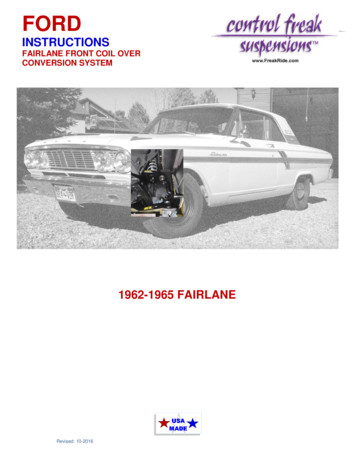PV Grid Tie Inverter Solis Single Phase Inverter
PV Grid Tie InverterSolis Single Phase InverterInstallation and Operation ManualNingbo Ginlong Technologies Co., Ltd.No. 57 Jintong Road, Binhai Industrial Park,Xiangshan, Ningbo, Zhejiang, 315712, P.R.ChinaTel: 86 (0)574 6578 1806Fax: 86 (0)574 6578 1606Email: info@ginlong.comWeb: www.ginlong.comPlease record the serial number of your inverter and quote this when you contact us.C2014, Ningbo Ginlong Technologies Co., Ltd.Ver 2.6
Contents 31.1 Product Descriptions 31.2 Packaging 4 5 51. Introduction2. Safety Instructions2.1 Safety Symbols 52.3 Notice For Use 6 72.2 General Safety Instructions3. Overview3.1 Front Panel Display 7 7 8 8 9 94.2 Mounting the Inverter 10 11 185.1 Start the Inverter 185.2 Stop the Inverter 183.2 LED Status Indicator Lights3.3 Keypad3.4 LCD4. Installation4.1 Select Location for the Inverter4.3 Electrical Connections5. Start & Stop.1.
Contents1. Introduction 196.1 Main Menu 196.2 Information 19 20 21 21 21 21 226. Operation6.2.1 Wi-Fi connection status6.2.2 Lock screen6.3 Settings6.3.1 Set Time6.3.2 Set Address6.4 Advanced Info.6.4.1 Alarm Message 22 236.4.3 Standard No. 23 23 23 24 24 25 26 26 286.4.2 Temperature6.4.4 Version6.4.5 Communication Data6.5 Advanced Settings6.5.1 Select Standard6.5.2 Grid ON/OFF7. Maintenance8. Trouble Shooting9. Specifications1.1 Product DescriptionsSolis single phase series inverters can transfer DC power from PV panels into ACpower and feed into grid.Solis single phase series inverters contain 12 models which are listed below:Dual MPPT models: Solis-2.5K-2G Solis-3K-2G Solis-3.6K-2G Solis-4K-2GSolis-4.6K-2G Solis-5K-2GSingle MPPT models: Solis-1K-2G Solis-1.5K-2G Solis-2K-2G Solis-2.5K-2G-STSolis-3K-2G-ST Solis-3.6K-2G-STFigure 1.1 Front side viewOptionalFor 1-2kW modelsOptionalFor 2.5-3.6kW modelsOptionalFor 4-5kW modelsFigure 1.2 Bottom side view.2.3.
1. Introduction2.Safety Instructions1.2 PackagingImproper use may result in potential electric shock hazards or burns. This manualcontains important instructions that should be followed during installation andWhen you receive the inverter, please check if all the parts listed below are included:maintenance. Please read these instructions carefully before use and keep them forfuture reference.2.1 Safety SymbolsSafety symbols used in this manual, which highlight potential safety risks and importantsafety information, are listed as follows:2WARNING:WARNING symbol indicates important safety instructions, which if notcorrectly followed, could result in serious injury or death.NOTE:431NOTE symbol indicates important safety instructions, which if not correctlyfollowed, could result in some damage or the destruction of the inverter.CAUTION:PV Grid Tie InverterSolis Single Phase InverterInstallation and Operation ManualCAUTION, RISK OF ELECTRIC SHOCK symbol indicates important safetyinstructions, which if not correctly followed, could result in electric shock.CAUTION:CAUTION, HOT SURFACE symbol indicates safety instructions, which if notcorrectly followed, could result in burns.C2014, Ningbo Ginlong Technologies Co., Ltd.Ver 2.35Part NO.16Description2.2 General Safety InstructionsNumberPV grid tie inverter12Wall mounting bracket13Locking screws24AC connector15DC connectors1 pair for Single MPPT Models2 pairs for Dual MPPT Models6ManualWARNING:Please don’t connect PV array positive( ) or negative(-) to the ground, it couldcause serious damage to the inverter.WARNING:Electrical installations must be done in accordance with the local and nationalelectrical safety standards1Table 1.1 Material list.4.5.
3. Overview2.Safety InstructionsWARNING:3.1 Front Panel DisplayTo reduce the risk of fire, branch-circuit over-current protective devices(OCPD) are required for circuits connected to the Inverter.The recommended trip current for OCPD is 16A for 1-2kW models, 25A for2.5-3.6kW models, 32A for 4-5kW models.CAUTION:Risk of electric shock. Do not remove cover. There is no user serviceableparts inside. Refer servicing to qualified and accredited service technician.CAUTION:The PV array (Solar panels) supplies a DC voltage when it is exposed to light.CAUTION:Risk of electric shock from energy stored in capacitors of the Inverter. Do notremove cover until 5 minutes after disconnecting all sources of supply. Servicetechnician only. Warranty may be voided if any unauthorized removal of cover.Figure 3.1 Front Panel DisplayCAUTION:The surface temperature of the inverter can reach up to 75 (167 F).To avoid risk of burns, do not touch the surface when inverter is operating.Inverter must be installed out the reach of children.2.3 Notice For UseThe inverter has been constructed according to the applicable safety and technicalguidelines. Use the inverter in installations that meet the following sepcification ONLY:3.2 LED Status Indicator LightsThere are three LED status indicator lights in the front panel of the inverter. Left LED:POWER LED (red) indicates the power status of the inverter. Middle LED: OPERATIONLED (green) indicates the operation status. Right LED: ALARM LED (yellow) indicatesthe alarm status. Please see Table 3.1 for detailsLightDescriptionStatusONThe inverter can detect DC power2.The electrical installation must meet all the applicable regulations and standards.OFFNo DC power or low DC power3.The inverter must be installed according to the instructions stated in this manual.ONThe inverter is operating properly.OFFThe inverter has stopped to supply power.1.Permanent installation is required.4.The inverter must be installed according to the correct technical specifications.POWEROPERATION5.To startup the inverter, the Grid Supply Main Switch (AC) must be switched on, beforeFLASHINGthe solar panel's DC isolator shall be switched on. To stop the inverter, the Grid SupplyMain Switch (AC) must be switched off before the solar panel's DC isolator shall beswitched off.ALARMThe inverter is initializing.ONAlarm or fault condition is detected.OFFThe inverter is operating properly.Table 3.1 Status Indicator Lights.6.7.
4. Installation3. Overview3.3 Keypad4.1 Select a Location for the InverterThere are four keys in the front panel of the Inverter(from left to right):To select a location for the inverter, the following criteria should be considered:ESC, UP, DOWN and ENTER keys. The keypad is used for:The temperature of the inverter heat-sink could up to 75 .Scrolling through the displayed options (the UP and DOWN keys);The inverter is designed to work in extreme temperatures. The ambient operatingAccess to modify the adjustable settings (the ESC and ENTER keys).3.4 LCDtemperature range is from -25 to 60 .If there is more than 1 inverter installed together, A minimum 300mm clearanceshould be kept between each inverter. The bottom of the inverter should be 500mmThe two-line Liquid Crystal Display (LCD) is located at the front panel of the Inverter,clearance to the ground.300mmInverter operation status and data;Service messages for operator;300mmwhich shows the following information:Alarm messages and fault indications.300mm500mm300mm500mm300mmFigure 4.1 Inverter Mounting clearanceVisibility of the LED status indicator lights and the LCD located at the front panel ofthe inverter should be considered.Adequate ventilation must be provided if the inverter is to be installed in a confined space.NOTE:Nothing should be stored on or placed against the inverter.8.9.
4. Installation4. Installation4.2 Mounting the Inverter3. Carefully hang the inverter on the upper part of the wall mount bracket by fitting thehooks into the slot of the bracket. Use M4 25 stainless steel screws at holes E and FPlease use suitable fixings for wall type (e.g. use dynabolts for brick, masonry, etc).(in Figure 4.2) to secure the mounting hooks to the rear of the inverter.InverterASuitable fixing screwsBInverterE(F)FEBracketCDM4 25 stainless steel screwFigure 4.3 Wall Mount BracketFigure 4.2 Inverter Mounting4.3 Electrical ConnectionsInverter should be mounted in a vertical position as shown in Figure 4.2. The steps tomount the inverter on the wall are given as follows:The Inverter is designed for electrical connection without removing the cover. The meaningof the symbols located at the bottom of the inverter are listed in Table 4.1.All electricalinstallations must be in accordance with all local and national electrical codes .1. Locate the wall studs in the desired location and align the wall mount bracket overthe studs. Mark the mounting holes. For masonry walls, the mounting holes should be Positive DC input terminalfor a suitable dynabolt type mounting system.-Negative DC input terminal2. MAKE SURE BRACKET IS horizontal. Ensure that the A, B, C, and D mounting holesDC 1Positive or negative DC 1 input terminalDC 2Positive or negative DC 2 input terminal (for Dual MPPTmodels)(in Figure 4.3) are aligned with the wall's most secure points (e.g. wall studs in case ofclad building materials).WARNING:DC SWITCHSwitch of DC input terminals(optional)COMCommunication connection terminalGRIDGrid wires connection terminalBracket must be mounted vertically on a vertical wall surface.Table 4.1 Terminals.10.11.
4. Installation4. InstallationThe electrical connection of the inverter must follow the steps listed below:The steps to assemble the DC connectors are listed as follows:I) Strip off the DC wire for about 7mm, Disassemble the connector cap nut (see Figure 4.6).1. Switch the Grid Supply Main Switch (AC) OFF.2. Switch the DC Isolator OFF.3. Assemble PV input connector to the Inverter.Before connecting inverter, please make sure the PV array open circuit voltage iswithin the limit of the inverterMaximum 500Voc forSolis-1K-2G Solis-1.5K-2G Solis-2K-2GFigure 4.6 Disassemble the Connector Cap nutMaximum 600Voc forSolis-2.5K-2G Solis-3K-2G Solis-3.6K-2GSolis-4K-2G Solis-4.6K-2G Solis-5K-2Gii) Insert the wire into the connector cap nut and contact pin as shown in Figure 4.7.Solis-2.5K-2G-ST Solis-3K-2G-ST Solis-3.6K-2G-STPlease don’t connect PV array positive or negative pole to the ground, it couldcause serious damages to the inverterBefore connection, please make sure the polarity of the output voltage of PV arraymatches the“DC ”and “DC-”symbols.Figure 4.7 Insert the Wire into the Connector Cap nut and contact piniii) Crimp the contact pin to the wire using a proper wire crimper as shown in Figure 4.8Figure 4.4 DC ConnectorFigure 4.5 DC- ConnectorPlease use approved DC cable for PV system.Figure 4.8 Crimp the contact pin to the wireiv) Insert the contact pin to the top part of the connector and screw up the cap nut tothe top part of the connector (as shown in Figure 4.8).12.13.
4. Installation4. InstallationFigure 4.9 Connector with Cap nut Screwed onFigure 4.11 AC Grid Terminal Connector Insidev) Then connect the DC connectors to the inverter. Small click will confirm connection(as shown in Figure 4.10).Figure 4.10 Connect the DC Connectors to the Inverter4. Assemble the grid connector of the Inverter.2For all AC connections, 2.5- 4mm 105 cable is required to be used. Please make surethe resistance of cable is lower than 1.5 ohm. If the wire is longer than 20m, it'srecommended to use 4mm 2 cable.Each Solis Single Phase Inverter is supplied with an AC grid terminal connector, which isshown in Figure 4.12.Figure 4.12 AC Grid Terminal ConnectorThe steps to assemble the AC grid terminal connectors are listed as follows:a) Disassemble the AC connector. Strip the AC wires about 6mm,WARNING:There aresymbols marked inside the connector ( see Figure4.11), the Line wire of grid must be connected to“L”terminal; the Neutral wireof grid must be connected to“N”terminal; the Earth of grid must be connectedto“ ”(see Figure 4.11).Figure 4.13 Stripped AC Wires.14.15.
4. Installationb) Fix the green and yellow wire to the ground terminal. Fix the red(or brown) wire to L4. InstallationNote: Connection for Split phase grid.(line) terminal. Fix the blue wire to N(Neutral). Tight the screws on the connector (asSolis series single phase inverter also suitable for 208-240V split phaseshown in Figure 4.14). Please try to pull out the wire to make sure the it’s wellconnection. When connect to split phase, please connect L1 to “L” terminal, L2connected.to “N” terminal. Also connect earth to ground terminal.5. Inverter monitoring Connection.The inverter can be monitored by Wi-Fi or GPRS functions. All the communicationfunctions are optional (Figure 4.18), please refer to communication connectioninstructions.Smart phone monitoringFigure 4.14 Connect Wires to the TerminalGPRS monitoringc) Tighten up the cap on the terminal (as shown in Figure 4.15).InternetWi-Fi monitoringRouterWeb serverPC monitoringWi-Fi boxFigure 4.15 Tighten up the Cap on the Terminald) Connect the AC grid terminal connector to the inverter. Small click will confirmWi-Fi monitoringFigure4.18 Wi-Fi communication functionconnection (as shown in Figure 4.16).Figure 4.16 Connect the AC Connector to the Inverter.16.17.
5. Start & Stop6. OperationDuring normal operation, the display alternately shows the power and the operation5.1 Start the Inverterstatus with each screen lasting for 10 seconds (see Figure 6.1). Screens can also beTo start up the Inverter, it is important that the following steps are strictly followed:scrolled manually by pressing the UP and DOWN keys. Press the ENTER key to access to1. Switch the Solar Supply Main Switch (AC) ON first.the Main Menu.Pressing theESC keycalls back theprevious menu.2. Switch the DC Isolator ON. If the voltage of PV arrays are higher than start up voltage,the inverter will turn on. The red LED power will light, and the LCD shows the company'sname and the inverter model.Power3424W01-01-2014 12:04GinlongSolis-5K-2GManufacturerModel nameInformationUP/DOWNSettings5 secStartMain MenuUP/DOWN orauto-scroll(10 sec)Figure 5.1 Company Name and Inverter Model on LCDUP/DOWNAdvanced Info.Status: Generating01-01-2014 12:043. When both the DC and the AC grid sides supply to the inverter, it will be ready toPressing theENTER keygives access tothe main menu.generate power. Initially, the inverter will check both its internal parameters and theparameters of the AC grid, to ensure that they are within the acceptable limits. At theUP/DOWNAdvanced settingssame time, the green LED will flash and the LCD displays the information ofFigure 6.1 Operation OverviewINITIALIZING.4. After 30-180 seconds (depending on local requirement), the inverter will start to6.1 Main Menugenerate power. The green LED will be on continually and the LCD displaysGENERATING.There are four submenus in the Main Menu (see Figure 6.1):1. InformationWARNING:Do not touch the surface when the inverter is operating. It may behot and cause burns.2. Settings3. Advanced Info.4. Advanced Settings5.2 Stop the Inverter6.2 InformationTo stop the Inverter, the following steps must be strictly followed:1. Switch the Grid Supply Main Switch (AC) OFF.The Solis Single Phase Inverter main menu provides access to operational data and2. Wait 30 seconds. Switch the DC Isolator OFF. All the LEDs of the inverter will be offinformation. The information is displayed by selecting "Information" from the menu andin a minute.then by scrolling up or down.18.19.
6. OperationDisplay6. OperationDescriptionDuration“Ping Failed” means inverter connected with Wi-Fi device but Wi-Fi device can notconnect to internet. In “Information” menu, inverter will show “Ping Failed”, beforeV DC1 350.8VI DC15.1A10 secV DC2 350.8VI DC25.1A10 secV Grid 230.4VI Grid8.1A10 secStatus: GeneratingPower: 1488W10 secV DC1: Shows input 01 voltage value.configure Wi-Fi device or no Wi-Fi signal is around inverter.I DC1: Shows input 01 current value.V DC2: Shows input 02 voltage value.I DC2: Shows input 02 current value.V Grid: Shows the grid's voltage value6.2.2 Lock screenPressing the ESC key returns to the Main Menu. Pressing the ENTER key locks(Figure 6.2(a)) or unlocks (Figure 6.2 (b)) the screen.I Grid: Shows the grid's current value.Status: Shows instant status of the Inverter.5.2 Stop the Inverter (a)(b)Power: Shows instant output power value.Figure 6.2 Locks and Unlocks the Screen of LCDGrid FrequencyF Grid 50.06Hz10 secF Grid: Shows the grid's frequency value.Total Energy0258458 kwh10 secTotal generated energy value6.3 SettingsThe following submenus are displayed when the Settings menu is selected:1.Set TimeThis Month: 0123kwhLast Month: 0123kwh10 secThis Month: Total energy generated this month.2.Set AddressLast Month: Total energy generated last month.6.3.1 Set TimeToday:15.1kwhYesterday: 13.5kwhInverter SN00000000000000Connection statusSearching.10 sec10 sec10 secToday: Total energy generated today.Yesterday: Total energy generated yesterday.This function allows time and date setting. When this function is selected, the LCD willdisplay a screen as shown in Figure 6.3.Display series number of the inverterNEXT ENT OK ESC 01-01-2010 16:37Information about Wi-Fi connection statusFigure 6.3 Set TimePlease see 6.2.1 for details.Press the UP/DOWN keys to set time and data. Press the ENTER key to move from oneTable 6.1 Information list6.2.1 Wi-Fi connection statusThere are three Wi-Fi connection status:“Searching.” means inverter is searching Wi-Fi device. If no Wi-Fi device isconnected or Wi-Fi device is abnormal, Wi-Fi status is searching.“Connected” means inverter already connected Wi-Fi signal and could uploadinformation to internet.20.digit to the next (from left to right). Press the ESC key to save the settings and return tothe previous menu.6.3.2 Set AddressThis function is used to set the address when the inverter is connected to the PC. Theaddress number can be assigned from “01”to “99”(see Figure 6.4). The default addressnumber of Solis Single Phase Inverter is “01”.21.
6. Operation6. OperationAlarm0: OV-G-VTime: 27-11 Data: 7171YES ENT NO ESC Set Address: 02Figure 6.6 Alarm MessageFigure 6.4 Set AddressPress the UP/DOWN keys to set the address. Press the ENTER key to save the settings.6.4.2 TemperaturePress the ESC key to cancel the change and return to the previous menu.The screen shows the temperature inside the inverter (see Figure 6.7).6.4 Advanced Info - Technicians OnlyTemperature046.6 NOTE:To access to this area is for fully qualified and accredited technicians only.Please enter the password to “Advanced Info.” and “Advanced setting”Select “Advanced Info.” from the Main Menu. The screen will require the password as belowFigure 6.7 Temperature inside the Inverter6.4.3 Standard No.The screen shows the reference standard of the Inverter (see Figure 6.8).YES ENT NO ESC Password:0000Standard: VDE0126Figure 6.5The default password is “0010". Please press “down” to move the cursor, press “up” toFigure 6.8 Example of Standard of the Inverterselect the number.After enter the correct password the Main Menu will display a screen and be able to accessto the following information.1.Alarm Message6.4.4 VersionThe screen shows the model version and the software version of the Inverter(see Figure 6.9).Model: 08Software Version: D200012.Temperature3.Standard No.4.VersionFigure 6.9 Model Version and Software Version5.Communication DataThe screen can be scrolled manually by pressing the UP/DOWN keys. Pressing the ENTERkey gives access to a submenu. Press the ESC key to return to the Main Menu.6.4.1 Alarm MessageThe display shows the 10 latest alarm messages (see Figure 6.6). Screens can be scrolledmanually by pressing the UP/ DOWN keys. Press the ESC key to return to the previousmenu.22.6.4.5 Communication DataThe screen shows the internal data of the Inverter (see Figure 6.10), which is for servicetechnicians only.01-05: 01 25 E4 9D AA06-10: C2 B5 E4 9D 55Figure 6.10 Communication Data.23.
6. Operation6. Operation6.5 Advanced Settings - Technicians OnlyThe standard AUS-Q-0.9 and AUS-Q-0.8 mean fixed the inverter output power factorto 0.9 and 0.8. They are for Australia local standard, please make sure the setting isNOTE:To access to this area is for fully qualified and accredited technicians only.Please follow 6.4 to enter password to access this menu.suitable for local requirement. Otherwise it could reduce the power generated.Thedefault setting for Australia is standard AS4777.Selecting the “User-Def” menu will access to the following submenu (see Figure 6.12),Select Advanced Settings from the Main Menu to access the following options:OV-V: 262VUN-V: 210V1.Select Standard2.Grid ON/OFFFigure 6.126.5.1 Selecting StandardBelow is the setting range for “User-Def”. Using this function, the limits can be changedNOTE:The inverter is customized according to the local standard before shippingto the customer. The " User-Def" function can be only used by the serviceengineer and must to be allowed by the local energy supplier.NOTE:Before to using this function, please set "GRID OFF" to stop inverter (referto Section 6.5.2).NOTE:This function is for technicians use only.This function is used to select the grid's reference standard (see Figure 6.11).YES ENT NO ESC Standard: VDE0126Figure 6.11Press the UP/DOWN keys to select the standard (AS4777, AS4777 NQ, AUS-Q-0.9,AUS-Q-0.8, VDE4105, VDE0126, UL-240V, UL-208V, MEX-CFE, G83/2, G59/3,EN50438 DK, EN50438 IE, EN50438 NL, EN50438L, EN50438T and “User-Def”function).Press the ENTER key to confirm the setting. Press the ESC key to cancelchanges and returns to previous menu.manually.OV-V: 240---270VUN-V: 180---210VOV-G-F: 50.3---52.0Hz(60.3—62.0Hz)UN-G-F: 47.0---49.5Hz(57.0—59.5Hz)Press the UP/DOWN keys to scroll through items. Press the ENTER key to edit the highlighteditem. Press the UP/DOWN keys again to change the setting. Press the ENTER key to save thesetting. Press the ESC key to cancel changes and returns to the previous menu.NOTE:Please, set "Grid ON" to start up the inverter after the settings (refer toSection 6.5.2). Otherwise the inverter won't start up.6.5.2 Grid ON/OFFThis function is used to start up or stop the power generation of Solis Single PhaseInverter (see Figure 6.13).6.5.3 Clearing EnergyGrid ONGrid OFFFigure 6.13 Set Grid ON/OFFScreens can be scrolled manually by pressing the UP/DOWN keys. Press the ENTER keyto save the setting. Press the ESC key to return to the previous menu.IMPORTANT NOTE for installation in Australia:.24.25.
7. MaintenanceSolis Single Phase Inverter does not require any regular maintenance. However, cleaning8. Trouble ShootingAlarm MessageFailure descriptionthe dust on heat-sink will help the inverter to dissipate the heat and increase its life time.OV-G-VOver grid voltageThe dust can be removed with a soft brush.UN-G-VUnder grid voltageOV-G-FOver grid frequencyUN-G-FUnder grid frequencyG-IMPHigh grid impedanceCAUTION:Do not touch the inverter's surface when it is operating. Some parts of the invertermay be hot and cause burns. Turn off the inverter (refer to Section 5.2) and wait fora cool-down period before before any maintenance or cleaning operation.The LCD and the LED status indicator lights can be cleaned with a damp cloth if they are toodirty to be read.NO-GRIDNo grid voltageOV-DCOver DC voltageOV-BUSOver DC bus voltageUN-BUSUnder DC bus voltageGrid interferenceGRID-INTF.NOTE:Never use any solvents, abrasives or corrosive materials to clean the inverter.INI-FAULTInitialization system faultOV-TEMOver TemperatureGround faultGROUND-FAULTILeak-FAULTHigh Grid leakage currentRelay-FAULTRelay check faultDCinj-FAULTHigh DC injection current8. Trouble ShootingTable 8.1 Fault message and descriptionThe inverter is designed in accordance with the most important international grid-tiedstandards and safety and electromagnetic compatibility requirements. Before delivering tothe customer, the inverter has been subjected to several tests to ensure its optimal operationand reliability.NOTE:If the inverter displays any alarm message as listed in Table 8.1; pleaseturn off the inverter (refer to Section 5.2 to stop your inverter) and wait for 5minutes before restarting it (refer to Section 5.1 to start your inverter). If thefailure persists, please contact your local distributor or the service center.Please keep ready with you the following information before contacting us.In case of failure, the LCD screen will display an alarm message. In this case, the invertermay stop feeding into the grid. The failure descriptions and their corresponding alarm1. Serial number of the Inverter;messages are listed in Table 8.1:2. The distributor/dealer of the Inverter (if available);3. Installation date.4. The description of problem (i.e. the alarm message displayed on the LCD and the statusof the LED status indicator lights. Other readings obtained from the Information submenu(refer to Section 6.2) will also be helpful.);5. System design for the PV array configuration (e.g. number of panels, capacity ofpanels, number of strings, etc.);6. Your contact details.26.
DC SwitchOptionalG83/2DC SwitchOptionalG83/2
Solis-2.5K-2G-ST10Adc1/113.5kgDC SwitchOptionalG83/2.30.DC SwitchOptionalG83/2.31.
Solis-3K-2G-STDC /21/213.5kg13.5kgDC SwitchOptionalG83/2.33.
DC SwitchOptionalG59/3.34.DC SwitchOptionalG59/3.35.
DC SwitchOptionalG59/3.36.
2. The electrical installation must meet all the applicable regulations and standards. 3. The inverter must be installed according to the instructions stated in this manual. 4. The inverter must be installed according to the correct technical specifications. 5. To startup the inverter, the Grid Supply Main Switch (AC) must be switched on, before
PV Grid Tie Inverter Installation and Operation Manual Solis 4G Single Phase Inverter Ver 1.0-US version Solis-1P6K-4G-US, Solis-1P7K-4G-US, Solis-1P7.6K-4G-US, . To startup the inverter, the Grid Supply Main Switch (AC) must be switched on, before the solar panel's DC isolator shall be switched on. To stop the inverter, the Grid Supply
PV Grid Tie Inverter Installation and Operation Manual Solis 4G Single Phase Inverter Ver 1.8 Ningbo Ginlong Technologies Co., Ltd. No. 57 Jintong Road, Binhai Industrial Park, Xiangshan, Ningbo, Zhejiang, 315712, P.R.China. Tel: 86 (0)574 6578 1806 Fax: 86 (0)574 6578 1606 If you encounter any problem on the inverter, please find out the .
PV Grid Tie Inverter Installation and Operation Manual Solis 4G Single Phase Inverter 5 Ver 1.0 6 AC connector 1 6 7 Manual 1 DC connector 8 CT with cable (optional) 1 WARNING: Only devices in compliance with SELV (EN 69050) may be connected to the RS485 and USB interfaces. WARNING:
Xantrex Grid Tie Solar Inverter Owner's Manual GT2.5-DE GT3.8-DE GT2.8-SP GT3.8-SP GT5.0-SP www.xantrex.com.ua. www.xantrex.com.ua. . of the Xantrex Grid Tie Solar Inverter. Chapter 2, "Installation", provides information about planning for and installing the GT Inverter. It contains information to help you plan wire routes, ensure your
Switches the inverter ON or OFF, resets the inverter 5.2 Inverter Status LED's 5.2.1 Inverter Switched Off 5.2.2 Inverter Switched ON 5.2.3 Overload "STATUS LED" Blinking indicates that the inverter is switched off. "STATUS LED" steady ON and the other LEDS rotating in a clockwise direction indicates that the inverter is switched on a
Grid Tie Solar Inverter Xantrex Grid Tie Solar Inverter Owner's Manual GT5.-NA-240/208 UL-05 GT5.-NA-240/208-POS UL-05 GT4.0N-NA-240/208 UL-05 . information on determining a suitable location for installation, PV array requirements, and procedures for mounting the unit. Chapter 3 provides information about DC and AC wiring, and grounding .
the allocation Grid tie inverter, it is necessary to increase the cost of a grid tie inverter. 3. Combination of SGPV does not interact - The traditional solar grid tie system, they offer units ranging in high power output and these units are modular so you can have multiple units operating in parallel for large solar arrays.
1963 – 1965 Ford Fairlane CO-2330 Small Block / CO-2335 Big Block Tubular control arm kit contents Assembled control arms Grade 8 hardware Instruction sheet Coil Over Kit Two (2) Viking Double Adjustable Coil Over Shocks Two (2) Conical High Tensile Springs Two (2) Spring Isolators Two (2) Upper Spring Retainers Two (2) Shock Tower Replacements All Grade 8 Hardware Thank you for purchasing .